| A P P E N D I X B |
|
Configure BIOS Settings for New Installations |
For all new installations, you should verify that the following BIOS settings are properly configured before you begin installing the Windows Server software:
|
1. Reset the X2250 server, for example:
2. When prompted in the BIOS screen, press F2 to access the BIOS Setup utility.
After a few moments, the BIOS Setup utility screen appears.
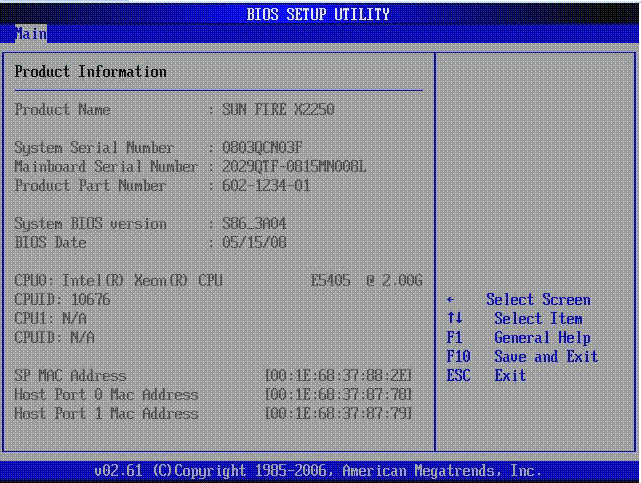
3. Ensure that the optimal factory defaults are set by doing the following:
a. Press F9 to automatically load the optimal factory defaults.
A message appears prompting you to continue this operation by selecting OK or to cancel this operation by selecting CANCEL.
b. In the Load Optimal Defaults message, select OK to continue loading the defaults then press Enter.
The BIOS Setup utility screen appears with the cursor selecting the first value in the system time field.
4. In the BIOS Setup utility, you can edit the system time or date by using these keys:
5. To save the changes made and exit the utility, press F10. However, if you are performing this step from the ILOM Remote Console, select F10 from the ILOM Remote Console -> Keyboard menu.
| Note - When using the ILOM Remote Console, F10 is trapped by the OS. You must use the F10 option listed in the Keyboard drop-down menu. |
The Exit Options menu appears.
6. In the Exit Options menu, select the option to Save Changes and Exit, then press Enter.
Copyright © 2009 Sun Microsystems, Inc. All rights reserved.