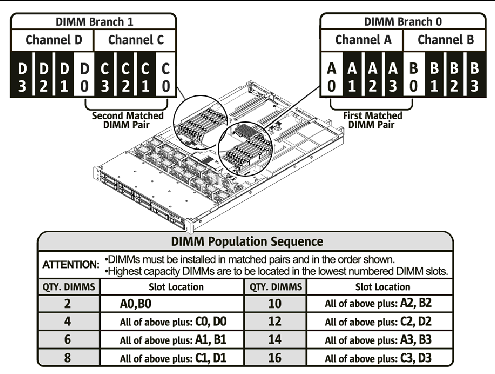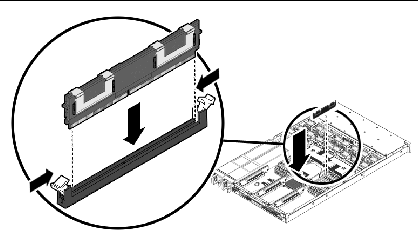| Volume Configuration Guide
|
820-6409-10
|
Sun Fire X4150
X4150
Volume Configuration Guide
Copyright © 2009 Sun Microsystems, Inc., 4150 Network Circle, Santa Clara, California 95054, U.S.A. All rights reserved.
THIS PRODUCT CONTAINS CONFIDENTIAL INFORMATION AND TRADE SECRETS OF SUN MICROSYSTEMS, INC. USE, DISCLOSURE OR REPRODUCTION IS PROHIBITED WITHOUT THE PRIOR EXPRESS WRITTEN PERMISSION OF SUN MICROSYSTEMS, INC.
This distribution may include materials developed by third parties. Sun, Sun Microsystems, the Sun logo, Java, Netra, Solaris, StarOffice, Sun Ray, Galaxy Sun Fire X and the SunSpectrum Pac (Sunburst design) logo are trademarks or registered trademarks of Sun Microsystems, Inc. in the U.S. and other countries. Intel is a trademark or registered trademark of Intel Corporation or its subsidiaries in the United States and other countries. Intel Inside is a trademark or registered trademark of Intel Corporation or its subsidiaries in the United States and other countries.
This product is covered and controlled by U.S. Export Control laws and may be subject to the export or import laws in other countries. Nuclear, missile, chemical biological weapons or nuclear maritime end uses or end users, whether direct or indirect, are strictly prohibited. Export or reexport to countries subject to U.S. embargo or to entities identified on U.S. export exclusion lists, including, but not limited to, the denied persons and specially designated nationals lists is strictly prohibited.
Use of any spare or replacement CPUs is limited to repair or one-for-one replacement of CPUs in products exported in compliance with U.S. export laws. Use of CPUs as product upgrades unless authorized by the U.S. Government is strictly prohibited.
Copyright © 2009 Sun Microsystems, Inc., 4150 Network Circle, Santa Clara, California 95054, Etats-Unis. Tous droits réservés.
CE PRODUIT CONTIENT DES INFORMATIONS CONFIDENTIELLES ET DES SECRETS COMMERCIAUX DE SUN MICROSYSTEMS, INC. SON UTILISATION, SA DIVULGATION ET SA REPRODUCTION SONT INTERDITES SANS L’AUTORISATION EXPRESSE, ECRITE ET PREALABLE DE SUN MICROSYSTEMS, INC.
Cette distribution peut des éléments développés par des tiers. Sun, Sun Microsystems, le logo Sun, Java, Netra, Solaris, StarOffice, Sun Ray, Galaxy Sun Fire X et le logo SunSpectrum Pac (Sunburst design) sont des marques de fabrique ou des marques déposées de Sun Microsystems, Inc. aux Etats-Unis et dans d’autres pays. Intel est une marque de fabrique ou une marque déposée de Intel Corporation ou de sa filiale aux Etats-Unis et dans d’autres pays. Intel Inside est une marque de fabrique ou une marque déposée de Intel Corporation ou de sa filiale aux Etats-Unis et dans d’autres pays.
Ce produit est soumis à la législation américaine sur le contrôle des exportations et peut être soumis à la règlementation en vigueur dans d’autres pays dans le domaine des exportations et importations. Les utilisations finales, ou utilisateurs finaux, pour des armes nucléaires, des missiles, des armes biologiques et chimiques ou du nucléaire maritime, directement ou indirectement, sont strictement interdites. Les exportations ou reexportations vers les pays sous embargo américain, ou vers des entités figurant sur les listes d’exclusion d’exportation américaines, y compris, mais de maniere non exhaustive, la liste de personnes qui font objet d’un ordre de ne pas participer, d’une façon directe ou indirecte, aux exportations des produits ou des services qui sont régis par la législation américaine sur le contrôle des exportations et la liste de ressortissants spécifiquement désignés, sont rigoureusement interdites.
L’utilisation de pièces détachées ou d’unités centrales de remplacement est limitée aux réparations ou à l’échange standard d’unités centrales pour les produits exportés, conformément à la législation américaine en matière d’exportation. Sauf autorisation par les autorités des Etats-Unis, l’utilisation d’unités centrales pour procéder à des mises à jour de produits est rigoureusement interdite.
How to Add Components to Your Limited Configuration Server
|
Test the Current Configuration
Always test the current configuration before upgrading the server.
|
Testing the Current Configuration
|
|
1
|
Ensure that all internal components are properly seated and install the cover.
|
|
2
|
Boot the server using the server’s Tools and Drivers CD/DVD.
|
|
3
|
The server should pass POST and boot to the Tools and Drivers CD’s main menu.
|
|
4
|
Troubleshoot any front panel fault indicators before customizing the server.
|
Adding Components to the Server
The component installation procedures in this document contain important installation and validation information that can assist you in successfully configuring the server.
How to Add Memory (DIMMs)
| Note - Sun-approved memory is the only memory guaranteed to meet the reliability and quality levels required for optimal performance of Sun Fire servers. Use only DIMMs approved and supported by Sun.
|
Install DIMMs in Matched Part Number Pairs Only.
DIMMs must be installed in matched part number pairs. Matched part number pair DIMMs have the same size, the same speed, and the same manufacturer.
|
Installing DIMMs in Matched Part Number Pairs
|
- Inspect the label on the DIMMs to ensure the following:
|
|
|
- Same manufacturer
- Same part number
|
Install Larger Capacity DIMMs in Lower-Numbered Slots
Larger capacity DIMMs must be installed in lower-numbered slots. If the DIMMs that you are installing are larger capacity than the DIMMs already installed in the server, do the following:
|
Installing Larger Capacity DIMMs in Lower-Numbered Slots
|
|
1
|
Remove smaller capacity DIMMs from lower-numbered slots and replace with larger capacity DIMMs.
|
|
2
|
Install smaller capacity DIMMs in the next available higher-numbered slots.
|
|
|
For example:
If the server is configure with two 2 GB DIMMs in slots A0/B0 and you want to install two additional 4 GB DIMMs:
- Remove the two 2 GB DIMMs from slots A0/B0
- Install the two 4 GB DIMMs in slots A0/B0
- Install the two 2 GB DIMMs in slots C0/D0
|
|
|
|
|
Install DIMMs According to the Following Map
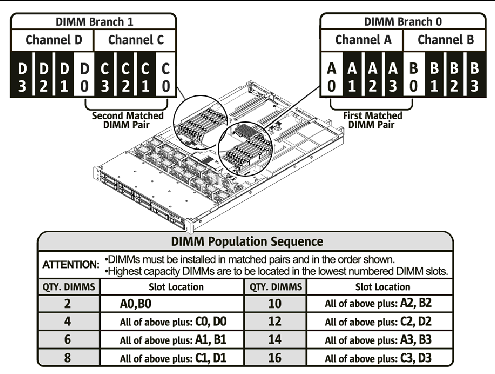
Insure DIMMs are Properly Seated and Locked
DIMMs that are not properly seated and locked are easily dislodged when shipped or moved.
|
Seating and Locking DIMMs
|
|
|
Insert DIMMs into the DIMM slots and lock the DIMMs using the two locking levers.
|
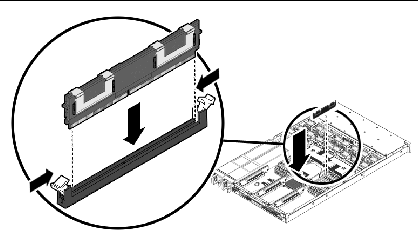
Test Installed DIMMs
Verify that the server can see all installed DIMMs.
|
Testing Installed Memory
|
|
|
Reassemble the server and use one of the following methods to verify the DIMMs:
|
|
|
- Boot from the Tools and Drivers DVD and access the diagnostics by selecting the option to run hardware diagnostics (option 1).
- Log in to the service processor’s (SP) ILOM using ssh or a browser and the IP address of the SP.
|
How to Add a DVD/USB Drive
- The server ships with filler panels for a vacant DVD drive slot and each vacant HD slot.
- You must install the DVD drive/USB hub before you install the hard drives.
|
Adding a DVD/USB Drive Unit
|
|
1
|
Eject all hard drives and HD filler panels.
|
|
2
|
Remove the DVD filler panel.
|
|
|
3
|
Slide the DVD/USB drive unit into the DVD slot and engage the connector on the backplane.
|
|
4
|
Populate the HD slots with hard drives or hard drive filler panels.
|
|
5
|
Test the DVD drive by booting the server using the Tools and Drivers DVD and accessing the Pc-Check diagnostics.
|
| Note - If the DVD drive hangs, during testing, contact Sun service. The issue might be a low-level inter-operability issue between the USB translation device and the system. The issue is usually resolved by replacing an internal board.
|
How to Add SAS Hard Drives
See the Sun Intel Adaptec BIOS RAID Utility User’s Manual (820-4708).
SAS HD Installation Rules
- Do not mix SAS and SATA drives in the same volume.
- SATA hard drives are not supported on the Sun Fire X4150.
- Supported HBA cards:
- Sun StorageTek PCIe SAS 8-Port Internal HBA, SGXPCIE8SAS-I-Z, LSI SAS 1068E (hardware RAID support)
- Sun StorageTek SAS RAID 8-Port Internal HBA, SG-XPCIESAS-R-INT-Z, Adaptec/Intel-based (hardware RAID support)
- If you are also adding a DVD/USB unit, install the unit before installing hard drives (see How to Add a DVD/USB Drive).
- Hard drives must be initialized before the drives can be seen by the HBA and before an OS can access the disks.
|
Adding SAS Hard Drives
|
|
1
|
Install drives according to the following drive map:
|
|
|
HD1
|
HD3
|
HD7
|
DVD/USB Drive
|
|
|
|
HD0
|
HD2
|
HD4
|
HD5
|
HD6
|
|

|
2
|
Remove protective covers from the connectors on the card and install the HBA (PCIe SAS 8-port internal disk controller)
|
|
3
|
Take the free end of the cable that is attached to the disk backplane on the left-hand side (disks 0-3) and connect it to the Mini-SAS x4 connector on the card labeled Port 0, 0-3.
|
|
4
|
Take the free end of the cable that is attached to the disk backplane on the right-hand side (disks 4-7) and connect it to the Mini-SAS x4 connector on the card labeled Port 1, 4-7.
|
Verify Hard Drives
Use the PCIe HBA’s BIOS utility to verify that the card sees the hard drives.
- When using the Sun StorageTek (Adaptec) HBA card, you must first initialize the hard drives using the card’s BIOS (even for single-disk configurations) so the an OS can see the drives (use the Adaptec-based procedure below). The LSI card automatically manages this step and does not require manual initialization of drives (use the LSI-based procedure below).
- After installation, if you see inconsistent or non-illuminated HD LEDs, you might need to update the backplane and the controller firmware using the server’s Tools and Drivers DVD.
|
Verifying Hard Drives Using the LSI-Based Sun StorageTek PCIe SAS 8-port Internal HBA
|
|
1
|
Power on the server and watch the output for the prompt to press Ctrl-C.
|
|
2
|
When the prompt appears, press Ctrl-C.
|
|
3
|
From the main menu, select SAS Topology.
|
|
4
|
Verify that all installed drives are seen by the HBA, and replace any drives that are not seen.
|
|
Verifying Hard Drives Using the Adaptec-based Sun StorageTek PCIe SAS 8-port Internal HBA
|
|
1
|
Boot the server and watch the output for the prompt to press Ctrl-A to enter the Adaptec RAID Configuration Utility (ARCU).
|
|
2
|
When the prompt appears, press Ctrl-A. The Adaptec RAID Configuration Utility main menu appears.
|
|
Initializing the Disks
|
|
1
|
From the Adaptec RAID Configuration Utility main menu, select Create Array.
|
|
2
|
Select Initialize Disks. A list appears showing disks seen by the HBA card.
|
|
|
a. If an installed disk does not appear in the list, replace it.
|
|
3
|
Use the Insert key to add each disk to the list on the right.
|
|
4
|
When done adding disks to the list, press Enter.
|
|
5
|
To verify the drives, press the ESC key to exit to the main menu.
|
|
Verify the Hard Disks
|
|
1
|
Select Disk Utilities.
|
|
|
2
|
Highlight a drive in the list by using the up or down arrow key, press enter and, from the menu that appears, select Identify Drive and press Enter. This action blinks the HD LED.
|
|
3
|
Verify that the selected HD LED blinks.
|
|
4
|
Select Identify Drive for each HD.
|
|
|
5
|
When done, press ESC to exit to the main menu. The main menu appears.
|
|
Creating a Volume for Each Drive
|
|
1
|
From the utility’s main menu, Select Array Configuration Utility.
|
|
2
|
From the main menu, select Create Array to create a volume for each disk.
|
|
3
|
Use the arrow key to highlight drive 0.
|
|
4
|
Use the insert key to add drive 0 to the Selected Drives list on the right and press enter.
|
|
5
|
Label the volume (you can use the drive volume number) and press Enter
|
|
6
|
Accept the defaults for Read Caching and Write Caching and press Enter.
|
|
7
|
Select Build for the Create RAID Via option and press Enter
|
|
8
|
Press Enter to build the volume.
|
|
9
|
Repeat the steps to create a volume for each drive.
|
Test Hard Drives
|
Testing Hard Drives Using Pc-Check
|
|
1
|
Boot the server with the Tools and Drivers CD to access the diagnostics.
|
|
2
|
Select the option to Run Hardware Diagnostics.
|
|
3
|
Select the option to test hard drives.
|
|
| Note - To expedite hard drive testing use the 1% test coverage.
|
How to Add and Test PCIe Cards
- Slot0 - slot2 can accommodate x16 mechanical cards.
- The disk controller HBA card must be inserted into slot 1 (the middle slot).
- After installation, update the firmware level for each card as specified by the manufacturer.
|
Adding PCIe Cards
|
|
1
|
Connect PCIe cards to a riser assembly.
|
|
2
|
Insert the PCIe card and riser assembly into a PCIe slot on the motherboard.
|
|
3
|
Update the firmware level for each card as specified by the manufacturer.
|
|
Testing PCIe Cards
|
|
1
|
If the option exists invoke the cards built in self-test.
|
|
2
|
Test the card by performing basic rudimentary activities. For example, establish network connectivity (for a GigabitEthernet card).
|
How to Check and Update Your Firmware
Sun frequently provides new firmware updates, so it is possible that a newer version of firmware is available for your server. Sun recommends that you update to the latest version of firmware. Firmware versions for your server are described in the Sun Fire X4150 Server Product Notes.
Firmware Update Notes
- The BIOS and SP firmware are matched and, unless specified, should always be updated in unison.
- There are two types of SP firmware, ELOM (Embedded Lights Out Manager) and ILOM (Integrated Lights Out Manager).
- Before updating your server, you must know the type of firmware (ELOM or ILOM) installed on the SP.
- Do not update an ELOM-based SP using ILOM firmware. If you need to convert an ELOM-based SP to an ILOM-based SP, use the ELOM-to-ILOM migration process, which is described in the ELOM-to-ILOM Migration Guide.
- Downgrading firmware is not recommended, because downgrading firmware might eliminate important security and functionality updates.
- Recovery procedures for failed updates are described in the product’s Service Manual.
|
Checking and Updating Your Firmware
|
|
1
|
Reboot the server and watch the screen for the prompt to press F2 to enter the BIOS Setup Utility.
|
|
2
|
When the prompt appears, press F2. The BIOS Setup Utility main menu appears.
|
|
3
|
From the main menu, make note of the BIOS Version and the SP Firmware Version
|
|
4
|
Exit the BIOS setup utility.
|
|
5
|
Access the Sun Fire X4150 server download site at:
http://www.sun.com/servers/x64/x4150/downloads.jsp
|
|
6
|
Compare the most recent BIOS and SP version numbers to the firmware versions of the server.
|
|
7
|
If necessary, download the firmware and update the server using the ILOM.
|
 X4150
X4150

 X4150
X4150