| C H A P T E R 9 |
|
Remote Host Management Options |
|
Oracle Integrated Lights Out Manager (ILOM) 3.0 CLI Procedures Guide (820-6412) |
||
|
Oracle Integrated Lights Out Manager (ILOM) 3.0 Web Interface Procedures Guide (820-6411) |
||
|
The ILOM 3.0 Documentation Collection is available at: http://docs.sun.com/app/docs/prod/int.lights.mgr30#hic |
||
As of ILOM 3.0, the remote management options in ILOM include:
Information about each of these remote management options follows.
The remote power states in ILOM are available for all Oracle Sun servers from the ILOM CLI or web interface. These options enable you to control the power state of a remote host server or chassis.
For information about remotely managing the power states on a managed device, see the section about Managing Host Remote Power States in one of the following guides:
The Storage Redirection CLI in ILOM is supported on all Oracle Sun x86 processor-based servers. This CLI is also supported on some SPARC processor-based servers. However, the Storage Redirection CLI is not supported on Sun server SPs or chassis monitoring modules (CMMs) running ILOM 2.0. It is also not supported on CMMs running ILOM 3.0; although, the CMM web interface still provides the download links to the Storage Redirection service and client CLI tools. Once the service and client tools are downloaded and running on your machine, they can be used for Storage redirection to a server module running ILOM 3.0.
The Storage Redirection CLI enables the storage devices (CD/DVD or ISO images) on your local client to behave as if they were directly attached to the remote host server. For instance, the redirection functionality enables you to locally perform these actions:
| Note - The Storage Redirection CLI is limited to remote media control. If you need to remotely manage other devices on a remote host server (such as the keyboard, video display, or mouse), you should use the Oracle ILOM Remote Console. For more information about the Oracle ILOM Remote Console, see Oracle ILOM Remote Console. |
For instructions about how to launch and use the Storage Redirection CLI, see the section about “Managing Remote Host Storage Redirections” in the Oracle Integrated Lights Out Manager (ILOM) 3.0 CLI Procedures Guide.
When you access the Storage Redirection CLI for the first time, you must sign in to the ILOM web interface to install the service and the client. After the service and client are installed on your system, you can subsequently start the service and launch the Storage Redirection CLI directly from a command window or terminal.
The Storage Redirection CLI consists of a Java Web Start service and a scriptable, Java command-line client. You must start the service and initially install the client from the ILOM web interface. The Storage Redirection service runs in the background of your local client and establishes the connection between your local client and the remote host server. After a connection is established, you can locally launch the Storage Redirection CLI from a command window or terminal. The Storage Redirection CLI enables you to issue commands to the service for starting and stopping storage redirection.
FIGURE 9-1 Storage Redirection Service and Client
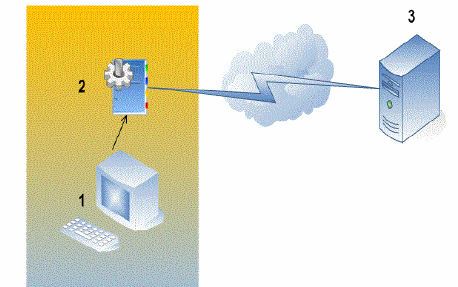
|
Local client running Storage Redirection command-line client |
|
For instructions about how to launch and use the Storage Redirection feature in ILOM, see the section about Managing Remote Host Storage Redirections in the Oracle Integrated Lights Out Manager (ILOM) 3.0 CLI Procedures Guide
The default network communication port provided for Storage Redirection CLI is 2121. This default socket port enables the Storage Redirection CLI to communicate over the network with a remote host server SP. If you need to change the default network port, you must edit the Jnlpgenerator-cli file to manually override the default port number (2121).
For more information about how to edit the network port number that is referenced in the Jnlpgenerator-cli file, see “Change the Default Storage Redirect Port: 2121” in the Oracle Integrated Lights Out Manager (ILOM) 3.0 CLI Procedures Guide.
The Oracle ILOM Remote Console is supported on all Sun x86 processor-based servers. It is also supported on some SPARC processor-based servers. The Oracle ILOM Remote Console is a Java application that you can launch from the ILOM web interface. When you use the Oracle ILOM Remote Console, you can remotely redirect and control the following devices on a remote host server:
The Oracle ILOM Remote Console enables the devices on your local client to behave as if they were directly attached to the remote host server. For instance, the redirection functionality enables you to perform any of the following tasks:
The Oracle ILOM Remote Console supports two methods of redirection: video and serial console. Video redirection is supported on all Sun x86 processor-based servers and some Sun SPARC processor-based servers. Serial console redirection is supported on all SPARC processor-based servers. Serial console redirection is not currently supported on x86 processor-based servers.
For instructions for redirecting host devices using the Oracle ILOM Remote Console, see “Managing Remote Hosts’ Power States and Redirection” in the Oracle Integrated Lights Out Manager (ILOM) 3.0 Web Interface Procedures Guide.
As of ILOM 3.0.9, the ILOM Remote Console fully supports the use of all characters on the following international keyboards.
| Note - Prior to ILOM 3.0.9, the ILOM Remote Console did not support the use of all the international characters on these keyboards. |
The Oracle ILOM Remote Console supports both single and multiple remote server management views.
Single and multiple server management views are currently supported on all x86 processor-based servers and some SPARC processor-based servers.
Single remote server management views are supported when you connect to the IP address of any server SP.
FIGURE 9-2 Single Server Management View
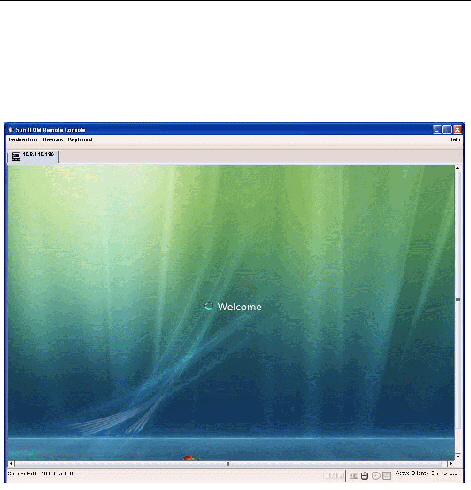
Multiple remote server management views are supported when you either: (1) add a new Oracle ILOM Remote Control session to manage another remote host server; or (2) connect to the IP addresses that are associated with an x86 chassis monitoring module (CMM).
FIGURE 9-3 Multiple Server Management Views
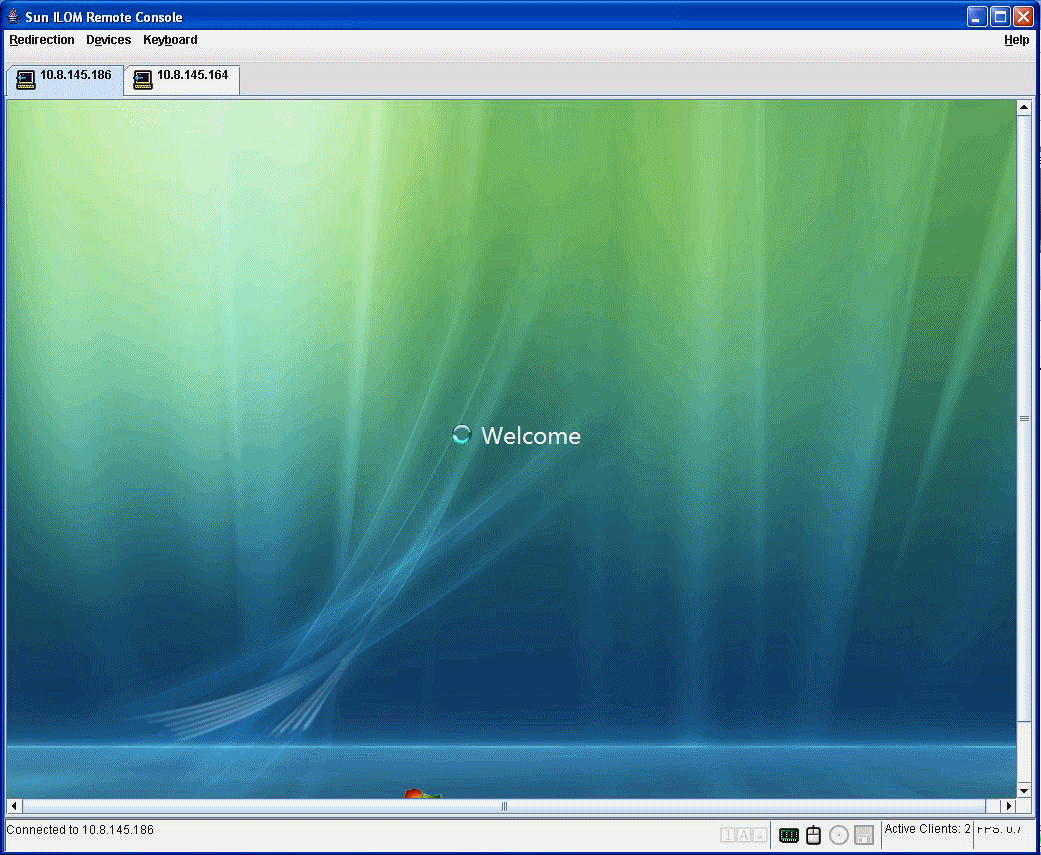
The Oracle ILOM Remote Console does not require you to install any additional hardware or software. It is built into the ILOM software. However, to run the Oracle ILOM Remote Console, you must have the JRE 1.5 or higher (Java 5.0 or higher) software installed on your local client. To download the Java 1.5 runtime environment, go to: http://java.com
In addition, the Oracle ILOM Remote Console is supported on your local client with the operating systems, web browsers, and JVM listed in the following table.
The Oracle ILOM Remote Console communicates to a remote host server SP using the following network ports and protocols.
When you launch the Oracle ILOM Remote Console from the ILOM web interface, you must sign in using an Admin (a) or Console (c) role account. The system will subsequently prompt you to reenter the Admin or Console role account each time you perform one of the following: start a redirection, stop a redirection, or restart a redirection.
| Note - If the Single Sign On feature is disabled in ILOM, users with Admin (a) or Console (c) role privileges will be prompted to sign in to ILOM again using the Login dialog. For additional information about the Single Sign On feature, see Single Sign On. |
Use the information in TABLE 9-3 to help identify different case scenarios in which the CD drive or diskette drive redirection functionality might behave during a Remote Console session.
For instructions about how to launch and use the ILOM Remote Console, see the section about Managing Remote Hosts in one of the following guides:
As of ILOM 3.0.4 or later, a Lock feature is available for the ILOM Remote Console that enhances your system security by enabling you to lock your computer when terminating a ILOM Remote Console session. Specifically, the lock behavior takes place either when you terminate an ILOM Remote Console session or when the managed network connection to the server is lost.
If you are running a Windows operating system on your host, you can enable the computer lock feature in ILOM by selecting Windows as your option. The Windows lock mode option works in conjunction with the standard Windows keyboard shortcut for locking the Windows operating system (CRTL+ALT+DEL K).
If you are running a Solaris or Linux operating system on your host, you can execute the computer lock behavior when the ILOM Remote Console terminates by implementing the custom lock mode feature in ILOM.
The custom lock mode feature in ILOM enables you to execute any system behavior that is tied to a predefined keyboard shortcut on your host operating system. To execute a custom keyboard shortcut behavior in ILOM, you must first define the behavior you want to take place on your host operating system with a keyboard shortcut. Then, to execute this behavior when the ILOM Remote Console terminates, you must specify the OS keyboard shortcut parameters in the custom KVMS lock mode feature in ILOM.
Review the following special considerations in TABLE 9-1 prior to enabling the KVMS lock mode option in ILOM.
For instructions about how to configure the remote console lock option in ILOM, see section about Managing Remote Hosts in one of the following guides:
As of ILOM 3.0.3, you can use the Host Control features in the CLI and web interface to select the host boot device settings that will override the boot device order in the BIOS. This ability gives the CLI and web interface parity with the existing IPMI interface.
The primary purpose of the boot device override feature is to enable the administrator to perform a one-time manual override of the server’s BIOS boot order settings. This enables the administrator to quickly configure a machine or group of machines to boot from another device, such as the PXE boot environment.
The Host Control boot device settings are available in ILOM for Oracle Sun x86 systems SPs. This feature is not supported on the CMM. For Host Control settings in ILOM specific to SPARC system server SPs, consult the ILOM Supplement guide or platform Administration guide provided for that system.
For procedures on how to use the Host Control boot settings in ILOM on an x86 system SP, see the Remote Management Option procedures in the following ILOM guides:
You can use ILOM to perform the following tasks on SPARC servers that have stored Logical Domain (LDom) configurations.
For more information and procedures on how to view and configure LDom configurations on SPARC servers, see the following ILOM guides:
Copyright © 2010, Oracle and/or its affiliates. All rights reserved.