| C H A P T E R 2 |
|
Installing the Sun Fire X4250 Server Into a Rack With Slide Rails |
This chapter describes how to place the Sun Fire X4250 server into a rack using the rail assembly in the rackmount kit. Perform this procedure if the rail assembly is purchased.
This chapter includes the following topics:
| Note - In this guide, the term rack means either an open rack or a closed cabinet. |
Read the following process overview before you begin to install the Sun Fire X4250 server.
To install your server into a four-post rack using the slide-rail and cable management arm options, perform the following tasks in the order shown:
2. Preparing the Slide Rails and Server for Installation
3. Installing the Server Into the Slide-Rail Assemblies
4. Installing the Cable Management Arm (CMA)
5. Verifying Operation of the Slide Rails and CMA
The server might include either tool-less or bolt-on rail assemblies in rackmount kits. Instructions for both types are included in this chapter.
Check that your rack is compatible with the slide-rail and cable management arm (CMA) options. The optional slide rails are compatible with a wide range of equipment racks that meet the following standards.
The following procedures describe how to prepare the slide rails and server for installation:
Do one of the following procedures before installation:
To remove the mounting brackets from the bolt-on slide-rail assemblies:
2. Locate the slide-rail lock at the front of one of the slide-rail assemblies, as shown in FIGURE 2-1.
3. Squeeze and hold the tabs at the top and bottom of the lock while you pull the mounting bracket out of the slide-rail assembly until it reaches the stop. (See FIGURE 2-1).
4. Push the mounting-bracket release button toward the front of the mounting bracket, as shown in FIGURE 2-1, and simultaneously withdraw the mounting bracket from the slide-rail assembly.
5. Repeat for the remaining slide-rail assembly.
FIGURE 2-1 Disassembling the Bolt-On Slide Rail Before Installation
To remove the mounting brackets from the tool-less slide-rail assemblies, refer to the card included with the kit.
To install the mounting brackets onto the sides of the server:
1. Position a mounting bracket against the chassis so that the slide-rail lock is at the server front, and the three keyed openings on the mounting bracket are aligned with the four locating pins on the side of the chassis.
FIGURE 2-2 Aligning the Mounting Bracket With the Server Chassis
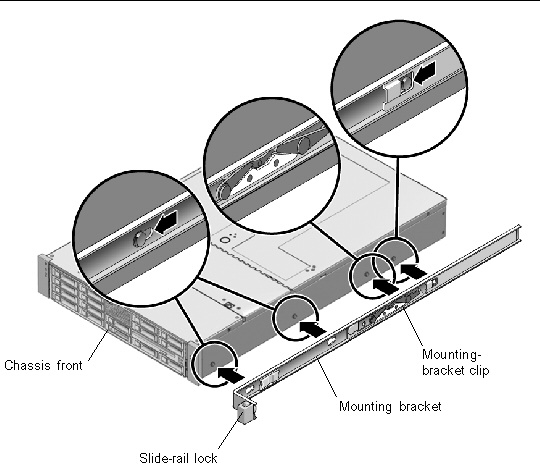
2. With the heads of the four chassis locating pins protruding though the three keyed openings in the mounting-bracket, pull the mounting bracket toward the front of the chassis until the mounting-bracket clip locks into place with an audible click. (See FIGURE 2-2.)
3. Verify that the rear locating pin has engaged the mounting-bracket clip. (See FIGURE 2-2.)
4. Repeat to install the remaining mounting bracket on the other side of the server.
Do one of the following procedures to attach the slide-rail assemblies to the rack:
To attach bolt-on slide-rail assemblies to the rack:
1. Position a slide-rail assembly in your rack so that the brackets at each end of the slide-rail assembly are on the outside of the front and rear rack posts. (See FIGURE 2-3.)
2. Attach the slide-rail assembly to the rack posts, but do not tighten the screws completely.
Choose one of the following methods to attach the slide-rails. The method you use varies, depending on the type of rack:
FIGURE 2-3 Slide-Rail Assembly Mounting to Rack Post
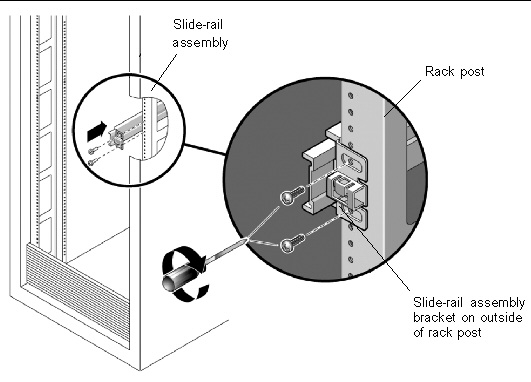
3. Repeat Step 1 and Step 2 for the remaining slide-rail assembly.
4. From the front of the rack, set the proper width of the rails with the spacer. (See FIGURE 2-4.)
FIGURE 2-4 Setting the Rail Width
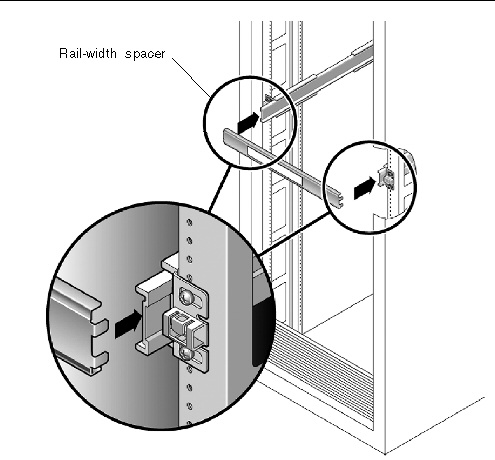
5. Tighten the screws on the brackets.
6. Remove the spacer and confirm that the rails are attached tightly to the rack.
7. Repeat Step 4 through Step 6 for rear of the rack.
8. If available, extend the anti-tip foot at the bottom of the rack. (See FIGURE 2-5.)
FIGURE 2-5 Extending the Anti-tip Foot
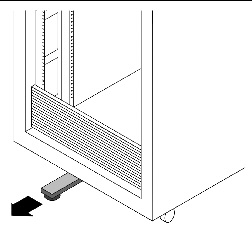

|
Caution - If your rack does not have an anti-tip foot, the rack could tip over. |
To attach tool-less slide-rail assemblies to the rack, refer to the installation card included with the kit.
Use this procedure to install the server chassis, with mounting brackets, into the slide-rail assemblies that are mounted to the rack.

|
Caution - This procedure requires a minimum of two people because of the weight of the server. Attempting this procedure alone could result in equipment damage or personal injury. |
1. Push the slide rails into the slide-rail assemblies in the rack as far as possible.
2. Raise the server so that the rear ends of the mounting brackets are aligned with the slide-rail assemblies that are mounted in the equipment rack. (See FIGURE 2-6.)
3. Insert the mounting brackets into the slide rails, and then push the server into the rack until the mounting-brackets encounter the slide-rail stops (approximately 12 inches, or 30 cm).
FIGURE 2-6 Inserting the Server With Mounting Brackets Into the Slide Rails
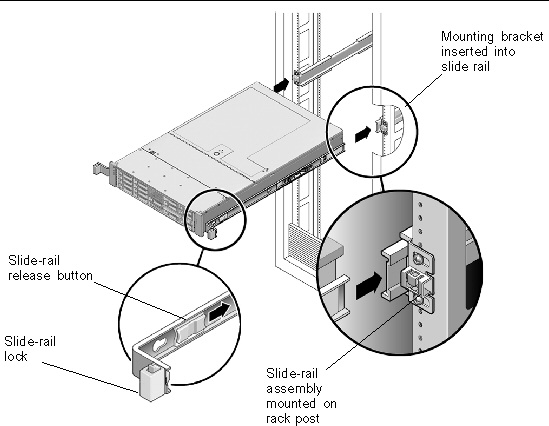
4. Simultaneously push and hold the slide-rail release buttons on each mounting bracket while you push the server into the rack. (See FIGURE 2-6.) Continue pushing until the slide-rail locks on the front of the mounting-brackets engage the slide-rail assemblies.
You will hear an audible click.

|
Caution - Verify that the server is securely mounted in the rack and that the rail locks are engaged with the mounting brackets before continuing. |
Use this procedure to install an optional cable management arm (CMA). FIGURE 2-7 shows the CMA.
FIGURE 2-7 Cable Management Arm (CMA)
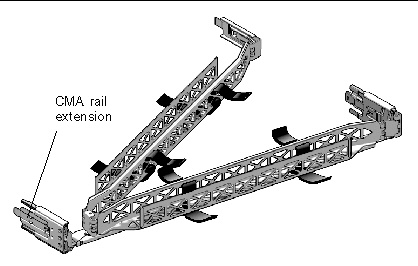
1. Unpack the cable management arm parts.
2. Take the CMA to the back of the equipment rack and ensure that you have adequate room to work around the back of the server.
| Note - References to “left” or “right” in this procedure assume that you are facing the back of the equipment rack. |
3. Remove tape to separate parts.
The CMA rail extension might be taped to the CMA arm.
4. Attach the CMA rail extension into the left slide rail until the extension locks into place with an audible click. (See FIGURE 2-8.)
FIGURE 2-8 Inserting the CMA Rail Extension Into the Back of the Left Slide Rail
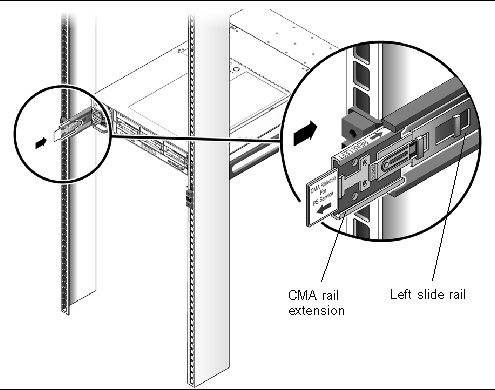
5. Verify that the CMA rail extension engages the slide rail.
Support the CMA in the remaining installation steps. Do not allow the arm to hang by its own weight until it is secured by all three attachment points.
6. Insert the CMA’s mounting-bracket connector into the right slide rail until the connector locks into place with an audible click. (See FIGURE 2-9.)
FIGURE 2-9 Inserting the CMA Mounting Bracket Into the Back of the Right Slide Rail
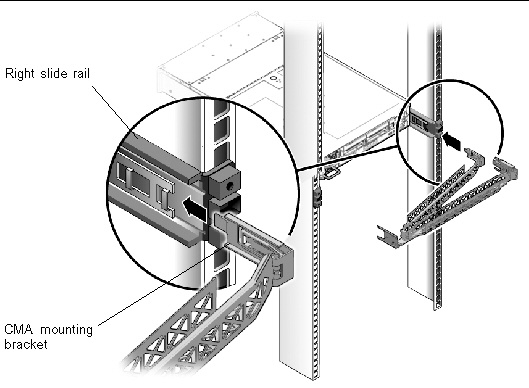
7. Insert the right CMA slide-rail connector into the right slide-rail assembly until the connector locks into place with an audible click. (See FIGURE 2-10.)
FIGURE 2-10 Inserting CMA Slide-Rail Connector Into the Back of the Right Slide-Rail Assembly
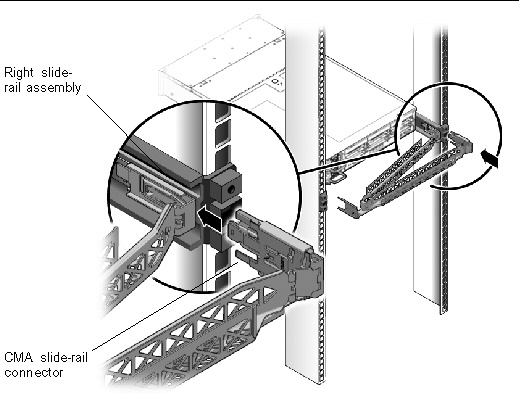
8. Insert the left CMA slide-rail connector into the rail extension on the left slide-rail assembly until the connector locks into place with an audible click. (See FIGURE 2-11.)
FIGURE 2-11 Connecting the CMA Arm to the Rail Extension Connector on Left Slide Rail
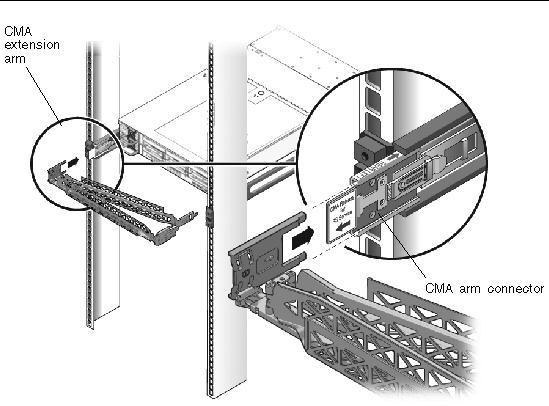
9. Install and route cables to your server, as required.
10. Attach the hook-and-loop straps to the CMA, and press them into place to secure the cables. (See FIGURE 2-12.)
For best results, place three hangers, evenly spaced, on the rear-facing side of the CMA and three on the side facing the server.
FIGURE 2-12 Installing CMA Cable Straps
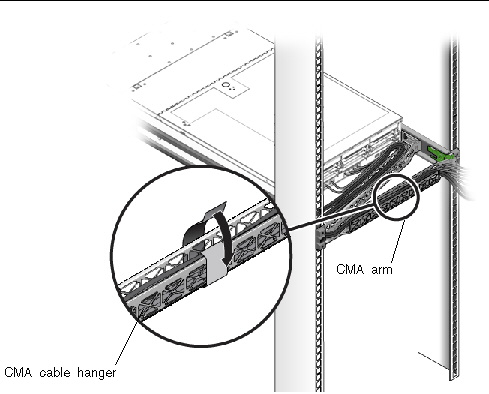
11. Attach the right outer latch.
12. Attach the support latch to the left CMA extension.
Use this procedure to ensure that the slide rails and CMA are operating correctly.
| Note - Two people are recommended for this procedure: one to move the server in and out of the rack, and one to observe the cables and CMA. |
1. Slowly pull the server out of the rack until the slide rails reach their stops.
2. Inspect the attached cables for any binding or kinks.
3. Verify that the CMA extends fully from the slide rails.
4. Push the server back into the rack, as described in the following sub-steps.
When the server is fully extended, you must release two sets of slide-rail stops to return the server to the rack:
a. The first set of stops are levers, located on the inside of each slide rail, just behind the back panel of the server. These levers are labeled “PUSH.” Push in both levers simultaneously and slide the server toward the rack.
The server will slide in approximately 18 inches (46 cm) and stop.
Verify that the cables and the CMA retract without binding before you continue.
b. The second set of stops are the slide-rail release buttons, located near the front of each mounting bracket. See FIGURE 2-6. Simultaneously push or pull both of the slide-rail release buttons, and push the server completely into the rack until both slide-rail locks engage.
5. Adjust the cable straps and CMA as required.
Copyright © 2009 Sun Microsystems, Inc. All rights reserved.