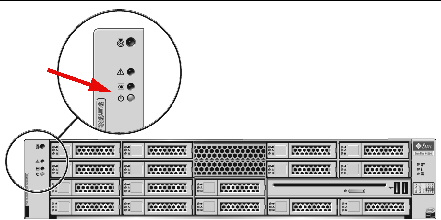This chapter describes troubleshooting information and how to apply and remove AC power to the Sun Fire X4250 server. Support contacts are also included.
This chapter includes the following topics:
Powering On and Off the Server
Use the following procedures to power on and power off the Sun Fire X4250 server.
Power On the Main Power
To apply main power for all server components:
1. Verify that the top cover is on.
If the cover is removed, the system powers off.
2. Verify that the power cord has been connected and that standby power is on.
In standby power mode, the Power/OK LED on the front panel flashes.
3. Use a pen, or other pointed object, to press and release the recessed Power button on the server front panel.
When the main power is applied to the server, the Power/OK LED next to the Power button lights and remains lit, as shown in FIGURE 6-1.
FIGURE 6-1 Front Panel Power/OK LED
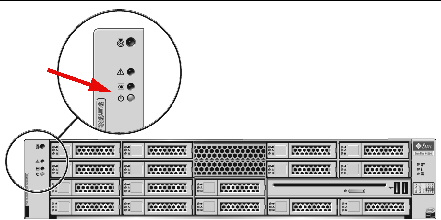
| Note - The first time the server powers on, the power on self-test (POST) can take up to a minute.
|
Power Off From Main Power Mode
To remove main power from the server, use one of the following two methods:
TABLE 6-1 Shutdown Methods
|
Shutdown
|
Method
|
|
Graceful shutdown
|
Use a pen, or other pointed object, to press and release the Power button on the front panel. This causes Advanced Configuration and Power Interface (ACPI)-enabled operating systems to perform an orderly shutdown of the operating system. Servers not running ACPI-enabled operating systems shut down to standby power mode immediately.
|
|
Emergency shutdown
|
Press and hold the Power button for at least four seconds to force the main power off and cause the server to enter standby power mode. When the main power is off, the Power/OK LED on the front panel begins flashing, indicating that the server is in standby power mode.
|

|
Caution - To completely power off the server, you must disconnect the AC power cords from the back panel of the server.
|
Setup Troubleshooting
This section contains information to help you troubleshoot minor server problems.
If you experience problems while setting up your server, refer to the troubleshooting information in TABLE 6-2.
TABLE 6-2 Troubleshooting Procedures
|
Problem
|
Possible Solution
|
|
Server powers on, but the monitor does not.
|
- Is the Power button for the monitor turned on?
- Is the monitor power cord connected to a wall outlet?
- Is the monitor power cord connected to the monitor?
- Does the wall outlet have power? Test by plugging in another device.
|
|
CD or DVD does not eject from the media tray when you press the Eject button.
|
- Move the mouse or press any key on the keyboard. The drive might be in low power mode.
- Use the utility software installed on your server to eject the CD.
- Make sure that the media in the device is not in use and is not mounted by the operating system.
|
|
No video is displayed on the monitor screen.
|
- Is the monitor cable attached to the video connector?
- Does the monitor work when connected to another system?
- If you have another monitor, does it work when connected to the original system?
- If, after POST and BIOS are complete, you no longer see video output on your monitor and see only a flashing cursor, check the configuration of the operating system to determine if it is configured to redirect its output exclusively over the serial line.
|
|
Server does not power on when the front panel Power button is pressed.
|
Keep notes on the following situations in case you need to call service:
- Is the Power LED illuminated on the front of the system? (Ensure that the power cord is connected to the system and to a grounded power receptacle.)
- Does the wall outlet have power? Test by plugging in another device.
- Does the monitor sync within five minutes after power on? (The green LED on the monitor stops flashing and remains illuminated.)
|
|
Keyboard or mouse does not respond to actions.
|
- Verify that the mouse and keyboard cables are connected to the on-board USB 2.0 connectors on the server.
- Verify that the server is powered on and the front Power LED is illuminated.
|
|
Server appears to be in low power mode, but the Power LED does not blink.
|
The Power LED only blinks when all server components are in low power mode. A tape drive might be connected to your server. Because tape drives do not enter low power mode, the Power LED does not blink.
|
|
Hung or frozen server: No response from mouse or keyboard or any application.
|
Try to access your system from a different server on the network:
- On another system, type ping IP_address_of_server.
- If a response is returned, then try logging in to the Sun Fire X4250 server using either telnet, ssh, or rlogin.
- If you successfully log in, list the running processes using the ps command.
- Kill any processes that appear unresponsive or should not be running, by using the kill process_ID command.
- Check the responsiveness of the Sun Fire X4250 server after each process is killed.
If the this procedure does not work, power cycle the server:
- Press the Power button to power off the server and wait 20 to 30 seconds.
- Press the Power button again to power system back on.
|
| Note - For additional troubleshooting information, see the Sun Fire X4250 Server Service Manual.
|
Contacting Support
If the troubleshooting procedures in this chapter fail to solve your problem, use TABLE 6-3 to collect information that you might need to communicate to the support personnel. TABLE 6-4 lists the Sun web sites and telephone numbers for additional technical support.
TABLE 6-3 System Information Needed for Support
|
System Configuration Information Needed
|
Your Information
|
|
Sun service contract number
|
|
|
System model
|
|
|
Operating environment
|
|
|
System serial number
|
|
|
Peripherals attached to the system
|
|
|
Email address and phone number for you and a secondary contact
Street address where the system is located
|
|
|
Superuser password
|
|
|
Summary of the problem and the work being done when the problem occurred
|
|
|
Other Useful Information
|
|
IP address
|
|
|
Server name (system host name)
|
|
|
Network or internet domain name
|
|
|
Proxy server configuration
|
|
| Sun Fire X4250 Server Installation Guide
|
820-4217-11
|
    |
Copyright © 2009 Sun Microsystems, Inc. All rights reserved.