| C H A P T E R 1 |
|
Flash Upgrading Your Server |
This chapter contains procedures and information for upgrading Sun Fire X4500 server to software release 1.6 from software release 1.4.
| Note - You must upgrade from the last software release. For example, if you have software release 1.0, you must upgrade to software release 1.1 and then upgrade to software release 1.2, then 1.3. |
The Integrated Lights Out Manager (ILOM) firmware (FW) and BIOS are tightly coupled and are always updated together.
This software release contains new ILOM FW and BIOS upgrades, plus a number of optional enhancements:
This software release contains new ILOM FW and BIOS upgrades, plus a number of optional enhancements:
The SP and BIOS must always be updated together as a bundle. Separate BIOS updates or separate SP updates are not supported.
To learn more about Integrated Lights Out Manager (ILOM), see the appropriate ILOM documentation.
The following tables list the Sun Fire X4500 software component versions for the following software releases:
|
Integrated Lights Out Manager (ILOM) Administration Guide for ILOM 1.1.1 (820-0280) |
||
|
Sun Integrated Lights Out Manager 2.0 User’s Guide (820-1188) |
||
|
Sun Integrated Lights Out Manager 2.0 User’s Guide (820-1188) |
||
|
Sun Integrated Lights Out Manager 2.0 User’s Guide (820-1188) |
||
|
Sun Integrated Lights Out Manager 2.0 User’s Guide (820-1188) |
||
The majority of the hardware error handling functions have been made available on the Sun Fire X4500 server in BIOS 25 to provide more diagnostic reports, improve boot conditions, and to assist support teams with improved usability and information. These added functions are:
The Sun Fire X4500 ILOM 2.0.2.5, r47053 update has included the Console history log feature--this functionality connects to system console and outputs the Console history log onto the SP. That log file can be dumped upon request using an SP command show /SP/console/history.
Console history has the following properties:
-> ls
/SP/console
Targets:
history
Properties:
line_count = 25
pause_count = 15
start_from = end
This section describes the processes for updating the firmware that resides on:
This basic procedure for the ILOM/BIOS update has these steps:
1. Obtain the IP address of the Service Processor. See Locating the Service Processor IP Address.
2. Log on to the Service Processor ILOM to check the versions of firmware you have. See Determining Your Current Firmware Versions.
3. Use the ILOM to download the new versions of firmware. See Downloading New Firmware.
4. Use the ILOM (or N1 System Manager, if supported) to install the new firmware. See Flashing the ILOM SP/BIOS Firmware.
5. Reset the Service Processor. See Resetting the Service Processor.
Also see Recovering From a Failed Flash Update.
The Service Processor (SP) on your Sun Fire server is used for various firmware update tasks, accessed by using its IP address.
Use one of the three methods listed here to locate the ILOM SP and IP address.
1. Sun N1 System Manager -- This tool provides the capability to display the ILOM SP addresses of managed systems with the n1sh command.
For example, the following command can be used to create a list of Sun Fire X4500 servers:
n1sh show server | grep 'X4500'
2. DHCP server -- See “ILOM Initial Setup” in the Integrated Lights Out Manager Administration Guide, 820-0280, for instructions on how to determine the IP address of a single server.
3. Linux and Solaris open-source nmap command -- The open-source nmap command provides a -p port option to scan for port 623, which can be used to quickly detect IPMI-enabled devices on a network. For example:
This section provides three methods of determining your firmware version build number:
See your server’s ILOM documentation for more detailed information on this procedure.
1. Connect an RJ-45 Ethernet cable to the NET MGT Ethernet port on the back panel.
2. Establish an SSH connection using the following command:
where SP-IP is the IP address of the service processor.
3. Enter the default password when you are prompted:
After you have successfully logged in, the SP displays its default command prompt:
4. Type the version command, which returns output similar to the following:
-> version SP firmware version: 1.x.x SP firmware build number: 11888 SP firmware date: Tue Sep 13 12:50:37 PDT 2006 SP filesystem version: 0.1.13
The ILOM firmware is the build number listed above.
1. Configure your terminal device or the terminal emulation software running on a laptop or PC to the following settings:
2. Connect a serial cable from the RJ-45 SER MGT port on your server’s back panel to your terminal device or PC.
3. Press Enter on the terminal device to establish a connection between that terminal device and the server’s SP.
The SP displays a login prompt.
In this example login prompt, 0003BA84D777 is the Ethernet MAC address of the SP. This is different for each server.
4. Log in to the ILOM SP and type the default user name (root) with the default password (changeme).
After you have successfully logged in, the SP displays its default command prompt:
5. Type the version command, which returns output similar to the following:
-> version SP firmware version: 1.x.x SP firmware build number: 11888 SP firmware date: Tue Sep 13 12:50:37 PDT 2008 SP filesystem version: 0.1.13
The ILOM firmware build version is the build number listed above.
1. Connect to the ILOM Web interface by typing the IP address of the server’s SP into your browser’s URL field. For example:
2. Log in to the ILOM SP and type the default user name (root) with the default password (changeme).
The first web page that is presented is the System Information -> Versions page, which includes the Build Number.
FIGURE 1-1 System Information Version
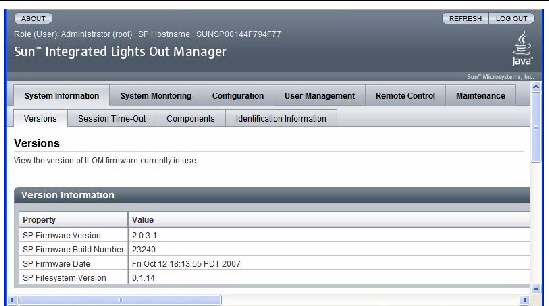
To reset the ILOM SP, you can do any of the following:
ipmitool -U root -P password -H SP-IP bmc reset cold
where SP-IP is the IP address of the service processor.
For complete details, see the Integrated Lights-Out Manager Administration Guide for ILOM 1.1.1.
Download the flash image .ima file using these steps:
1. Browse to http://www.sun.com/download/
2. Locate the Hardware Drivers section.
3. Click the X64 Servers and Workstations.
4. Click the link for the Sun Fire X4500 Server Server software release version that you want.
6. Enter your Username and Password.
If you do not have a Username and Password, you can register free of charge by clicking Register Now.
7. Click Accept License Agreement.
8. Click the appropriate firmware image file name:
For Sun Fire X4500 1.4: ILOM 2.0.2.1 file (ilom.X4500-2.0.2.1ima

Perform the flash upgrade by using one of the following:
1. Log into the ILOM GUI by pointing your browser at the IP address of the Service Processor. Use https://. For example,
2. Select the Maintenance tab.
3. Select the Firmware Upgrade tab.
4. Click the Enter Upgrade Mode button.
5. Browse for the flash image file.
1. Log onto the ILOM CLI through the Management Ethernet Port (see Using the CLI Through the Management Ethernet Port) or the serial port (see Using the CLI Through the Serial Port).
2. From the ILOM CLI, use the following command:
load -source tftp://tftpserver/ilom.firmware.ima
where tftpserver is the trivial file-transfer protocol (TFTP) server that contains the update and ilom.firmware.ima is the firmware image file, for example:
Online documentation for Sun N1 System Manager can be found at:
http://docs.sun.com/coll/1283.2
If you cannot get output to your serial console after the flash upgrade, you might have to clear CMOS settings. This is because your default CMOS settings might have been changed by the new BIOS upgrade.
To clear CMOS settings, use the following commands (in this example, the default username, root, and the default password, changeme, are used):
ipmitool -U root -P changeme -H SP-IP chassis power off ipmitool -U root -P changeme -H SP-IP chassis bootdev disk clear-cmos=yes
where SP-IP is the IP address of the service processor.
After flashing the ILOM/BIOS firmware, you must reset the ILOM SP.
To reset the ILOM SP, you can do any of the following:
FIGURE 1-2 Reset Service Processor
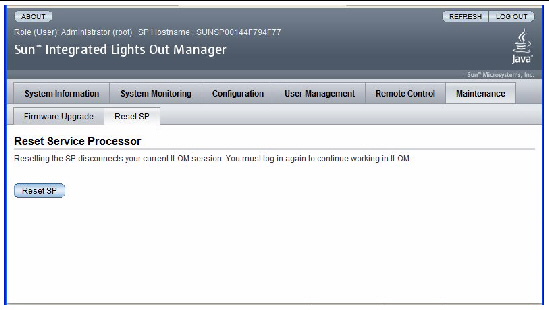
ipmitool -U root -P password -H SP-IP bmc reset cold
where SP-IP is the IP address of the service processor.
| Note - (Optional) If you have any problems with the flash upgrade, refer to the sectionRecovering From a Failed Flash Update. |
Should you use this update and later find that you need to downgrade to a previous release, you may need perform the flash downgrade twice to reformat the flash layout to the old format. If so, a message prompts you. This is not a failure. Repeat the procedure as instructed and the process succeeds.
This section describes considerations that might affect the firmware upgrade. For general issues on ILOM, see the Sun Fire X4500 Server Product Notes. Refer also, to the Integrated Lights Out Manager Administration Guide for ILOM 1.1.1, and Integrated Lights Out Manager (ILOM) Supplement for Sun Fire X4500 Server.
ILOM 2.0.2.1 service processor provides a new, more reliable flash layout. Because of the layout changes, special steps might be required to downgrade to previous ILOM 1.0.x releases.
You might have to perform the flash downgrade to 1.0.x process 2 times, to reformat the flash layout to the old format. If the flash downgrade through GUI, CLI, or N1 System Manager does not succeed the first time, retry a second time to complete the process.
The new ILOM flash process only powers off the host if a new BIOS version is needed. The ILOM CLI load command provides the -f option to force update of all components. Use the following command to force updating all firmware components:
load -f tftp://tftpserver/firmware.ima
where tftpserver is a trivial file-transfer protocol (TFTP) server and firmware.ima is the name of the image file, such as, ILOM.X4500-2.0.2.1.ima
ILOM 1.1.x releases provide limited support for non-UN keyboards. Keys above the normal US keyboard range are transmitted to the server.
However, key remapping between US and non-US keyboards is not automatically performed, and there are keys which do not function, which results in limitations in internalization support in Java Web Start.
Use the key and character remapping capabilities of the installed server OS to work around this issue.
This section describes considerations that might affect the disk device names.
There is new behavior on the ILOM which may change the default boot device pathname on certain OS (such as Solaris).
For additional information, see the Sun Fire X4500 Server Product Notes.
This section contains instructions for recovering from a failed Sun Fire X4500 ILOM firmware upgrade. Several issues have been identified with the firmware upgrade, which could result in a failed or incomplete firmware upgrade.
Use the following procedure to recover from a failed firmware upgrade. Note that in a small percentage of cases (such as when no output is displayed on the SP serial port), the Graphics Redirect and Service Processor (GRASP) board must be replaced.

|
Caution - The ILOM 1.0 firmware released for Sun Fire X4500 (ilom.X4500-1.0.3 ima) must be used to recover from a failed flash update. |
| Note - Numbers printed below are in hexidecimal unless otherwise noted. |
1. Determine if the ILOM SP first-level booter (referred to in this procedure as U-Boot) is intact. Follow documented procedures to connect to the SP serial port, apply power to the system, and observe the initial ILOM boot messages.
For details, see the Sun Fire X4500 Server Installation Guide.
2. Enter the ILOM SP U-Boot command interpreter with xyzzy.
When the message, Booting linux in 2 seconds... is displayed, during ILOM initial boot, type xyzzy to enter the U-Boot command interpreter.
| Note - The characters typed does not echo. Cutting and pasting the characters improves the chance of success. You might try cycling power to the system and entering xyzzy several times. |
Set the U-Boot environment variable, bootretry, to -1 to temporarily disable automatic reboot:
set bootretry -1
4. Configure the network for TFTP access.
a. Copy the ILOM SP firmware image to a TFTP server that is accessible on the same IP subnet as the ILOM SP network port.
b. Set the IP address for the ILOM SP and the TFTP server IP address by setting the ethaddr and serverip U-Boot variables.
set ipaddr n.n.n.n
set serverip n.n.n.n
5. Use the U-Boot tftp command to download the ILOM firmware image.
tftp 100000 firmware.ima
where firmware.ima is the name of the image file, such as, ILOM.X4500-1.1.x.ima.
| Note - If the TFTP server or filename is incorrect, you might need to enter Ctl-C to halt the tftp command, then repeat this recovery procedure. |
Be sure that the complete flash image is actually downloaded successfully before proceeding. You should see a message similar to:
=> tftp 100000 ilom.X4500-x.x.x.ima Using FCC1 ETHERNET deviceTFTP from server 10.6.154.8; our IP address is 10.6.154.99Filename ’ilom.X4500-x.x.x.ima’.Load address: 0x100000 Loading:########################################################### ########################################################### ########################################################### ########################################################### ########################## done Bytes transferred = 13107200 (c80000 hex)
6. Confirm that the download succeeded:
a. Confirm that the tftp command output ends with:
Bytes transferred = ByteCount
b. Use the md command and confirm that its output displays strings from the beginning of the firmware image file. For example:
=> md 100000 00100000: 244d4f44 554c4524 01004000 00000200 $MODULE$..@..... 00100010: 00000000 000000f2 67726173 70000000 ........grasp... 00100020: 01000200 40000000 61000000 0000ffff ....@...a....... 00100030: ffff0000 00000100 00000000 0000aa55 ...............U 00100040: 46575f56 45525349 4f4e3d31 2e302e31 FW_VERSION=1.0.1 00100050: 0a46575f 44415445 3d4d6172 20203320 .FW_DATE=Mar 3 00100060: 32303036 0a46575f 4255494c 4454494d 2006.FW_BUILDTIM 00100070: 453d3130 3a35363a 30370a46 575f4445 E=10:56:07.FW_DE 00100080: 53433d57 41524e49 4e47203a 20554e4f SC=WARNING : UNO 00100090: 46464943 49414c20 4255494c 44212120 OFFICIAL BUILD!! 001000a0: 0affffff ffffffff ffffffff ffffffff ................
7. Erase the existing ILOM flash image:
a. Erase the exiting flash image with the erase ff200000 ffffffff command and the erase fe000000 feffffff command.
A series of dots are displayed indicating the progress of the erase. For example:
=> erase ff200000 ffffffff .................................................................................Erased 200/200 sectors
b. If a failure occurs, retry the erase command repeatedly until it succeeds.
| Note - If a persistent failure occurs, the service processor is not flash-upgradable, and must be replaced. For details on replacing the GRASP board, see the Sun Fire X4500 Server Service Manual. |
8. Program the new ILOM firmware image:
a. Use the U-Boot cp.b command to copy the new ILOM firmware image from the download location at 100000 to ff380000, until end address ffffffff.
=> cp.b 100000 ff380000 ffffffff Copy to Flash .............................................................................................................................................done
b. Use the fmh command to verify the new ILOM firmware image.
Before resetting, make sure the copy succeeded, using the fmh command, which should display firmware sections. For example:
=> fmh Listing FMH Modules Flash Size : 32768 KB Erase Size : 64 KB Sector Count : 512 FMH Located at 0xff380000 of Size 0x00020000 Name : grasp Ver : 1.0 Type : 0x0002 Flags : 0x0000 Size : 0x00000061 Location: 0xff380040 LoadAddr: 0xffffffff CheckSum: Not Computed -------------------------------------------------- FMH Located at 0xff3a0000 of Size 0x00120000 Name : sysbios Ver : 1.31 Type : 0x0000 Flags : 0x0100 Size : 0x00100000 Location: 0xff3c0000 LoadAddr: 0xffffffff CheckSum: Valid -------------------------------------------------- FMH Located at 0xff4c0000 of Size 0x000c0000 Name : osimage Ver : 1.0 Type : 0x0006 Flags : 0x0119 Size : 0x000ac9c8 Location: 0xff4c0040 LoadAddr: 0x00c00000 CheckSum: Valid ...
9. Reset the ILOM service processor.
Once you are certain that the service processor firmware image has been recovered, you can restart the service processor with the reset command.
=> reset
| Note - This manual ILOM SP recovery process does not reflash the system BIOS. Repeat the firmware upgrade process by following the ILOM GUI, or the CLI procedures described in Component Versions By Release and in the Integrated Lights-Out Manager Administration Guide. |
Be sure to reset your service processor and BIOS configuration settings as needed, because they might be lost during this recovery.
Copyright © 2009 Sun Microsystems, Inc. All rights reserved.