|
Installing, Connecting, and Testing the Host Bus Adapter |
This guide describes how to install and configure your new Sun StorEdge Enterprise 2 Gb FC Single and Dual Port Host Bus Adapter (HBA) in three simple steps.
2 Gb FC Single and Dual Port Host Bus Adapter (HBA) in three simple steps.
This chapter contains the following topics:
Your system must have the following functionality to support the Sun StorEdge Enterprise 2 Gb FC Single and Dual Port HBA:
Follow these steps to install the Sun StorEdge Enterprise 2 Gb FC Single and Dual Port HBA in your system:
|
 Verify that the Sun StorEdge Enterprise 2 Gb FC Single and Dual Port HBA is shipped with the following items (see FIGURE 1):
Verify that the Sun StorEdge Enterprise 2 Gb FC Single and Dual Port HBA is shipped with the following items (see FIGURE 1):
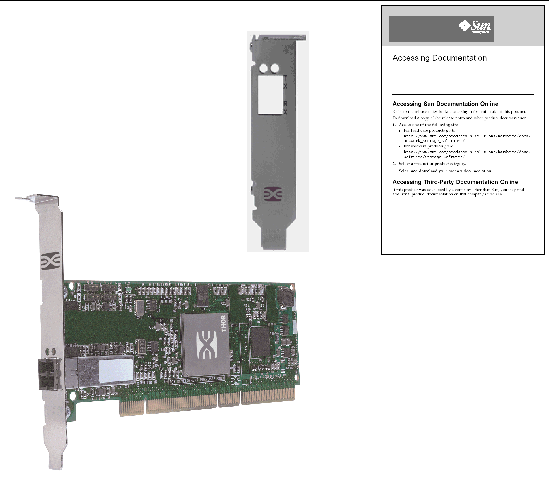
|
To install the Sun StorEdge Enterprise 2 Gb FC Single and Dual Port HBA, you need to open the computer and identify an empty PCI slot (32-bit or 64-bit). If necessary, consult your computer system manual for instructions to remove the computer cover.

|
Caution - Damage to the HBA can occur as the result of careless handling or electrostatic discharge (ESD). Always handle the HBA with care to avoid damage to electrostatic sensitive components. |
To minimize the possibility of ESD-related damage, Sun strongly recommends using both a workstation antistatic mat and an ESD wrist strap. You can get an ESD wrist strap from any reputable electronics store or from Sun as part number #250-1007. Observe the following precautions to avoid ESD-related problems:
1. Record IEEE and serial numbers.
Each HBA is shipped with a unique 64-bit identifier called the IEEE address. The Fibre Channel industry uses a World Wide Name (WWN) derived from the IEEE address, and this number is needed for Fibre Channel connectivity. Because the
SG-XPCI2FC-EM2 HBA has two ports, it has two IEEE addresses. The IEEE address is used when configuring your system. The serial number is used when communicating with Sun. All numbers are clearly marked on the board. Record these numbers before installation.
2. Shut down, power off, and unplug the computer.
4. Remove the blank panel from an empty PCI or PCI-X bus slot.
5. Optionally, perform the following steps to replace the PCI bracket.
a. Remove the mounting bracket screws from the HBA (see FIGURE 2).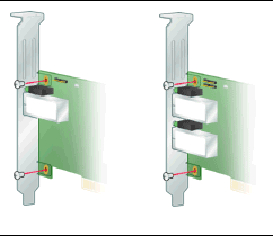
b. Remove the bracket and store it for future use.
c. Align the new mounting bracket tabs with the holes in the HBA.
|
Note - Be careful not to push the bracket past the transceiver housing's grounding tabs.
|
d. Replace the screws that attach the HBA to the bracket.
6. Insert the HBA into the empty 32-bit or 64-bit PCI or PCI-X bus slot. Press firmly until the adapter is seated.
7. Secure the HBA's mounting bracket to the case with the panel screw or clip.
8. Replace the computer case and tighten case screws.
The HBA is now installed in the computer and is ready for the optical cable attachment.
|
|
Note - The HBA will not allow normal data transmission on an optical link unless it is connected to another similar or compatible laser product (that is, multimode to multimode). |
Use multimode fiber-optic cable, with short-wave lasers, that adheres to the following specifications:
1. Connect the fiber-optic cable to an LC connector on the HBA (see FIGURE 3). 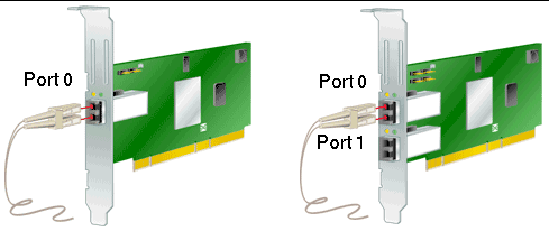
2. Connect the other end of the cable to the Fibre Channel device.
After the optical cable is connected to the HBA, you are ready to apply power to the computer.
|
1. Verify that the HBA is securely installed in the computer.
2. Verify that the correct optical cable is attached.
3. Plug in and power on the computer.
4. Observe light-emitting diodes (LEDs) for Power-On-Self Test (POST) results.
Green and amber LEDs can be seen through openings in the HBA's mounting bracket. Green indicates power and amber signifies port activity. Each port has a corresponding set of green and amber LEDs (see FIGURE 4).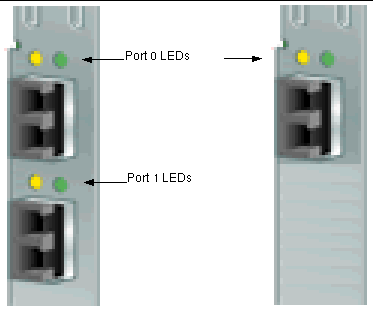
POST conditions and results are summarized in TABLE 2.
|
Wake-up failure (dead board). Check the 3.3V LED near the top edge of the HBA (component side). If this LED is lit, the slot is providing 3.3V power. |
||
*An LED is located near the top edge of the board. This LED indicates 3.3V power.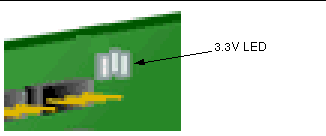
|
1. Enter the show-devs command at the ok prompt to list the installed devices.
The HBA can be identified in the output containing "SUNW,emlxs@N"and "SUNW,emlxs@N,1" node names, where N is usually a single digit number from 1 to 9.
In the following output sample, there are two Dual Channel SG-XPCI2FCEM2 adapters installed.
|
If online storage is connected to the HBA, use the apply show-children command to list the storage attached.
In the following example, a storage array with two LUNs is attached to one port of the dual ported HBA.
{3} ok apply show-children /pci@9,600000/SUNW,emlxs@1 Target none ALPA a7 WWPN 216000c0ff802294 LUN 0 Disk SUN StorEdge 3510 411GLUN 1 Disk SUN StorEdge 3510 411G {3} ok |
|
Note - A reset-all command may be required before entering the apply show-children command. |
|
 Follow the instructions in the BIOS documentation provided with your system.
Follow the instructions in the BIOS documentation provided with your system.
After you have completed the hardware installation and powered on the computer, follow the instructions listed for your operating system.
This section contains the following topics:
This HBA is supported by the Solaris 8, Solaris 9, and Solaris 10 Operating Systems. The drivers for this HBA are delivered as unbundled packages and patches.
For Solaris 8 and Solaris 9, these packages and patches are bundled as a script posted in the Sun Download Center (SDLC).
|
You have two choices to install packages and patches for Solaris 8 and Solaris 9. To use the install_it script, see install_it Script Installation. To install the packages and patches manually, see Manual Installation.
The packages and patches are available in the Sun Download Center (SDLC).
1. Go to http://www.sun.com/storage/san.
The Storage Area Networks (SAN) page is displayed.
2. Scroll to the bottom of the page and under Get the Software, click the "Sun StorEdge SAN 4.4 release Software/Firmware Upgrades and Documentation" link.
If you are not already logged in, the Login page is displayed.
3. Enter your Username and Password and click Login.
If you have not already registered, click Register Now before proceeding.
4. Accept the License Agreement.
The Download page is now available.
5. Locate and click the download file:
Install_it Script, SAN 4.4.x, Readme, English, and print the instructions.
6. Locate and click the download file:
Install_it Script, SAN 4.4.7, English
You will be prompted for a download directory. It is suggested that you download the packages to your /tmp directory.
8. Locate the executable file "install_it" and run it.
The necessary packages and patches are now installed.
Consult the most recent revision of the Sun StorEdge Enterprise 2 Gb FC Single and Dual Port Host Bus Adapter Release Notes (part number 819-2541-11) for the latest updates.
9. Reboot the system after installing all patches.
This completes the driver installation.
Optionally, For Solaris 8 and Solaris 9, if you do not want to use the install_it script, install the driver by adding the following packages and then patches.
The packages are available in the Sun Download Center (SDLC).
1. Go to http://www.sun.com/storage/san.
The Storage Area Networks (SAN) page is displayed.
2. Scroll to the bottom of the page and under Get the Software, click the "Sun StorEdge SAN 4.4 release Software/Firmware Upgrades and Documentation" link.
If you are not already logged in, the Login page is displayed.
3. Enter your Username and Password and click Login.
If you have not already registered, click Register Now before proceeding.
4. Accept the License Agreement.
The Download page is now available.
5. Locate and click the appropriate download file:
6. Provide the path to a directory location for the download file.
7. Follow the Readme instructions to install the packages.
The following package names are contained in both Solaris 8 and Solaris 9 downloads files and must be installed in the order given below.
Perform the following steps to download the Solaris 8 and 9 patches.
1. Go to http://sunsolve.sun.com.
The SunSolve Online license agreement page is displayed.
2. Accept the License Agreement.
The SunSolve Online page is displayed.
3. Under Patches and Updates, click PatchFinder.
4. Download the appropriate patches for your system from TABLE 3 by typing each patch ID (one at a time, and without the dash number) in the Enter Patch ID box and click Find Patch.
5. Follow the instructions to install each patch.
6. Reboot your system after installing all the patches.
|
There is no install_it script available to install the drivers for Solaris 10.
|
Note - The packages and patches must be installed in the order given. |
You must first install Sun Solaris 10 OS for x64/x86 platforms.
Perform the following steps to download the Solaris 10 packages.
1. Go to http://www.sun.com/download/products.xml?id=42c4317d
The Products Download page is displayed.
2. Under Platform, click Download.
3. Type your Username and Password and click Login.
The Download page is displayed with two items available in the table.
|
Solaris 10 Sun StorEdge Enterprise 2Gb FC Single and Dual Port HBA, English |
|
|
Sun StorEdge Enterprise 2Gb FC Single and Dual Port Host Adapter README file, English |
4. Read the license agreement and accept or decline.
5. Click the first item and provide the path to a directory location.
The following packages are contained in the zipped file:
6. Click the second item and print these driver README installation instructions.
7. Follow the README instructions.
Perform the following steps to download the Solaris 10 patches.
1. Go to http://sunsolve.sun.com.
The SunSolve Online license agreement page is displayed.
2. Accept the License Agreement.
The SunSolve Online page is displayed.
3. Under Patches and Updates, click PatchFinder.
4. Download the following patches by typing each patch ID (one at a time, and without the dash number) in the Enter Patch ID box and click Find Patch.
5. Follow the instructions to install each patch.
6. Reboot your system after installing the patches.
Install the Sun Solaris 10 x64/x86 Operating System (patches) per the documentation that is included with your system.
1. Go to http://sunsolve.sun.com.
The SunSolve Online license agreement page is displayed.
2. Accept the License Agreement.
The SunSolve Online page is displayed.
3. Under Patches and Updates, click PatchFinder.
4. Download the following patches (drivers) by typing each patch ID (one at a time, and without the dash number) in the Enter Patch ID box and click Find Patch.
5. Follow the instructions to install each patch.
Booting from a disk attached to the Sun StorEdge Enterprise 2 Gb FC Single and Dual Port HBA is not supported in Solaris x64/x86 environments.
Diagnostic support for the Sun StorEdge Enterprise 2 Gb FC Single and Dual Port HBA is available with SunVTS software, and the required patches listed in the following table.
Install SunVTS 6.0 software per instructions from your Solaris distributor.
The Red Hat Enterprise Linux (RHEL) 3 and 4 and the SuSE Linux Enterprise Server (SLES) 8 and 9 operating systems are supported on the Sun StorEdge Enterprise 2 Gb FC Single and Dual Port HBA. Before installing the drivers for Linux, you must have the relevant Linux OS installed on your hard disk. The driver and utilities are available for download at the Emulex web page dedicated to Sun products, the driver as a .gz package and the utilities as a .tar file. The installation documentation is available from the same page as the driver and utilities.
|
1. Go to http://www.emulex.com/ts/docoem/framsun/10k.htm.
The download page for SG-XPCI1FC-EM2 and SG-XPCI2FC-EM2 will appear.
2. Locate the Drivers for Linux section and click the link in the Download column for the driver for Linux.
3. Download the driver and applications kits to a local drive.
Click the Driver Kit Download button. After the driver is downloaded, click the Applications Kit Download button.
4. Open the Installation manual by clicking the link to it, and locate and follow the instructions for installing the driver and utilities.
To create a Linux boot disk, see Creating a Linux Boot Disk.
Diagnostic support is provided by the Emulex lputil utility. It supports the following functions:
Details are provided in the View HBA Information using lputil section of the Emulex Driver manual.
|
Follow the instructions provided in the "View HBA Information using lputil" section of the Emulex Driver manual.
The Windows® 2000 and Windows Server 2003 operating systems are supported on the Sun StorEdge Enterprise 2 Gb FC Single and Dual Port HBA. Before installing the drivers for Windows, you must have the relevant Windows OS installed on your hard disk. The driver kit, which includes utilities, is available for download as a self-extracting .exe file at the Emulex web page dedicated to Sun products. The installation documentation is available from the same page as the driver kit.
SCSIport Miniport driver supports the 32bit Windows 2000 and Windows Server 2003 only. The Storport Miniport driver can run on 32bit and 64bit Windows Server 2003.
|
1. Go to http://www.emulex.com/ts/docoem/framsun/10k.htm.
The download page for SG-XPCI1FC-EM2 and SG-XPCI2FC-EM2 will appear.
2. Locate the Drivers for Windows section, locate the driver you want to install, and click the link in the Download column for the appropriate driver.
3. Download the driver kit (including utilities) to a local drive.
4. Open the Installation manual by clicking the link to it, and locate and follow the instructions for installing the driver and utilities.
To create a Windows boot disk, see Creating a Windows Boot Disk.
Diagnostic support is provided by the Emulex lputil utility. It supports the following functions:
Details are provided in the View HBA Information using lputil section of the Emulex Driver manual.
|
Follow the instructions provided in the "View HBA Information using lputil" section of the Emulex Driver manual.
Booting from the network adapter requires special procedures to enable detection of installation devices. To boot from the small kernel image on the host adapter, you must use a boot/install server or a temporary directly connected boot disk. The method using a boot/install server is the Net Install Patching method. The method using a directly-connected boot disk is the Dump and Restore method. Both procedures should be performed by a knowledgeable UNIX system administrator.
|
Note - The procedure is identical whether you are using a boot server or an install server.[1] Therefore, the convention used in this chapter is to refer to either type of server as the "boot/install server." |
The two methods are explained in the following sections:
The Dump and Restore method is more difficult than the Net Install Patching method and you might experience complications in the loss of the boot. However, this method is available to anyone with existing systems, whether small or large configurations, and it provides a disk image when you have completed the process.
The Net Install Patching method requires a jump-start server and network connectivity, and it is more suitable for large system configurations than for small ones. This method is easier than the Dump and Restore method and mitigates the risk of data loss.
The topics in this section include:
The procedures in this section explain how to install the Solaris OS from a boot/install server onto the host with the host adapter. Any other host on the same subnet can be set up as a boot/install server.
Installing a client from a boot/install server uses two images of the Solaris OS:
This procedure assumes you know how to install Solaris software over the network as described in the Solaris installation manuals. For more information, see the man(1) pages for the commands that are used in this procedure.
You need to enable booting using a boot/install server to make both images aware of the host adapter. At the start of the procedure, the system administrator downloads the driver and all required patches to an exported directory on the boot/install server.
The following steps explain the process. For the actual procedures, see To Set Up the Boot/Install Server.
1. The boot image is copied from a Solaris CD-ROM or from a network location onto a disk that is attached to a boot/install server.
2. The driver package is added to the boot image.
You add the driver package to the boot image so that the boot/install server can then send and receive data through the host adapter on the boot client.
3. The client boots from the boot/install server, the interactive suninstall(1M) starts, and the system administrator provides configuration information requested at the prompts.
4. After the system administrator provides all of the configuration information requested by the installation program, the installation of the Solaris OS begins.
5. The install image is copied to the client.
6. Before a reboot, while the client is still booted from the boot image miniroot, the driver and any needed patches are copied from the boot/install server and then installed in the install image.
You install the driver package and patch the install image so that the host can see the host adapter after a reboot.
|
Note - You cannot jump start until you modify the install image. |
7. The host boots from the boot disk through the host adapter.
1. Switch users to root on the host to be used as the boot/install server.
2. Use the setup_install_server(1M) command from the Tools directory in the location where the Solaris software resides.
As shown in the following screen example, the setup_install_server command copies the boot image to a directory on the boot/install server. The boot directory is named /boot_dir /<original_OS_dir>/Boot in the example. The example shows the command being run from the Tools directory on a mounted Solaris 8 installation CD-ROM.
# cd /cdrom/cdrom0/s0/Solaris_8/Tools/Boot # ./setup_install_server -t /<original_OS_dir>/Boot /<new_OS_copy_dir> |
3. Download the driver packages and the accompanying README file from Sun's download center into the /<export_public> directory on the boot/install server.
a. Go to the download center URL specified in the instructions on how to download the network adapter driver in the product notes.
c. Remove any previously installed packages for this network adapter as instructed in the README file.
d. Download the packages as described in the instructions in Installing the HBA Driver.
e. Use the uncompress(1M) and tar(1M) commands to uncompress and expand the packages in the driver tar file.

|
Caution - Do not use the pkgadd(1M) command line that is given in the READMEto install the packages. See To Modify the Boot Imageto install relocatable versions of the packages. |
4. Download the required patches and the accompanying README files from sunsolve.sun.com into the /<export_public> directory on the boot/install server.
a. Go to http://www.sunsolve.sun.com and locate the patches.
c. Remove any related previously installed patches that may be specified in the README file.
d. Download the patches as described in the instructions.
e. Use the uncompress(1M) and tar(1M) commands to uncompress and expand the patches in the tar file, as instructed in the README.
1. Install the driver packages into the boot image.
The following example installs all packages previously downloaded into the /<export_public> directory.
|
Note - Refer to the install_order file for the proper order in which to install the packages. You must follow this order for a successful installation so that the driver will run. |
2. Install any needed patches into the boot image.
The following example installs any patches that were previously downloaded into the /<export_public> directory. Repeat the patchadd command for each patch you need to add.
3. Make sure the host name, its IP address, and its Ethernet address have been added to the name service (/etc files, NIS, or NIS+).
4. Run the add_install_client(1M) command to add the host with the host adapter as a boot/install client.
The example shows the add_install_client command followed by the name of the host followed by its platform name.
|
Note - You can find the platform name by running the uname command with the -m option on the host that has the host adapter. |
5. Log out of the boot/install server.
1. Bring the client host with the host adapter down to the ok prompt at run level 0.
See the Solaris system administration documentation for the commands that can be used with different configurations. The following example uses the shutdown(1M) command.

|
2. Boot the host from the net.
The Solaris interactive installation program runs from the boot/install server.
3. Respond to the prompts according to your configuration, as instructed in the Solaris installation guide.
Make sure to specify the new boot disk as the destination for the operating environment installation.
4. When prompted to choose between automatic reboot or manual reboot, click the Manual Reboot button, complete the remaining question, and start the installation.
The question offering a choice between automatic and manual reboot is the last question before the installation starts. If you are using the suninstall program, choose boot manual.
5. Mount the /<export_public> directory which contains the driver packages and any needed patches onto the /mnt directory mount point.
Enter the mount command followed by the hostname of the boot/install server, followed by a colon (:), followed by /<export_public>, followed by /mnt. The following example uses boot_install_server as the name of the boot/install server.
6. Install the driver packages into the install image.
The following example installs all packages previously downloaded into the
/<export_public> directory. When prompted, install the packages in the order of SUNWemlxs, SUNWemlxsx, SUNWemlxu, SUNWemlxux.
7. Install any needed patches into the boot image.
The following example installs all patches that were previously downloaded into the /<export_public> directory.
|
Note - Install the patches in their sequential numeric order to ensure the installation is successful. |
8. Bring the system down to the ok prompt at run level 0.
9. Reboot the host from the newly installed operating environment.
The topics in this section include:
To enable booting using an active boot disk, a boot disk must be directly connected, at least temporarily, to the host. The disk must have the following installed:
See the Installing the HBA Driver for information on how to download and install the driver packages and any needed patches.
|
Note - The active boot disk can be removed if it is not needed after the new boot disk is enabled. |
|
Note - The examples in this section show disk 2 as the active boot disk, and disk 3 as the designated new boot disk that is connected through the host adapter. |
There are several subprocedures required to complete the first phase of enabling booting from a temporarily connected boot disk. These subprocedures include:
1. Switch users to root on the host with the host adapter.
2. If the driver and any needed patches are not already installed, download the driver package from Sun's download center and install it on the host, following the instructions in the README file that comes with the driver.
To download the driver, follow the instructions in the Installing the HBA Driver.
3. Reboot using the reboot(1M) command with the -r option.
After you log back into the host, you can record the layout of the partitions, or slices, on the system boot disk.
1. Enter the format(1M) command.
If needed, see the format man page and the instructions for adding a disk and using the format command in the Solaris administration documentation.
|
Note - These examples use disk 2 as the active boot disk (c1t2d0) and disk 3 (c3t0d0) as the new boot disk. |
2. Make a note of the device path name of the new boot disk.
For example, for disk 3, the new boot disk in this example, the device path name shown is /pci@8,700000/SUNW,emlxs@5/fp@0,0/ssd@w21000004cf8fe2e0,0. You use this information later in Step 4 in To Specify the New Boot Disk as the Boot Device.
|
Note - The SUNW,emlxs number changes, depending on the type of host and slot in use. |
3. Specify the disk where the operating system is installed on the active boot disk.
The following screen example specifies disk 2.
4. Enter the partition command to bring up the PARTITION MENU.
5. Enter the print command to display the partition table for the specified disk.
As shown in the example, the active boot disk has four slices defined: 0 (root),
1 (swap), 2 (backup), and 7(usr) with sizes 9.77Gb, 4.00Gb, 33.92Gb, and 9.77 Gb, respectively.
6. Record the layout (sizes and numbers) assigned to the slices on the active boot disk, and enter quit when done.
As shown above, the quit command returns you to the FORMAT MENU.
After you record the partition layout, change to the new boot disk.
1. At the format> prompt, type disk to change the current disk to the new boot disk.
2. After the disk command, enter the number of the disk to be formatted.
The following screen example uses disk 2. The FORMAT MENU appears.
3. Make a note of the device name of the disk.
The device name of the disk in the previous screen example is c3t0d0.
After you change to the new boot disk, specify one slice on the new boot disk for every slice on the active boot disk. The following examples specify the root slice 0 on the new boot disk to match slice 0 on the active boot disk.
1. Enter the partition command to bring up the PARTITION MENU.
2. Enter the number of the slice to be defined.
Slice 0 is specified in the following example. As shown, the partition table for the new boot disk is displayed.
3. Enter the partition ID tag.
The following example shows a question mark (?) entered after the prompt. The list of accepted partition ID tags displays. The example then shows the default partition ID tag of root accepted by pressing the Return key.
Enter partition id tag[root]: ? Expecting one of the following: (abbreviations ok): unassigned boot root swap usr backup stand var Enter partition id tag[root]: Enter partition permission flags[wm]: |
4. Enter the partition permission flags.
The following example shows the default permission flags wm accepted by pressing the Return key.
5. Enter the new starting cylinder.
The following example shows the default new starting cylinder of 0 accepted by pressing the Return key.
The following example shows the partition size of 9.77gb entered.
7. Enter the print command to display the updated partition table.
The following example shows that the root tag, the wm permissions flag, and the partition size of 9.77GB are assigned to slice 0.
8. Repeat Step 2 through Step 7 as needed until all slices are defined as they are in the active boot disk.
9. Enter the quit command to return to the FORMAT MENU.
After you specify the slices on the new boot disk, label the new boot disk with the new partition table.
3. After the labeling is complete, enter quit to quit the format program.
Create a file system on each slice on the disk using the newfs(1M) command.
Enter the newfs command followed by the device name of the slice. In this example, the device name for slice 0 of disk c3t0d0 is /dev/rdsk/c3t0d0s0.
For more information, see the section on how to create file systems in the Solaris system administration documentation.
Repeat this step to create a file system on the new boot disk for every slice on the temporary boot disk. When you are finished, go to To Copy the Contents of Nonroot File Systems onto the New Boot Disk.
This section includes the following several subprocedures:
|
|
1. Install the boot block on the root (/) file system of the new disk.
The following example uses the installboot(1M) command to install the boot block. The boot block resides in the /usr/platform/platform_name/lib/fs/ufs/bootblk directory. The example shows invoking the uname command with the -i option between the left single quotes on the command line to specify the platform name.
2. Mount the root file system from slice 0 of the new boot disk onto the /mnt mount point.
3. Use the ufsdump(1M) and ufsrestore(1M) commands to copy the contents of the root file system from the active boot disk to the root slice of the new boot disk (on the /mnt mount point).
After you copy the boot block and root files, update the vfstab file.
1. Change directories to /mnt/etc and open the vfstab(4) file for editing.
The following example shows the file systems defined.
# cd /mnt/etc # vi vfstab ... /dev/dsk/c1t2d0s1 - - swap - no - /dev/dsk/c1t2d0s0 /dev/rdsk/c1t2d0s0 / ufs 1 no - |
2. Replace the name of the temporary boot disk with the name of the new boot disk, and then save and quit the file.
The following example shows the disk name c1t2 changed to c3t0 in the mount table entries for slices 0 and 1.
|
|
1. Mount the file system onto the /mnt mount point.
This example shows the copying of the /home file system from slice 7 to the new boot disk.
2. Use the ufsdump(1M) and ufsrestore(1M) commands to copy the contents of the file system from the active boot disk to the new boot disk.
3. Unmount the file system from the /mnt mount point.
4. Repeat Step 1 through Step 3 as needed until you have copied all the file systems' contents to the new boot disk. When finished, go to To Update the vfstab File.
5. Before the system is rebooted, configure the system crash dump facility.
In this example, the dump device is still pointing to the active boot disk.
# dumpadm Dump content: kernel pages Dump device: /dev/dsk/c1t2d0s1 (dedicated) Savecore directory: /var/crash/v880 Savecore enabled: yes |
6. Optionally, use the dumpadm -d command to change crash dump facility.
# dumpadm -d /dev/dsk/c3t0d0s1 Dump content: kernel pages Dump device: /dev/dsk/c3t0d0s1 (swap) Savecore directory: /var/crash/v880 Savecore enabled: yes |
7. If you used the dumpadm -d command, verify that the change took place.
# dumpadm Dump content: kernel pages Dump device: /dev/dsk/c3t0d0s1 (swap) Savecore directory: /var/crash/v880 Savecore enabled: yes |
1. Bring the host with the host adapter down to the ok prompt at run level 0.
See the Solaris system administration documentation on shutting down a host for the commands that can be used with different configurations. The following screen example uses the shutdown(1M) command.
2. Use the nvalias command to create a short alias name for the device name of the disk.
The following example uses /pci@8,700000/SUNW,emlxs@5/fp@0,0/ssd@w21000004cf8fe2e0,0, which was the device path name for disk 3 in To Record the Partition Layout.
3. Use the nvstore command to store the new alias followed by the reset all command.
4. Define the new boot disk as the default boot-device parameter.
Use the data gathered in Step 2 on "Invalid Cross-Reference Format".
a. Enter the setenv command followed by the boot-device parameter followed by the name of the new disk.
5. Enter the boot command with the -r option so that the Solaris OS can recognize the adapter.
Emulex adapters enable you to load and boot the Linux operating system from a SAN-attached drive. You can use either the Emulex driver for Linux provided on your Linux distribution CD or, if you are using a different Linux driver, by creating a driver disk (DD).
To boot from SAN directly from your distribution CD, follow the directions included with that CD. Emulex currently supports booting from SAN on SLES8 SP3 and RHEL3u3 releases.
To boot from SAN using a driver that is not included on the distribution CD, create a DD with that driver. If you do not know how to create a DD, follow the instructions available from the following links:
1. Go to http://www.emulex.com/ts/docoem/framsun/10k.htm.
2. Click either the SG-XPCI1FC-EM2 or the SG-XPCI2FC-EM2 link.
The download page for SG-XPCI1FC-EM2 and SG-XPCI2FC-EM2S will appear.
3. Locate the Universal Boot section, and click the link in the Download column.
4. Download the Universal Boot kit to a local drive.
5. Click the Universal Boot Manual link.
Follow the instructions in the manual for creating a Windows boot disk.
Copyright © 2007, Sun Microsystems, Inc. All Rights Reserved.