| C H A P T E R 5 |
|
Using Features |
This chapter provides Sun XVR-2500 graphics accelerator feature information.
There are two methods described in this section for streaming video from which to choose with the Sun XVR-2500 graphics accelerator:
The following section, Setting Up Streaming Methods, describes how to set up these streaming methods.
When there are two Sun graphics accelerators in a system, they are numbered from 0 and by ones (0, 1, 2, 3, ...). For example, if two Sun XVR-2500 graphics accelerators are installed, device for the first graphics accelerator is kfb0 and the second device would be kfb1.
This section describes how to set up streaming methods for single and two monitor support.
|
Note - The default video output port (kfb0) is shown in FIGURE 5-1. You can only display from the second video output port (upper) by using doublewide or doublehigh configurations. Devices kfb0a and kfb0b are not supported. |
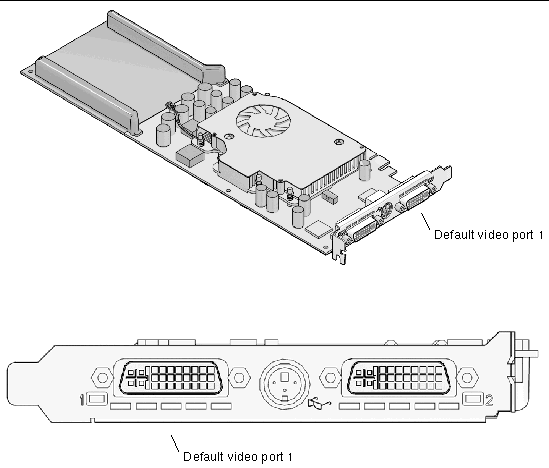
This enables the first DVI-I port 1 output only. This is the default the system uses if no fbconfig commands have been given, or after fbconfig -dev kfb0 -defaults.
To set up single video output, do the following:
1. If enabled, disable doublewide mode. Type:
2. Set the desired screen resolution.
For the following example resolution, type:
To find all possible Sun graphics accelerator resolutions, type:
This enables two monitor support without the use of Xinerama software. For example, one Sun XVR-2500 graphics accelerator can create one wide (or tall) frame buffer, displayed across two screens.
To set up two video streams over one frame buffer, do the following:
1. Enable both streams, sharing a single frame buffer. Type:
This is only implemented in -doublewide and -doublehigh modes. For
-doublewide, xval is used to position the rightmost stream. Negative is left (overlaps with the left stream). For -doublehigh, the yval is used to position the bottom stream. Negative is up (overlaps with top stream). The default is [0, 0].
2. Set the desired screen resolution.
The following is an example of a full overlap for the 1280 × 1024 resolution, replicating one stream on two screens:
Multisample allocation occurs when the window system is started or restarted. The configuration samples-per-pixel parameter specifies the depth that is pre-allocated. TABLE 5-1 describes the fbconfig -multisample options.
-multisample [ available | disable | forceon ]
The -samples option specifies the number of samples per pixel to allocate when multisample is not set to disable. The available -sample sizes are 1, 4, 8, or 16. (The -defaults option sets sample density to 4.)
The maximum sample size is 16 samples per pixel. Though the allowable choices are 1 to 16, a very high sample density can be allocated only at low resolution.
See TABLE 1-1 in Chapter 1 for a list of how many samples per pixel are supported at the various maximum 3D resolutions. The TABLE 1-1 heading "Dual screen" refers to doublewide or doublehigh displays.
When you disable multisampling, no multisample rendering is possible. Only one sample per pixel is allocated, despite any -samples option value.
1. To disable multisampling, type:
Use fbconfig to check the X window system (-propt) and the Sun XVR-2500 graphics accelerator (-prconf) device configuration values.
The fbconfig -propt option displays the values of all options (for the specified device) saved in the OWconfig file. These are the values the X window system will use the next time it stars on that device:
The fbconfig -prconf option displays the current Sun graphics device configuration. If certain values (for example, resolution and sample density) differ from those displayed in -propt, it is because those values have been configured since the X window system started.
Copyright © 2006, Sun Microsystems, Inc. All Rights Reserved.