Introduction to Evolution
Evolution helps you to work in a group that
is connected by networked computers. Evolution
contains the following component applications:
- Calendar
-
You can use Calendar to schedule appointments, meetings, and tasks.
- Contacts
-
You can use Contacts to create an address book of your contacts.
- Inbox
-
You can use Inbox to compose, send, receive, and manage email messages.
- Summary
-
Summary gives you an overview of your day. Summary displays an overview of your email messages, and your appointments, meetings, and tasks.
- Tasks
-
You can use Tasks to manage the work tasks that you perform.
- Connectors
-
You can use connectors to connect to mail and calendar servers.
Figure 1–1 shows an Evolution window that displays Summary.
Figure 1–1 Evolution Summary Window
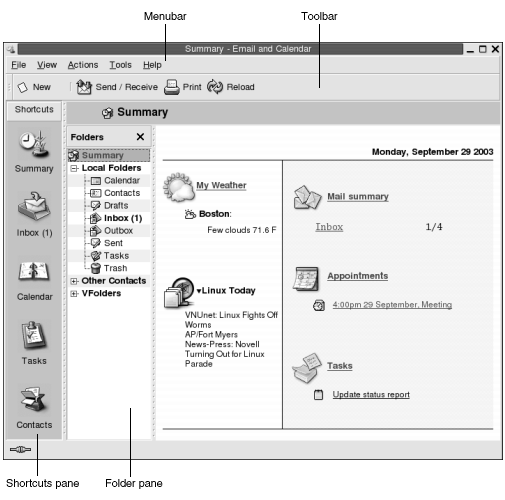
The Evolution window contains the following
items:
- Menubar
-
Contains menus that you use to perform tasks in
Evolution. - Toolbar
-
Contains buttons that you use to perform tasks in
Evolution. - Shortcuts pane
-
Displays your shortcuts. Shortcuts are icons that provide quick access to your folders. The shortcuts pane is located at the extreme left side of the
Evolutionwindow.To display the shortcuts pane, choose View -> Shortcut Bar so that the Shortcut Bar menu item is selected.
To hide the shortcuts pane, choose View -> Shortcut Bar again, so that the Shortcut Bar menu item is deselected.
- Folder pane
-
Displays a list of your folders. The folder pane is located at the left side of the
Evolutionwindow.To display the folder pane, choose View -> Folder Bar so that the Folder Bar menu item is selected. Alternatively, click on the name of the current folder at the top of the message list.
To hide the folder pane, choose View -> Folder Bar again, so that the Folder Bar menu item is deselected. Alternatively, click on the Close button at the top of the folder pane.
Most Evolution components
also contain a searchbar. You can use the searchbar to perform simple searches.
For example, you can search Inbox for a message that
contains a particular text string.
- © 2010, Oracle Corporation and/or its affiliates
