Introduction to Inbox
Inbox is the default location for your email messages. You can use Inbox to compose, send, and receive messages. Figure 4–1 shows a typical Inbox window.
Figure 4–1 Typical Inbox Window
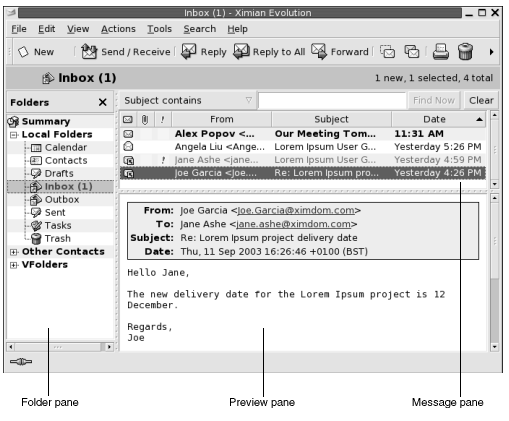
The Inbox window contains a folder pane. The folder pane displays the folders in which you can store your messages. To show or hide the folder pane, choose View -> Folder Bar.
The Inbox window also contains a message pane and a preview pane. In the upper part of the window, the message pane displays a list of your messages. In the lower part of the window, the preview pane displays a preview of the currently selected message. To show or hide the preview pane, choose View -> Preview Pane.
Figure 4–2 shows a typical message pane.
Figure 4–2 Typical Message Pane
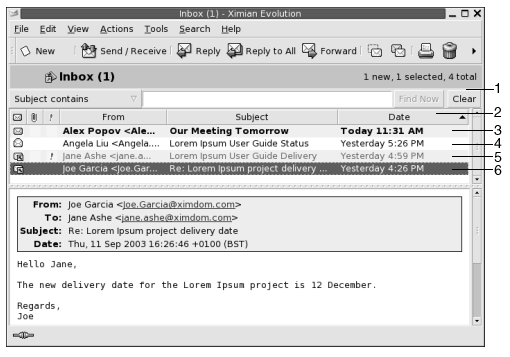
The following table lists the message pane interface components that are in Figure 4–2:
The message header information is displayed in different formats in the message list, depending on the status of the message. Figure 4–2 illustrates these formats in the message list. The following table lists and describes the formats in which the message header information is displayed:
|
Number |
Format |
Description |
|---|---|---|
|
3 |
Bold |
This message has not been read. |
|
4 |
No formatting |
This message has been read. |
|
5 |
Red color |
This message is marked as important. |
|
6 |
Highlighted |
This message is currently selected. |
You can use the Inbox window to perform all of
your email-related tasks, such as reading, composing, and sending messages. Ximian Evolution enables you to organize your messages into
folders, and to sort your messages by different fields. You can mark, flag,
and label your messages to help you to manage your messages.
You can also use the following Evolution
features to help you to manage your messages:
- Views
-
Views enable you to look at your messages in different ways. A view is a particular arrangement of messages. A view specifies which columns are displayed in a message list, and by which fields the messages are sorted. You can use standard views, or you can create custom views.
- Virtual folders
-
A virtual folder represents messages that might reside in more than one folder. Virtual folders enable you to view messages that are located in several folders, as if the messages are in one folder.
- Filters
-
A filter is a tool that you can use to test your messages for specific conditions, then perform actions on the messages that meet the conditions. For example, you can use a filter to automatically move email that you receive from an address to a folder.
- Searches
-
The Inbox window contains a searchbar. You can use the searchbar to search the contents of the messages in your message list. You can also perform advanced searches.
Evolutionenables you to save your searches. The saved searches are added to the Search menu, and you can choose the searches from this menu.Evolutionalso contains a search editor that you can use to add, edit, and delete searches.
- © 2010, Oracle Corporation and/or its affiliates
