Using Configuration Editor
Configuration Editor enables
you to do the following:
-
Modify the values of the keys in your user configuration source.
-
View documentation on the keys in your user configuration source.
To open Configuration Editor, choose Applications -> System Tools -> Configuration Editor. Figure 1–1
shows the Configuration Editor window.
Figure 1–1 Configuration Editor Window
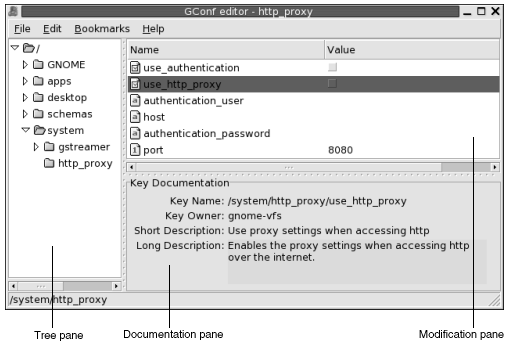
The Configuration Editor window contains
the following panes:
- Tree pane
-
Enables you to navigate the directories and subdirectories in the
GConfrepository. Use this pane to display the keys that you want to modify in the modification pane. The tree pane is on the left side of the window. - Modification pane
-
Displays the keys in the selected
GConfrepository directory. Use this pane to select keys that you want to modify, and to modify the values of keys. The modification pane is in the upper part of the right side of the window.The icons beside the keys in the modification pane indicate what type of value you can enter for the key. For example, the check mark icon beside the /system/http_proxy/use_http_proxy key indicates that you can enter a boolean value for the key.
The icons also indicate if you cannot edit the value of a key. For example, a key icon beside a schema key indicates that you cannot modify the value of the key.
- Documentation pane
-
Displays documentation for the currently selected key. Use this pane to read more information on the
GConfpreference keys.
You can copy the names of keys so that you can paste the name of the key into another application. You can also add bookmarks to keys.
The following sections describe how to use the Configuration
Editor.
To Modify the Value of a Key
To modify the value of a key, perform the following steps:
-
Use the tree pane to display the key that you want to modify in the modification pane.
-
Select the key to modify.
-
To change the value of an integer key or a string key, click in the Value column of the key. Type the new value for the key.
To change the value of a boolean key, click in the Value column of the key.
To Copy a Key Name
To copy a key name, select the key whose name you want to copy in the modification pane. Choose Edit -> Copy key name. If required, you can paste the name of the key into another application.
Using Bookmarks With Keys
To access a key in your bookmarks, choose the key from the Bookmarks menu. You can add keys to your Bookmarks menu.
To Add a Bookmark
To add a bookmark, select the key that you want to bookmark in the modification pane. Choose Bookmarks -> Add bookmark.
To Delete a Bookmark
To delete a bookmark, choose Bookmarks -> Edit bookmarks. An Edit bookmarks dialog is displayed. Select the bookmark in the dialog, then click Delete.
- © 2010, Oracle Corporation and/or its affiliates
