 150 workstation was released:
150 workstation was released:
|
Sun Blade 150 Product Notes |
The Sun Blade 150 Product Notes contain late-breaking information about changes to software, hardware, and documentation that became known after the Sun Blade 150 workstation was released:
150 workstation was released:
New software and patches are available with newly shipping Sun Blade 150 systems:
For a brief period, the Sun Blade 150 workstation includes the choice of two different dual-boot images.
 9 and Solaris 8 dual-boot image is available until August 2005.
9 and Solaris 8 dual-boot image is available until August 2005.
You can choose only one Solaris OS. After you choose one OS, the system automatically erases the other Solaris Operating System.
These are the partitions that remain after you choose either the Solaris 10 Operating System or the Solaris 8 Operating System.
The Solaris 10 Operating System on this workstation comes preinstalled with the Sun Java Desktop System which includes StarOffice
Desktop System which includes StarOffice . For more information, see:
. For more information, see:
http://www.sun.com/software/javadesktopsystem/
Sun Grid Engine is not preinstalled on the Solaris 10 and Solaris 8 dual-boot image. For more information see:
http://www.sun.com/software/gridware/
For the Solaris 10 OS hard drive image, Mozilla is preinstalled. For the Solaris 8 OS hard drive image, Netscape Communicator 4.x and Netscape Communicator 7.x are both installed on the hard drive image. They are not spooled on the hard drive.
Communicator 4.x and Netscape Communicator 7.x are both installed on the hard drive image. They are not spooled on the hard drive.
These are the partitions that remain after you choose either the Solaris 9 OS or the Solaris 8 OS.
Sun Grid Engine is spooled on your hard drive at:
Before using Sun Grid Engine, see the Sun Grid Engine documentation at:
http://www.sun.com/software/gridware/
Click the following links: Use  Documentation
Documentation
Netscape Communicator 4.x is installed on the hard drive image.
Communicator 4.x is installed on the hard drive image.
Netscape Communicator 7.x is spooled on the hard drive in the following directory:
|
Note - If you install Netscape 7.x it will not overwrite Netscape 4.x. |
To install Netscape Communicator 7.x, type the following command in a terminal window:
PC File Viewer is no longer supported in the Solaris Operating System. Use StarOffice software to access PC file types.
Sun ONE Studio is a Java programming environment. Sun ONE Studio is set on the foundation of the NetBeans open tools platform and augmented with J2EE
open tools platform and augmented with J2EE support. Sun ONE Studio makes the development and deployment of J2EE applications easy for the professional and accessible to the novice.
support. Sun ONE Studio makes the development and deployment of J2EE applications easy for the professional and accessible to the novice.
More information is available at this web site:
http://wwws.sun.com/software/sundev/jde/index.html
XMCD is no longer preinstalled on the Sun Blade 150 workstation. You can download XMCD or obtain more information from the following web sites:
http://www.ibiblio.org/tkan/xmcd/
This information updates page 24 of the Sun Blade 150 Getting Started Guide,
816-1161.
The Install Check tool verifies and provides information about your Sun Blade 150 workstation's configuration. Before you can run Install Check, you need to download it from the web.
1. As superuser of the Sun Blade 150 system, open a web browser and go to the Install Check URL:
http://www.sun.com/software/installcheck/index.html
|
Note - Documentation on the use of Install Check is available at this URL. |
3. Click Download Sun Install Check Tool.
4. Log in with your My SunSM, Sun Store, or SunSolveSM username and password.
|
Note - If you are not a registered user, click Register Now and register. |
5. Read and agree to the licensing terms.
6. Click on the download icon and save the icapp.bin file to a download directory.
7. Go to the download directory and set the icapp.bin file as executable:
1. Log in as superuser of the system and in a terminal window, run the icapp.bin application:
2. If this is the first time Install Check is run, register your system information:
a. Complete all information marked with an asterisk (*).
|
Note - You can find your system host ID by typing the hostid command in a terminal window. |
b. Select 1. Return to the Main Menu.
3. From the Main Menu, select 1. Check System.
The application checks the system. A message states that a report is available in the /var/opt/SUNWinchk/reports directory. The report name is a date and time stamp.
4. From the Main Menu, select 4. Exit.
The Install Check application ends.
5. Use a text editor to read the Install Check report.
TABLE 1 shows a partial list of patches that are preinstalled on the Sun Blade 150 workstation. If you remove and reinstall any of these Solaris Operating Systems, you must also reinstall the appropriate patches.
If you install one of these Solaris Operating Systems on a new hard drive, you must also install the appropriate patches.
|
Note - To restore the workstation software to minimal configuration, see page 32 of the Sun Blade 150 Getting Started Guide (816-1161). |
Installing Patches From SunSolve of these product notes describes how to determine which patches are installed on your system. You can also use the automated Install Check tool described in Verifying System Configuration With the Sun Install Check Tool.
For information about smart card reader patches, see Smart Card Reader II.
|
Note - Always check the Sun web site for the latest compatible Solaris Operating System, firmware, and software updates for your workstation. For more information, see Installing Patches From SunSolve. |
1. Check your Solaris release date:
In this example, the release date is 2/02.
2. Check your installed patches:
This command lists all installed patches in ascending numeric order.
3. If any patches are outdated or missing, go to the SunSolve web site at:
4. Click the Patchfinder link or the Patches link.
5. Find and download the newest versions of the patches for the Solaris OS installed on your workstation.
Newer patches are signified by higher dash (-) numbers.
6. As superuser, install the patches with the patchadd command.
Where download-directory is the directory where you are downloading the patches.
The Sun XVR-100 graphics accelerator ships configured to 24-bit color depth.
If you experience colormap flashing (incorrect colors or color changes), your Sun XVR-100 graphics accelerator might be incorrectly configured. Perform one of the following procedures to set 24-bit or 8+24-bit color depth.
1. Using the fbconfig command, set the Sun XVR-100 graphics accelerator to 24-bit color depth.
2. Log out, then log back in for the change to take effect.
|
Note - 24-bit mode performance might be slower than 8-bit color depth mode. |
If you require that both 8-bit and 24-bit graphics be run simultaneously (8+24-bit color depth), the Sun XVR-100 graphics accelerator patch must first be installed.
1. As superuser, download and install the appropriate patch.
a. Go to the Sun web site:
b. Click the Patchfinder link.
c. Enter patch id 114537 for Solaris 8, or 114538 for Solaris 9 into the field and click Find Patch.
This example unzips the Solaris 8 version of the patch:
f. Install the patch. For example:
g. After the patch installation is complete, reboot the system:
2. Using the fbconfig command, set the Sun XVR-100 graphics accelerator to 8+24-bit color depth.
|
Note - The command fbconfig -dev pfb0 -fake8 disable turns off 8+24-bit mode and return to the previous color depth mode. |
3. Log out, then log back in for the change to take effect.
|
Note - 8-bit color depth performance is slower in 8+24-bit mode. |
For more information on the Sun XVR-100 graphics accelerator, read the
Sun XVR-100 Graphics Accelerator Installation Guide, 816-7560, at this web site:
http://www.sun.com/documentation/
The Sun Blade 150 workstation does not support the following commands in OpenBoot Diagnostics:
Diagnostics:
These commands were replaced with similar OpenBoot PROM commands, version and printenv.
This is the sample output of the .version OpenBoot PROM command:
ok .version Release 4.10.6 Created 2003/06/06 12:30OBP 4.10.6 2003/06/06 12:30POST 2.0.1 2001/08/23 17:13OBDIAG 4.10.6 2003/06/06 12:32 |
This is the sample output of the printenv command:
ok printenv Variable Name Value Default Value test-args diag-passes 1 1 local-mac-address? true true fcode-debug? false false silent-mode? false false ... |
This information updates the Sun Blade 150 Service Manual, 816-4379.
On Sun Blade 150 workstations, thermal management is not supported by the Solaris Operating System.
New circuitry on the motherboard provides thermal management independent of the Solaris Operating System. This circuitry automatically initiates a shut-down sequence if the CPU temperature is too high.
If the system is rebooted while the CPU is too hot, OpenBoot PROM issues an over-temperature warning and OpenBoot PROM will prevent the system from booting and remains at the ok prompt.
|
Note - This function is included on motherboards released after November 2003 with part number: 375-3152-xx. This motherboard requires OpenBoot PROM version 4.10 or later. |
The Sun XVR-600 graphics accelerator is now available for the Sun Blade 150 workstation. For more information, see this web site:
http://www.sun.com/desktop/products/graphics/XVR600/
http://www.sun.com/products-n-solutions/hardware/docs/html/817-2195-10/
Maximum power consumption for all three PCI connectors is 50 watts. Do not install a combination of PCI cards and/or graphics accelerators that exceed 50 watts power consumption. To determine power consumption levels, check the specifications supplied with each PCI card or graphics accelerator.
Before installing a SunPCi IIIpro card into a Sun Blade 150 workstation, ensure that a minimum of 256 MB of SDRAM is installed on the workstation motherboard.
The SunPCi IIIpro card drivers are preinstalled on the hard drive. You can find more information about the Sun PCi IIIpro coprocessor card at the following web site:
http://www.sun.com/desktop/products/sunpci/articles.html
For optimal cooling, install the SunPCi IIIpro coprocessor card into PCI card connector PCI-2 (J3) on the riser board.
If you install an XVR-100 graphics accelerator with the SunPCi card, install the
XVR-100 graphics accelerator into connector PCI-3 (J1). Install the SunPCi IIIpro card into connector PCI-2 (J3) on the riser board.
|
Note - The SunPCi IIIpro card with two optional backplates fills all three PCI slots. You cannot install any other cards if you install both Sun PCi IIIpro card backplate options. FIGURE 1 and FIGURE 2 show the correct installation. |
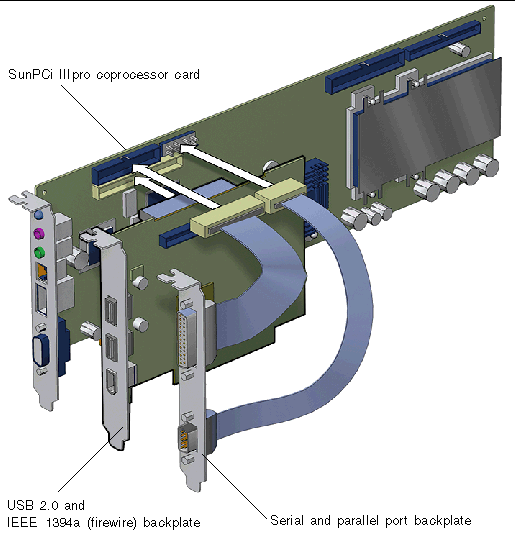

If you are using both backplates, install the firewire backplate in PCI-2, and the parallel/serial backplate in PCI-1. See FIGURE 2.

For complete installation instructions refer to the SunPCi IIIpro Quick Start Installation Guide, 817-4343.
This information updates Chapter 8, "Replacing a PCI Card", in the Sun Blade 150 Service Manual, 816-4379.
The CPU jumper label is JP6, not JP3. The CPU jumpers on the motherboard were incorrectly identified in the Sun Blade 150 Service Manual, 816-4379, on pages 8-4,
C-3, C-5, and C-15. FIGURE 4 shows the correct jumper labeling.
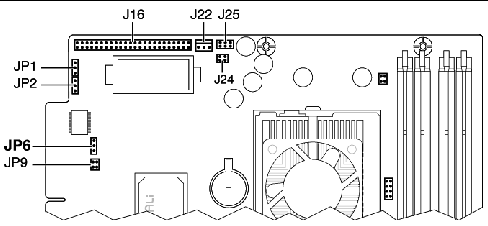
Before using a 1394 high-speed digital interface (firewire) to connect a camera or video device to a Sun Blade 150 workstation, ensure that a minimum of 256 MB of SDRAM is installed on the workstation motherboard.
The Sun Blade 150 Service Manual, 816-4379, stated that the Sun Blade 150 workstation cannot be operated with three DIMMS. This information was incorrect.
You can install one, two, three, or four DIMMs in the Sun Blade 150 workstation.
The Sun Blade 150 workstation currently supports 128 MB, 256 MB, and 512 MB SDRAM DIMM densities. You can mix DIMM sizes. (You can install DIMMs of any supported density in any DIMM connector on the workstation motherboard.)
Some monitors require installation of the Sun 13W3 to VGA adapter cable. This optional adapter cable (X471a) can be obtained from your Sun marketing representative or from the Sun store at:
http://store.sun.com/catalog/doc/BrowsePage.jhtml?catid=26828
Sun Blade 150 systems released after November 2003, do not require the smart card patches below. Older Sun Blade 150 systems require these patches if you are running the Solaris 8 02/02 OS.
|
Note - Always check the Sun web site for the latest compatible Solaris Operating System, firmware, and software updates. |
Smart card reader II also requires installation of Java Development Kit (JDK ) v1.2.2 build 11. To obtain this software update visit the Java web site at:
) v1.2.2 build 11. To obtain this software update visit the Java web site at:
http://java.sun.com/products/jdk/1.2/download-solaris.html
Smart card reader II for the Sun Blade 150 workstation has a two-color LED indicator. This LED indicates the operational status of the smart card and its reader.
|
Smart card (media) is correctly inserted into the smart card reader |
|
|
Smart card (media) not inserted correctly into the smart card reader |
The Sun Blade 150 Service Manual contains an error about the Ethernet LED states in Section C.5.5.1 and Figure C-2. The corrected information is shown in TABLE 3 and FIGURE 5 below.
FIGURE 5 shows the motherboard with the corrected Ethernet LED information.

When the system is powered on you should hear a single beep. If you do not hear a beep upon power-on, diagnostics might be required.
This information updates page 10 of the Sun Blade 150 Getting Started Guide,
816-1161.
The following table is a summary of the documentation supporting the Sun Blade 150 workstation:
|
The CD-ROM and web site include: English, French, German, Spanish, Italian, Swedish, Japanese, Korean, Simplified Chinese, Traditional Chinese. |
||
The Sun Blade 150 workstation has a 9-pin serial connector. The Sun Blade 150 Service Manual incorrectly showed two 25-pin connectors for Tip crossover cable connections. FIGURE 6 and FIGURE 7 below show Tip crossover cable wiring for:
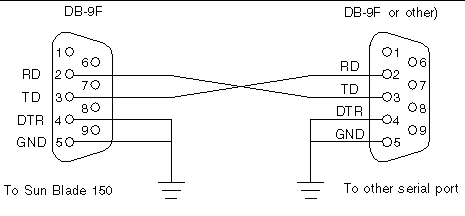

Cables and adapters are available from most computer supply stores or from your Sun Microsystems sales representative. The following URL provides part numbers for adapters and other Sun cables:
http://sunsolve.sun.com/handbook_pub/Devices/Cables/cables_ext_data.html
This information updates page 3-3 of the Sun Blade 150 Service Manual, 816-4379.
Refer to Appendix C, "SDRAM Address Multiplexing", in the Sun Blade 150 Service Manual, 816-4379.
Table C-4 incorrectly added signal names BA1 and BA0 to the SDRAM Address Multiplexing Scheme. Table C-4 was also missing the column labeled "512 Mbit".
The information originally contained within Table C-4 is now divided into tables C-4a and C-4b.
|
Copyright |
Copyright 2005 Sun Microsystems, Inc., 4150 Network Circle, Santa Clara, California 95054, U.S.A. All rights reserved.
Sun Microsystems, Inc. has intellectual property rights relating to technology that is described in this document. In particular, and without limitation, these intellectual property rights may include one or more of the U.S. patents listed at http://www.sun.com/patents and one or more additional patents or pending patent applications in the U.S. and in other countries.
This document and the product to which it pertains are distributed under licenses restricting their use, copying, distribution, and decompilation. No part of the product or of this document may be reproduced in any form by any means without prior written authorization of Sun and its licensors, if any.
Third-party software, including font technology, is copyrighted and licensed from Sun suppliers.
Parts of the product may be derived from Berkeley BSD systems, licensed from the University of California. UNIX is a registered trademark in the U.S. and in other countries, exclusively licensed through X/Open Company, Ltd. The Energy Star logo is a registered trademark of EPA.
Sun, Sun Microsystems, the Sun logo, Sun Blade, SunPCi, SunVTS, AnswerBook2, docs.sun.com, Java, JDK, J2EE, MySun, NetBeans, OpenBoot, Solaris, SunSolve, and StarOffice are trademarks or registered trademarks of Sun Microsystems, Inc. in the U.S. and in other countries.
All SPARC trademarks are used under license and are trademarks or registered trademarks of SPARC International, Inc. in the U.S. and in other countries. Products bearing SPARC trademarks are based upon an architecture developed by Sun Microsystems, Inc.
The OPEN LOOK and Sun Graphical User Interface was developed by Sun Microsystems, Inc. for its users and licensees. Sun acknowledges the pioneering efforts of Xerox in researching and developing the concept of visual or graphical user interfaces for the computer industry. Sun holds a non-exclusive license from Xerox to the Xerox Graphical User Interface, which license also covers Sun's licensees who implement OPEN LOOK GUIs and otherwise comply with Sun's written license agreements.
Graphical User Interface was developed by Sun Microsystems, Inc. for its users and licensees. Sun acknowledges the pioneering efforts of Xerox in researching and developing the concept of visual or graphical user interfaces for the computer industry. Sun holds a non-exclusive license from Xerox to the Xerox Graphical User Interface, which license also covers Sun's licensees who implement OPEN LOOK GUIs and otherwise comply with Sun's written license agreements.
U.S. Government Rights--Commercial use. Government users are subject to the Sun Microsystems, Inc. standard license agreement and applicable provisions of the FAR and its supplements.
DOCUMENTATION IS PROVIDED "AS IS" AND ALL EXPRESS OR IMPLIED CONDITIONS, REPRESENTATIONS AND WARRANTIES, INCLUDING ANY IMPLIED WARRANTY OF MERCHANTABILITY, FITNESS FOR A PARTICULAR PURPOSE OR NON-INFRINGEMENT, ARE DISCLAIMED, EXCEPT TO THE EXTENT THAT SUCH DISCLAIMERS ARE HELD TO BE LEGALLY INVALID.
Copyright 2005 Sun Microsystems, Inc., 4150 Network Circle, Santa Clara, Californie 95054, Etats-Unis. Tous droits réservés.
Sun Microsystems, Inc. a les droits de propriété intellectuels relatants à la technologie qui est décrit dans ce document. En particulier, et sans la limitation, ces droits de propriété intellectuels peuvent inclure un ou plus des brevets américains énumérés à http://www.sun.com/patents et un ou les brevets plus supplémentaires ou les applications de brevet en attente dans les Etats-Unis et dans les autres pays.
Ce produit ou document est protégé par un copyright et distribué avec des licences qui en restreignent l'utilisation, la copie, la distribution, et la décompilation. Aucune partie de ce produit ou document ne peut être reproduite sous aucune forme, par quelque moyen que ce soit, sans l'autorisation préalable et écrite de Sun et de ses bailleurs de licence, s'il y ena.
Le logiciel détenu par des tiers, et qui comprend la technologie relative aux polices de caractères, est protégé par un copyright et licencié par des fournisseurs de Sun.
Des parties de ce produit pourront être dérivées des systèmes Berkeley BSD licenciés par l'Université de Californie. UNIX est une marque déposée aux Etats-Unis et dans d'autres pays et licenciée exclusivement par X/Open Company, Ltd.
Sun, Sun Microsystems, the Sun logo, Sun Blade, SunPCi, SunVTS, AnswerBook2, docs.sun.com, Java, JDK, J2EE, MySun, NetBeans, OpenBoot, Solaris, SunSolve, et StarOffice sont des marques de fabrique ou des marques déposées de Sun Microsystems, Inc. aux Etats-Unis et dans d'autres pays.
Toutes les marques SPARC sont utilisées sous licence et sont des marques de fabrique ou des marques déposées de SPARC International, Inc. aux Etats-Unis et dans d'autres pays. Les produits protant les marques SPARC sont basés sur une architecture développée par Sun Microsystems, Inc.
L'interface d'utilisation graphique OPEN LOOK et Sun a été développée par Sun Microsystems, Inc. pour ses utilisateurs et licenciés. Sun reconnaît les efforts de pionniers de Xerox pour la recherche et le développement du concept des interfaces d'utilisation visuelle ou graphique pour l'industrie de l'informatique. Sun détient une license non exclusive de Xerox sur l'interface d'utilisation graphique Xerox, cette licence couvrant également les licenciées de Sun qui mettent en place l'interface d 'utilisation graphique OPEN LOOK et qui en outre se conforment aux licences écrites de Sun.
a été développée par Sun Microsystems, Inc. pour ses utilisateurs et licenciés. Sun reconnaît les efforts de pionniers de Xerox pour la recherche et le développement du concept des interfaces d'utilisation visuelle ou graphique pour l'industrie de l'informatique. Sun détient une license non exclusive de Xerox sur l'interface d'utilisation graphique Xerox, cette licence couvrant également les licenciées de Sun qui mettent en place l'interface d 'utilisation graphique OPEN LOOK et qui en outre se conforment aux licences écrites de Sun.
LA DOCUMENTATION EST FOURNIE "EN L'ÉTAT" ET TOUTES AUTRES CONDITIONS, DECLARATIONS ET GARANTIES EXPRESSES OU TACITES SONT FORMELLEMENT EXCLUES, DANS LA MESURE AUTORISEE PAR LA LOI APPLICABLE, Y COMPRIS NOTAMMENT TOUTE GARANTIE IMPLICITE RELATIVE A LA QUALITE MARCHANDE, A L'APTITUDE A UNE UTILISATION PARTICULIERE OU A L'ABSENCE DE CONTREFAÇON.