SunOS 5.8: Japanese SunOS 4.x Binary Compatibility (BCP) patch (Only for Japanese locale)
SunOS 5.9: Japanese SunOS 4.x Binary Compatibility (BCP) patch (Only for Japanese locale)
|
Sun Blade 1500 Product Notes |
The Sun Blade 1500 Workstation Product Notes (Silver), 817-5131-14 contains late-breaking information about changes to the product and to the documentation supporting the product that became known after the documentation set was published.
|
Note - Both red and silver versions of the Sun Blade 1500 documentation are available at:
|
|
Note - Before removing or installing any hardware components, read all of the contents of the Sun Blade 1500 Workstation Safety and Compliance Guide, 817-5130. |
TABLE 1 summarizes the major hardware, software, and firmware differences between Sun Blade 1500 (Red) and Sun Blade 1500 (Silver) workstations.
In normal operation, when power to the power supply is briefly interrupted and then restored, the workstation automatically powers on without pressing the Power button.
If your workstation fails to automatically power on after a power interruption:
1. Disconnect the workstation power cord from the AC outlet for approximately one minute.
In a few seconds your workstation automatically powers on.
Customers using GNOME might find that their smart card reader does not operate after the smart card has been removed. To prevent this problem from occurring, log out before you remove the smart card from the reader.
The Sun Blade 1500 workstation supports DDR-1 SDRAM DIMMs. The speed (frequency) of these DIMMs can be either 266 MHz or 333 MHz. OpenBoot PROM version 4.16.3 supports mixing of identical 266 MHz and 333 MHz speed DIMMs in the same bank.
The UltraSPARC® IIIi processor supports the bank, rank, DIMM, and XOR interleaving of identical DIMMs of the same speed in the same bank.
|
Note - Additional information about memory interleaving is available in Appendix C of the Sun Blade 1500 Service, Diagnostics, and Troubleshooting Manual, 816-7564. |
Table 16-1 in Chapter 16, of the Sun Blade 1500 Service, Diagnostics and Troubleshooting Manual, (817-5127-11) incorrectly states the installation conditions for single- and dual-channel SCSI host adapters. TABLE 2 correctly states the correct conditions for installing single- and dual-channel SCSI host adapters.
|
Note - Sun Blade 1500 workstations use IDE drivers and do not have internal SCSI PCI adapters built in. However, an optional external dual-channel SCSI host adapter might be installed. |
Some workstations might not successfully copy information from the original master to a new optical disk. This usually occurs when the drive powers down with its optical drive tray open. If this occurs:
1. Reinsert the master disc into the tray.
2. Press the Open/Close button to close the drive.
Your workstation might hang if interrupt commands such as Stop-A, Stop-N, or
boot -h are repeatedly used. If your system hangs, power cycle your workstation.
|
Note - Before installing any software onto the Sun Blade 1500 hard drives, read the documentation for that software. |
1. Configure your DHCP boot server to support the following vendor client class: SUNW.Sun-Blade-1500-S
The period (.) is intentional.
2. To boot your Sun Blade 1500 (Silver) workstation from a DHCP boot server, type:
Software for the Sun Blade 1500 workstation is continuously improved throughout the life cycle of the product. TABLE 3 lists the latest patches as of October 2006 for the Sun Blade 1500 workstation (Silver).
|
Tip - When optimizing system software, always install the most current patch version. |
|
Note - Additional information about the latest patches may be found at:
|
Sun Blade 1500 (Silver) workstations now come preinstalled with Solaris 8 and Solaris 9, or Solaris 8 and Solaris 10. For information about Solaris 8, 9, or 10 preinstalled software, refer to TABLE 4.
|
Note - Items in parentheses are included as part of the Solaris software package. |
|
Tip - For information about patches supporting Solaris 8, 9, and 10 refer to Software Optimization. |
Sun Blade 1500 (Silver) workstations come preinstalled with SunVTS 5.1 PS5+ or SunVTS 5.1 PS9. If the hard disk image is erased from your workstation's drive and you want to use SunVTS go to:
 Download and install SunVTS 5.1 PS9 or a subsequent compatible version of this software.
Download and install SunVTS 5.1 PS9 or a subsequent compatible version of this software.
When running SunVTS on a workstation containing three graphics cards with two or more Sun XVR-100 graphics accelerators installed, set the group concurrency for the graphics test to 1. This prevents false pfbtest failures.
|
Note - If a terminal window is open when SunVTS is running, the following error message is displayed: X connection broken. |
To set group concurrency, do the following:
1. From within SunVTS, right-click on the graphics test field.
3. Set Group Concurrency to 1.
Your workstation has a dual-boot image. During system set up you can choose to complete configuration of the preinstalled Solaris 10 Operating System or you can choose to install another operating system such as Solaris 8.
|
Note - Solaris 10 3/05 is the first version of Solaris 10 supported by the Sun Blade 1500 Workstation Product Notes (Silver) workstation. |
To complete installation of the preinstalled Solaris 10 Operating System do the following:
1. If necessary, power on the workstation.
Allow the workstation to boot until FIGURE 1 is displayed.
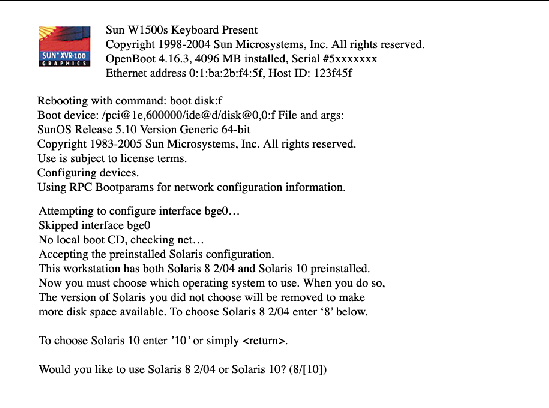
3. Type y to confirm your selection of Solaris 10 (FIGURE 2).
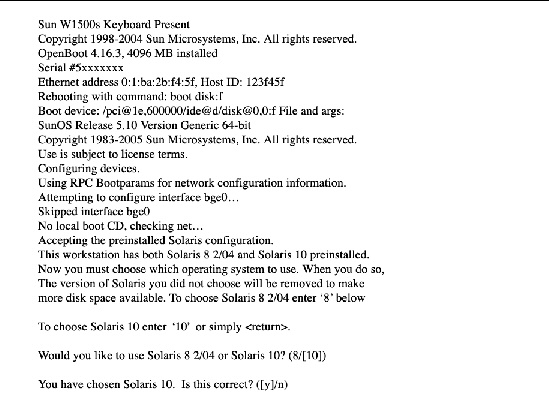
4. Review the Binary Code License Agreement for the Sun Blade W1500s/W2500s workstation. Then type q to skip to: Do you accept this licensing agreement (FIGURE 3).
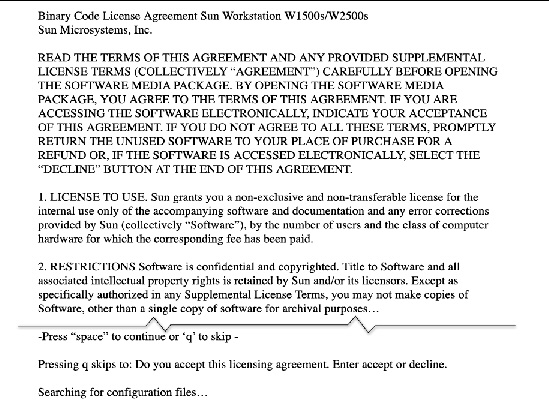
5. Type accept (FIGURE 3).
6. Collect the following information about your workstation and its network or non-network configuration.
For a networked system collect the following information:
For a non networked system, collect the following information:
7. Select a language. Type (0, 1, 2, 3, 4, 5, 6, 7, 8, or 9).
The Solaris installer can be run in English or any of the following languages (FIGURE 4).

After a few seconds the Welcome screen appears (FIGURE 5).
Wait while system information is gathered.
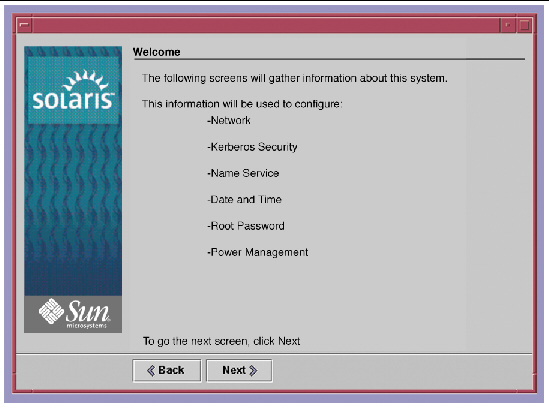
8. Select the Network or Non-networked option for your workstation (FIGURE 6).
In this example, Network is selected.
|
Tip - For additional information about configuring your workstation, refer to http://docs.sun.com/app/docs/doc/817-0544/6mgbagb12?a=view |
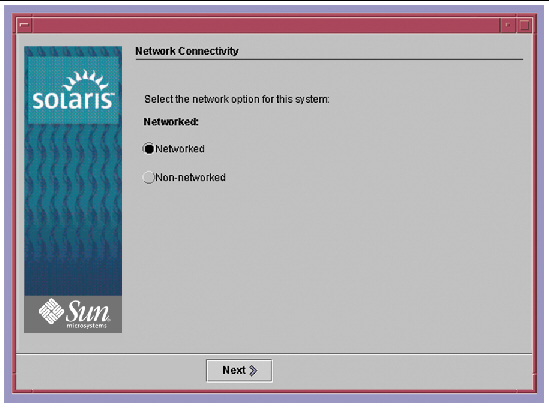
9. Select yes to use Dynamic Host Configuration Protocol (DHCP) to configure the network interface or no not to use DHCP to configure the network interface.
In this example no was selected.
|
Note - bge0 is the Broadcomm Gigabit Ethernet interface with the existing network. |
10. Select a host name for your workstation.
11. Enter the IP address for this workstation.
12. Specify the network mask of your subnet.
If you are not using DHCP you will need to specify the network mask.
13. Select yes to enable IPv6 protocol on this workstation or no not to enable IPv6 protocol on this workstation.
14. Select specify one, detect one, or none to specify a default route IP address or let the Solaris installation program find one for the ICMP router.
15. Select yes to configure Kerberos security on this workstation or no not to configure Kerberos security.
16. Select NIS+, NIS, DNS, LDAP, or None as the name server used on this workstation.
17. Specify the domain where this workstation resides.
Enter the name completely and correctly with all punctuation.
18. Specify Find one to find the name server for this workstation or Specify one to specify a specific name server for this workstation.
19. Enter the host name and IP address of your name server.
20. Specify the Time zone by geographic region, offset from GMT, or time zone file.
21. Specify the continent and country that your workstation resides in.
22. Specify the current date and time.
23. Specify an alphanumeric password for your workstation.
24. Confirm your workstation's selection summary (FIGURE 7).
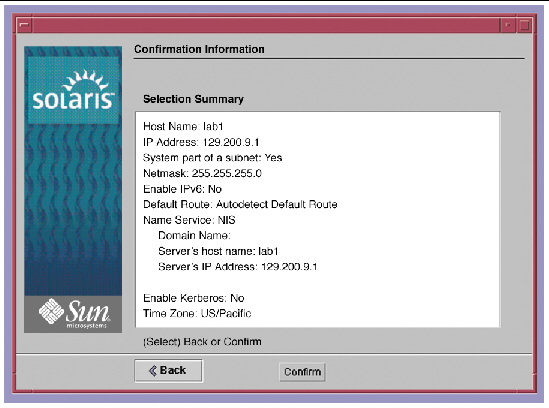
25. Wait while the workstation is rebooted and the system is configured (FIGURE 8).
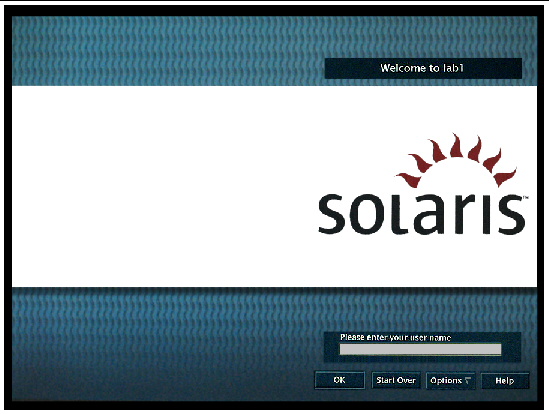
26. Enter your user name to begin using Solaris 10 software on your workstation.
|
Tip - Review the latest Solaris 10 release notes for any late-breaking information about your preinstalled software. The Solaris 10 Release Notes can be found at:
|
This section describes changes to the Sun Blade 1500 (Silver) documentation.
Currently there are no known corrections for the Sun Blade 1500 (Silver) workstation documentation.
|
Copyright |
Copyright 2006 Sun Microsystems, Inc., 4150 Network Circle, Santa Clara, California 95054, U.S.A. All rights reserved.
Sun Microsystems, Inc. has intellectual property rights relating to technology that is described in this document. In particular, and without limitation, these intellectual property rights may include one or more of the U.S. patents listed at http://www.sun.com/patents and one or more additional patents or pending patent applications in the U.S. and in other countries.
This document and the product to which it pertains are distributed under licenses restricting their use, copying, distribution, and decompilation. No part of the product or of this document may be reproduced in any form by any means without prior written authorization of Sun and its licensors, if any.
Third-party software, including font technology, is copyrighted and licensed from Sun suppliers.
Parts of the product may be derived from Berkeley BSD systems, licensed from the University of California. UNIX is a registered trademark in the U.S. and in other countries, exclusively licensed through X/Open Company, Ltd.
Sun, Sun Microsystems, the Sun logo, Sun Blade, AnswerBook, docs.sun.com, OpenBoot, SunOS, SunVTS, StarOffice, StarSuite, Java Card, Java, Solstice DiskSuite, SunPCi, Sun Trunking, SunATM, SunForum, SunHSI, and Solaris are trademarks or registered trademarks of Sun Microsystems, Inc. in the U.S. and in other countries.
All SPARC trademarks are used under license and are trademarks or registered trademarks of SPARC International, Inc. in the U.S. and in other countries. Products bearing SPARC trademarks are based upon an architecture developed by Sun Microsystems, Inc. Netscape and Mozilla are trademarks or registered trademarks of Netscape Communications Corporation in the United States and other countries. OpenGL is a registered trademark of Silicon Graphics, Inc. Adobe is a registered trademark of Adobe Systems, Incorporated. FireWire and the FireWire logo are trademarks of Apple Computer, Inc., used under license.
The OPEN LOOK and Sun Graphical User Interface was developed by Sun Microsystems, Inc. for its users and licensees. Sun acknowledges the pioneering efforts of Xerox in researching and developing the concept of visual or graphical user interfaces for the computer industry. Sun holds a non-exclusive license from Xerox to the Xerox Graphical User Interface, which license also covers Sun's licensees who implement OPEN LOOK GUIs and otherwise comply with Sun's written license agreements.
Graphical User Interface was developed by Sun Microsystems, Inc. for its users and licensees. Sun acknowledges the pioneering efforts of Xerox in researching and developing the concept of visual or graphical user interfaces for the computer industry. Sun holds a non-exclusive license from Xerox to the Xerox Graphical User Interface, which license also covers Sun's licensees who implement OPEN LOOK GUIs and otherwise comply with Sun's written license agreements.

DOCUMENTATION IS PROVIDED "AS IS" AND ALL EXPRESS OR IMPLIED CONDITIONS, REPRESENTATIONS AND WARRANTIES, INCLUDING ANY IMPLIED WARRANTY OF MERCHANTABILITY, FITNESS FOR A PARTICULAR PURPOSE OR NON-INFRINGEMENT, ARE DISCLAIMED, EXCEPT TO THE EXTENT THAT SUCH DISCLAIMERS ARE HELD TO BE LEGALLY INVALID.
Copyright 2006 Sun Microsystems, Inc., 4150 Network Circle, Santa Clara, Californie 95054, Etats-Unis. Tous droits réservés.
Sun Microsystems, Inc. a les droits de propriété intellectuels relatants à la technologie qui est décrit dans ce document. En particulier, et sans la limitation, ces droits de propriété intellectuels peuvent inclure un ou plus des brevets américains énumérés à http://www.sun.com/patents et un ou les brevets plus supplémentaires ou les applications de brevet en attente dans les Etats-Unis et dans les autres pays.
Ce produit ou document est protégé par un copyright et distribué avec des licences qui en restreignent l'utilisation, la copie, la distribution, et la décompilation. Aucune partie de ce produit ou document ne peut être reproduite sous aucune forme, par quelque moyen que ce soit, sans l'autorisation préalable et écrite de Sun et de ses bailleurs de licence, s'il y ena.
Le logiciel détenu par des tiers, et qui comprend la technologie relative aux polices de caractères, est protégé par un copyright et licencié par des fournisseurs de Sun.
Des parties de ce produit pourront être dérivées des systèmes Berkeley BSD licenciés par l'Université de Californie. UNIX est une marque déposée aux Etats-Unis et dans d'autres pays et licenciée exclusivement par X/Open Company, Ltd.
Sun, Sun Microsystems, le logo Sun, Sun Blade, SunSolve, Answerbook, OpenBoot, SunOS, SunVTS, StarOffice, StarSuite, Java Card, Java, Solstice DiskSuite, SunPCi, Sun Trunking, SunATM, SunForum, SunHSI, et Solaris sont des marques de fabrique ou des marques déposées de Sun Microsystems, Inc. aux Etats-Unis et dans d'autres pays.
Toutes les marques SPARC sont utilisées sous licence et sont des marques de fabrique ou des marques déposées de SPARC International, Inc. aux Etats-Unis et dans d'autres pays. Les produits protant les marques SPARC sont basés sur une architecture développée par Sun Microsystems, Inc.Netscape et Mozilla sont des marque de Netscape Communications Corporation aux Etats-Unis et dans d'autres pays. OpenGL est une marque déposée de Silicon Graphics, Inc. Adobe est une marque enregistree de Adobe Systems, Incorporated. FireWire et le logo de FireWire sont des marques de'pose'es de Applex Computer, Inc., utilise' sous le permis.
L'interface d'utilisation graphique OPEN LOOK et Sun a été développée par Sun Microsystems, Inc. pour ses utilisateurs et licenciés. Sun reconnaît les efforts de pionniers de Xerox pour la recherche et le développement du concept des interfaces d'utilisation visuelle ou graphique pour l'industrie de l'informatique. Sun détient une license non exclusive de Xerox sur l'interface d'utilisation graphique Xerox, cette licence couvrant également les licenciées de Sun qui mettent en place l'interface d 'utilisation graphique OPEN LOOK et qui en outre se conforment aux licences écrites de Sun.
a été développée par Sun Microsystems, Inc. pour ses utilisateurs et licenciés. Sun reconnaît les efforts de pionniers de Xerox pour la recherche et le développement du concept des interfaces d'utilisation visuelle ou graphique pour l'industrie de l'informatique. Sun détient une license non exclusive de Xerox sur l'interface d'utilisation graphique Xerox, cette licence couvrant également les licenciées de Sun qui mettent en place l'interface d 'utilisation graphique OPEN LOOK et qui en outre se conforment aux licences écrites de Sun.
LA DOCUMENTATION EST FOURNIE "EN L'ÉTAT" ET TOUTES AUTRES CONDITIONS, DECLARATIONS ET GARANTIES EXPRESSES OU TACITES SONT FORMELLEMENT EXCLUES, DANS LA MESURE AUTORISEE PAR LA LOI APPLICABLE, Y COMPRIS NOTAMMENT TOUTE GARANTIE IMPLICITE RELATIVE A LA QUALITE MARCHANDE, A L'APTITUDE A UNE UTILISATION PARTICULIERE OU A L'ABSENCE DE CONTREFAÇON.