| C H A P T E R 2 |
|
Configuring the Preinstalled Solaris OS and Using Preinstalled Developer Software |
The Solaris 10 Operating System (OS) is preinstalled on the Sun Ultra 20 M2 Workstation, along with developer software. This chapter contains instructions for configuring the preinstalled Solaris 10 OS, and information regarding the developer software.
10 Operating System (OS) is preinstalled on the Sun Ultra 20 M2 Workstation, along with developer software. This chapter contains instructions for configuring the preinstalled Solaris 10 OS, and information regarding the developer software.
To install Linux, Windows, or a different version of the Solaris OS, see the Sun Ultra 20 M2 Workstation Operating System Installation Guide, available on the Sun documentation web site. Also, refer to Appendix C for a list of supported operating systems.
This chapter contains the following sections:
The following topics are covered in this section:
The Solaris 10 OS installed on your system requires no licensing fee. The Sun Ultra 20 M2 Workstation requires Solaris 10 6/06 or a subsequent compatible version of the Solaris OS. For more information, refer to the following web site:
http://wwws.sun.com/software/solaris/licensing/index.html
The exact disk configuration that is preinstalled is as follows:
Use the flowchart in FIGURE 2-1 to assist with setting up your OS.
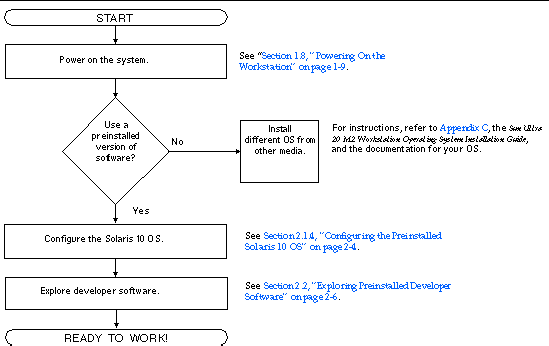
Complete the following steps to configure the preinstalled Solaris 10 OS.
1. Power on the workstation. See Section 1.8, Powering On the Workstation.
2. Answer the setup prompts by following the on-screen instructions.
Use a copy of TABLE 2-1 to write down the information that you might need to collect before setting up the Solaris 10 OS.
To help you fill out the information in the table, your system administrator (SA) should provide you with information specific to your site before you begin. Check with your SA about whether some of the information is available on your network.
|
Note - When you originally configure your system, under Xserver Selection, you will be given a choice of Xorg server or Xsun server. Choose Xorg server. |
3. When you finish the configuration, the system reboots.
The workstation displays the login window.
4. Type your user name and password to log in and begin using the workstation.
5. Review the Solaris 10 Operating System Release Notes for any late-breaking information about your preinstalled software.
The Solaris 10 Operating System Release Notes documentation is located at the following web site:
The following minimum versions of Sun's developer software are preinstalled or preloaded onto your Sun Ultra 20 M2 Workstation. An overview of each developer software package is presented in the following sections.
Your system might have later versions of this software preinstalled.
Sun Studio software provides a comprehensive, productive environment for developing reliable, scalable, high-performance applications using C, C++, and FORTRAN for the Solaris OS. The software package includes compilers, performance analysis tools, and a powerful debugger, as well as an integrated development environment (IDE).
The Sun Studio IDE provides modules for creating, editing, building, debugging, and analyzing the performance of C, C++, or FORTRAN applications. It includes a set of basic Java language support modules that can be enabled if needed for JNI (Java Native Interface) development.
language support modules that can be enabled if needed for JNI (Java Native Interface) development.
The Sun Studio software consists of two major components:
For more information regarding the Sun Studio software, see the product documentation at the following web site:
http://developers.sun.com/sunstudio
The Sun Java Studio Creator development environment (formerly "Project Rave") is the next-generation tool for Java application development. This product combines the power of 100% Java standards with simplified visual development techniques to give developers the most effective, most productive way to build applications in Java.
The Java Studio Creator environment was designed and tested to meet the needs of skilled developers whose primary concern is rapid turnaround of business-critical applications. Java Studio Creator enables these developers to leverage the power of the Java platform to solve business problems, without forcing them to give up the highly-productive, visual style to which they are accustomed.
For additional information about Sun Java Studio Creator, see the product documentation at the following web site:
http://developers.sun.com/jscreator
Sun Java Studio Enterprise is a complete, cost-effective, unified platform of tools, support, and services designed to fully integrate with the capabilities of the Sun Java Enterprise System. Java Studio Enterprise enables you to develop applications in an environment carefully designed to:
For additional information about Sun Java Studio Enterprise, see the product documentation at the following web site:
http://developers.sun.com/jsenterprise
The NetBeans IDE 5.0 includes Java 2 Platform, Enterprise Edition (J2EE) development capabilities. This new release enables developers to not only develop applications in the web tier, but also includes Enterprise JavaBeans (EJBs) and web service development capabilities.
The NetBeans IDE is a single platform with out-of-the-box development capabilities and support for enterprise (J2EE 1.4) applications and web services, mobile/wireless Java 2 Platform, Micro Edition (J2ME) applications and services, and desktop Java 2 Platform, Standard Edition (J2SE) applications. The robust open source Java IDE, has everything that Java software developers need to develop cross-platform desktop, web, and mobile applications straight out of the box.
For more information about the NetBeans IDE, see the following website:
The hard disk drive for your system contains preinstalled software, including the Solaris 10 OS, developer software, and other applications. The preinstalled OS is preconfigured with drivers required to support the workstation's hardware.
The Solaris 10 6/06 OS (or a later, compatible version) is available for download, as are the developer applications, drivers, and other applications. However, if you reinstall the OS, you will need to follow the instructions in the Sun Ultra 20 M2 Workstation Operating System Installation Guide to configure the OS and install the drivers.
Instead of downloading software, you can purchase the Solaris 10 media from the following web site:
To restore the Solaris OS, make and keep a full backup of the OS. The Solaris 10 System Administration Collection includes instructions for backing up your OS and is available on the following web site:
You can download the developer software packages from the following web sites. The sites contain the software packages, updates, documentation, and more.
If you purchased the Solaris 10 media, some of the software is included on the media.
To perform hard drive mirroring using the Solaris 10 operating environment, use Solaris Volume Manager.
For information about Solaris Volume Manager, see the Solaris Volume Manager Administration Guide at the following web site:
http://www.sun.com/documentation/
Copyright © 2007, Sun Microsystems, Inc. All Rights Reserved.