Converting From SATA to SAS
 To Install SAS Card Components
To Install SAS Card Components
To replace the SATA drives with SAS drives, use the following procedure. You will need to order a SAS installation kit that includes a SAS PCIe card, and SAS HDs.
-
Power off the system using the procedure described in the section, To Power Off the Workstation.
-
Remove the left-side access panel (see To Remove the Left-Side Access Panel).
-
Remove the SATA HDs from the drive bay, using the procedure described in section, To Remove a Hard Drive.
-
Move the HD cables from the motherboard to the SAS card as follows:
Note –To ease the installation process, connect the cables to the SAS card before inserting the card in the PCI slot.
-
Release the HD cables from the tie-downs (two places).
-
Disconnect the SATA1 (black connector) cable from the motherboard SATA1 connector, and install it on PHY0 of the SAS card.
-
Disconnect the SATA2 (blue connector) cable from the motherboard SATA2 connector, and install it on PHY1 of the SAS card.
-
Disconnect the SATA3 (green connector) cable from the motherboard SATA3 connector and install it on PHY2 of the SAS card.
-
Disconnect the SATA4 (red connector) cable from the motherboard SATA4 connector and install it on PHY3 of the SAS card.
-
-
Locate the PCIe slot 5.
You must install the SAS card in slot 5. Slot 5 is the bottom slot (see Figure 1–2 and Figure 1–3).
-
Using a No. 2 Phillips screwdriver, remove the chassis filler panel for the slot from the internal side of the workstation chassis back panel.
Retain the screw for the next step.
-
Insert the SAS card with attached cables into the PCIe slot 5, and secure the card with a screw (see Figure 3–7).
-
To keep the cables out of the air flow, carefully secure them in the tie-downs.
Figure 3–7 Installing a SAS Card
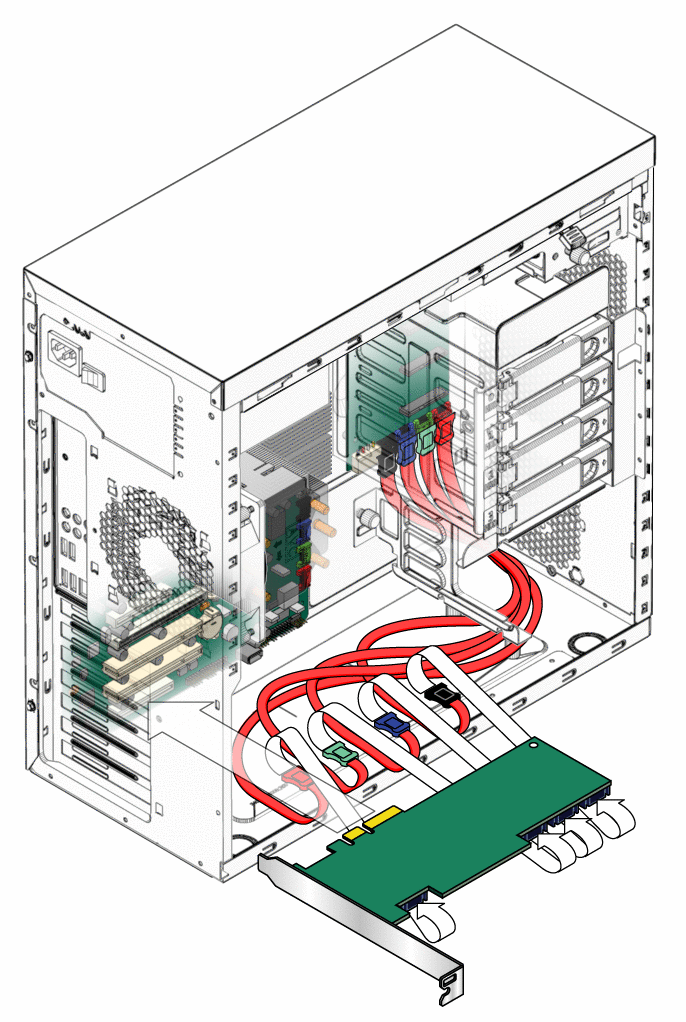
-
Install the SAS drives using the procedures in the section, To Install a Hard Drive.
-
If you are finished working, close the workstation using the procedures in the section, Closing the Workstation and Preparing for Operation.
-
If necessary, install a new operating system for the new SAS configuration.
Refer to the Sun Ultra 27 Workstation Linux and Solaris Operating System Installation Guide or the Sun Ultra 27 Workstation Windows Operating System Installation Guidelocated with the workstation's document collection at:
- © 2010, Oracle Corporation and/or its affiliates
