| C H A P T E R 1 |
|
Setting Up the Sun Java Workstation W1100z and W2100z |
This chapter includes information about the following topics:
Refer to the following documents for safety information regarding the Sun Java Workstation W1100z and W2100z:
Use the following flowchart as a process tool to assist you with installation of the Sun Java Workstation W1100z and W2100z.
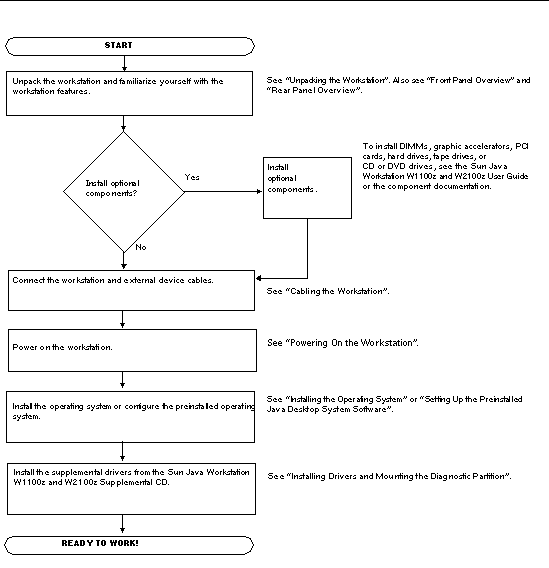
Carefully unpack all workstation components from the packing cartons. The following items should be packaged with the Sun Java Workstation W1100z and W2100z:
The country accessory kit, which includes the power cable, keyboard, and mouse is packaged separately.
FIGURE 1-2 illustrates the front panel of the Sun Java Workstation W1100z and W2100z.
FIGURE 1-3 depicts the rear panel of the Sun Java Workstation W1100z and W2100z.
FIGURE 1-4 illustrates the cable connections for the workstation.
Connect the workstation and external devices in this order (See FIGURE 1-4):
1. Connect the workstation power cord to a grounded electrical outlet.
2. Connect the keyboard and mouse to the USB connectors on the rear of the panel.
3. Connect the monitor cable to the video connector on the filler panel of the graphics accelerator.
4. Connect the Ethernet cable to the Ethernet connector on the Sun Java Workstation W1100z or W2100z and connect the other end to an Ethernet RJ45 jack.
5. Connect any additional external devices to the workstation's other connectors.
1. Turn on power to the monitor and to all external devices.
2. Press and release the workstation Power button on the front panel (FIGURE 1-2).
3. After several seconds, verify that the platform power LED on the Power button lights.
The platform power LED on the Power button lights after the workstation begins the internal booting process FIGURE 1-2.
4. If you are powering on the workstation for the first time, you will need to install the operating system or configure the preinstalled operating system after the system is finished booting.
1. Save your data and close any open applications.
2. Read all of the following power-off options before powering off the workstation:
In most cases, this powers down the operating system, then turns off the power to the workstation.
This initiates an orderly shutdown of the operating system and powers off the workstation.
|
Note - Use the options in the first two bullets whenever possible to avoid data loss. |
This shuts down the power to the workstation, but does not initiate an orderly shutdown of the system. This method could result in data loss.
If the preceding options fail to power off the workstation, see "Troubleshooting" in the Sun Java Workstation W1100z and W2100z User Guide, 817-6585-xx, for more options.
|
Note - After powering off the workstation, wait at least four seconds before powering on the workstation again. |
Copyright © 2004, Sun Microsystems, Inc. All Rights Reserved.