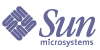
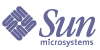
| |
| Sun Java(TM) Systems Identity Manager 7.1 Installation Guide | |
Chapter 14
Installing Service PacksSun periodically provides updates in release service packs. Following are instructions and information to help you when downloading and installing service pack contents. This chapter contains:
Service packs are cumulative within a release. This means that each service pack includes the contents of the service packs introduced prior to it within the release. For example, you can install Service Pack 2 directly on the base product without first having to install Service Pack 1.
Downloading Service PacksFollow these general steps to download service packs:
- Log on to the Sun Online Support Center:
http://www.sun.com/service/online
- Select your country and language.
- Select the Patches & Downloads tab. Then select the Contracted Software Downloads link.
- Enter a valid username and password
- Select the link for the service pack to begin the download.
- On the server, change to the installation directory.
- Create a directory named patches, and then change to that directory:
cd %WSHOME%\patches
- Make sure the jar command is in the system path. The jar command is usually located in the Java SDK bin directory.
- Unjar the downloaded service pack jar file:
jar –xvf ServicePackName
This creates a new directory that contains:
Backing UpYou should backup the Identity Manager database and file system before applying any Identity Manager service packs, hotfixes, or going through any major upgrades. You should also back up your database and file system with some regularity — how often will depend on your environment.
When you are ready to backup your database and file system, you must first shutdown (or idle) Identity Manager. Then, you can use your database back-up utilities to backup the database and your file system back-up utilities to backup the directory where you installed Identity Manager.
Installing Service PacksFollow the steps outlined in the readme file to install the service pack contents. The readme also contains a list of features and fixes included in the service pack.