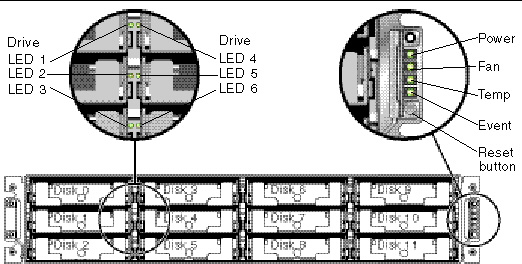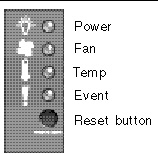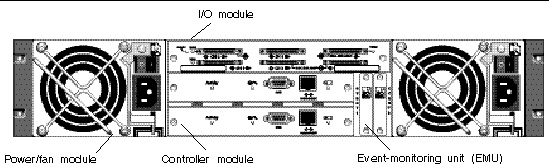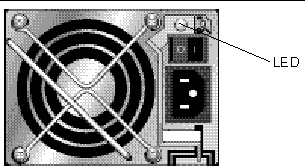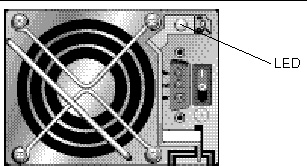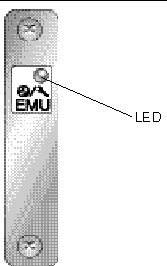This chapter describes the front-panel and back-panel LEDs, which display the operating status of all drives and modules. Topics covered in this chapter are:
5.1 LEDs When Array is First Powered On
With the array powered up, but not connected to a server, you should see the LED conditions described in TABLE 5-1 and TABLE 5-2.
TABLE 5-1 Front-Panel LED Status When Array Is First Powered On
|
Drive LEDs
|
Solid green, if media scan off
Blinking green, if media scan on
|
|
Chassis ear LEDs
|
Solid green
|
| Note - Whenever media scan is running on a drive, its front-panel LED flashes green. It is normal for front-panel drive LEDs to flash green while media scanning is running. Media scan is disabled by default. It can be enabled to start when the array is powered up. For more information, refer to the Sun StorEdge 3000 Family RAID Firmware User’s Guide.
|
TABLE 5-2 Back-Panel LED Status When Array Is First Powered On
|
I/O Module:
|
|
|
ERROR LED
|
Blinking green (no bus configuration; invalid state)
|
|
TERM LED
|
Solid green (autotermination enabled)
|
|
SNGL LED
|
Inactive (no bus configuration; invalid state)
|
|
Controller Module:
|
|
|
ACTIVITY LED
|
Inactive (controller not busy)
|
|
Center LED (status symbol)
|
Slow blinking green: good primary controller
Solid green: good secondary controller
|
|
Right LED (battery symbol)
|
Blinking green if battery is charging
Solid green if battery is fully charged
|
|
Ethernet port LEDs
|
Inactive
|
|
Power/fan module LEDs
|
Solid green
|
|
Event module LEDs
|
Solid green
|
5.2 Front-Panel LEDs
The drive LEDs are located between the rows of drives on the front panel (see the following figure). The system operation LEDs are located on the right ear of the chassis.
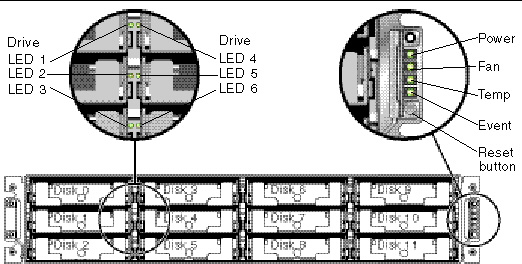
FIGURE 5-1 Front-Panel LEDs
The following figure shows the front panel LEDs and the Reset button.
Use a paperclip to push the Reset button to silence a failed component alarm without affecting LEDs. See Section 6.4, Silencing Audible Alarms for more information about silencing audible alarms.
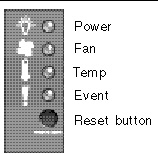
FIGURE 5-2 Chassis Ear LEDs and Reset Button on Front Panel
The following table lists the front-panel LEDs.
TABLE 5-3 Front-Panel LEDs
|
LED
|
LED Color
|
Description
|
|
Drive
For more information, see TABLE 5-4.
|
Solid green
Blinking green
Solid amber
|
Good: Drive power-up and spin-up OK.
Good: Drive activity.
Failed: Drive failure.
|
|
Power (Light bulb icon)
Monitors the DC output voltage within tolerance specification. Overcurrent protection shutting down any voltage output displayed.
Voltage thresholds:
+5 VDC +/-.25 VDC
+12 VDC +/-.6 VDC
Current thresholds:
+5 VDC 35A
+12 VDC 25A
|
Solid green
Solid amber
|
Power supply good.
Failed: One or more output voltages out of range.
|
|
Fan (Fan icon)
Monitors the fan speed within nominal operational RPM specification of 5000 RPM.
|
Solid green
Solid amber
|
Good: Both fans are rotating at over 900 RPM.
Faulty: Failed: One or both fans are rotating at less than 900 RPM.
|
|
Temp (Thermometer icon)
Monitors the temperature level and indicates overtemp status.
|
Solid green
Solid amber
|
Good: Normal temperature.
Failed: Temperature over threshold.
|
|
Event (Caution icon)
Indicates any abnormal or failure event in the EMU.
|
Solid green
Solid amber
|
Normal operation of EMUs.
Abnormal event EMU.
|
For more information about temperature sensors, refer to the Sun StorEdge 3000 Family RAID Firmware User’s Guide.
| Note - To test that the LEDs work, using a paperclip, press and hold the Reset button for 5 seconds. All the LEDs should change from green to amber when you perform this test. Any LED that fails to light indicates a problem with the LED. When you release the Reset button, the LEDs return to their initial state.
|
5.2.1 Drive LED Status
The drive LED color changes based on array events. For example, when a media scan is performed, to indicate an event is taking place, the drive LEDs blink green for the physical drives that compose the logical drive that is being scanned. The following table lists the events that influence the drive LED status.
TABLE 5-4 Drive LED Status
|
LED Status
|
Event
|
Description
|
|
Solid green
|
No error
|
A drive is working as expected.
|
|
Solid green
|
Unconfigured
|
A drive is not included in an array configuration. This condition excludes a drive that is currently part of an array, configured as a hot spare, or that failed while part of an array.
|
|
Solid green
|
Hot spare
|
A global or local spare is configured.
|
|
Solid green
|
Critical array
|
A logical drive or logical volume is in a critical state.
|
|
Solid green
|
Failed array
|
A logical drive or logical volume fails.
|
|
Solid green
|
Rebuild stopped
|
A logical drive rebuild is stopped, or media scan is stopped.
|
|
Blinking green
|
Parity check
|
A parity check is performed on a qualified logical drive.
|
|
Blinking green
|
Rebuilding
|
A logical drive is rebuilding.
|
|
Blinking green
|
Media scan
|
A logical drive is created, the controller is reset, or a media scan is running on a drive, or the firmware option “Flash All Drives” is used.
|
|
Blinking green
|
Drive activity
|
A drive is processing I/O.
|
|
Amber
|
Predicted fault
|
Single-bus configuration only. The disk drives perform predictive failure (SMART) analysis, and encounter a predicted failure.
|
|
Amber
|
Drive fault
|
Single-bus configuration only. A drive fails.
|
|
Amber
|
Identify
|
The Sun StorEdge Configuration Service CLI set led command is run, or the firmware option “Flash All Drives” is used.
|
| Note - Whenever media scan is running on a drive, its front-panel LED flashes green. It is normal for front-panel drive LEDs to flash green while media scanning is running. Media scan is disabled by default. It can be enabled to start when the array is powered up. For more information, refer to the Sun StorEdge 3000 Family RAID Firmware User’s Guide.
|
5.3 Back-Panel LEDs
The back-panel LED colors indicate the conditions described in the following figures and tables. The following figure is the back-panel with LEDs.
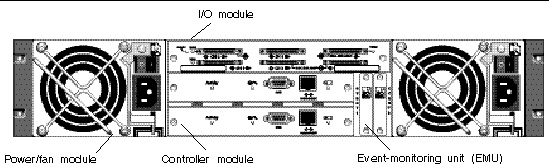
FIGURE 5-3 Back-Panel LEDs
If you see a blinking green or amber LED, you might have an incorrect configuration or a failed component.
| Note - To test that the LEDs work, using a paperclip, press and hold the Reset button for 5 seconds. All the LEDs should change from green to amber when you perform this test. Any LED that fails to light indicates a problem with the LED. When you release the Reset button, the LEDs return to their initial state.
|
5.3.1 I/O Module LEDs
The following figures shows the Sun StorEdge 3320 SCSI array I/O module and the LEDs on its back panel for a RAID array and for an expansion unit.

FIGURE 5-4 I/O Module for a RAID Array
The following figure illustrates the I/O module for the expansion unit.

FIGURE 5-5 I/O Module for an Expansion Unit
The following table lists the I/O module LEDs.
TABLE 5-5 I/O Module Back-Panel LEDs
|
Module
|
LED Color
|
Status
|
|
TERM LEDs
ERROR LED
SNGL LED (RAID only)
|
Solid green
Inactive LED
Blinking green
Solid amber
Inactive LED
Solid green
Inactive LED
|
Autotermination enabled.
Autotermination disabled.
Invalid single- or split-bus configuration.
Failed I/O module.
Valid single- or split-bus configuration, and I/O module is good.
Cabled for single-bus configuration or no configuration.
Cabled for split-bus configuration.
|
5.3.2 RAID Controller LEDs
The following figure shows the RAID controller LEDs on the back panel.

FIGURE 5-6 RAID Controller LEDs
The following table lists the RAID controller LEDs.
TABLE 5-6 RAID Controller LEDs
|
LED
|
Color
|
Status
|
|
Activity LED
|
LED inactive
|
Not active.
|
|
|
Blinking green
|
Controller is busy.
|
|
|
Solid green
|
Controller data is in cache.
|
|
|
Solid amber
|
Power is lost and data is in memory.
|
|
Center LED
(status symbol)
|
Slow-blinking green
Solid green
Solid amber
|
Good: primary controller.
Good: secondary controller.
Failed controller.
|
|
Right LED
(battery symbol)
|
Blinking green
Solid green
Solid amber
|
Battery is charging.
Battery is fully charged.
Battery failed.
|
|
Ethernet 10/100 BASE-T LEDs
(left and right corners of the connector)
|
Blinking amber
Solid green
|
Ethernet link is connected and working.
Ethernet link is transmitting or receiving data.
|
| Note - The batteries in controller FRUs experience discharge during shipment and might require an extended charging cycle upon initial power-up. Nominal battery operation is achieved when the battery status LED changes from amber to flashing green within 25 minutes after the initial power cycle. If the battery status LED remains amber for more than 25 minutes after the initial power-up, then the unit must be power cycled to initiate the extended charging cycle. If the battery status LED remains amber for more than 30 minutes after initiating the extended charging cycle, contact Sun service personnel for additional instructions.
|
5.3.3 Power Supply and Fan Module LEDs
The AC and DC power supply and fan modules have a single LED.
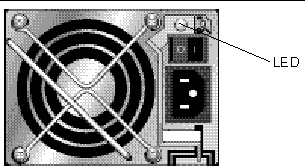
FIGURE 5-7 AC Power Supply and Fan Module
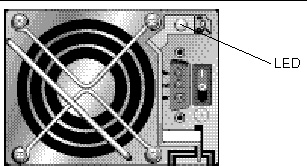
FIGURE 5-8 DC Power Supply and Fan Module
The following table lists the power supply and fan module LEDs.
TABLE 5-7 Power Supply and Fan Module Back-Panel LEDs
|
Module
|
LED Color
|
Status
|
|
Power supply/fan
Monitors the DC output voltage within tolerance specification. Overcurrent protection shutting down any voltage output is also displayed.
Voltage thresholds:
+5 VDC +/-.25 VDC
+12 VDC +/-.6 VDC
Current Thresholds:
+5 VDC 35A
+12 VDC 25A
|
Solid green
Solid amber
Solid green
Solid amber
|
Power supply good.
Failed: one or more output voltages out of range.
Good fan: Both fans are rotating at over 900 RPM.
Faulty/failed: One or both fans are rotating at less than 900 RPM.
|
5.3.4 EMU Module LEDs
The event-monitoring unit (EMU) module has a single LED.
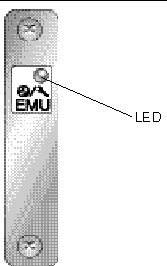
FIGURE 5-9 EMU Module
The following table lists the EMU module LEDs.
TABLE 5-8 EMU Module Back-Panel LEDs
|
Module
|
LED Color
|
Status
|
|
EMU module
|
Solid green
Solid amber
|
Good EMU module.
Failed EMU module.
|
| Sun StorEdge 3000 Family Installation, Operation, and Service Manual
|
819-1274-14
|
   
|
Copyright © 2009 Sun Microsystems, Inc. All rights reserved.