|
|
| Sun ONE Integration Server B2B, ECXpert 3.6.2 Support for ebXML Messaging |
ECXpert Support for ebXML MessagingSun™ Open Net Environment (Sun ONE) Integration Server, B2B Edition includes Sun ONE Integration Server, Secure Trading Agent. This document explains how to use ebXML Communications Agents provided with ECXpert to exchange ebXML messages.
About Secure Trading Agent
Secure Trading Agent is an implementation of ebXML specifications that allows you to securely and reliably exchange business documents between trading partners according to an agreement between the trading partners. This manual assumes that you have installed Secure Trading Agent and can successfully use it to deploy agreements and exchange messages with an ebXML trading partner. It also assumes you have a general understanding of ebXML specifications.
Figure 1 shows an ebXML messaging system between two Secure Trading Agent partners.
Figure 1 ebXML Messaging System Between Two ebXML Trading Partners
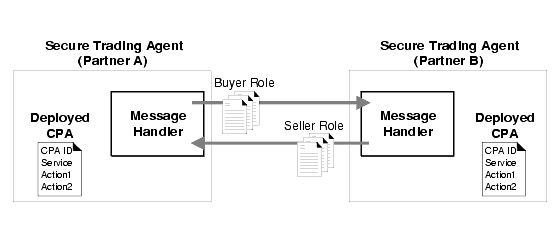
In Figure 1, both trading partners deploy identical copies of an ebXML agreement (Collaboration Protocol Agreement, or CPA). This agreement, identified by a unique CPA ID, defines one or more actions that each party can take. An action is typically a message with one or more attached business documents that one trading partner sends to the other trading partner. The agreement typically groups actions according to a service defined in the agreement.
An ebXML agreement also defines roles that specify who can perform actions specified in an agreement. A Secure Trading Agent administrator assigns roles to Secure Trading Agent users that authorize the users to perform the actions.
Figure 1 depicts Trading Partner A, acting in a buyer role, sending a message (defined by Action1) to Trading Partner B. Trading Partner B, acting in a seller role, responds by sending a message according to Action2. Each message consists of business documents specified for the action in the agreement.
Note When interoperating with ECXpert, Partner B defines a B2B User within Secure Trading Agent that is associated with the Seller Role. ECXpert uses the B2B User to retrieve messages from Partner B. For more information on using the B2B User to retrieve ebXML messages, refer to "ebXML Receive Communications Agent".
Secure Trading Agent Documentation
For information on installing and using Secure Trading Agent, refer to the documentation provided with your copy of Secure Trading Agent. Of particular interest are the following manuals:
- Secure Trading Agent Installation Guide
Provides instructions on installing Secure Trading Agent and using the registration process to verify that your installation is correctly configured.
- Secure Trading Agent User's Guide
Provides an introductory chapter on ebXML principles and an administration chapter that shows how to configure Secure Trading Agent for your system. The other chapters show how to use the Secure Trading Agent components to deploy ebXML agreements and exchange messages with your trading partner.
- Secure Trading Agent Tutorial
Provides a "hands on" introduction to authoring and deploying ebXML agreements and exchanging messages with your trading partner.
ebXML Communications Agents
ECXpert provides two Communications Agents, ebXML Receive and ebXML Send, for receiving and sending ebXML messages. Each Communications Agent interacts with a Secure Trading Agent installation, which must be installed on the same machine as ECXpert.
Figure 1 depicts an ebXML messaging system between two ebXML trading partners, both using Secure Trading Agent. In reality, one trading partner in this collaboration may be using an ebXML messaging provider other than Secure Trading Agent.
ebXML Agreements
The ebXML agreement deployed by both partners in Figure 1 specifies information about the business collaboration, such as communication protocol, security level, MIME type of documents being sent, and other messaging parameters. However, ECXpert Communications Agents only need to know the following information to send and receive ebXML messages to and from a Secure Trading Agent installation:
- Path to the Secure Trading Agent installation
- CPA ID of the deployed agreement
- Services defined by the agreement
- Actions defined by each service
- Role name associated with a Secure Trading Agent user
The following sections describe how the ebXML Send and ebXML Receive Communications Agents interact with Secure Trading Agent.
ebXML Receive Communications Agent
Figure 2 shows how an ebXML Receive Agent in ECXpert retrieves messages from a Secure Trading Agent trading partner. In Figure 2, ECXpert and Secure Trading Agent must be installed on the same machine.
Figure 2 ebXML Receive Communications Agent
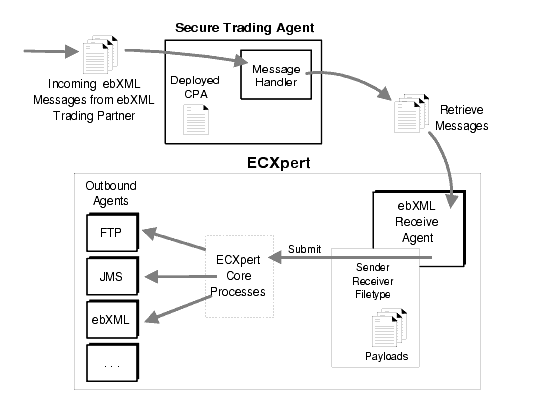
In Figure 2, Secure Trading Agent represents an ebXML trading partner that is collaborating with another ebXML trading partner (not shown) according to a deployed ebXML agreement. The agreement specifies actions authorized for a B2B User role (for example, the agreement specifies actions for a myB2BRole role). The Secure Trading Agent installation depicted in Figure 2 has been configured to associate this role with a B2B User.
Figure 2 also shows an ebXML Receive Agent within ECXpert that has been configured to retrieve messages for the B2B User defined in Secure Trading Agent. The ebXML Receive Agent submits the documents from the retrieved messages according to sender, receiver, and filetype parameters. The filetype used for submission is based on configuration settings for the ebXML Receive Agent. (You typically specify these settings during installation of ECXpert.) The default filetype parameter specifies a CPA ID and action for the deployed CPA.
Once the documents are submitted, ECXpert performs any required parsing and translation of the documents and then routes them to the appropriate ECXpert outbound agent.
ebXML Send Communications Agent
Figure 3 shows how an ebXML Send Communications Agent in ECXpert sends documents to a Secure Trading Agent trading partner. In Figure 3, ECXpert and Secure Trading Agent must be installed on the same machine.
Figure 3 ebXML Send Communications Agent
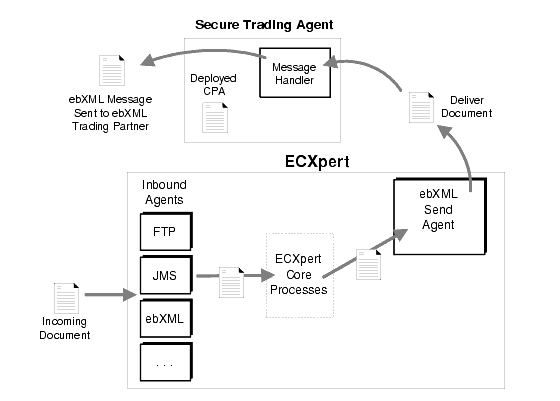
In Figure 3, Secure Trading Agent represents an ebXML trading partner that is collaborating with another ebXML trading partner (not shown) according to a deployed ebXML agreement. In this figure, a document is submitted to ECXpert (either via ECXpert Inbound Communications Agents or directly). After any necessary parsing and translation, the document is routed to the ebXML Send Communications Agent. The ebXML Send Agent delivers the document to the Secure Trading Agent trading partner, which then sends the document as an ebXML message to its ebXML trading partner. The ebXML Send Agent specifies the CPA ID, service, and action to use when sending the ebXML message.
Note Unlike the ebXML Receive Agent, the ebXML Send Agent does not require a B2B User that is authorized for specific Secure Trading Agent roles.
Configuring ebXML Communications Agents
This section describes the configuration parameters for ebXML Communications Agents. You typically specify values for these parameters when you install ECXpert. If you do not specify these parameters at install time, or if you want to modify the values of these parameters, use the ECXpert administration interface as described in "Custom Configuration of ebXML Communications Agents".
Table 1 lists the configuration parameters required at install time to configure ECXpert Communications Agents. This table also lists the actual parameter name specified in the ECXpert configuration file (ecx.ini).
Setting Up Secure Trading Agent
Before you install ECXpert, it is recommended that you first install and configure Secure Trading Agent. This allows you to automatically configure the ebXML Communications Agents for ECXpert at install time. Otherwise, you have to customize the ECXpert configuration files to provide access to Secure Trading Agent. For information on customizing ECXpert configuration files to enable ebXML messaging, refer to "Custom Configuration of ebXML Communications Agents".
ECXpert configuration requires the following information from your Secure Trading Agent installation:
Path to Secure Trading Agent The default paths are listed below. If you do not accept the default location when installing Secure Trading Agent, note the location you choose.Secure Trading Agent User A valid user on your system that sends ebXML messages to and receives ebXML messages from an ebXML trading partner. The user can be the Secure Trading Agent administrator, but can also be a Secure Trading Agent regular user. B2B User Name of a Secure Trading Agent user that must correspond to an ebXML B2B User that is defined for the ECXpert ebXML Receive Agent. This allows the ebXML Receive Agent to retrieve messages sent to the B2B User.
- Solaris™ platforms: /opt/SUNWebXML/S1ISSTA
- Windows platforms: C:\Sun\S1ISSTA
In Secure Trading Agent, you associate the B2B User with one or more roles specified in a deployed ebXML agreement. The roles correspond to receive actions specified in the agreement. The ECXpert ebXML Receive Agent retrieves messages associated with these receive actions
In Secure Trading Agent, use the AddUserRoles ebScript command to define the B2B User and associate the user with roles defined in an agreement. For example, to create a B2B User named myB2BUser and associate it with the role Buyer defined in an ebXML agreement, issue the following ebScript command:
AddUserRoles myB2BUser Buyer
ebXML Agreement Information You need the following information from ebXML agreements deployed to Secure Trading Agent. ECXpert ebXML Retrieve Agents use some or all of this information to submit documents retrieved from Secure Trading Agent:
- CPA ID
The unique identifier for an ebXML agreement. This identifier can be viewed in the Secure Trading Agent Agreement Editor before you deploy the agreement. Once an agreement is deployed, you can get the CPA ID by opening a text view of the agreement from the Secure Trading Agent Communications Center. The CPA ID is also available by examining an agreement file exported to a file system.
- Service
ebXML agreements group actions by service. ebXML agreements created using the Secure Trading Agreement Editor have all actions grouped under a single service, S1IS_STA_Service. Agreements created with other editors can group actions under various services.
To view the services in an agreement, from the Secure Trading Agent ebScript utility, issue the following command:
ListServices CPA_Name
CPA_Name is the name given to an ebXML agreement when it is created or imported into Secure Trading Agent.
- Action
Each action in an agreement represents a message sent to or received from an ebXML trading partner. Actions typically contain one or more attached documents.
To view the actions in an agreement, from ebScript issue the following command:
ListActions [-local] CPA_Name Service
The optional local flag lists actions for the local trading partner only.
CPA_Name is the name given to an ebXML agreement when it is created or imported into Secure Trading Agent.
Service is the name of the service under which the actions are grouped.
- ebXML Agreement Role
An ebXML agreement defines roles and associates the roles with actions defined in the agreement. ECXpert uses agreement roles as a basis for retrieving messages from Secure Trading Agent. Your ECXpert configuration for an ebXML Receive Agent defines an ebXML B2B User. The ebXML B2B User corresponds to a Secure Trading Agent user that has been associated with one or more agreement roles. This allows the ebXML Receive Agent to retrieve messages that have been associated with ebXML agreement roles.
Setting Up ECXpert for ebXML Messaging
This section describes how to set up ECXpert partnerships and service lists for sending and receiving ebXML documents. It assumes that you have installed Secure Trading Agent and properly configured ECXpert for ebXML messaging when you installed ECXpert.
Sending ebXML Messages
The procedure in this section shows how to set up a partnership to send documents as ebXML messages. It assumes that you have deployed an ebXML agreement in your Secure Trading Agent installation.
For each Send action in the deployed ebXML agreement, you must create or modify a partnership in ECXpert, specifying ebXML Send as the outgoing protocol.
To specify a partnership for an ebXML Send action
- From the Support interface, select Partnership.
- Click Add to create a partnership or click Change to modify an existing partnership.
Modify or edit the partnership as you normally do.
- Specify ebXML Send for the Outgoing Protocol.
- Specify the following information from the ebXML agreement deployed on the Secure Trading Agent installation with which you are communicating.
CPA Id: The CPA ID of the deployed agreement containing the send action.
Service: The service name in the agreement containing the action you want to perform.
Action: The name of the action you want to perform.
Username/Password: A valid Secure Trading Agent user name and password. This user is a valid system user in the environment in which you installed Secure Trading Agent.
This example uses the value CPA-Id-001 for the CPA ID of your deployed agreement and assumes that the agreement contains a service S1IS_STA_Service with an action named Action-002.
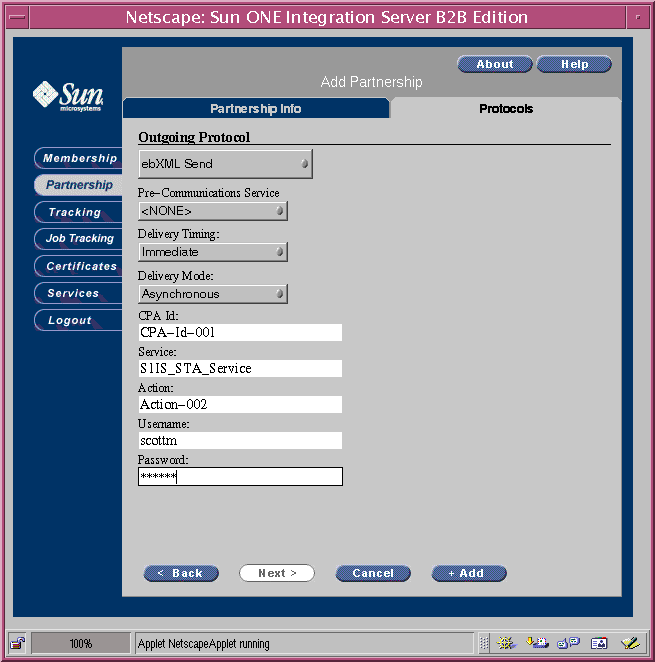
Receiving ebXML Messages
The procedures in this section show how to set up a partnership to receive documents that were sent as ebXML messages and how to create a Service List to handle documents received.
This section assumes that you have deployed an ebXML agreement in your Secure Trading Agent installation. It also assumes that within Secure Trading Agent, you have associated ebXML agreement roles with a B2B User. The Secure Trading Agent B2B User corresponds to the ebXML B2B User defined in your ECXpert configuration for the ebXML Receive Agent. ECXpert retrieves messages for each Receive action in the deployed agreement associated with a role for the B2B User.
For each Receive action in the deployed agreement for which you want to receive messages, you must create an ECXpert partnership. You must also create a Service List to handle the document type for ebXML messaging. This section assumes that you have configured the ECXpert ebXML Receive Agent using the default document type template for ebXML messaging. The default document type template is:
cpa-id;action-name
The following procedure for creating a partnership uses the value CPA-Id-001 for the CPA ID of your deployed agreement and assumes that the agreement contains an action named Action-001.
To create a partnership to receive ebXML messages
- From the Support interface, select the Partnership.
- Select Add to add a new partnership.
- Specify the partnership details as described below:
Specify B2BSender and B2BReceiver as the sending and receiving members. These are the members you have already configured for the ebXML Receive Agent.
For the Document Type, specify values based on the Document Type template. For this example, you would specify the following for Document Type:
CPA-Id-001;Action-001
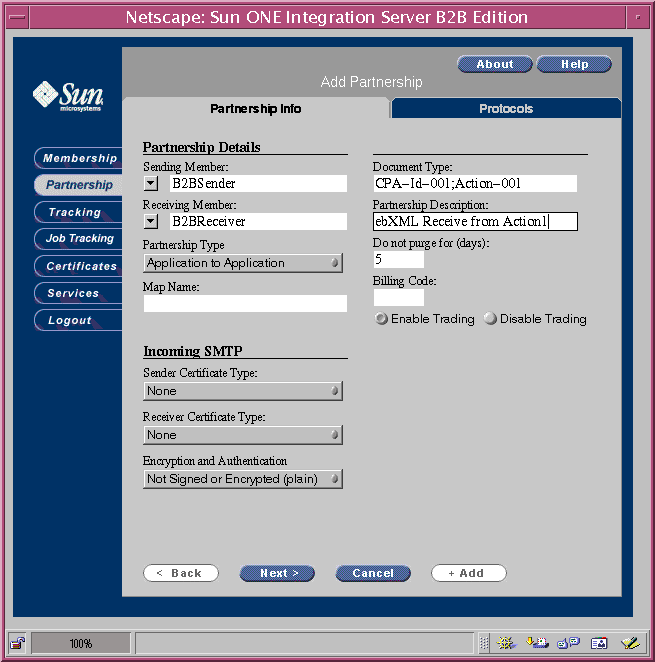
- Select Add to add the partnership.
The following procedure for creating a Service List uses the value CPA-Id-001 for the CPA ID of your deployed agreement and assumes that the agreement contains an action named Action-001.
To create a Service List to handle ebXML messages
- Create a new Service List.
- For the Sending Member and the Receiving Member, specify the Sender and Receiver you specified for ebXML messaging when you installed ECXpert.
- For the Service List Data Type, specify the values based on the Document Type template.
For this example, you would specify:
CPA-Id-001;Action-001
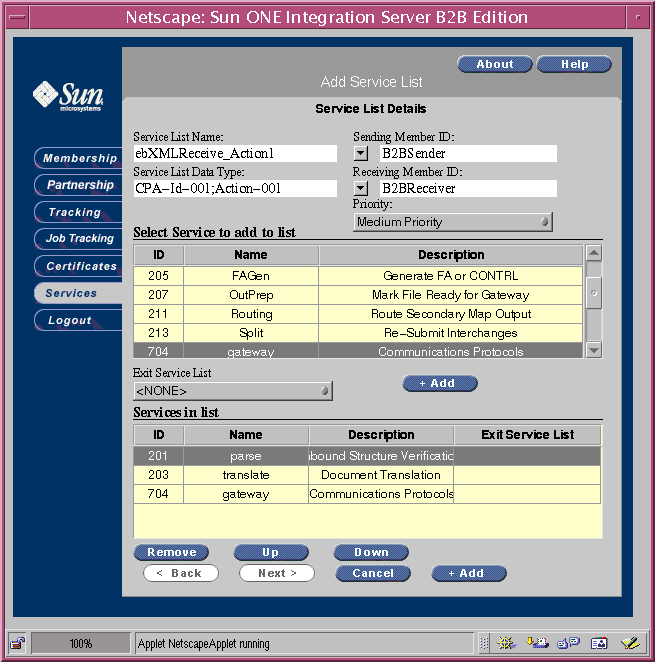
- Add services to the Service List, then click Add to add the Service List.
ebXML Messaging Example
This section shows how to use the sample ebXML agreement provided with your ECXpert distribution to send and receive ebXML messages using ECXpert. The example agreement specifies collaboration information between two trading partners, Company A and Company B. The agreement specifies that a user for Company A sends a message with an attached text document to Company B. It also specifies that Company B sends a message with a text document to Company A.
The ebXML messaging example shows how to use ECXpert to perform the Send action from Company A to Company B and also how to use ECXpert to retrieve the document sent to Company B. After Company B retrieves messages from Secure Trading Agent, it only submits documents to ECXpert that have been designated for roles associated with a B2B User.
Figure 4 shows the document flow for the ebXML messaging example. Figure 4 also shows that you must have separate machines for Company A and Company B. Each machine must have its own installation of ECXpert and Secure Trading Agent.
Figure 4 Document Flow for ebXML Messaging Example
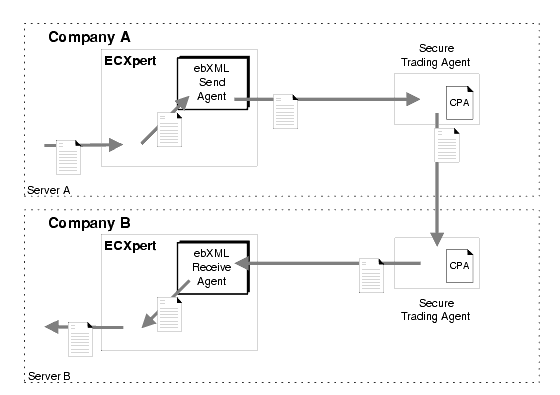
Example Agreement
The example ebXML agreement, ebxml_b2b.cpa, can be found at the following location:
ECX_HOME/NS-apps/ECXpert/bin/ebxml/ebxml/test/ebxml_b2b.cpa
ECX_HOME is the location in which you installed ECXpert.
The example agreement specifies information for both Secure Trading Agent parties to exchange ebXML messages. For convenience, Table 2 lists specific information in the agreement that you use when configuring Secure Trading Agent and ECXpert to run the example.
Before proceeding with the example, you must update the ebXML agreement to provide the correct endpoints for your Secure Trading Agent two installations.
To update the endpoints in the sample agreement
- Open the agreement, ebxml_b2b.cpa, in any text editor.
The agreement is an XML file that can be edited using any text editor or XML editor. The modifications in this procedure can easily be handled by a plain text editor.
- Within the agreement, search for "http://PartyA_Host:8138/ebxml/msh" and replace "PartyA_Host:8138" with the actual hostname and port you are using for Company A.
The hostname is the machine on which you installed Secure Trading Agent. The default port is 8138. If you configured Secure Trading Agent to use a different port, be sure to specify this port in the ebXML agreement.
- Within the agreement, search for "http://PartyB_Host:8138/ebxml/msh" and replace "PartyB_Host:8138" with the actual hostname and port you are using for Company B.
These correspond to the edits made for Company A in Step 2 above.
- Save the agreement.
The agreement is now ready to be imported and deployed into your Secure Trading Agent installations for Company A and Company B.
Secure Trading Agent Set Up
The example requires you to install Secure Trading Agent on two systems, one for the Company A (Sender) and one for Company B (Receiver). After installing Secure Trading Agent, use ebScript to import and deploy the example on both systems. For Company B, you must also define the B2Buser and its associated role. You must login into ebScript as the Secure Trading Agent administrator to issue these commands.
Code Example 1 lists the ebScript commands for Company A.
Code Example 1 ebScript commands for Company A (Sender)
AddLocalPartyId PartyA_ID
ImportCPA <PathToExample>/ebxml_b2b.cpa ebxml_b2b_CPA
DeployCPA ebxml_b2b_CPA
Code Example 2 lists the ebScript commands Company B. The AddUserRoles command listed in the example specifies a user, ebxmlb2buser, and associates the user with the agreement role, PartyB_B2B_Role. ebxmlb2buser should match the ebXML B2B User you have configured for Company B's ebXML Receive Agent.
ECXpert Set Up for Company A
This section shows you how to set up a partnership for Company A to send ebXML messages. It contains procedures for the following tasks:
- Creating memberships for ebXMLPartyA and ebXMLPartyB
- Creating a partnership between ebXMLPartyA and ebXMLPartyB
- Creating a service list to route incoming documents to the ebXML Send Agent
These procedures should be performed using the ECXpert installation on the machine you are using for Company A (Sender).
To create memberships
- From the Support interface, select Membership.
- Select Add and specify the following:
Field
Value
Member ID
ebXMLPartyA
Select
Member is Active
Password
If you do not specify a password, then the member should be trusted.
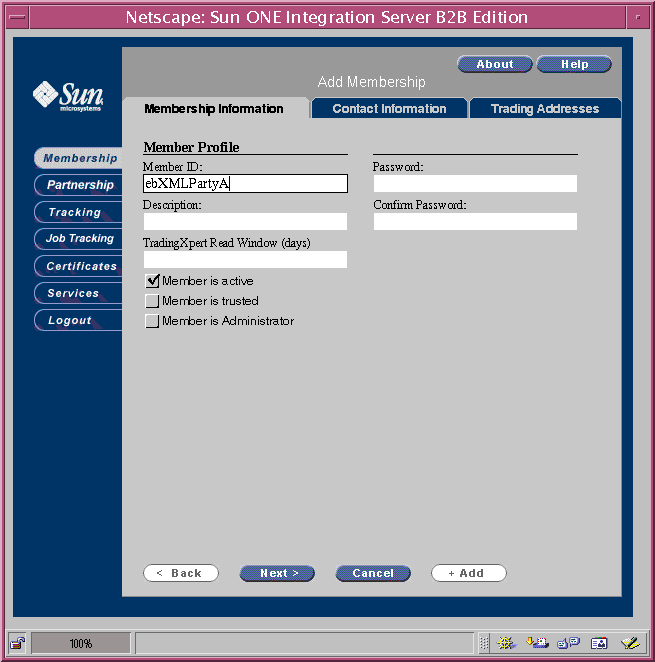
- Select Next to specify Contact Information.
Specify the contact information as you like. The example is not dependent on these fields.
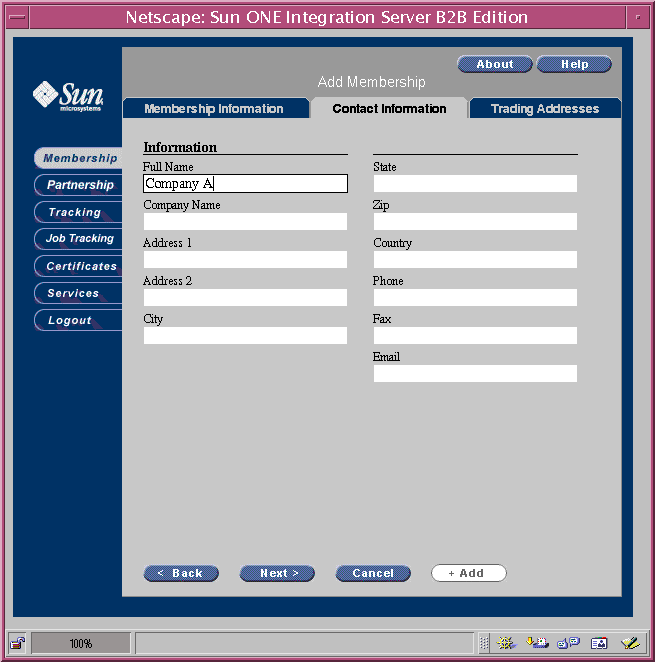
- Select Next to specify Trading Addresses.
Specify an address type of EDI.
Add an address with the following values:
ZZ ebXMLPartyA
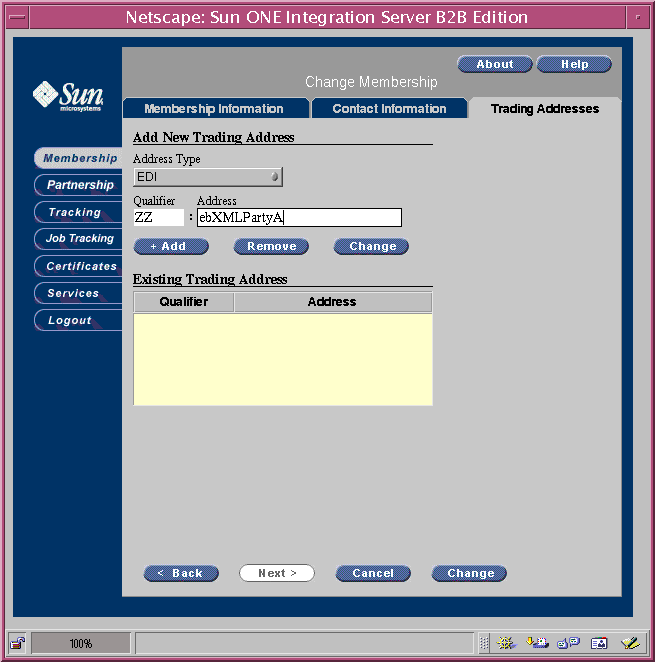
- Click Change to modify the member with the new trading address.
- Repeat Step 1 through Step 5 to add member ebXMLPartyB, with the following differences:
- In Contact Information, specify CompanyB for the Full Name
- In Trading Addresses, specify the following address of type EDI:
ZZ ebXMLPartyB
- Click Add to add the member.
To create a partnership between ebXMLPartyA and ebXMLPartyB
- From the Support interface, select Partnership.
- Select Add and specify the following:
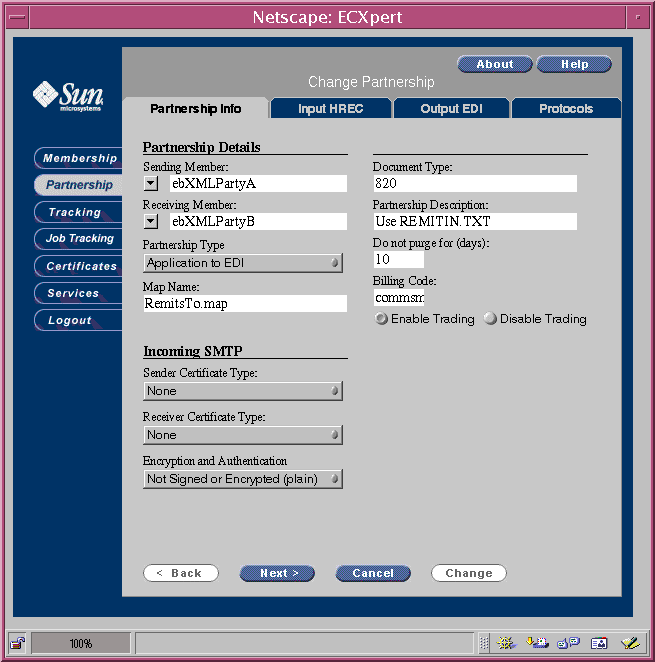
- Click Next and specify the following for Input HREC:
Field
Value
Sender Qualifier ID
ZZ:ebXMLPartyA
Receiver Qualifier ID
ZZ:ebXMLPartyB
Standard
ANSI
Application Sender
NONE
Application Receiver
NONE
Functional ID Code
RA
Group Version
003010
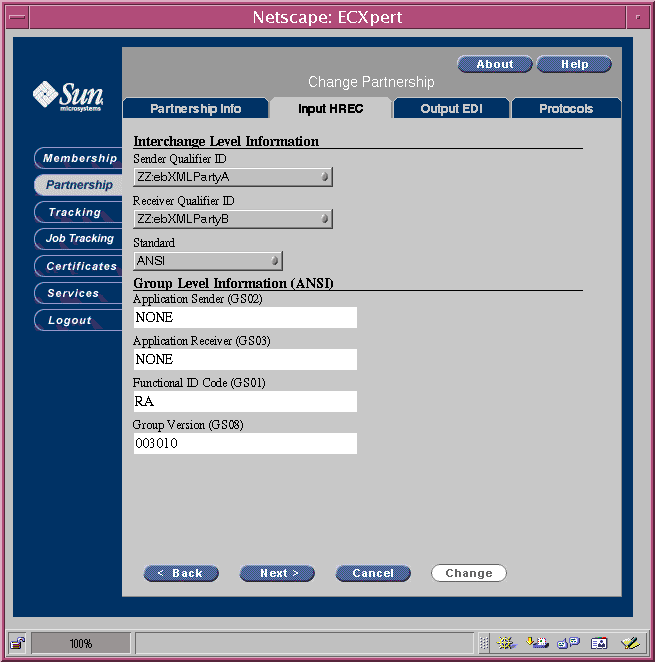
- Click Next and specify the following for Output EDI:
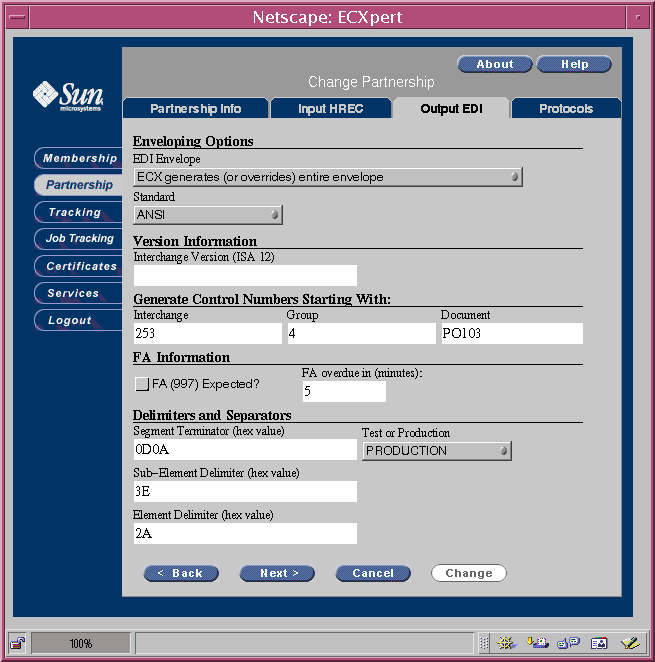
- Select Next and specify the following for Protocols:
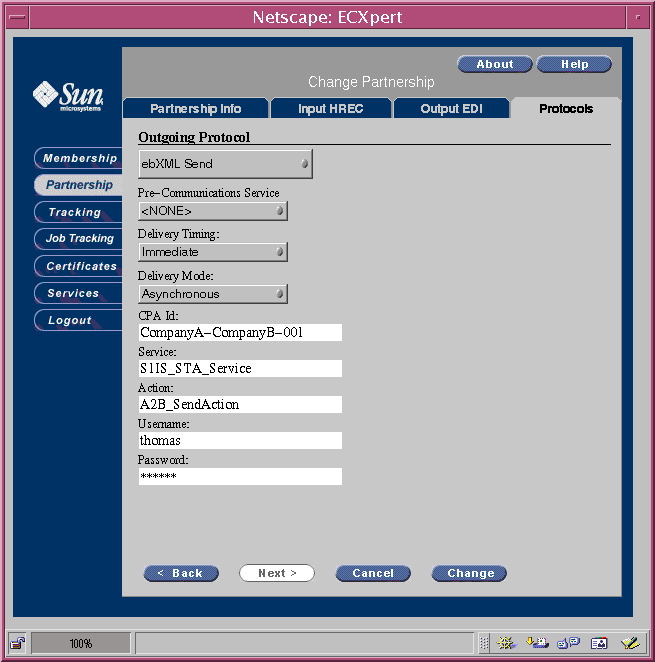
- Click Change to modify the partnership with the outgoing protocol.
To create a service list to route documents to the ebXML Send Agent
- From the Support interface, select Services.
- Select Add and specify the following:
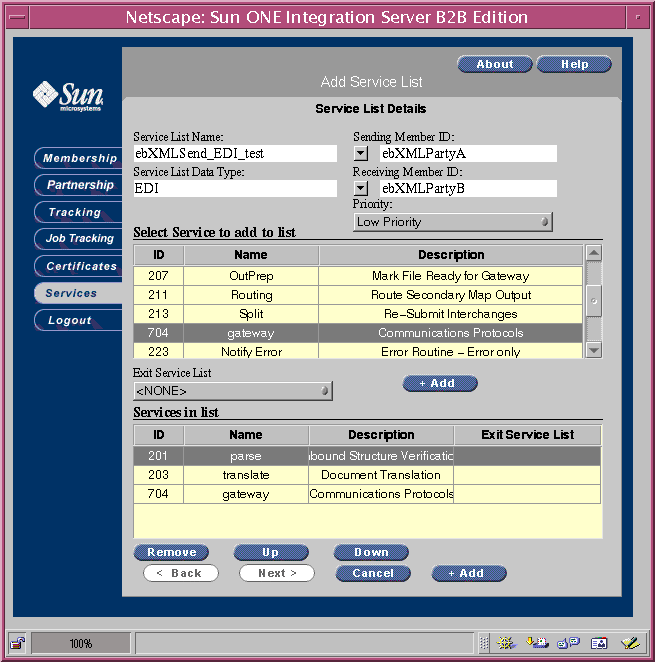
- Click Add to add the Service List.
ECXpert Set Up for Company B
This section shows how to set up a partnership for Company B to retrieve ebXML messages. It contains procedures for the following tasks:
- Creating a partnership between the submitting member and receiving member for ebXML messaging
- Setting up a service list to handle incoming ebXML documents
The sending member and receiving member for ebXML messaging are specified when you configure the ebXML Receive Agent. Typically, you specify these members at install time. The procedures in this section assume you specified B2BSender and B2BReceiver for these members. Modify these procedures to use the actual names you specified.
These procedures should be performed using the ECXpert installation on the machine you are using for Company B (Receiver).
To create a partnership between B2BSender and B2BReceiver
- From the Support interface, select Partnership.
- Select Add and specify the following:
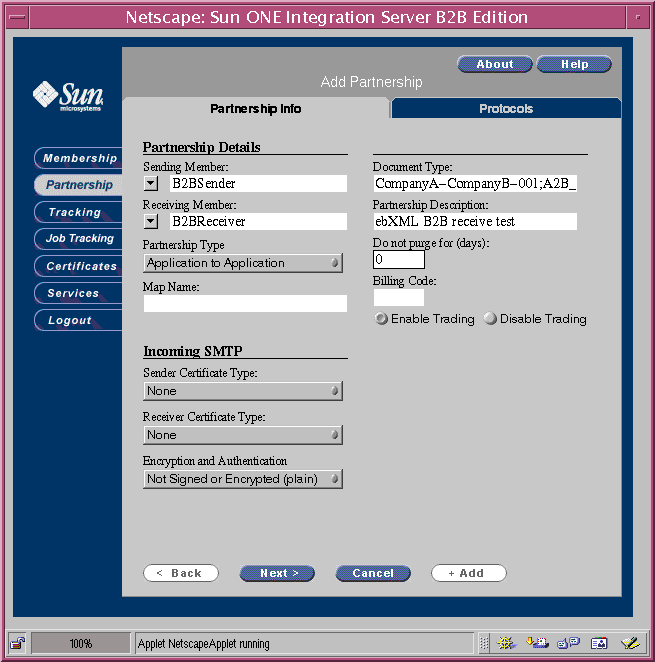
- Select Protocols and specify POLL for the Outgoing Protocol.
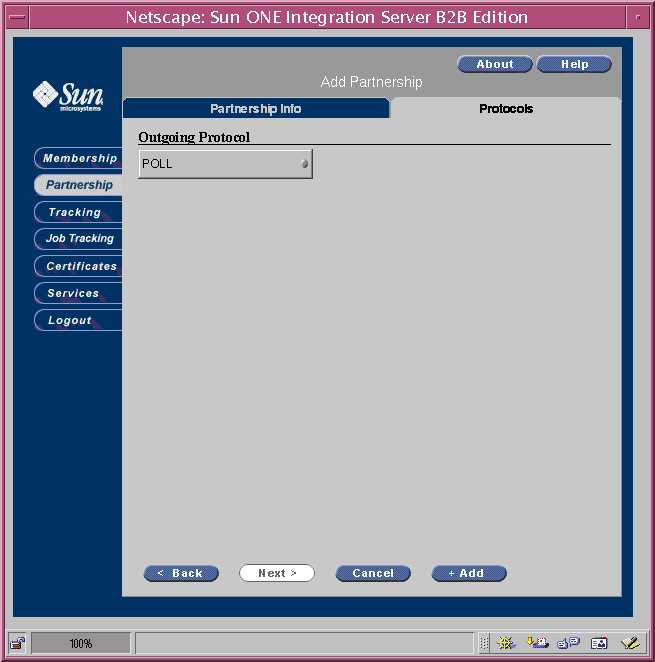
- Select Add to add the partnership.
To create a service list to route incoming ebXML documents
- From the Support interface, select Services.
- Select Add and specify the following:
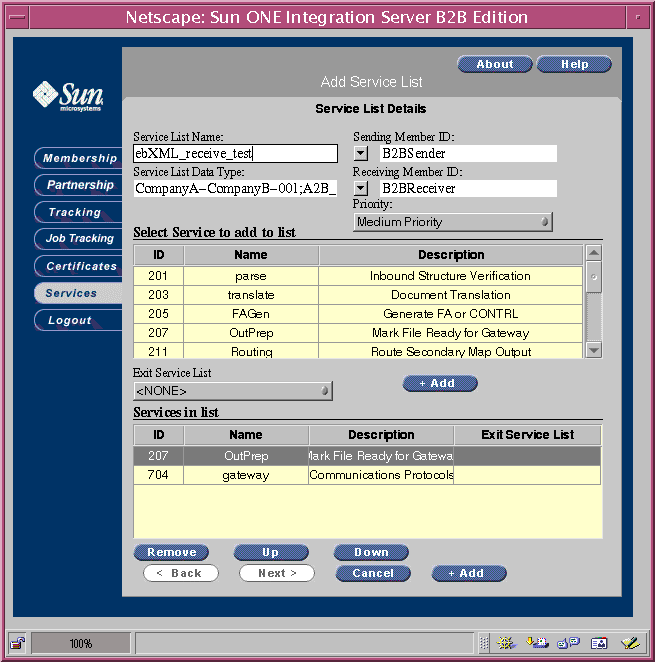
- Click Add to add the service
Running the ebXML Messaging Example
This section describes how you can use the ebXML messaging example to send an ebXML message from Company A to Company B. Figure 4 shows the document flow for the example.
Before you run the example make sure you have done the following:
- Company A (Sender)
- Installed Secure Trading Agent on the machine for Company A.
- Installed ECXpert on the machine for Company A and configured it properly for ebXML messaging
- Set up Secure Trading Agent for the examples, as explained in "Secure Trading Agent Set Up".
- Set up ECXpert for the example, as explained in "ECXpert Set Up for Company A".
- Company B (Receiver)
- Installed Secure Trading Agent on the machine for Company B.
- Installed ECXpert on the machine for Company B and configured it properly for ebXML messaging
- Set up Secure Trading Agent for the examples, as explained in "Secure Trading Agent Set Up".
- Set up ECXpert for the example, as explained in "ECXpert Set Up for Company B".
The following procedure shows how Company A (Sender) submits a document to the ebXML Send Agent.
To send a document from Company A as an ebXML message
- In the ECXpert for Company A, make sure the ebXML Send Agent is On.
- In the ECXpert for Company B, make sure the ebXML Receive Agent is On.
- Select the Utilities Interface, and then select Document Submission Form.
- In the Submission Form, specify the following:
Field
Value
Sending Member
ebXMLPartyA
Password:
Receiving Member
ebXMLPartyB
File Name
ExamplePath/REMITIN.TXT
File Type
EDI
Specify a password only if you provided a password for the sending member when you created the member. If you have not specified a password, then the Sending Member should be trusted. ExamplePath is the path to a copy of document provided with this example. You should use a copy of the document because the ebXML Send Agent deletes the document after retrieving it for submission. The location of the document provided with the example is:
ECX_HOME/NS-apps/ECXpert/bin/ebxmltest/PartyA/REMITIN.TXT
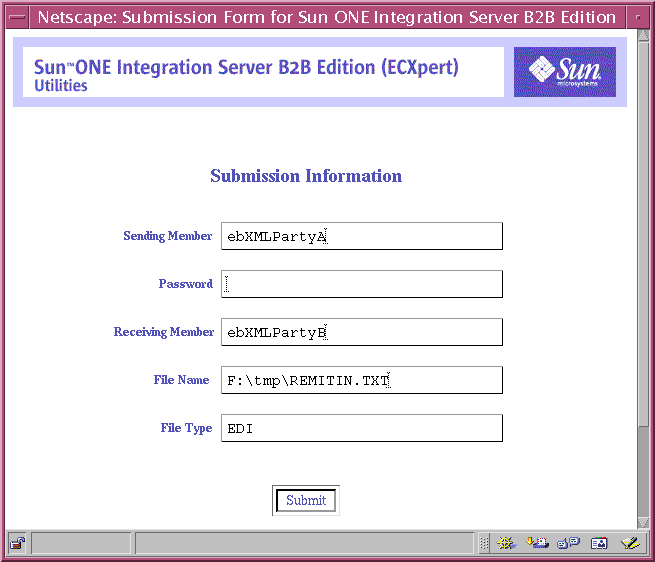
- Click Submit to send the document.
A message displays indicating information about the submitted document, including the Tracking ID. In this example, the Tracking ID is 20, which you specify in the next procedure to track a submitted document. Your Tracking ID may differ.
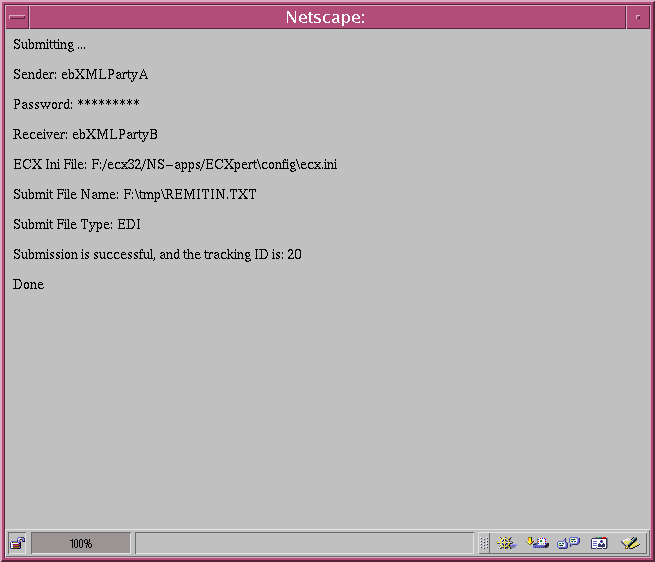
The following procedure shows how to track the document you just submitted.
To track the document submitted to Company A
- In the ECXpert for Company A, from the Support interface, select Tracking.
- In the Event Log tab, specify the Tracking ID, as indicated below, and select Search.
The Tracking ID was displayed when you submitted the document, as indicated in Step 5 of the previous procedure. This example uses 20 for the Tracking ID. Your Tracking ID may differ.
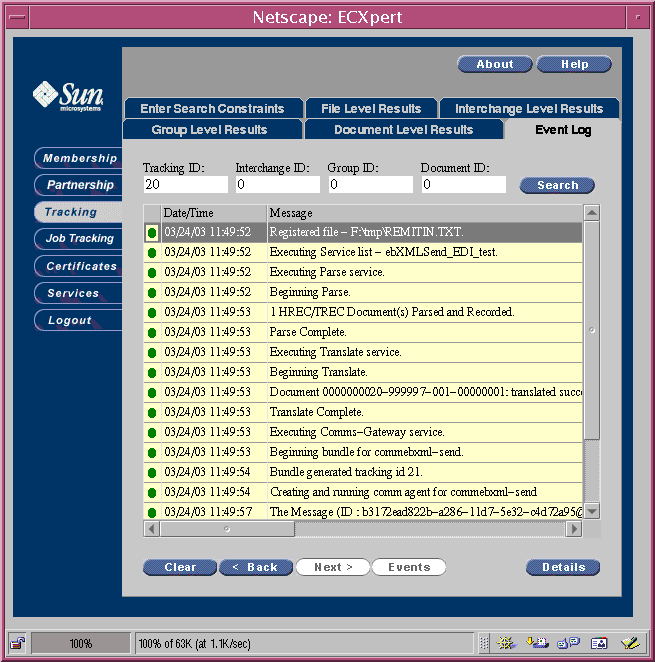
The following procedure shows how Company B retrieves and views the document from Company B.
To retrieve and view the document from Company B
- In the ECXpert for Company B, make sure the ebXML Receive Agent is On.
- Log in to the Support Interface.
- Select Tracking.
- From the Enter Search Constraints Tab, specify the following:
Field
Value
Sending Member ID
B2BSender
Receiving Member ID
B2BReceiver
Search Level
File
Replace B2BSender and B2BReceiver with the actual values you specified for the B2B Sender and B2B Receiver when configuring the ebXML Receive Agent. Leave all other fields blank.
- Select Search.
The view switches to the File Level Results tab, which lists the search results.
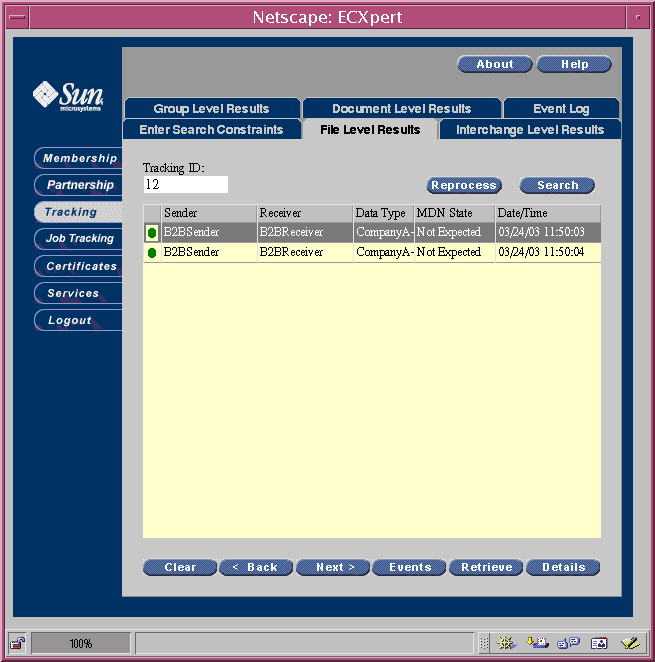
- Select the first item in the list and click Retrieve.
The retrieved document displays in a new browser window.
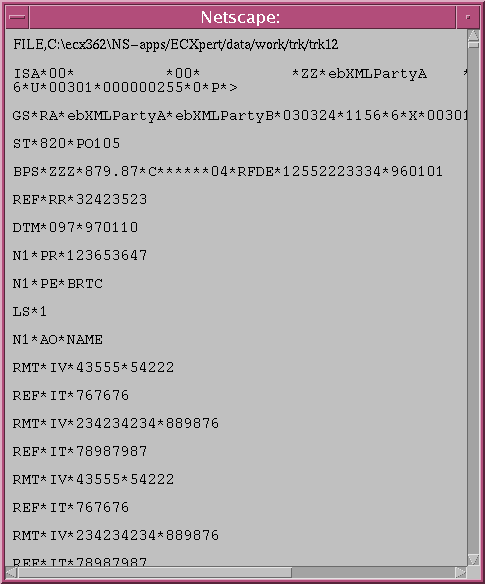
- For more information on the document, click Events to view the events for the specified Tracking ID.
Custom Configuration of ebXML Communications Agents
This section describes how to manually configure ebXML Communications Agents. You perform a manual configuration under the following circumstances:
- You did not specify the ebXML messaging parameters during installation of ECXpert
This occurs if you installed ECXpert before installing Secure Trading Agent, or elected not to provide these parameters when installing ECXpert.
- You want to modify your ebXML Communications Agent configuration
This occurs if you made an error when specifying ebXML messaging parameters, or your requirements for ebXML messaging change.
Use the System Interface to modify the ebXML Communications Agent configuration. When modifying the configuration, for various settings you must provide the path to your Secure Trading Agent installation (EBROOT). The default values for EBROOT are:
/opt/SUNWebXML/S1ISSTA (Solaris)
C:\Sun\S1ISSTA (Windows)If you specified a custom location when installing Secure Trading Agent, make appropriate adjustments when you specify EBROOT.
The following procedures shows how to manually configure ebXML Communications Agents. If you did not specify the ebXML configuration parameters during installation, then you should perform each step in both procedures. If you are modifying an existing ebXML Communications Agent configuration, then perform only the steps necessary for your modification.
To manually configure the ebXML Communications Agents
- Open the System Interface and select Edit Section.
- Select commebxml-send to configure the ebXML Send Agent, and then select Edit.
- Modify the configuration parameters listed in Table 3 for the ebXML Send Agent.
- Select the commebxml-receive section to modify the ebXML Receive Agent and then select Edit.
- Modify the configuration parameters listed in Table 4 for the ebXML Receive Agent.
Table 4 ebXML Receive Configuration Parameters
Parameter
Description
Modification
classpath
Classpath for ECXpert and Secure Trading Agent Java™ classes.
For initial configuration, replace [EBROOT] with the path to the Secure Trading Agent installation you are using to receive ebXML messages.
ebroot
Path to the Secure Trading Installation
Specify EBROOT as the path to the Secure Trading Agent installation you are using to receive ebXML messages.
bootclasspath
Classpath for the JRE. The classpath to all Secure Trading Agent Java Archive (JAR) files, which ECXpert appends to the bootstrap classpath.
For initial configuration, replace [EBROOT] with the path to the Secure Trading Agent installation you are using to receive ebXML messages.
logincfg
Path to the Secure Trading Agent configuration file
For initial configuration, replace [EBROOT] with the path to the Secure Trading Agent installation you are using to receive ebXML messages.
ebxml_user
System user that logs into Secure Trading Agent
Provide a valid user that can log into Secure Trading Agent. This user does not have to be a Secure Trading Agent administrator.
ebxml_passwd
Password for the system user that logs into Secure Trading Agent
Encrypted password for the ebxml_user. Use the password utility, bdgsetpasswd, to encrypt the password and update the configuration file. For more information, refer to "Password Utility".
ebxml_b2b_user
The ebXML B2B User. The ebXML Receive Agent uses this parameter to retrieve messages from Secure Trading Agent.
The ebXML B2B User corresponds to a B2B User defined in Secure Trading Agent. The B2B User in Secure Trading is associated with agreement roles in deployed ebXML agreements.
b2b_sender
Sending member for submitting payloads
Sender for an ECXpert partnership used for ebXML messaging. If you did not specify a value for b2b_sender at install time, you must create this member before this value takes effect.
If you have Parse in your service list, and the sender specified in the payload does not match the sender used for submission, then the b2b_sender must be an ECXpert administrator.
b2b_sender_passwd
Password for the b2b_sender
Encrypted password for the b2b_sender. Use the password utility, bdgsetpasswd, to encrypt the password and update the configuration file. For more information, refer to "Password Utility". If you do not specify a password, then the sender should be trusted.
b2b_receiver
Receiving member for submitting ebXML payloads
Receiver for an ECXpert partnership that is used for ebXML messaging. If you did not specify a value for b2b_receiver at install time, you must create this member before this value takes effect.
filetype_format
The Receive Communications Agent uses the File Type Format to construct the filetype submission parameter when submitting retrieved messages.
Build a File Type Format from the following values:
cpa-id
service-name
action-nameThe File Type Format must contain at least one value. Use a semi-colon as a delimiter between values. The recommended value for filetype_format is:
cpa-id;action-name
- After specifying configuration values, restart the ebXML Communications Agents for the new settings to take effect.
Note You can edit the ecx.ini file directly to modify your configuration. The ecx.ini file has comments to guide you through modification of this file.
Password Utility
ECXpert provides the bdgsetpassword utility to encrypt passwords specified in the ECXpert configuration file (ecx.ini). This utility is necessary to configure the password for Secure Trading User (ebxml_passwd) and the password for the sending member for ebXML messaging (b2b_sender).
The bdgsetpassword utility can be found at the following location:
ECX_HOME/NS-apps/ECXpert/bin
ECX_HOME is the directory in which you installed ECXpert.
Environment Variables
Before you run the utility, modify your environment as follows:
On Solaris and Windows platforms, set an environment variable, BDGHOME, to point to:
ECX_HOME/NS-apps/ECXpert
On Solaris platforms, modify LD_LIBRARY_PATH to include:
ECX_HOME/NS-apps/ECXpert/lib
On Windows platforms, modify PATH to include:
ECX_HOME/NS-apps/ECXpert/lib
ECX_HOME is the directory in which you installed ECXpert.
Usage
When you run the bdgsetpasswd utility, you must specify which password you are generating, as indicated below:
bdgsetpasswd -i path/ecx.ini -ebp password
bdgsetpasswd -i path/ecx.ini -b2bp password-ebp: generate Secure Trading User password (ebxml_passwd)
-b2bp: generate ebXML sending member password (b2b_sender)
path: ECX_HOME/NS-apps/ECXpert/config
password: the password you want to encrypt for the configuration fileThe utility automatically updates the ecx.ini file. After running this utility, you must restart the ebXML Receive Agent for the changes to take effect.
Troubleshooting
You can use the B2B Event Log to troubleshoot errors encountered when sending or receiving messages.
To view the B2B Event Log
- From the Support Interface, select Tracking.
- Select the Event Log Tab.
- To view Receive error events, specify 0 (zero) for the tracking ID.
- To view Send error events, specify a specific tracking ID.
For more information on viewing the B2B Event Log, refer to the Chapter "Tracking the Documents that ECXpert Processes," available from the ECXpert Administrator's Guide.
Table 5 lists ebXML error event numbers, the message displayed, and possible causes and remedies.
Table 5 ebXML Messaging Error Events
Error
Description
19001
The required parameter is missing in the configuration file.
Possible Causes: The ebXML Send Communications Agent section in the ecx.ini file is missing a required parameter.
Remedies: Verify that all required parameters are specified in the commebxml-send section of the ecx.ini file. Refer to "Custom Configuration of ebXML Communications Agents" for information on modifying your configuration.
19002
The ebXML Login Configuration file does not exist.
Possible Causes: The ebXML Send Communications Agent section in the ecx.ini has an invalid value for the logincfg parameter.
Remedies: Specify a valid path for this parameter.
19003
An unexpected error occurred. The Message could not be sent.
Possible Causes: An error occurred when sending processed output file using Secure Trading Agent. This failure can indicate:
Remedies: Refer to the Secure Trading Agent documentation for information on correctly configuring, using, and troubleshooting Secure Trading Agent. Refer to "Sending ebXML Messages" for information on specifying partnership protocol information.
19004
The processed output file does not exist.
Possible Causes: An error occurred in the execution of the service list and there is no output file to be sent or the processed output file was accidentally deleted.
Remedies: Fix the error that caused the service list execution to fail.
19005
The EBROOT location does not exist.
Possible Causes: The value of the ebroot parameter in the ecx.ini is incorrect.
Remedies: Modify ecx.ini with the correct path to the Secure Trading Installation. Refer to "Custom Configuration of ebXML Communications Agents" for information on modifying your configuration.
19006
An error occurred in creating the JVM.
Possible Causes: An internal error that occurs when the ebXML Send Agent cannot create a Java Virtual Machine.
Remedies: Verify the classpath parameters in the ecx.ini file.
19007
An error occurred in attaching to the JVM.
Possible Causes: An internal error that occurs when the ebXML Send Agent thread cannot attach to a Java Virtual Machine.
Remedies: Contact Support. This could indicate resource issues.
19008
Mandatory ebXML parameter missing.
Possible Causes: An ebXML parameter is missing from the Partnership Protocols tab.
Remedies: Specify parameters correctly on the Partnership Protocols tab, as discussed in "Sending ebXML Messages".
19009
ebXML Receive component missing configuration parameters.
Possible Causes: An ebXML parameter is missing from the ebXML Receive Communications Agent section in the ecx.ini file.
Remedies: Verify that all required parameters are specified in the commebxml-receive section of the ecx.ini file.