 To Create a WSDL Document : SOAPWSDL
To Create a WSDL Document : SOAPWSDL
-
Expand the project node in the Projects window.
For example, BpelModuleSample
This opens the New WSDL Document wizard.
-
Right-click the node or Process Files node. Choose New —> WSDL Document...
For example, BpelModuleSample
-
Enter the filename in the File Name field.
For example, SOAPWSDL.wsdl
-
Select Concrete WSDL Document.
-
binding
Defines the message format and protocol details for a port type. For JDBC Binding Component, this is always a message containing a database operation defined using the JDBC API.
-
service
Indicates which binding to use and how to access the database resource. For Database Binding Component, the address element (<jdbc:address>) specifies the JNDI name for the database resource.
-
-
Choose the Binding — SOAP from the drop-down list.
The Binding — SOAP is selected and displayed, by default.
-
Select any one of the following Type.
If you select the SOAP binding type, then you must select any one of the following binding subtypes:
-
RPC Literal: The operations are RPC oriented (that is, messages contain parameters and return values). Each message part references a concrete schema definition by using the element or type attribute.
-
Document Literal: The operations are document oriented (that is, messages contain one or more documents). Each message part references a concrete schema definition by using the element or type attribute.
-
RPC Encoded: The operations are RPC oriented (that is, messages contain parameters and return values). Each message part references an abstract type by using the type attribute.
-
-
Choose Type — RPC Literal from the drop-down list.
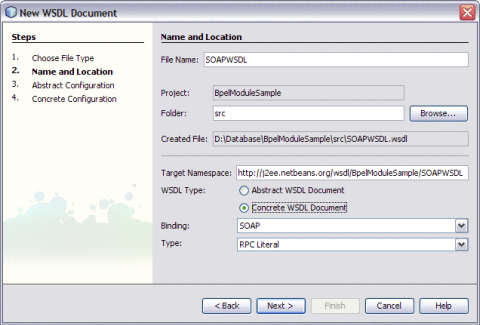
-
Click Next.
This action displays the New WSDL Document dialog box.
-
Choose the Operation Type from the drop-down list.
The WSDL Editor is used to create, edit, and delete port types.
The WSDL Editor supports the following categories of operations:
-
Request-Response Operation: The operation receives a message as input, and sends a message as output.
-
One-Way Operation: The operation can either receive or send a message as input.
Each message contains one or more logical parts. Specify the name and the type of content for each part.
Tip –If you change the name of a port type or operation, then the WSDL Editor renames all occurrences in the same file.
-
Right-click the component node to rename all occurrences in associated XSD, WSDL, and BPEL files.
-
Choose Refactor —> Rename.
When Operation Type : One-Way Operation. The illustration is as shown.
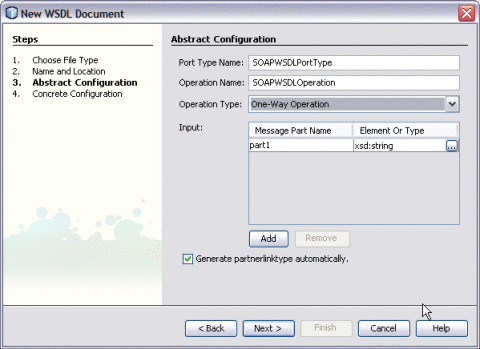
Note –-
Click the ellipses (...) button to select any Element or Type.
-
Enter both the Input and Output Message Part Names for Request-Response Operation.
The default value of the Input and Output Message Part Names is xsd:string.
-
Click Add to another Message Part Name as the Input.
The checkbox Generate partnerlinktype automatically is selected, by default.
Note –Click Remove to delete the Message Part Name as the Input.
See Steps 11 through 15.
-
-
Select Operation Type : Request-Response from the drop-down list.
Note –Port Type Name and Operation Name are populated from the previous wizard.
-
Click the ellipses (...) to select the Element or Type.
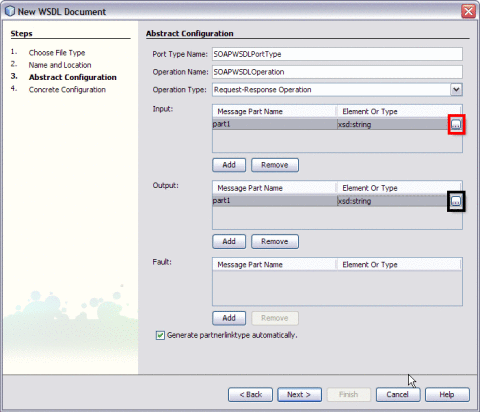
The Select Element or Type dialog box is displayed.
-
Expand By File.
-
Select the Complex Types for both the Input and Output Message Part Name.
For example, CUSTOMER
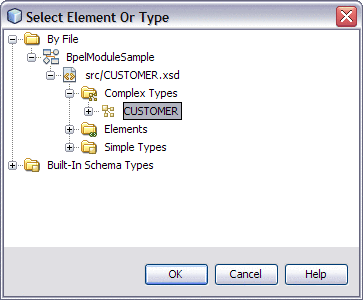
-
Click OK.
The New WSDL Document is populated with the Input and Output Element Part Names.
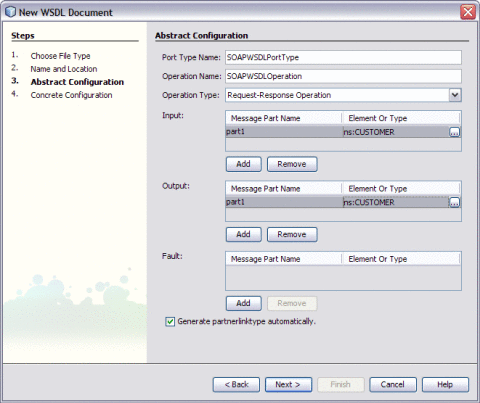
-
Click Next.
Verify the Concrete Configuration.
-
Click Finish.
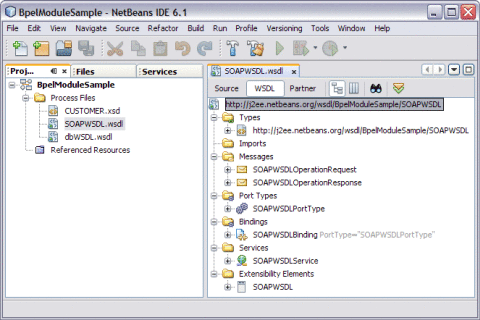
- © 2010, Oracle Corporation and/or its affiliates
