Configuring Services Using the WSDL View
You can use the WSDL Editor to create, edit, and delete services.
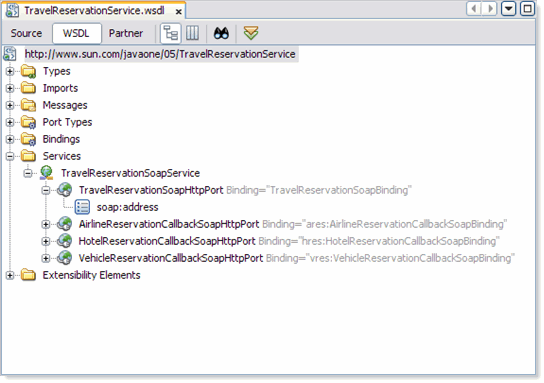
In a WSDL file, a service consists of one or more related ports. Each port associates a binding with a network address, thus defining an individual endpoint that clients can access.
The WSDL view provides the following approaches:
-
You can quickly create a binding and service from an existing port type.
-
You can create the binding, service, and their subnodes individually. Before you can configure the service's port, you must create the binding.
 To create a binding and service from a port type
To create a binding and service from a port type
-
In the WSDL view, right-click the port type node and choose Add -> Binding and Service Port.
The Generate Binding and Service Port dialog box appears.
-
Enter a name for the binding.
-
Select the type of binding.
-
Select the binding subtype. The choices vary depending on the binding type.
-
Add the binding to a service port. If this option is selected, do the following:
-
Complete the binding configuration.
When a binding type is selected, the Generate Binding and Service Port dialog box provides configuration parameters specific to that binding type.
Note –The HTTP and SOAP bindings do not provide configuration parameters in the Generate Binding and Service Port dialog box.
-
Click OK.
A binding node and a service node appear. The binding node contains an extensibility element (for example, file:binding) that identifies the type of binding. The binding node also contains one or more operation nodes. The service node contains a port node. The port node contains an address extensibility element (for example, file:address).
See Also
For information on how to configure the extensibility elements of the binding and service, see the appropriate binding component user's guide.
 To create a service individually
To create a service individually
-
1. In the WSDL view, right-click the Services node and choose Add Service.
A service node appears.
-
If the Properties window is not visible, choose Window -> Properties.
-
Select the service node.
-
(Optional) Change the value of the Name property.
-
Right-click the service node and choose Add -> Service Port.
A port node appears.
-
Select the port node.
-
(Optional) Change the value of the Name property.
-
Set the Binding property to the desired binding.
-
Right-click the port node and add the address extensibility element (for example, File Address).
-
For information on how to configure the address extensibility element, see the appropriate binding component user's guide.
 To delete a service or port
To delete a service or port
- © 2010, Oracle Corporation and/or its affiliates
