Using the Invoke Element
The Invoke element enables the business process to invoke a one-way or request-response operation on a portType offered by a partner. It enables the business process to send messages to partners. The operation is defined in the partner's WSDL file.
Usage
-
In the Design view, drag the Invoke element from the Palette to the diagram.
-
Double-click the Invoke element. The Invoke Properties Editor appears.
Invoke Properties
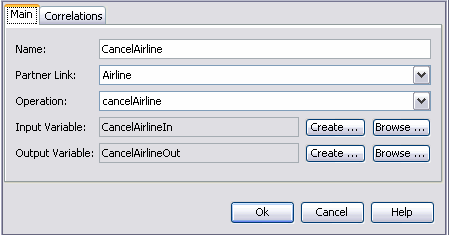
The Invoke Properties Editor includes two tabs, Main and Correlation. The properties on the Main tab are:
-
Name: Specifies the name of the Invoke element.
-
Partner Link: Specifies the partner link that is invoked.
-
Operation: Specifies the operation associated with the Invoke element.
-
Input Variable: Specifies the input variable associated with the Invoke. element.
-
Output Variable: Specifies the output variable associated with the Invoke
-
Port Type: Accessed on the Properties window. Specifies the type of port.
-
Documentation: Accessed on the Properties window. Specifies documentation to attach to the element. This documentation is included in the source code of the BPEL process and can be extracted and included in a report.
From the Invoke Properties, you can either create a variable, or use an existing variable, to hold input and output data. Click the Create button to create a variable for the Invoke element, and click Browse to choose an existing variable.
Note that when you click the Browse button, the Input Variable Chooser or the Output Variable Chooser dialog boxes opens. In these dialog boxes, a checkbox with the option to show variables with appropriate types appears. This checkbox restricts the list of available variables to those which are of the proper type for the activity you are configuring. In this way the Design view helps you develop valid BPEL code.
Correlations
Correlation sets on invoke activities, which deal with outbound operations, are used to validate that outgoing messages contain data which is consistent with the data contained within specified correlation set instances. The Correlations tab of the Invoke Property Editor allows you to examine or specify a correlation set.
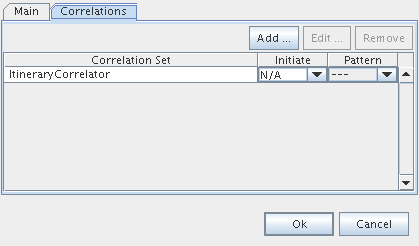
The Correlation properties are:
-
Correlation Set: Specifies the correlation sets.
-
Initiate: Specifies the initiation of a correlator.
-
Pattern: Specifies the pattern associated with the correlation.
For more information see Understanding Correlation. Using the Correlation Wizard.
- © 2010, Oracle Corporation and/or its affiliates
