The Process Element
The Process element is already present in your diagram. The New Project wizards always create a skeletal BPEL file that contains at least a process element. The Process element is not on the Palette, is assumed to be present as the minimum requirement for a BPEL file.
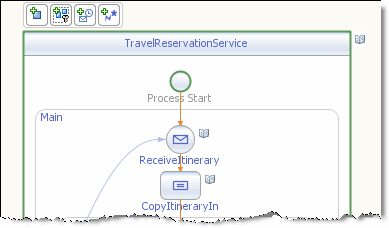
A BPEL process can be synchronous or asynchronous. A synchronous BPEL process blocks the client (the one which is using the process) until the process finishes and returns a result to the client. An asynchronous process does not block the client. Rather it uses a callback to return the result (if any). Typically, asynchronous processes are used for longer lasting processes and synchronous are used for processes that return a result in a relatively short time. If a BPEL process uses asynchronous web services, the process itself is usually also asynchronous.
Adding BPEL Components to the Process
Right-click the Process Bar or a Process element and choose Add from the context menu to add the following:
The selected component is added to the BPEL Process.
-
Right-click the Process element and choose Add from the context menu to add the following:
-
Specify the name and the target namespace of the Process element in the Properties window, invoked by right-clicking the element and choosing Properties.
BPEL Process Properties
To access the BPEL Process Properties, right-click the process bar or Process Start element and select Properties. The Properties Editor appears.
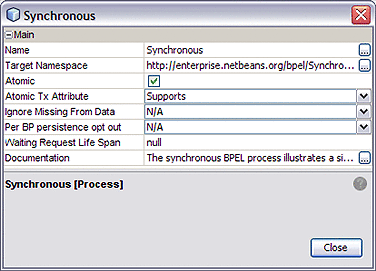
The BPEL Properties are:
-
Name: Specifies the user-defined name of the process.
-
Target Namespace: Specifies the namespace of the document.
-
Atomic: Specifies whether atomic transaction is enabled for the process. When atomic is enabled the entire BPEL process is regarded as one unit of work. The atomic transaction is an "all or nothing" transaction. If any part of the transaction fails, the entire transaction process is rolled back.
-
Atomic Tx Attribute: This property is valid only when Atomic mode is enabled. Specifies whether the runtime starts a new transaction to execute the atomic mode if the inbound message exchange does not have an associated transaction.
The property has two options:
-
Supports: If the inbound message exchange has an associated transaction context, then BPEL Atomic mode executes the client transaction. If the inbound message exchange does not have an associated transaction, then no transaction is started. This is the default setting.
-
Required: As with Supports, If the inbound message exchange has an associated transaction context, then BPEL Atomic mode executes the client transaction. But, if the inbound message exchange does not have an associated transaction, then BPEL Atomic mode creates a new transaction to execute the atomic mode.
The started transaction is used to execute the BPEL process instance and is associated with any outbound message exchange (invoke) calls made from the BPEL process. The transaction will rollback if the BPEL process instance encounters any outbound message exchange errors or internal system exceptions. The transaction will commit only when the BPEL process instance has completed successfully.
If the inbound message is an InOut message exchange then the started transaction is not completed by the end of the reply activity for that message exchange. Any messaging activities after the reply activity are executed as part of the started transaction, which completes in accordance with the outcome of the BPEL instance.
-
-
Ignore Missing From Data: Specifies whether missing “From” data in a document instance is ignored. When doing an assignment, such as a From to a To, setting this value to “yes” allows any missing From data to be ignored. No error is thrown.
-
Per BP persistence opt out: Specifies whether the process is or is not persisted when the default configuration for the project is persisted in the BPEL Service Engine properties.
-
Waiting Request Life Span: Specifies the configured period, in seconds, that a request received by the BPEL Service Engine waits for its intended business process instance. If the business process instance does not occur within that specified period (if the receive activity is not consumed), the BPEL Service Engine responds with an error for that request. For more information see Waiting Request Life Span.
-
Documentation: Specifies documentation to attach to the element. This documentation is included in the source code of the BPEL process and can be extracted and included in a report.
- © 2010, Oracle Corporation and/or its affiliates
