Creating the REST BC WSDL Document
The following topics provide instructions for creating an inbound and outbound REST WSDL document, and also provide reference information for the fields on the New WSDL Wizard.
 To Create a WSDL Document for REST Inbound
To Create a WSDL Document for REST Inbound
-
In the NetBeans Projects window, right-click the project or a folder within the project where you want to add the WSDL document.
-
Point to New and then select WSDL Document.
The New WSDL Document Wizard appears.
-
Enter a name for the WSDL document, and verify or update the folder location for the file.
-
Select Concrete WSDL Document.
The Binding and Type fields appear.
-
For the Binding, select REST; for the Type, select REST – Inbound.
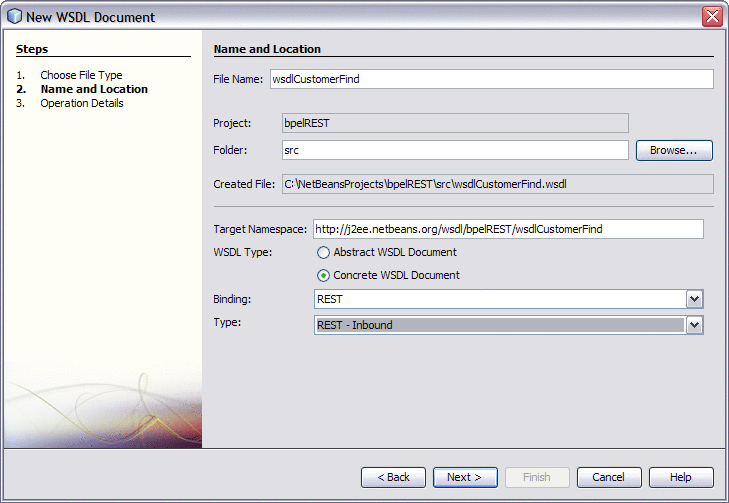
-
Click Next.
The Operation Detail window appears with the Get tab displayed.
-
To add a GET operation, do the following:
-
On the Get tab, click Add Operation.
New fields appear on the wizard.
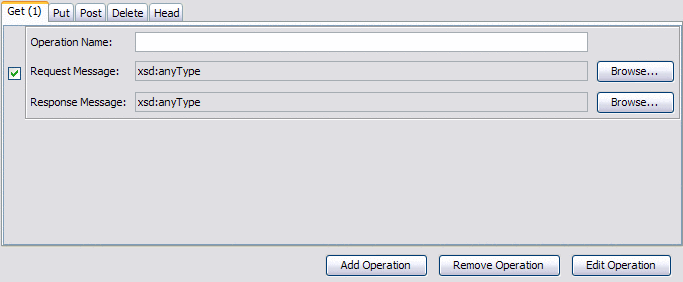
-
Enter a name for the operation, and click the Browse buttons to select the request and response message types.
-
Click Edit Operation.
The Edit Operation Properties window appears.
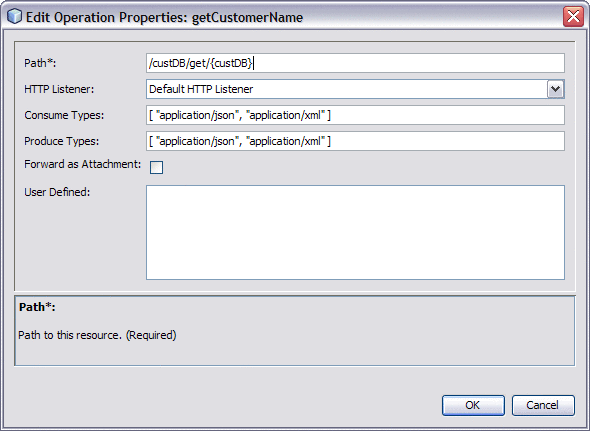
-
Enter values for the fields described in Table 1.
-
-
To add PUT, POST, DELETE, and HEAD operations, repeat the above steps from the appropriate tab on the wizard.
-
On the New WSDL Document Wizard, click Finish.
 To Create a WSDL Document for REST Outbound
To Create a WSDL Document for REST Outbound
-
In the NetBeans Projects window, right-click the project or a folder within the project where you want to add the WSDL document.
-
Point to New and then select WSDL Document.
The New WSDL Document Wizard appears.
-
Enter a name for the WSDL document, and verify or update the folder location for the file.
-
Select Concrete WSDL Document.
The Binding and Type fields appear.
-
For the Binding, select REST; for the Type, select REST – Outbound.
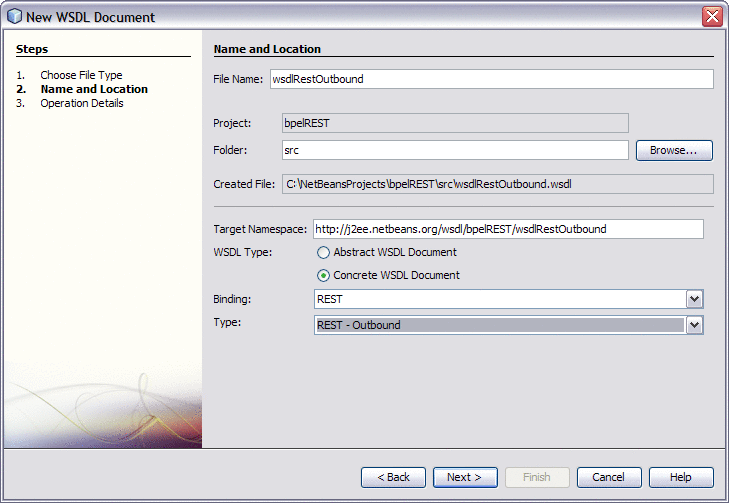
-
Click Next.
The Operation Detail window appears with the Get tab displayed.
-
To add a GET operation, do the following:
-
On the Get tab, click Add Operation.
New fields appear on the wizard.
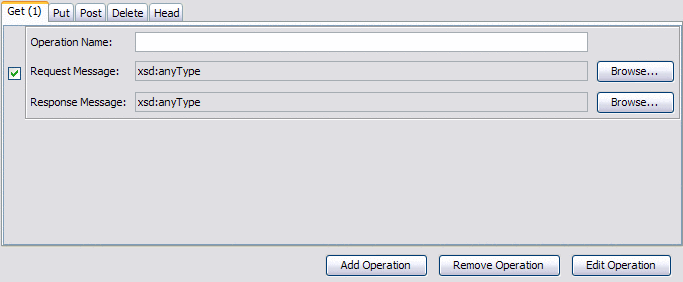
-
Enter a name for the operation, and click the Browse buttons to select the request and response message types.
-
Click Edit Operation.
The Edit Operation Properties window appears.
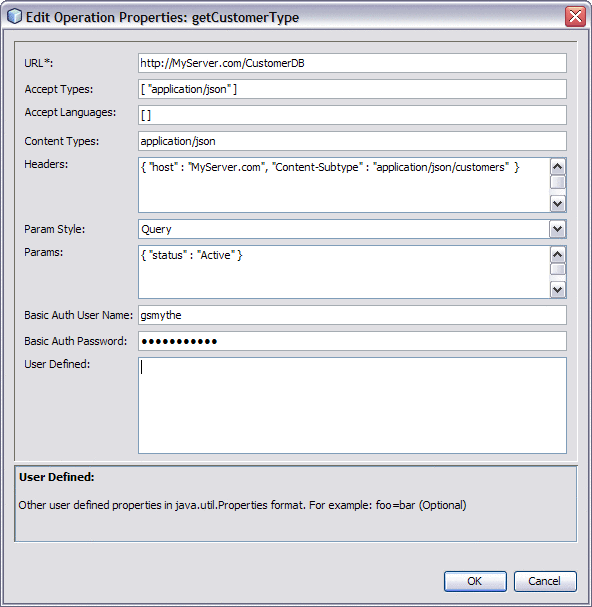
-
Enter values for the fields described in Table 2.
-
-
To add PUT, POST, DELETE, and HEAD operations, repeat the above steps from the appropriate tab on the wizard.
-
On the New WSDL Document Wizard, click Finish.
New WSDL Wizard Properties for REST
The following tables list and describe the inbound and outbound operation properties for the REST BC. These properties are accessed from the Operation Details page of the New WSDL Wizard.
Table 1 Edit Operation Properties (Inbound)|
Property |
Description |
|---|---|
|
Path |
The path to the operation resource. This property is required. |
|
HTTP Listener |
The name of the HTTP listener to bind to. The default value is Default HTTP Listener. This property is optional. |
|
Consume Types |
The acceptable MIME types for the request payload, specified in JSON format. Enter the types in square brackets with each type contained in double-quotes. Separate multiple values by a comma. For example: [ "text/plain", "application/xml" ] This property is optional. |
|
Produce Types |
The acceptable MIME types for the response payload, specified in JSON format as above. This property is optional. |
|
Forward as Attachment |
An indicator of whether to forward the payload as an attachment. Select the check box to have the payload forwarded as an attachment. This property is optional. |
|
User Defined |
A list of user-defined properties in java.util.Properties format (key and value pairs). For example: serverName=test This property is optional. |
Table 2 Edit Operation Properties (Outbound)
- © 2010, Oracle Corporation and/or its affiliates
