Business Process Home Page
The Business Process Home displays mid-level information about the business process, providing real time statistical information as well as a graphical and textual representation of the process.
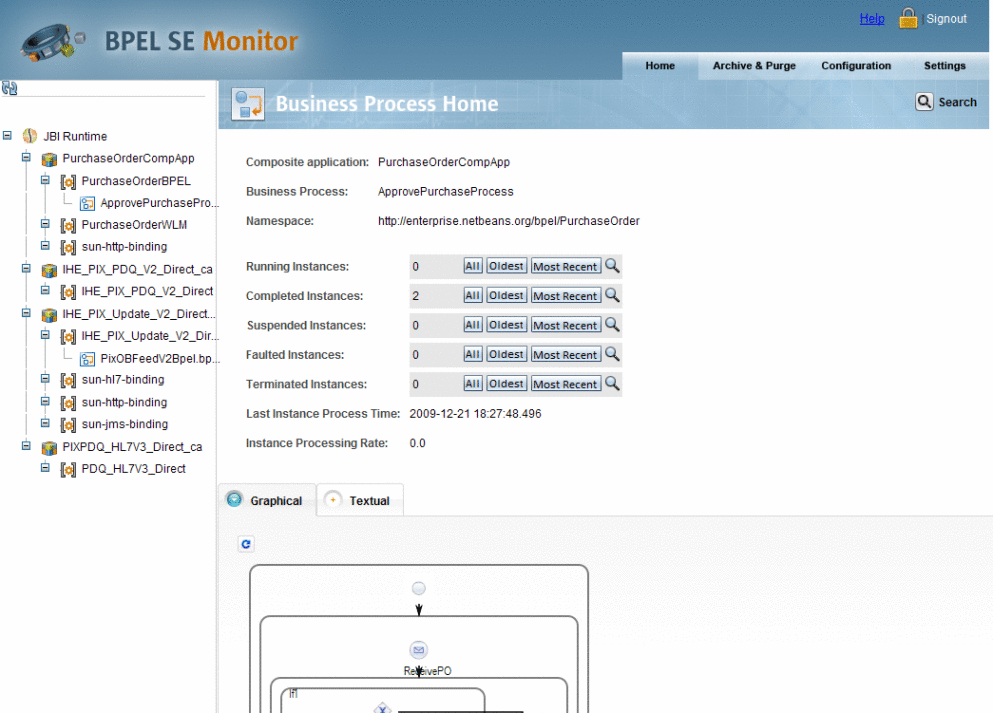
The Business Process Home page displays the following information:
-
Composite Application: The name of the Composite Application project.
-
Business Process: The name of the business process.
-
Namespace: The namespace for the application and the business process.
The Business Process Home page also displays the same statistical data for the business process, that is available on the Dashboard. All data is shown in real-time, presenting the current status of the business process.
-
Running Instances: The number of business process instances that are currently running for the selected business process.
-
Completed Instances: The number of instances that have completed since the BPEL Service Engine was started.
-
Suspended Instances: The number of instances that are currently suspended.
-
Faulted Instances: The number of instances that have faulted or failed.
-
Terminated Instances: The number of instances that were terminated.
-
Last Instance Process Time: The date and time that the last completed instance.
-
Instance Processing Rate: The number of instances processes within a user—defined unit of time.
Next to the first five properties listed above, you can select from any of the following option to view a list of business processes for that status:
-
All: Opens the Instance Home page with all available business process instances displayed.
-
Oldest: Opens the Instance Home page with the oldest business process instances displayed.
-
Most Recent Instance: Opens the Instance Home page with the most recent business process instances displayed.
-
Search Icon: Opens the Search Instances window where you can further search for business process instances.
For more information on specific choices or using Search Instances, see Business Process Home.
Textual View of the Business Process
The Textual tab displays the business process code in a textual format. This often provides information about a business process that is not available otherwise.
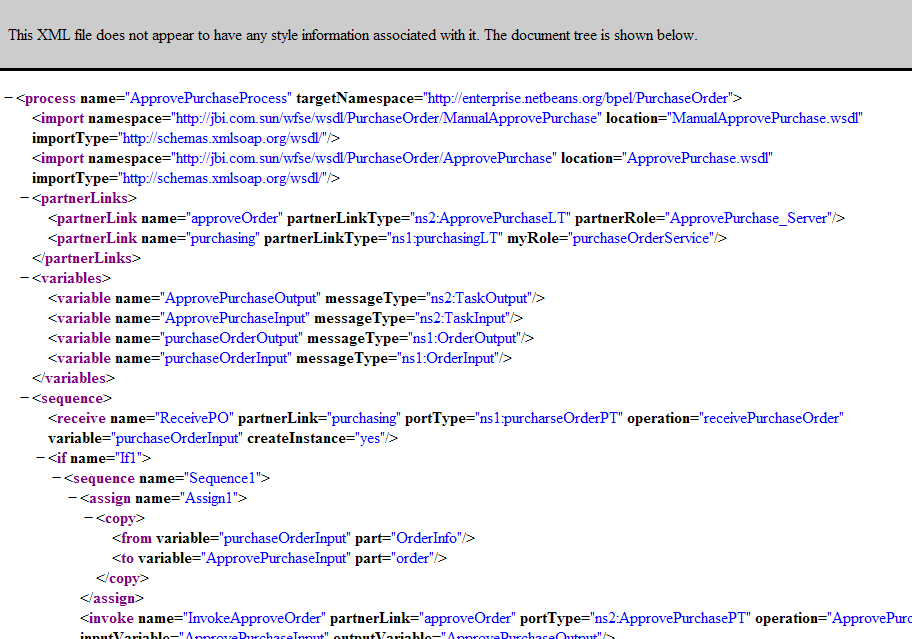
Graphical View of the Business Process
The Graphical tab displays a Scalable Vector Graphic (SVG) model of the business process.
Tip –
If you cannot see the entire business process and the scroll bar is not available, use the Page Up and Page Down buttons on your keyboard to view the hidden portions of the process.
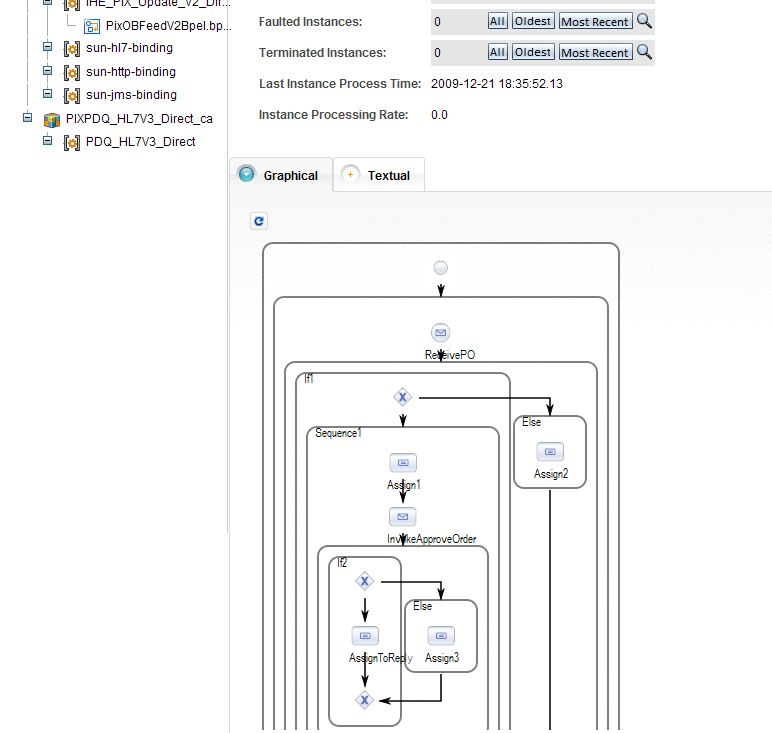
- © 2010, Oracle Corporation and/or its affiliates
