 To Set Logging Levels for PIX/PDQ Components
To Set Logging Levels for PIX/PDQ Components
-
Launch the GlassFish Admin Console.
-
In the left navigation panel, click Application Server.
-
On the Application Server page, click the Logging tab, and then click the Log Levels subtab.
-
Scroll to the bottom of the page where the Additional Properties table is visible.
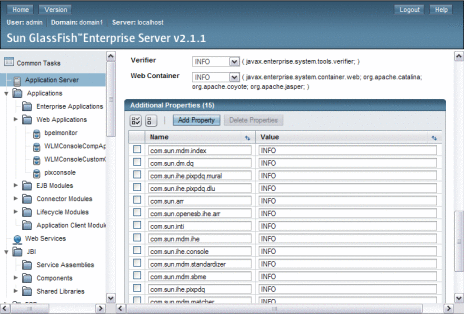
-
Update the Value column for any of the loggers listed in the table following this procedure. Enter any of the logging levels listed in the previous procedure.
-
If the logger you want to configure does not appear in the list, do the following:
-
When you are done setting logging levels, click Save.
Logger Name
Description
com.sun.mdm.index
Sun Master Index logger
com.sun.dm.dq
Master Data Management data quality logger
com.sun.inti
Master Index Standardization Engine logger
com.sun.mdm.matcher
Master Index Match Engine logger
com.sun.mdm.standardizer
Master Index Standardization Engine logger
com.sun.mdm.sbme
Master Index Match Engine logger
com.sun.ihe.pixpdq
PIX/PDQ EJB logger
com.sun.ihe.pixpdq.mural
Master Index Facade EJB logger
com.sun.ihe.pixpdq.dlu
Domain Lookup EJB logger
com.sun.mdm.ihe
PIX patient update notification logger
com.sun.arr
ATNA audit helper logger
com.sun.openesb.ihe.arr
ATNA audit repository and system log client logger
com.sun.mdm.ihe.audit
ATNA Audit Web Service EJB logger
com.sun.ihe.checkpoint
Checkpoint logger (for creating the message trace)
com.sun.ihe.console
PIX Console logger
- © 2010, Oracle Corporation and/or its affiliates
