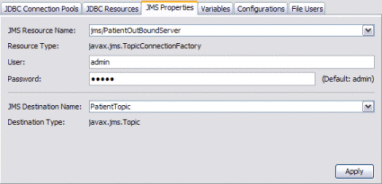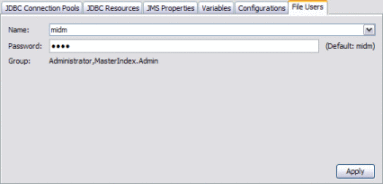To Configure Runtime Components
To Configure Runtime Components
The Installer creates several runtime components for you, included connection pools, JDBC and JMS resources, application variables and configurations, and user profiles for console security. The following instructions explain how to configure each of these.
-
Complete the steps under To Specify the GlassFish Location.
-
On the GlassFish Configuration window, deselect Configure GlassFish JBI Components if you do not want the runtime components to be automatically created by the installer. Otherwise, complete the following steps.
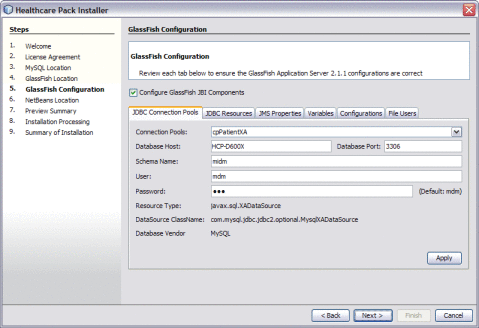
-
To configure the automatically created connection pools, do the following:
Note –This step is optional. If you accepted the default values on the MySQL Location window, you should skip this step. Only change the values on this page if you modified the MySQL information or if you are using a different database.
-
Click the JDBC Connections Pools tab.
-
Select any of the predefined connection pools to customize the pool.
-
Modify any of the open fields.
For more information on the predefined connection pools and the fields on this tab, see JDBC Connection Pool Fields.
-
Click Apply.
-
Repeat the above steps to configure a different connection pool.
-
-
To view the automatically created JDBC resources, click the JDBC Resources tab.
These correspond to the predefined connection pools above and cannot be modified.
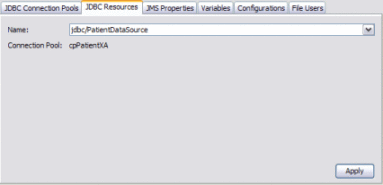
-
To configure the username and password for the Master Index outbound topic, do the following:
-
To modify the values for the predefined application variables, do the following:
-
Click the Variables tab.
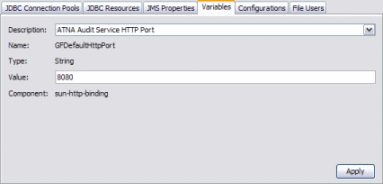
-
In the Description field, select the variable to modify.
For more information about the predefined variables, see Predefined Application Variables.
-
Modify the Value field and click Apply.
-
Repeat the above steps for each variable to modify.
-
-
To modify the values for the predefined application configurations, do the following:
-
Click the Configurations tab.
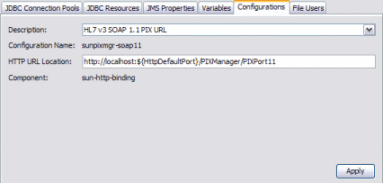
-
In the Description field, select the configuration to modify.
For more information about the predefined configurations, see Predefined Application Configurations.
-
Modify the Value field and click Apply.
-
Repeat the above steps for each configuration to modify.
-
-
To modify the passwords for the data management and monitoring tools, do the following:
-
Click Next.
-
Continue to To Specify the NetBeans Location.
- © 2010, Oracle Corporation and/or its affiliates