 To Complete the Installation
To Complete the Installation
In the final installation step, you can specify whether projects are built and deployed, and whether the GlassFish server is shut down following the installation.
-
Complete the steps under To Specify the NetBeans Location.
-
On the Preview Summary review your installation selections. If you have any changes, use the Back button to navigate back through the wizard.
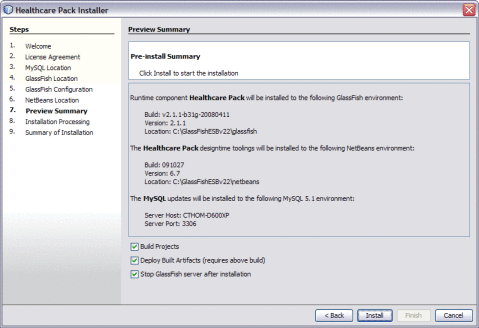
-
If you want the PIX/PDQ projects to be automatically built following installation, select Build Projects.
-
If you want the PIX/PDQ projects to be automatically built and deployed following installation, select both Build Projects and Deploy Built Artifacts.
-
If you do not want the installer to stop the GlassFish server after installation, deselect Stop GlassFish Server After Installation.
Note –If you deselect this option, be sure to restart the server once installation is complete.
-
Click Install.
-
When the installation is complete, the Summary of Installation window appears, and displays a message letting you know whether or not the installation was successful.
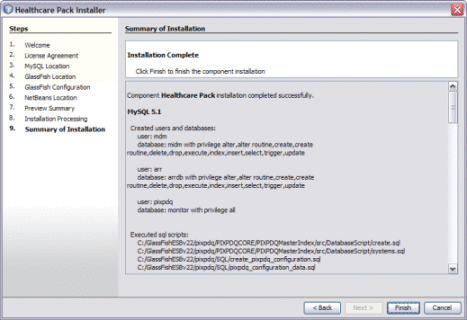
- © 2010, Oracle Corporation and/or its affiliates
