Searching for Tasks
The WLM SE supports full-text and keyword searches or Worklist Manager tasks.
 To Search for Tasks
To Search for Tasks
-
To perform a basic search, enter a search term into the Search field and then click Search.
Any tasks that contain the search criteria and that do not have a status of Completed appear in the task list.
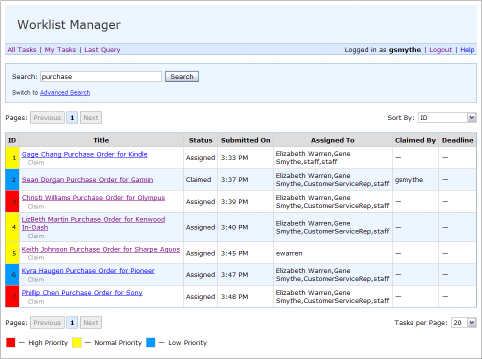
-
To perform an advanced search, do the following:
-
In the Search box, click Advanced Search.
The Advanced Search fields appear.
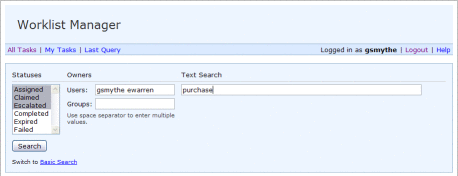
-
Enter any of the following information for the search:
-
Task Statuses: Select one or more of the following: Assigned, Claimed, Escalated, Completed, Expired, and Failed. Use the Ctrl and Shift keys to select multiple statuses.
-
Task Owners: Specify the names of users and groups who own the tasks you want to find. If you specify more than one user or group, separate the names with a space.
-
Text Search: Enter a word or words by which to search.
-
-
When you have entered all of your criteria, click Search.
Any tasks matching the criteria appear in the task list.
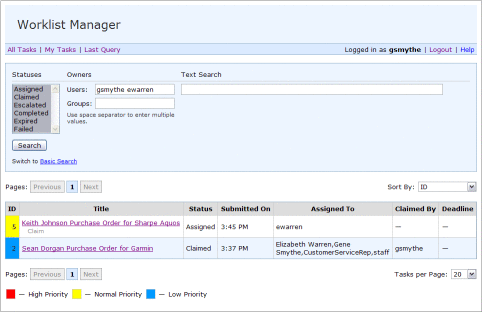
-
-
Once you perform a search, you can do any of the following:
-
To repeat the previous query, click Last Query above the Search box.
-
To view all tasks, click All Tasks above the Search box.
-
To view only the tasks you have claimed, click My Tasks above the Search box.
-
To re-sort the results of a search, click in the Sort By field and then select the column by which you want to sort.
-
To navigate back and forth through the worklist, use the Previous and Next buttons or the button corresponding to the page you want to view.
-
To change the number of tasks display on each page, select a new value from the Tasks per Page field.
-
- © 2010, Oracle Corporation and/or its affiliates
