 To Create a Composite Application for a POJO
Service Provider (With Binding)
To Create a Composite Application for a POJO
Service Provider (With Binding)
-
Right-click in the NetBeans Projects window, and then select New Project.
The New Project Wizard appears.
-
Under Categories, select SOA; under Projects, select Composite Application.
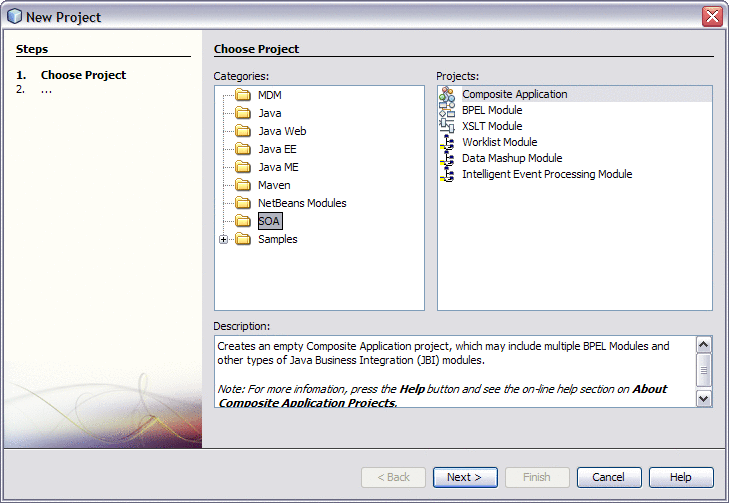
-
Click Next.
The Name and Location window appears.
-
Enter a unique name for the project. You can also modify the location of the project files.
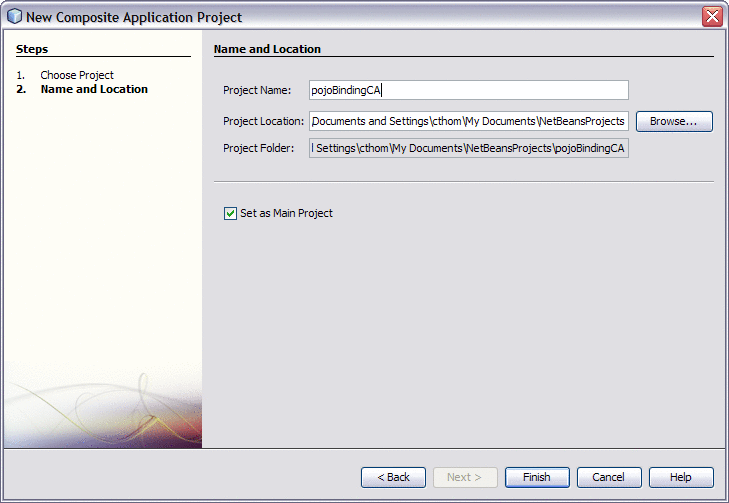
-
Click Finish.
The new project appears in the projects list and the Composite Application appears in the CASA Editor.
-
Drag the POJO Service Engine project to the JBI Module section of the CASA Editor.
-
Click Build.
The WSDL port and JBI Module both appear in the CASA Editor with the endpoints connected.
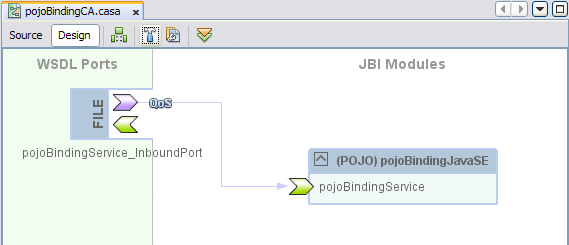
-
Save the changes to the Composite Application.
-
To deploy the application, do the following:
- © 2010, Oracle Corporation and/or its affiliates
