 To Create a Composite Application for a POJO
Service Consumer (With Binding)
To Create a Composite Application for a POJO
Service Consumer (With Binding)
-
Right-click in the NetBeans Projects window, and then select New Project.
The New Project Wizard appears.
-
Under Categories, select SOA; under Projects, select Composite Application.
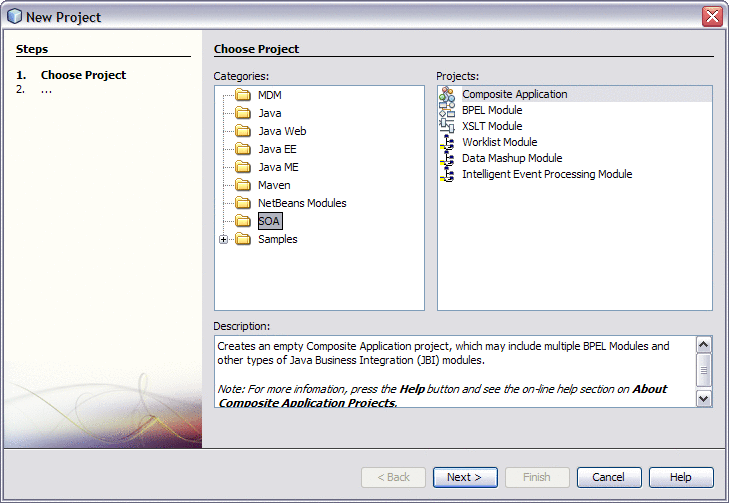
-
Click Next.
The Name and Location window appears.
-
Enter a unique name for the project. You can also modify the location of the project files.
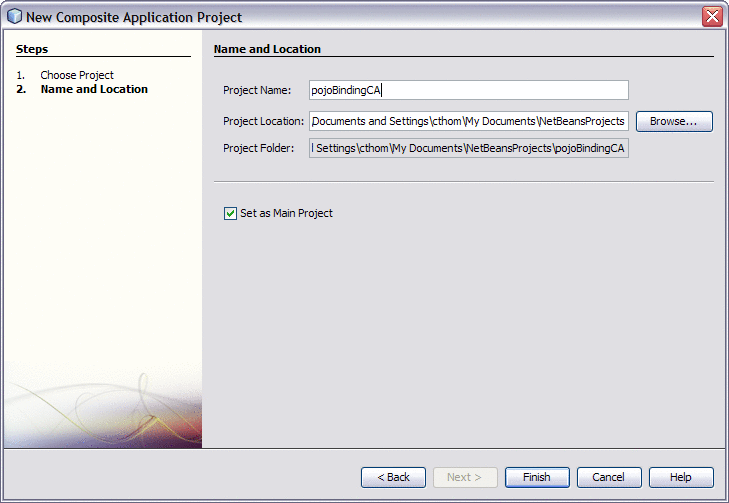
-
Click Finish.
The new project appears in the projects list and the Composite Application appears in the CASA Editor.
-
Drag the POJO Service Engine project to the JBI Module section of the CASA Editor.
-
Click Build.
The WSDL port for the consumer appears and is connected to the POJO application.
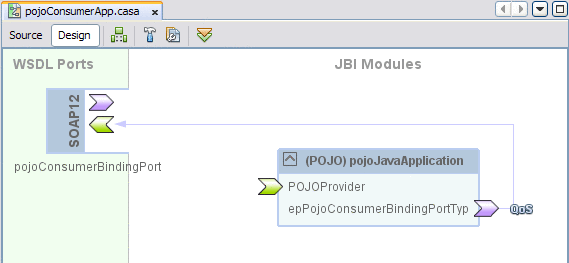
If you added the consumer to a provider that was created with binding, the WSDL port for the provider also appears and is connected to the POJO application.
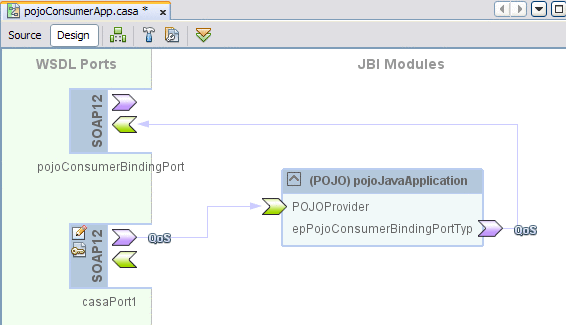
-
If the provider was not created with binding, drag the appropriate WSDL binding from the Palette to the WSDL Ports section of the CASA Editor and connect it to the provider endpoint as shown above.
-
Save the changes to the Composite Application.
-
To deploy the application, do the following:
- © 2010, Oracle Corporation and/or its affiliates
