Migrating the Configuration Settings, Services, and Deployed Applications
GlassFish provides an upgrade utility, asupgrade, to automatically migrate configuration settings, services, and deployed applications. The following instructions describe how to perform this process from the Upgrade Wizard, but you can also use a command line interface. For more information about asupgrade, see “Upgrading Configuration, Deployed Applications, and Certificate Databases” in the Sun GlassFish Enterprise Server 2.1 Upgrade guide.
Note –
This process does not work for application configurations and variables for the HTTP Binding Component and Java EE Service Engine. These must be migrated manually.
 To Migrate Configuration Settings, Services,
and Deployed Applications
To Migrate Configuration Settings, Services,
and Deployed Applications
-
From a command prompt, navigate to \glassfish\bin in the new GlassFish ESB v2.2 installation.
-
Type asupgrade.
The Upgrade Wizard appears.
-
In the Source Domain Directory field, browse to and select the existing GlassFish ESB directory containing the domain you want to upgrade.
-
Verify the Target Domains Root Directory field, and then enter the login information for the administrator user.
Tip –The default admin user name is admin, the password is adminadmin, and the master password is changeit.
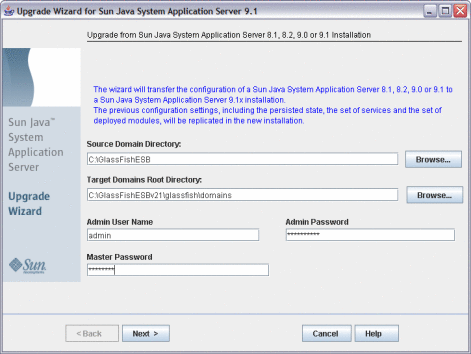
-
Click Next.
The Upgrade Wizard migrates the previous GlassFish configuration settings to the new installation. This may take a while depending on the amount of configuration settings that need to be transferred.
-
When the Upgrade Wizard is finished, click Finish and then review the log file to verify there were no errors.
The log file is located under the GlassFish home directory in \glassfish\domains\upgrade.log.
-
Start the GlassFish 2.2 server, and recreate any application variables or application configurations for the HTTP BC and the Java EE SE.
-
When you are finished, shut down the application server.
- © 2010, Oracle Corporation and/or its affiliates
