Upgrading the Runtime Components
At this point, the GlassFish version is correct and the settings and services are upgraded, but the runtime components are still at the previous version. You need to run the component installer to upgrade them to version 2.2.
 To Upgrade the Runtime Components
To Upgrade the Runtime Components
-
Navigate back to the directory where you downloaded the GlassFish ESB installers.
-
Launch the component installer by running the file named glassfishesb-v2.2-installer-OperatingSystem.
The GlassFish ESB Installer appears.
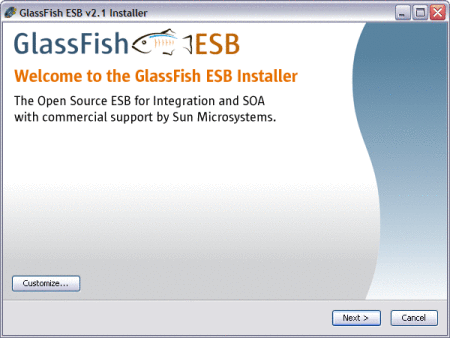
-
In the lower right, click Customize.
The Customize Installation dialog appears.
-
Deselect Core SOA in NetBeans, and deselect JBI Component Toolings in NetBeans.
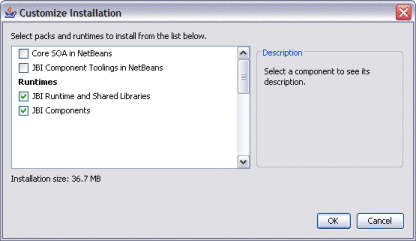
-
Click OK, and then click Next.
-
Agree to the terms of the license, and then click Next.
-
On the GlassFish Installation window, browse to and select the GlassFish home directory in GlassFish ESB v2.2.
-
Enter the Admin login information.
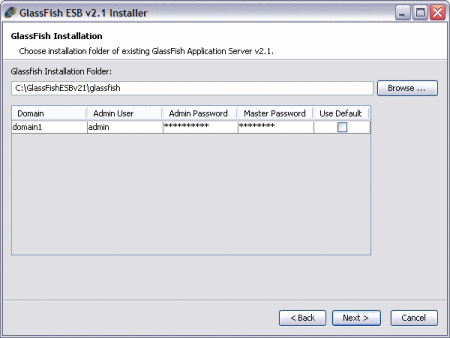
-
Click Next, and then click Install.
-
When the installation is complete, click Finish.
-
To verify the components were upgraded, do the following:
-
Start the upgraded GlassFish 2.2 application server.
-
Start the Admin Console for the upgraded server.
-
In the left navigation bar, expand Components under JBI, and then select any component.
-
Verify that the Version is 2.6.0 and the Build Number is 091207.
-
In the Components list, verify that there are new entries for sun-scheduler-binding and sun-iep-engine.
-
 To Upgrade the BPEL Monitoring Database
To Upgrade the BPEL Monitoring Database
If you are using monitoring for BPEL processes, you need to update the monitoring database to complete the upgrade.
-
For MySQL databases, run the following script against the BPEL monitoring database:
CREATE TABLE MONITORBPELPROCESS ( suname varchar (256), bpelid varchar (744), genbpelevents char(1), primary key (bpelid) ) ENGINE=InnoDB; -
For Oracle or Derby databases, run the following script against the BPEL monitoring database:
CREATE TABLE MONITORBPELPROCESS ( suname varchar(256), bpelid varchar(1028), genbpelevents char(1), primary key (bpelid) );
- © 2010, Oracle Corporation and/or its affiliates
