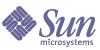
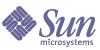
| |
| Sun Java System Portal Server 6 2005Q1 Administration Guide | |
Chapter 9
Administering the Web Services for Remote Portlets (WSRP) ServiceThis chapter describes how to administer the Sun Java™ System Portal Server Web Services for Remote Portlets (WSRP) service.
This chapter contains these sections:
Overview of the WSRP StandardWSRP 1.0 is an OASIS standard that simplifies integration of remote applications and content into portals. The WSRP standard defines presentation-oriented, interactive web services with a common, well-defined interface and protocol for processing user interactions and for providing presentation fragments suited for mediation and aggregation by portals as well as conventions for publishing, finding and binding such services.
Because the WSRP interfaces are common and well-defined, all web services that implement the WSRP standard plug into all WSRP compliant portals – a single, service-independent adapter on the portal side is sufficient to integrate any WSRP service. As a result, WSRP becomes the means for content and application providers to provide their services to organizations running portals with no programming effort required.
See the WSRP 1.0 standard for more information:
http://www.oasis-open.org/committees/tc_home.php?wg_abbrev=wsrp
The implementation of the WSRP 1.0 standard in Portal Server includes both the WSRP consumer and the WSRP producer. The WSRP producer implementation supports publishing JSR 168 portlets for use by a remote WSRP consumer (see Administering Portlets for more information on JSR 168 portlets).The JSR 168 portlets are deployed locally on a portal server. These portlets can be published by an instance of the WSRP producer. Another portal server, through its WSRP consumer can subscribe to these remote portlets. While local portlets can be expected to provide a large part of the base functionality for portals, remote portlets allow the potential to bind to a variety of remote portlets without any installation effort or code running locally on the consuming portal server.
Figure 9-1 Web Services for Remote Portlets
Administering the WSRP ProducerThis section describes the tasks to administer a WSRP producer:
To Add a WSRP Producer Instance
Note
For current and complete information on the Access Manager admin console, refer to the Sun Java System Access Manager 2005Q1 Administration Guide.
- Log in to the Sun Java System Access Manager administration console as administrator.
By default, Identity Management is selected in the location pane and Organizations is selected in the Navigation pane.
- Navigate to the desired organization or suborganization and select Services from the View menu.
All created organizations are displayed in the navigation pane.
- Click the properties arrow next to the WSRP Producer under Remote Portlets (WSRP).
The WSRP Producer attributes appear in the data pane.
- Click New under Producer to add a producer instance.
The Specify Basic Parameters page appears.
- Enter values for the following properties:
- If you select Registration is Required, then the Specify Registration Properties appears. Specify whether:
- inband registration is supported (when a WSRP consumer can register with the producer instance online).
Inband registration allows WSRP consumers to register programmatically. Otherwise, out-of-band registration is required with manual contact (such as e-mail or telephone) between the WSRP consumer administrator and the WSRP producer administrator to set up and exchange access to a registration handle.
- registration property descriptions that a WSRP consumer will provide during registration.
Registration properties WSRP consumers must provide at the time that they register.
- Click Next.
The Review Page page appears.
- Verify the information that you provided and click Finish.
To Edit a WSRP Producer Instance
Note
For current and complete information on the Access Manager admin console, refer to the Sun Java System Access Manager 2005Q1 Administration Guide.
- Log in to the Sun Java System Access Manager administration console as administrator.
By default, Identity Management is selected in the location pane and Organizations is selected in the Navigation pane.
- Navigate to the desired organization or suborganization and select Services from the View menu.
All created organizations are displayed in the navigation pane.
- Click the properties arrow next to the WSRP Producer under Remote Portlets (WSRP).
The WSRP Producer attributes appear in the data pane.
- Click the Edit Properties link beside the producer instance to be modified.
- Select the General Properties tab and modify the properties as needed:
- Status of the producer instance—Enabled for an active WSRP producer, Disabled for an inactive producer instance).
A disabled producer instance will not accept requests from WSRP consumers. By default, a WSRP producer is disabled until one or more portlets are published.
- Registration is Required—Checked if WSRP consumers need to register.
- Inband Registration—Supported if a WSRP consumer can register with the producer instance programmatically, Unsupported if the only way a WSRP consumer can register with a WSRP producer is by manual means (out of band).
Inband registration allows the WSRP producer to be contacted and passed registration data programmatically, and the WSRP consumer receiving a registration handle from the WSRP producer. Out-of-band registration requires manual contact (such as e-mail or telephone) between the WSRP consumer administrator and the WSRP producer administrator to set up and exchange access to a registration handle.
- Registration Validator Class—Java class used to validate a registration. When a consumer registers with a producer, it passes registration property values for each registration property that the producer has defined in its service description. The registration validator class is used by the producer to validate that the values sent by the consumer are acceptable for this producer instance.
.
- Click Save
- Select the Portlets Tab to modify the lists of deployed portlets that will be available to WSRP consumers, then click Save.
- If registration is supported, select the Registration Properties tab to add or delete a property that all WSRP consumers must provide to register with the producer instance, then click Save.
To Add a WSRP Consumer Registration
A consumer registration allows a WSRP consumer to describe its capabilities to a WSRP producer. A WSRP consumer is being added out of band (such as by e-mail or telephone). The information entered when adding a consumer registration must match the capabilities of the WSRP consumer that is given the registration handle. Consumer registrations allow a WSRP producer to scope artifacts (such as portlet preferences) that are created by a WSRP consumer on the WSRP producer.
Note
For current and complete information on the Access Manager admin console, refer to the Sun Java System Access Manager 2005Q1 Administration Guide.
- Log in to the Sun Java System Access Manager administration console as administrator.
By default, Identity Management is selected in the location pane and Organizations is selected in the Navigation pane.
- Navigate to the desired organization or suborganization and select Services from the View menu.
All created organizations are displayed in the navigation pane.
- Click the properties arrow next to the WSRP Producer under Remote Portlets (WSRP).
The WSRP Producer attributes appear in the data pane.
- Click the Edit Properties link beside the WSRP producer to be modified.
- Select the Consumer Registrations tab.
- Click New under Consumer Registrations.
The Create New Consumer Registrations page appears.
- Specify basic properties as needed:
- Name of the WSRP consumer.
- Status of the consumer registration (Enabled for an active consumer registration, Disabled for an inactive consumer registration). If a consumer registration is inactive, the producer will not accept requests that include the registration handle for the disabled consumer registration.
- Consumer Agent (an identifier for the application name and version).
The format of the identifier is productName.majorVersion.minorVersion such as Sun Java(tm) System Portal Server.6.3
- Method= “get” (Supported if the WSRP consumer has implemented portlet URLs in a manner that supports HTML markup containing forms with method=get, otherwise Not Supported).
- Click Next.
The Specify Registration Parameters page appears if the WSRP producer is configured to require registration.
- Specify values for the registration properties.
- Click Next.
The Review Page page appears.
- Verify the information that you provided and click Finish.
To Edit a WSRP Consumer Registration
Note
For current and complete information on the Access Manager admin console, refer to the Sun Java System Access Manager 2005Q1 Administration Guide.
- Log in to the Sun Java System Access Manager administration console as administrator.
By default, Identity Management is selected in the location pane and Organizations is selected in the Navigation pane.
- Navigate to the desired organization or suborganization and select Services from the View menu.
All created organizations are displayed in the navigation pane.
- Click the properties arrow next to the WSRP Producer under Remote Portlets (WSRP).
The WSRP Producer attributes appear in the data pane.
- Click the Edit Properties link beside the WSRP producer to be modified.
- Select the Consumer Registrations tab.
- Click the Edit Properties link beside consumer registration to be modified.
The Edit Consumer Registrations page appears.
- Modify the properties as needed:
- Name of the WSRP consumer.
- Status of the consumer registration (Enabled for an active consumer registration, Disabled for an inactive consumer registration). If a consumer registration is inactive, the producer will not accept requests that include the registration handle for the disabled consumer registration.
- Consumer Agent (an identifier for the application name and version).
The format of the identifier is productName.majorVersion.minorVersion such as Sun Java(tm) System Portal Server.6.3
- Method= “get” (Supported if the WSRP consumer has implemented portlet URLs in a manner that supports HTML markup containing forms with method=get, otherwise Not Supported).
- Consumer Modes (An array of modes that the WSRP consumer is willing manage. See the WSRP 1.0 specification for more information).
- Consumer Window States (An array of window states that the WSRP consumer is willing manage. See the WSRP 1.0 specification for more information).
- Consumer User Scopes (The values that the WSRP consumer is willing to process for user context. See the WSRP 1.0 specification for more information).
- Custom User Profile Data (An array of strings that name user profile extensions. See the WSRP 1.0 specification for more information).
- Registration Properties (List of registration properties. See the WSRP 1.0 specification for more information).
- Click Save.
To Disable all WSRP Producers
Administering the WSRP ConsumerThis section describes the tasks to administer the WSRP Consumer:
To Create a Remote Portlet Channel
Note
For current and complete information on the Access Manager admin console, refer to the Sun Java System Access Manager 2005Q1 Administration Guide.
- Log in to the Sun Java System Access Manager administration console as administrator.
By default, Identity Management is selected in the location pane and Organizations is selected in the Navigation pane.
- Navigate to the desired organization or suborganization and select Services from the View menu.
All created organizations are displayed in the navigation pane.
- Click the properties arrow next to the Portal Desktop service.
The Portal Desktop attributes appear in the data pane.
- Click the Channel and Container Management link.
The Channels page appears. At the top is the container path. The defined channels appear in a list.
- Click New Remote (WSRP) Channel to add a remote channel.
The New Channel page appears.
- Select a WSRP producer from the Producer list.
- Select a remote portlet from the Portlet list.
- Type the name of the remote channel in Channel Name.
- Click OK.
To Edit General Properties of the WSRP Consumer
Note
For current and complete information on the Access Manager admin console, refer to the Sun Java System Access Manager 2005Q1 Administration Guide.
- Log in to the Sun Java System Access Manager administration console as administrator.
By default, Identity Management is selected in the location pane and Organizations is selected in the Navigation pane.
- Navigate to the desired organization or suborganization and select Services from the View menu.
All created organizations are displayed in the navigation pane.
- Click the properties arrow next to the WSRP Consumer under Remote Portlets (WSRP).
The WSRP Consumer attributes appear in the data pane.
- Click the General tab.
- Modify the properties as needed:
- Click Save
To Add a Configured WSRP Producer
Note
For current and complete information on the Access Manager admin console, refer to the Sun Java System Access Manager 2005Q1 Administration Guide.
- Log in to the Sun Java System Access Manager administration console as administrator.
By default, Identity Management is selected in the location pane and Organizations is selected in the Navigation pane.
- Navigate to the desired organization or suborganization and select Services from the View menu.
All created organizations are displayed in the navigation pane.
- Click the properties arrow next to the WSRP Consumer under Remote Portlets (WSRP).
The WSRP Consumer attributes appear in the data pane.
- Click the Configured Producers tab.
- Click New under Producer to add a configured WSRP Producer.
The Specify Basic Parameters page appears.
- Specify the name of the new configured WSRP producer and the URL for the WSDL of the desired WSRP producer.
- Click Next.
- If the desired WSRP producer requires registration and supports inband registration, specify whether the WSRP consumer will:
- register programmatically with the desired WSRP producer online
- provide a registration handle that is obtained by manual means from the desired WSRP producer
Inband registration allows the WSRP producer to be contacted and passed registration data programmatically, and the WSRP consumer receiving a registration handle from the WSRP producer. Out-of-band registration requires manual contact (such as e-mail or telephone) between the WSRP consumer administrator and the WSRP producer administrator to set up and exchange access to a registration handle. If registration is required, but inband registration is not available, the registration handle that was obtained out of band would need to be entered.
- Click Next.
- Provide the information requested in Registration Properties.
A WSRP producer may require that WSRP consumer who is registering return values for keys (or registration properties that the producer describes in its service description such as company name or postal code). If a producer defines registration properties, they will appear on this page and the values should be supplied.
- Click Next.
The Review Page page appears.
- Verify the information that you provided and click Finish.
To Edit a Configured WSRP Producer
Note
For current and complete information on the Access Manager admin console, refer to the Sun Java System Access Manager 2005Q1 Administration Guide.
- Log in to the Sun Java System Access Manager administration console as administrator.
By default, Identity Management is selected in the location pane and Organizations is selected in the Navigation pane.
- Navigate to the desired organization or suborganization and select Services from the View menu.
All created organizations are displayed in the navigation pane.
- Click the properties arrow next to the WSRP Consumer under Remote Portlets (WSRP).
The WSRP Producer attributes appear in the data pane.
- Click the Configured Producers tab.
- Click the Edit Properties link beside the configured WSRP producer to be modified.
The Edit Basic Properties page appears.
- Modify the properties as needed:
- Name of the WSRP producer
- Status of the WSRP producer—Enabled for an active WSRP producer, Disabled for an inactive WSRP producer.
Remote portlet channels that target a disabled producer will not be visible on the Portal Desktop. Exercise caution when disabling WSRP producers.
- Service Description—Click Update Service Description to get the latest service description of the WSRP producer.
- Click Save
- If displayed, click the User Categories to Roles Mapping link.
The User Categories to Roles Mapping page appears.
- If displayed, assign a WSRP user category to a local Access Manager role.
- Click Save.
- If displayed, click the Registration Properties link.
The Registration Properties page appears.
- Modify the values of the registration properties as needed.
- Click Save.
To Disable all WSRP Consumers
To Edit the Standard User Profile Mapping
Portal Server maintains a standard set of end user attributes as a way to personalize behavior for the current user.
- Select Service Configuration in the location pane.
- Click the properties arrow next to the WSRP Consumer under Remote Portlets (WSRP).
The WSRP Consumer attributes appear in the data pane.
- Modify the Standard User Profile Mapping value under Global using the following format:
WSRP-defined profile|LDAP-attribute
See the WSRP 1.0 specification for more information.
- Click Save.
To Specify the Consumer Name
The WSRP consumer sends the consumer name to producers during registration. The value specified for the consumer name is used as the default unless a value is specified for consumer name at the organization or suborganization level.