|
|
| Sun ONE Directory Proxy Server Admistrator's Guide |
Chapter 4 Starting, Restarting, and Stopping Directory Proxy Server
This chapter describes how to start, stop, and restart Sun ONE Directory Proxy Server and how to check its current status.
The chapter has the following sections:
· Starting and Stopping Directory Proxy Server
· Restarting Directory Proxy Server
· Checking Directory Proxy Server System Status
Starting and Stopping Directory Proxy Server
Once Directory Proxy Server is installed, it runs constantly, listening for and accepting requests; it runs as a UNIX daemon process or a Windows NT service normally started during system boot time.
You can start and stop Directory Proxy Server in several ways:
· From the Sun ONE Console (locally and remotely)
· From the command line (locally only)
· On a Windows NT system, from the Windows NT Services panel
Note that stopping Directory Proxy Server shuts down all its components completely, interrupting service until the server is started again. If the host machine crashes or is taken off line, the server stops, and any requests it was servicing are lost. You need to start the server again to restore the service.
Starting and Stopping Directory Proxy Server From Sun ONE Console
You can use the Sun ONE Console to start and stop Directory Proxy Server installed on a local or remote host. To start or stop Directory Proxy Server:
- Log in to the Sun ONE Console (see ).
- In the "Servers and Applications" tab, expand the hostname and then the Server Group that contains the Directory Proxy Server instance you want to start.
- In the navigation tree, locate the Directory Proxy Server instance you want to start or stop, select the corresponding entry, and click Open.
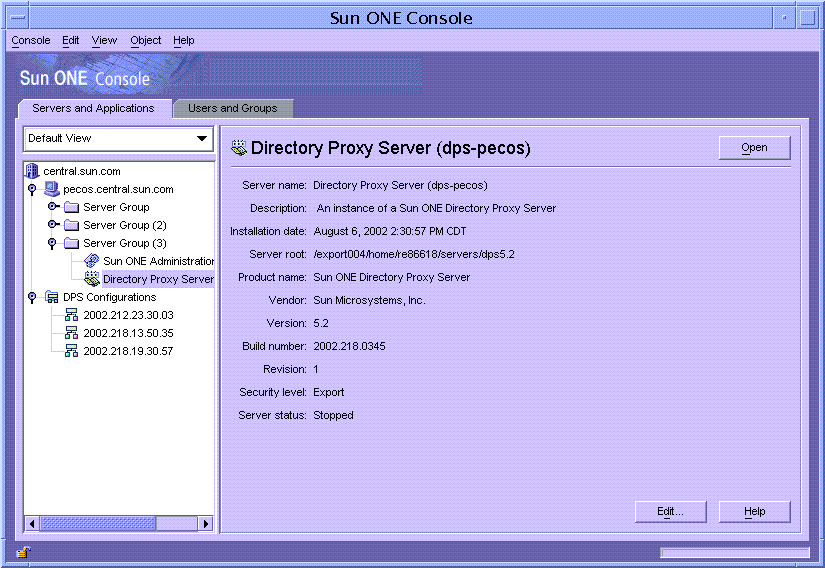
The Directory Proxy Server Server Console opens.
- In the Tasks tab, click Start Directory Access Router to start the server or Stop Directory Access Router to stop the server.
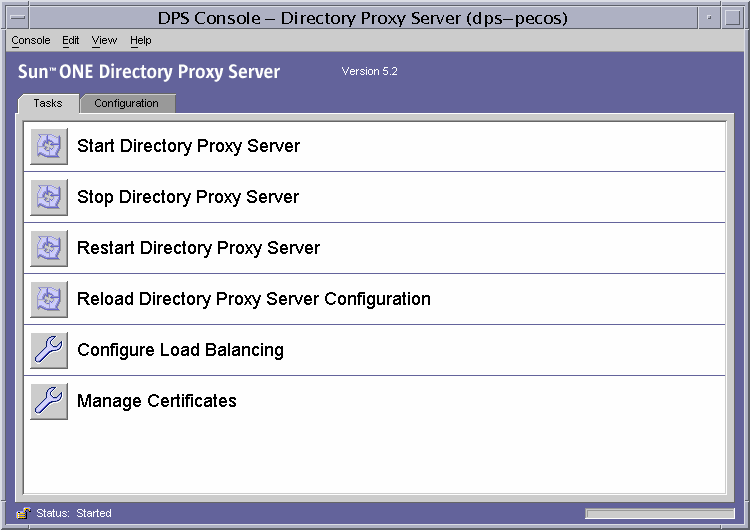
Starting and Stopping Directory Proxy Server From Command Line
To start or stop Directory Proxy Server from the command line:
- Open a terminal window to your server.
- In a UNIX system, log in as root if the server runs on ports less than 1024; otherwise, log in either as root or with the server's user account. (By default, if Directory Proxy Server is run by root, it changes its user ID to nobody.)
- At the command-line prompt, enter either of the following lines:
To start Directory Proxy Server: <server-root>/dps-<hostname>/start-dps[.exe]
To stop Directory Proxy Server: <server-root>/dps-<hostname>/stop-dps[.exe]
<server-root> is the directory where the Directory Proxy Server binaries are kept. You first specified this directory during installation.
<hostname> is the name of the host on which this instance of Directory Proxy Server is installed.
.exe specifies the file extension; this is required only when running the utility on a Windows NT system.
Note If Directory Proxy Server is already running, the start-up command fails. Stop the server first using the stop-dps command, then use the start-dps command.
Starting and Stopping Directory Proxy Server From Windows NT Services Panel
If you have installed Directory Proxy Server on a Windows NT system, you can start and stop the server (as a service) from the Windows NT Services panel. The Directory Proxy Server service has the following name: Sun ONE Directory Proxy Server.
To start or stop Directory Proxy Server from the Windows NT Services panel:
- On your desktop, select Start > Settings > Control Panel.
- In the Control Panel window that appears, double-click Services.
- Scroll through the list of services, and locate the service that corresponds to the Directory Proxy Server instance.
- To start the service, select the Directory Proxy Server instance, and click Start. To stop the service, select the Directory Proxy Server instance, and click Stop.
Restarting Directory Proxy Server
Whenever you change the Directory Proxy Server configuration, you must save your changes for them to be stored in the configuration directory. All configuration changes require that you restart Directory Proxy Server after you save the changes. If restarting is required, the console prompts you accordingly.
During restart, Directory Proxy Server re-reads its configuration and uses the new configuration for future connections. Client connections that are already established continue to use the old configuration until the clients disconnect. The restart function is only available on UNIX platforms. On Windows NT, restarting Directory Proxy Server is equivalent to stopping and starting Directory Proxy Server.
You can restart Directory Proxy Server in two ways:
· From the Directory Proxy Server Server Console (locally and remotely)
· From the command line (locally only)
Restarting Directory Proxy Server From Command Line
To restart Directory Proxy Server from the command line:
- Open a terminal window to your server.
- In a UNIX system, log in either as root or using the server's user account (if that is how you started the server).
- At the command-line prompt, enter the following line:
<server-root>/dps-<hostname>/restart-dps[.exe]
Reloading Directory Proxy Server From Sun ONE Console on UNIX Platforms
On UNIX platforms you can use the Directory Proxy Server Server Console to reload a Directory Proxy Server configuration installed on a local or remote host. Whenever you change the Directory Proxy Server configuration on UNIX platforms reloading the Directory Proxy Server configuration causes the changes to take effect. On NT platforms you must restart the Directory Proxy Server configuration.
To reload Directory Proxy Server from the Directory Proxy Server Console:
- If you're not already viewing the Directory Proxy Server Server Console, log in to the Sun ONE Console (see ).
- In the "Servers and Applications" tab, expand the hostname and then the Server Group that contains the Directory Proxy Server instance you want to restart.
- In the navigation tree, locate the Directory Proxy Server instance you want to start or stop, select the corresponding entry, and click Open.
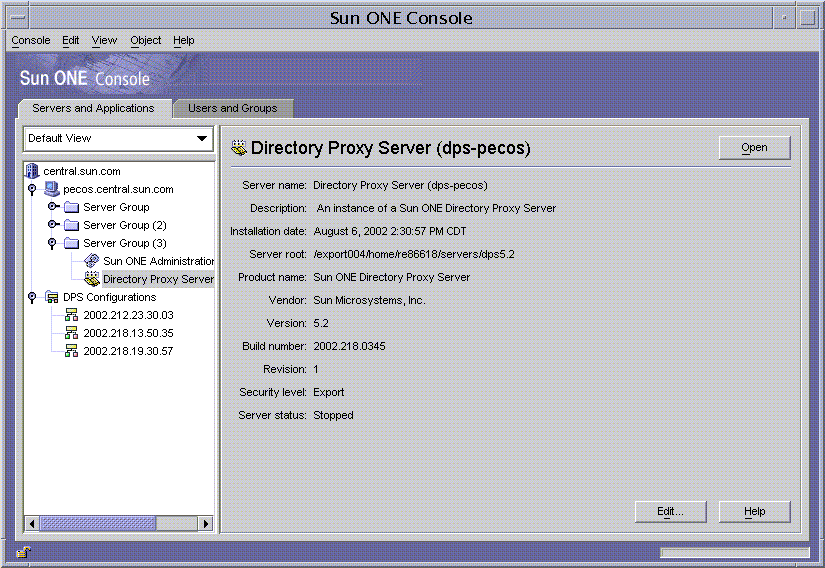
The Directory Proxy Server Server Console opens.
- In the Tasks tab, click Reload Router Configuration to reload the server.
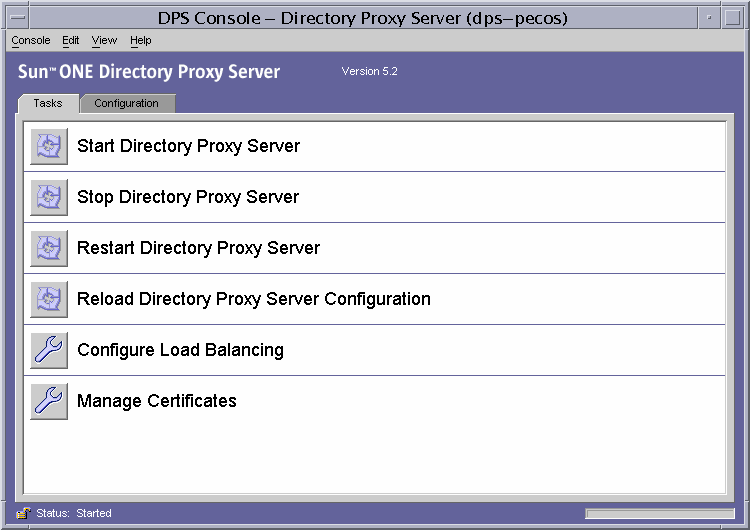
Checking Directory Proxy Server System Status
You can check whether a particular instance of Directory Proxy Server is started or stopped in two ways:
· From the Sun ONE Console (locally and remotely)
· From the command line (locally only)
Checking Directory Proxy Server Status From Sun ONE Console
You can use the Sun ONE Console to find out whether a particular Directory Proxy Server instance is running.
- Log in to the Sun ONE Console (see ).
- In the Servers and Applications tab, select the entry that corresponds to the Directory Proxy Server instance you want to check.
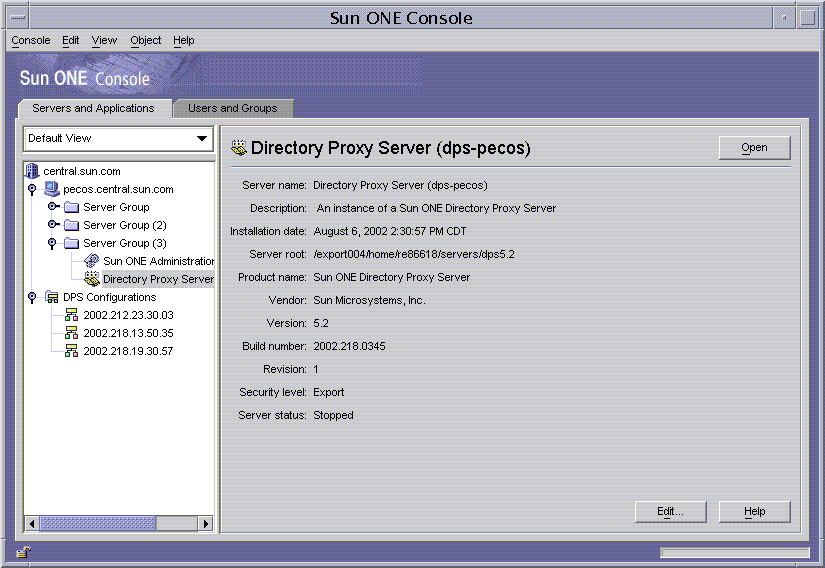
- In the right pane, check the Server Status field.
If the selected instance of Directory Proxy Server is running, the status will be Started. Otherwise it will be Alert, Stopped, or Unknown. Server status of stopped is also indicated when the SIE name is in italics.
Checking Directory Proxy Server Status From Command Line
To find out whether a particular Directory Proxy Server instance is running from the command line:
- Open a terminal window to your server.
- In a UNIX system, log in either as root or using the server's user account (if that is how you started the server).
- At the command-line prompt, enter the following line:
<server-root>/dps-<hostname>/status-dps[.exe]
Starting and Stopping Directory Proxy Server From the Command Line
Directory Proxy Server program runs as a UNIX daemon process or an NT service normally started during system boot time.
On all platforms, Directory Proxy Server's start program resides at:
<server-root>/dps-<hostname>/start-dps
The startup configuration file resides at:
<server-root>/dps-<hostname>/etc/tailor.txt
Directory Proxy Server may be started and stopped via the scripts found at:
<server-root>/dps-<hostname>
The Windows NT Service Manager should be used to start and stop Directory Proxy Server on Windows NT. On platforms other than Windows NT, Directory Proxy Server will produce only a core image in case of a crash if its effective user ID is same as its real user ID. Therefore, if you want Directory Proxy Server to produce a core, then you must set the ids-proxy-con-userid attribute in object class ids-proxy-sch-GlobalConfiguration to the same user who starts the Directory Proxy Server process. By default, if Directory Proxy Server is run by root, it changes its userid to nobody.
Supported Flags
The flags supported by the start and stop scripts are described in Table 4-1.
Restarting Directory Proxy Server
On UNIX platforms, Directory Proxy Server can be sent a SIGHUP signal to make it re-read its configuration. If the configuration is re-read successfully, Directory Proxy Server will use this new configuration for future connections. Client connections that are already established will continue to use the old configuration until the clients disconnect.
To signal Directory Proxy Server to re-read its configuration, use the hup-dps command found at <server-root>/dps-<hostname>.
Some attribute values cannot be changed using the HUP signal facility. For changes to the following configuration parameters, Directory Proxy Server will have to be shut down and started again. These attributes include:
ids-proxy-con-listen-port
ids-proxy-con-listen-host
ids-proxy-con-ldaps-port
ids-proxy-con-foreground
ids-proxy-con-listen-backlog
ids-proxy-con-ssl-cert
ids-proxy-con-ssl-keyAlso, the logging properties ids-proxy-sch-LogProperty cannot be changed using this facility.
On all platforms, a restart-dps command is found at <server-root>/dps-<hostname>. The restart command simply invokes the stop-dps and start-dps commands found in the aforementioned directory.