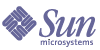
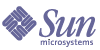
| |
| Sun ONE Directory Server Resource Kit 5.2 Tools Reference | |
Chapter 2
Installing the Directory Server Resource KitThis chapter provides instructions for installing Sun™ ONE Directory Server Resource Kit . It contains the following sections:
Before InstallingThe Directory Server Resource Kit (DSRK) is available from Sun Microsystems’ Download Center. To download it, type (or paste) the following URL into a browser window:
http://wwws.sun.com/software/download/products/3eef9a29.html
From this web page, click the Download link regardless of your platform. Login as noted or register with the Sun Download Center. Once logged in, read and accept the software license agreement. Accepting this agreement brings you to the page from which the platform-specific DSRK installation file can be downloaded.
Note
To obtain a copy of the Directory Server Resource Kit on CD-ROM, speak with your Sun sales associate.
The DSRK can be installed on computers running the following operating systems:
- Solaris™ Operating System (SPARC® and x86 Platform Editions)
- Windows Operating Systems
- Additional Platforms: IBM AIX, HP-UX, and Red Hat Enterprise Linux
Solaris Operating System (SPARC and x86 Platform Editions)The DSRK is supported by the Solaris 8 and 9 operating systems on both SPARC and x86 machines. Although there is a separate installation package that contains native binaries for the designated version on each architecture , the package structure and the installation procedure is identical.
System Requirements
The DSRK requires 56 MB of hard disk space and an extra 37 MB of temporary space to install from the CD-ROM. Twice as much temporary space is needed if you download the zip file from the Download Center.
Installing DSRK on Solaris
- Locate the zipped DSRK file for your version of the Solaris operating system on the Download Center, and save it to an empty directory. The available files are:
- Solaris Operating System 8 & 9 for the SPARC Platform
dsrk52-SunOS5.8_DBG.zip, 130.75 MB (debug)
dsrk52-SunOS5.8_OPT.zip, 55.55 MB (optimize)
- Solaris Operating System 9 for the x86 Platform
dsrk52-SunOS5.8_i86pc_DBG.zip, 117.12 MB (debug)
dsrk52-SunOS5.8_i86pc_OPT.zip, 47.98 MB (optimize)
Alternately, locate the corresponding file on the DSRK CD-ROM and copy it to an empty directory.
- Extract the contents of the zip file into an empty directory with the following command:
$ unzip nameofDSRKfile.zip -d tempDir
tempDir is an empty directory used only during installation. The -d option may be omitted if the zip file has been downloaded to tempDir. The extracted files contain the DSRK install program, installation configuration files, and the software in compressed format.
- Login as root.
- Change to the directory in which the zipped files were extracted and run the installation program with the following command:
# java DSRK
The install program will lead you through the installation of the software. When asked for input, press Return to accept the default, or type a new value. You may also type Control-B to go back to the previous screen or Control-C to quit the program without installing.
- Type Yes or yes to accept the software license.
The default is to not accept the license and exit the install program.
- Choose a location for the software to be installed.
The default directory is the root directory. Some functionality of the DSRK tools relies on this location. You may have to specify additional tool options or set your LD_LIBRARY_PATH if you install the software in another location.
- Press Return to install.
The software is bundled as a single component to be installed all at once.
- Use the following command to remove the temporary directory and all files it contains:
# rm -Rf tempDir/*
After the installation is complete, the temporary directory and its contents are no longer needed.
Once installed, the tools and APIs of the DSRK are ready to be used. See Files and Directories for a description of the product contents.
Removing DSRK From Solaris
The product includes a program to remove the DSRK software from your machine. Use this application before installing an upgraded version of the product.
As root, change to the directory where the DSRK was installed and run the uninstall program:
# java uninstall_S1DSRK
The uninstall program will ask you to specify the components and subcomponents to remove. The software is a single component and will be removed all at once. Press Return twice to select the single component and remove all DSRK software.
Note
If there are no custom files to keep (as detailed in the previous Caution note), the uninstall program will also remove the installation directory.
Windows® Operating SystemsThe DSRK is supported on machines that run the Microsoft® Windows 2000 Advanced Server SP2 or the Windows NT® 4.0 SP6a operating systems.
System Requirements
The DSRK requires 37 MB of hard disk space and an extra 30 MB of temporary space to install from the CD-ROM. Twice as much temporary space is needed if you download the zip file from the Download Center.
Installing DSRK on Windows
- Log in to Windows as a user with Administrator privileges.
- Locate the zipped DSRK file for the Windows operating system from the Download Center, and save it to an empty folder. The available files are:
dsrk52-WINNT4.0_DBG.zip, 54.25 MB (debug)
dsrk52-WINNT4.0_OPT.zip, 44.62 MB (optimize)
Alternately, locate the corresponding file on the DSRK CD-ROM and copy it to an empty folder.
- Extract all contents of the zip file into the empty folder using a zip extraction utility.
The empty folder is used only during installation. The extracted files will contain the DSRK install program, installation configuration files, and the software in compressed format.
- Open the Command Prompt window by selecting Start > Programs > Accessories > Command Prompt.
The DSRK install program must be run from the command line.
- Change to the directory in which the DSRK bits were extracted and run the following command:
#java DSRK
The install program will lead you through the installation of the software. When asked for input, press Return to accept the default, or type a new value. You may use the Back and Next buttons to modify any choices or the Cancel button to quit without installing.
- Click Yes to accept the software license and continue installation.
- Choose a location for the software to be installed.
The default directory is the root directory. Some functionality of the DSRK tools relies on this location. You may have to specify additional tool options if you install the software in another location.
- Click Install to install the software component.
The install program automatically modifies the Windows Registry.
- Delete the folder to which the zip file was extracted.
After the installation is complete, the temporary directory and its contents are no longer needed.
Once installed, the tools and APIs of the DSRK are ready to be used. See Files and Directories for a description of the product contents.
Post-Installation for Windows
The following steps should be taken after the installation on a machine running the Windows operating system.
Changing the Path Variable
The DSRK tools are designed to be launched from the Command Prompt, not from the Windows desktop. You should add the following library locations to the PATH environment variable of your command session:
PATH=%PATH%;installDir\lib;installDir\lib\nss\lib
Language Interpreters
Several tools in the DSRK require the Perl interpreter, version 5.005_03 or later. The Perl interpreter needs to be downloaded if not already installed. Refer to Perl Development for links to the download.
Removing DSRK From Windows
The product includes an uninstall program to remove the DSRK software from your machine. Use this application before installing an upgraded version of the product.
- Log in to Windows as a user with Administrator privileges.
- Open the Command Prompt window by selecting Start > Programs > Accessories > Command Prompt.
The DSRK uninstall program must be run from the command line.
- Change to the directory in which the DSRK bits were extracted and run the following command:
#java uninstall_S1DSRK
The uninstall program will ask you to specify the components and subcomponents to remove. The software is a single component and will be removed all at once. Press Return twice to select the single component and remove all DSRK software.
Note
If there are no custom files to keep (as detailed in the previous Caution note), the uninstallation program will also remove the installation directory.
Additional PlatformsThe DSRK is also supported on machines that run on the IBM-AIX, the HP-UX and the Red Hat Linux operating systems. Table 2-1 lists these operating systems and their disk space requirements.
The temporary space requirements listed in Table 2-1 are for installation from a CD-ROM. Twice as much temporary space is needed if you download the zip file from the Download Center.
Note
The following software installation and removal procedures may need to be tailored to the command environment available on your platform.
Installing DSRK on Additional Platforms
- From the Download Center, locate the zipped DSRK file for the version of the operating system running on your machine and save it to an empty directory. The available files are:
- IBM AIX 5.1 Platform
dsrk52-AIX5.1_DBG.zip, 81.50 MB (debug)
dsrk52-AIX5.1_OPT.zip, 60.88 MB (optimize)
- HP-UX 11.11 Platform
dsrk52-HP-UXB.11.11_DBG.zip, 115.36 MB (debug)
dsrk52-HP-UXB.11.11_OPT.zip, 58.31 MB (optimize)
- RedHat Linux 7.2 or Sun Linux 5.0 Platform
dsrk52-Linux2.4_x86_DBG.zip, 74.02 MB (debug)
dsrk52-Linux2.4_x86_OPT.zip, 48.27 MB (optimize)
Alternately, locate the corresponding file on the DSRK CD-ROM and copy it to an empty directory.
- Extract the contents of the zip file into an empty directory with the following command:
$ unzip dsrk52-platform.zip -d tempDir
tempDir is an empty directory used only during installation. The -d option may be omitted if the zip file has been downloaded to tempDir. The extracted files contain the DSRK install program, the installation configuration files, and the software in compressed format.
- Login as root.
- Change to the directory in which the zipped files were extracted and run the installation program:
# java DSRK
The install program will lead you through the installation of the software. When asked for input, press Return to accept the default, or type a new value. You may also type Control-B to go back to the previous screen or Control-C to quit the program without installing.
- Type Yes or yes to accept the software license.
The default is to not accept the license and exit the installation program.
- Choose a location for the software to be installed.
The default directory is the root directory. Some functionality of the DSRK tools relies on this location. You may have to specify additional tool options or set your LD_LIBRARY_PATH if you install the software in another location.
- Press Return to install.
The software is bundled as a single component to be installed all at once.
- Use the following command to remove the temporary directory and all files it contains:
$ rm -Rf tempDir/*
After the installation is complete, the temporary directory and its contents are no longer needed.
Once installed, the tools and APIs of the DSRK are ready to be used. See Files and Directories for a description of the product contents.
Removing DSRK From Additional Platforms
The product includes an uninstall program to remove the DSRK software from your machine. Use this application before installing an upgraded version of the product.
As root, change to the directory where the DSRK was installed and run the uninstall program:
# java uninstall_S1DSRK
The uninstall program will ask you to specify the components and subcomponents to remove. The software is a single component and will be removed all at once. Press Return twice to select the single component and remove all DSRK software.
Note
If there are no custom files to keep (as detailed in the previous Caution note), the uninstallation program will also remove the installation directory.
Files and DirectoriesThis guide uses DSRK_base as a variable place holder for the home directory where you have installed Directory Server Resource Kit. This directory contains the files and directories detailed in Table 2-2.
Table 2-2 Directories of the DSRK Installation
Directory
Contents
NameFinder
Contains elements for NameFinder, a web-based tool to search for people in an LDAP database.
bin/dsrk52
Contains executable binary files for most tools in the DSRK.
data
Location of the files for the database generator tool. See Chapter 18, "The Standard Schema LDIF Generator Tool."
examples/ldclt
Contains examples for the LDAP client tool. See Chapter 11, "The ldclt Stress Test Tool."
java/LDAPSubtDel
Contains components to install and run the LDAP tool used to delete subtrees. See Chapter 8, "The LDAPSubtdel Tool."
java/MakeLDIF
Contains components to install and run the MakeLDIF tool.
java/DSMLtools
Contains components to install an run DSML tools that use the SOAP/DSML interface to communicate with Directory Server. See Chapter 9, "Directory Access Tools Using DSML."
jdgw/apache-downloads
Contains application server downloads for use with the JSP Directory Gateway phone book application. See Chapter 32, "JSP Directory Gateway Phonebook."
jdgw/ldap-taglib
Contains the LDAP tag library for use with the JSP Directory Gateway phone book application. See Chapter 32, "JSP Directory Gateway Phonebook."
jdgw/phonebook-app
Contains the JSP Directory Gateway phone book application. See Chapter 32, "JSP Directory Gateway Phonebook."
jndi-dsml
Contains a zip archive of the Java Naming and Directory Interface (JNDI) LDAP Booster Pack 1.0.
jndi-ldap
Contains a zip archive of the JNDI DSML v.1 Service Provider, 1.2.
lib/
Contains binary libraries needed for running the tools, including the same binaries as contained in the Sun ONE LDAP SDK for C.
lib/ldapcsdk
The base directory for the Sun ONE LDAP SDK for C. Its subdirectories contain the include files and the binary libraries needed to develop and run applications using this C API.
lib/ldapjdk
The base directory for the Sun ONE LDAP SDK for Java. It contains the jar files needed to develop and run applications using this Java API.
lib/nss
The base directory for the Netscape Security Services, containing subdirectories for the run-time libraries and tools binaries.
lib/tcl8.2
Contains Tcl (Tool Command Language) scripts. Tcl is an open source scripting language. This directory contains a complete Tcl interpreter.
perl
Contains Perl scripts for the Perl-based tools.
unsupported
Contains sample Perl scripts and the PerLDAP tool, all provided “as-is” with no support and no endorsement.