 How to Install a Storage System in a New Cluster
How to Install a Storage System in a New Cluster
Use this procedure for an initial installation and an initial configuration, before you install the Solaris Operating System and Sun Cluster software. If you need to add a storage system to an operational cluster, use the procedure in How to Add a Storage System to an Existing Cluster.
Steps
-
Install the host adapters in the nodes. These nodes are to be connected to the storage system.
For the procedure about how to install host adapters, see the documentation that shipped with your host adapters and nodes.
-
Cable the storage system.
See Figure 1–1 for an example about how to cable a StorEdge A3500FC system.
For more sample configurations, see the Sun StorEdge A3500/A3500FC Hardware Configuration Guide.
For the procedure about how to install the cables, see the Sun StorEdge A3500/A3500FC Controller Module Guide.
Note –If you want to create a SAN by using two FC switches and Sun SAN software, see SAN Solutions in a Sun Cluster Environment in Sun Cluster 3.0-3.1 Hardware Administration Manual for Solaris OS for more information. .
Figure 1–1 Installing a StorEdge A3500FC Storage System: An Example
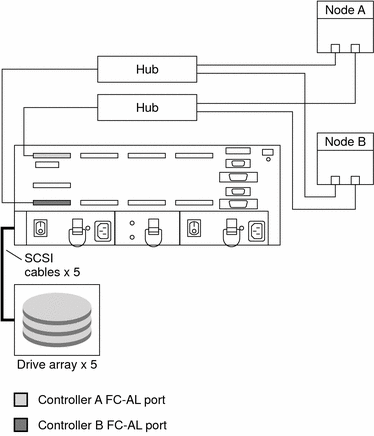
-
Set the loop ID of the controller module by installing jumpers to the appropriate pins on the rear of the controller module.
For diagrams and information about how to set FC-AL ID settings, see the Sun StorEdge A3500/A3500FC Controller Module Guide.
-
Power on the storage system and nodes.
For the procedure about how to power on the storage system, see the Sun StorEdge A3500/A3500FC Controller Module Guide.
-
Install the RAID Manager software.
For the procedure about how to install the RAID Manager software, see the Sun StorEdge RAID Manager Installation and Support Guide.
Note –RAID Manager 6.22 or a compatible version is required for clustering with Sun Cluster software.
Note –For the most current list of software, firmware, and patches that are required for the storage system, refer to EarlyNotifier 20029, A1000/A3x00/A3500FC Software/Firmware Configuration Matrix. This document is available online to Sun service providers and to customers with SunSolve service contracts at the SunSolve site: http://sunsolve.sun.com.
-
Install the storage system controller module and RAID Manager patches.
For more information, see the Sun StorEdge RAID Manager Release Notes.
-
Check the storage system controller module NVSRAM file revision. If necessary, install the most recent revision.
For the NVSRAM file revision number and boot level, see the Sun StorEdge RAID Manager Release Notes. For the procedure about how to upgrade the NVSRAM file, see the Sun StorEdge RAID Manager User’s Guide.
-
Check the storage system controller module firmware revision. If necessary, install the most recent revision.
For the firmware revision number and boot level, see the Sun StorEdge RAID Manager Release Notes. For the procedure about how to upgrade the firmware, see the Sun StorEdge RAID Manager User’s Guide.
-
Set the Rdac parameters in the /etc/osa/rmparams file.
Rdac_RetryCount=1 Rdac_NoAltOffline=TRUE
-
Ensure that the controller module is set to active/active mode.
For more information on controller modes, see the Sun StorEdge RAID Manager Installation and Support Guide and the Sun StorEdge RAID Manager User’s Guide.
-
Set up the storage system controller module with logical unit numbers (LUNs) and hot spares.
For the procedure about how to set up the storage system controller module with LUNs and hot spares, see the Sun StorEdge RAID Manager User’s Guide.
Note –Use the format command to verify Solaris logical device names.
-
Copy the /etc/raid/rdac_address file from the node on which you created the LUNs to the other node. If you copy this file to the other node, you ensure consistency across both nodes.
-
Ensure that the new logical name for the LUN that you created in Step 11 appears in the /dev/rdsk directory on both nodes.
# /etc/raid/bin/hot_add
See Also
To continue with Sun Cluster software and data services installation tasks, see your Sun Cluster software installation documentation and Sun Cluster data services collection.
- © 2010, Oracle Corporation and/or its affiliates
