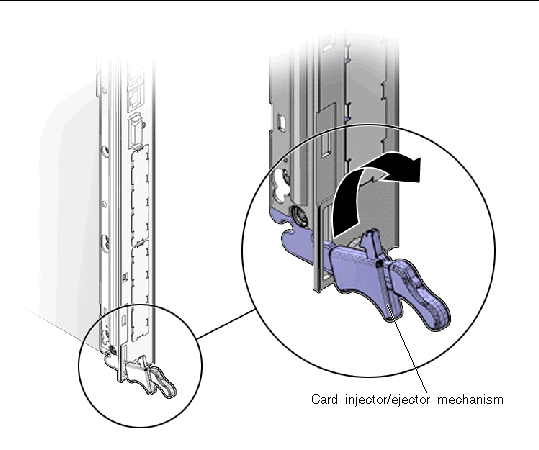Sun Netra CP3x40 Switch Product Notes
|
The Sun Netra CP3x40 Switch Product Notes contain important and late-breaking information about the Sun Netra CP3140 and Sun Netra CP3240 switches. This document includes instructions for upgrading from earlier releases.
CP3140 and Sun Netra CP3240 switches. This document includes instructions for upgrading from earlier releases.
This document contains the following:
| Note - For additional information, refer to the README files included in the software and firmware packages.
|
General
The following sections apply to both the Netra CP3140 switch and the Netra CP3140 switch.
Additional Copyright Information
This product is covered and controlled by U.S. Export Control laws and may be subject to the export or import laws in other countries. Nuclear, missile, chemical biological weapons or nuclear maritime end uses or end users, whether direct or indirect, are strictly prohibited. Export or reexport to countries subject to U.S. embargo or to entities identified on U.S. export exclusion lists, including, but not limited to, the denied persons and specially designated nationals lists is strictly prohibited.
Upgrading Your Sun Netra CT 900 System
If you are using the switches in a Sun Netra CT 900 server, refer to the upgrade instructions in the following sources:
- Sun Netra CT 900 Server Upgrade Guide (820-3255)
- Sun Netra CT 900 Product Notes (819-1180)
- README files included in the release package
Release packages are available from SDLC at sun.com/download.
Pairing Switches and RTMs
Switches are paired with their RTMS. When servicing switches and/or RTMs, take care in matching the correct RTM for the switch. Each is labeled on the component. Other methods for distinguishing the RTMS are as follows:
- 1GbE switch RTM has 18 RJ-45 connectors and no CX-4 connectors, whereas the 10GbE switch RTM has 4 RJ-45 connectors and 6 CX4 or SFP+ connectors
- 1GbE RTM is 2-inches wide, whereas the 10GbE RTM connector is 3-inches wide
- 1GbE switch has LED link indicators and no AMC slots
- 10GbE switch has three AMC slots, one of which can hold LED link indicators

|
Caution - Before inserting an RTM, verify that RTM is the correct RTM for the switch in the front slot. If you force an incorrect RTM into the rear slot, damage will occur to the RTM pins and possibly to the switch.
|
Upgrading the Switch Firmware
Release packages are available from SDLC at sun.com/download.
Following is the list of firmware that is on the switch:
- IPMC firmware
- Base firmware
- Base U-Boot loader
- Base Linux operating system
- Base FASTPATH application
- Fabric firmware
- Fabric U-Boot boot loader
- Fabric Linux operating system
- Fabric FASTPATH application
All of the firmware listed are field-upgradable. There is a single update image that supports the Base firmware, Fabric firmware, and IPMC firmware. This update image must be installed twice for each switch: once on the Base and once on the Fabric. The IPMC update happens during a Base update. Linux and FASTPATH can be booted over the network.

|
Caution - Do not use rmcpUpgradeutility released in R2.0 for stand alone upgrade of the Sun Netra CP3140 IPMC firmware.
|
 To Determine IPMC Firmware Version To Determine IPMC Firmware Version
|
 Login to ShMM and run the following command:
Login to ShMM and run the following command:
# clia board -v <switch-slot-number>|grep ver
Device ID: 0x00, Revision: 1, Firmware: 1.41, IPMI ver 1.5
|
 To Upgrade a Switch From Version 1.5.0.0 or Earlier To Upgrade a Switch From Version 1.5.0.0 or Earlier
|

|
Caution - If IPMI Watchdog is not disabled using E4 jumper before an upgrade from 1.5.0.0 to 1.7.1.0, the IPMC firmware on the Sun Netra CP3140 switch might get corrupted. A Sun Netra CP3140 switch with corrupted firmware is not recoverable in the field.
|
Disabling the IPMI watchdog is NOT required for an upgrade from 1.6.0.0 or 1.7.1.0 to 1.8.X.0 level. However, make sure the IPMC version is 1.3.2 or newer.
1. Disable IPMI watchdog before upgrading a switch with 1.5.0.0 or earlier firmware (IPMC 1.3.0 or earlier) to 1.7.1.0 level.
2. Remove the switch card from the chassis to set the jumper.
3. Set the E4 jumper to 1-2 to disable the IPMI watchdog reset.
The E4 jumper is located in the top left of the switch card when held vertically with latches on the left side.
4. After the upgrade is done, enable the IPMI Watchdog by removing the jumper from E4.
 To Test Updates Before Installing Them To Test Updates Before Installing Them
|
The switch supports network booting. This feature can be used to test updates to FASTPATH without installing them. Updates containing changes to U-Boot, Linux, or the IPMC must be installed to the flash before they can be used.
1. Set up a TFTP server on the update network.
2. Place the update image on the TFTP server.
3. Connect to the serial management port of the network to be updated and connect the MGMT port or out-of-band network management port to the update network.
4. Reset the switch.
Following are the different methods that you can use to reset the switch:
- Press the reset button on the switch.
- Disengage and reengage the card injector/ejector mechanisms at the top and bottom of the card.
- Execute the reload command through the switch software.
5. As the switch resets, press 2 to enter the Utility Menu.
6. Press 8 to change the boot method.
7. Press 3 to select network as the boot method.
8. Enter the necessary information for your TFTP server.
For the host IP field, you can enter dhcp if you would like to use DHCP to obtain a valid IP address.
9. Press 1 to boot the system.
Use option 8 of the Utility Menu to change the boot method back to flash, if necessary.
Following is an example of the console output (note that there might be slight variations depending on the settings and the software versions).
CODE EXAMPLE 1 Sample Output for Network Booting
CPU: 400 MHz
DRAM: 128 MB
FLASH: 32 MB
Booting ...
Boot Menu v1.0
Select startup mode. If no selection is made within 5 seconds,
the Switch-Router Application will start automatically...
Switch-Router Startup -- Main Menu
1 - Start Switch-Router Application
2 - Display Utility Menu
Select (1, 2): 2
Boot Menu v1.0
Switch-Router Startup -- Utility Menu
1 - Start Switch-Router Application
2 - Load Code Update Package using TFTP
3 - Display Vital Product Data
4 - Select Serial Speed
5 - Retrieve Error Log using TFTP
6 - Erase Current Configuration
7 - Erase Permanent Storage
8 - Select Boot Method
9 - BCM Debug Shell
10 - Reboot
Select option (1-10): 8
Current boot method: FLASH
1 - Flash Boot
2 - Network Boot
3 - Exit without change
Select option (1-3): 2
Enter Server IP []: 10.10.3.199
Enter Host IP []: dhcp
Enter Gateway IP []:
Enter Filename []: /p/CP3140.1.4.1.1.tgz
Accept changes? Press(Y/N): y
Boot Menu v1.0
Switch-Router Startup -- Utility Menu
1 - Start Switch-Router Application
2 - Load Code Update Package using TFTP
3 - Display Vital Product Data
4 - Select Serial Speed
5 - Retrieve Error Log using TFTP
6 - Erase Current Configuration
7 - Erase Permanent Storage
8 - Select Boot Method
9 - BCM Debug Shell
10 - Reboot
Select option (1-10): 1
Creating tmpfs filesystem on tmpfs for download...done.
Bringing up eth0 interface...done.
Transferring '/p/CP3140.1.4.1.1.tgz' from '10.10.3.199'...done.
Bringing down eth0 interface...done.
Copying Application to RAM...done.
Destroying tmpfs filesystem on tmpfs...done.
Starting Application...
1 File: bootos.c Line: 244 Task: 111cb214 EC: 2863311530 (0xaaaaaaaa)
(0 d 0 hrs 1 min 8 sec)
Switch-Router Starting...
/PCI device BCM5695_B0 attached as unit 0.
-PCI device BCM5695_B0 attached as unit 1.
Switch-Router Started!
(Unit 1)>
User:
|
 To Upgrade the Switch Firmware Through the Boot Utility Menu To Upgrade the Switch Firmware Through the Boot Utility Menu
|
1. Set up a TFTP server on the update network.
2. Place the update image on the TFTP server.
3. Connect to the serial management port of the network to be updated and connect the MGMT port to the update network.
The Netra CP3140 switch has two external console ports, one for 3.0 and 3.1. The Sun Netra CP3240 switch has a single external console port.
4. Reset the switch.
Following are the different methods that you can use to reset the switch:
- Press the reset button on the switch
- Disengage and reengage the card injector/ejector mechanisms at the top and bottom of the card
- Execute the reload command through the switch software
5. As the switch resets, press 2 to enter the Utility Menu.
6. Press 2 to choose to update the firmware through TFTP.
7. Enter the necessary information for your TFTP server.
For the host IP field, you can enter dhcp if you would like to use DHCP to obtain a valid IP address.
8. Once the update is complete, reset the switch.
If the update is only for the FASTPATH software, you do not need to reboot and can press 1 instead.
9. Repeat these steps for the other network.
| Note - Use the ‘ key to toggle between Base and Fabric consoles on the Sun Netra CP3240 switch.
|
Following is an example of the console output (note that there might be slight variations depending on the settings and the software versions).
CODE EXAMPLE 2 Sample Output for Firmware Upgrade Through the Utility Menu Option
CPU: 400 MHz
DRAM: 128 MB
FLASH: 32 MB
Booting ...
Boot Menu v1.0
Select startup mode. If no selection is made within 5 seconds,
the Switch-Router Application will start automatically...
Switch-Router Startup -- Main Menu
1 - Start Switch-Router Application
2 - Display Utility Menu
Select (1, 2): 2
Boot Menu v1.0
Switch-Router Startup -- Utility Menu
1 - Start Switch-Router Application
2 - Load Code Update Package using TFTP
3 - Display Vital Product Data
4 - Select Serial Speed
5 - Retrieve Error Log using TFTP
6 - Erase Current Configuration
7 - Erase Permanent Storage
8 - Select Boot Method
9 - BCM Debug Shell
10 - Reboot
Select option (1-10): 2
Creating tmpfs filesystem on tmpfs for download...done.
Enter Server IP []: 10.10.3.199
Enter Host IP []: dhcp
Enter Gateway IP []:
Enter Filename []: /p/CP3140.1.4.1.1.tgz
Do you want to continue? Press(Y/N): y
Bringing up eth0 interface...done.
Transferring '/p/CP3140.1.4.1.1.tgz' from '10.10.3.199'...done.
Bringing down eth0 interface...done.
Running update script...
Updating components. Please wait...
Checking Vital Product Data...
Updating Switch-Router Application...
Done.
Destroying tmpfs filesystem on tmpfs...done.
Boot Menu v1.0
Switch-Router Startup -- Utility Menu
1 - Start Switch-Router Application
2 - Load Code Update Package using TFTP
3 - Display Vital Product Data
4 - Select Serial Speed
5 - Retrieve Error Log using TFTP
6 - Erase Current Configuration
7 - Erase Permanent Storage
8 - Select Boot Method
9 - BCM Debug Shell
10 - Reboot
Select option (1-10): 10
Rebooting...
syncing filesystems....This may take a few moments
umount: forced umount of (null) failed!
Rebooting system!
The system is going down NOW !!
Sending SIGKILL to all processes.
Please stand by while rebooting the system.
|
 To Upgrade the Switch Firmware Through the FASTPATH Software To Upgrade the Switch Firmware Through the FASTPATH Software
|
These instructions cover all firmware updates initiated through the FASTPATH software.
1. Set up a TFTP server on the update network.
2. Place the update image on the TFTP server.
3. Determine if you are using telnet, SSH, or SNMP.
- If you are using telnet, SSH, or SNMP, skip to Step 7.
- If you are not using telnet, SSH, or SNMP, then continue with Step 4.
4. Connect to the serial management port of the network to be updated.
The Netra CP3140 switch has two external console ports, one for 3.0 and 3.1. The Sun Netra CP3240 switch has a single external console port.
5. Log in to the switch, and enter into user privilege mode (enable).
6. Configure the network of the switch that you are upgrading.
You can configure the network using either the out-of-band management or the in-band network.
- If you are using the out-of-band management, connect the MGMT port, either through the front panel of the switch or through the rear transition card, to the update network.
- If you are using DHCP, enter the following command:
serviceport protocol dhcp
|

|
Caution - If you are using DHCP for the serviceport, then you must disable DHCP for the network by using the networkprotocolnonecommand.
|
- If you are using forced IP, enter the following commands:
serviceport protocol none
serviceport ip <ipaddr> <subnet> [gateway]
|
- If you are using the in-band network, connect any port of the network to your update network (if you have the TFTP server on a node board then you can skip this step).
- If you are using DHCP, enter the following command:

|
Caution - If you are using DHCP for the serviceport, then you must disable DHCP for the network by using the networkprotocolnonecommand.
|
- If you are using forced IP, enter the following commands:
network protocol none
network parms <ipaddr> <subnet> [gateway]
|
7. Download and install the updated firmware.
- If you are using serial, telnet, or SSH, enter the following command to start the code update:
copy tftp://<your_tftpip>/<dir>/<filename> system:image
|
- If using SNMP, perform the following:
a. Load the FASTPATH-SWITCHING MIB.
b. Use the agentTransferUploadGroup to update the code.
8. Reboot the card:
9. Repeat these steps for the other network.
Following is an example of the console output (note that there might be slight variations depending on the settings and the software versions).
CODE EXAMPLE 3 Example Output for Upgrading the Firmware Through the FASTPATH Software
CPU: 400 MHz
DRAM: 128 MB
FLASH: 32 MB
Booting ...
Boot Menu v1.0
Select startup mode. If no selection is made within 5 seconds,
the Switch-Router Application will start automatically...
Switch-Router Startup -- Main Menu
1 - Start Switch-Router Application
2 - Display Utility Menu
Select (1, 2): 1
Copying Application to RAM...done.
Starting Application...
1 File: bootos.c Line: 244 Task: 111cae34 EC: 2863311530 (0xaaaaaaaa)
(0 d 0 hrs 0 min 20 sec)
Switch-Router Starting...
-PCI device BCM5695_B0 attached as unit 0.
/PCI device BCM5695_B0 attached as unit 1.
Switch-Router Started!
(Unit 1)>
User:admin
Password:
NOTE: Enter '?' for Command Help. Command help displays all options
that are valid for the 'normal' and 'no' command forms. For
the syntax of a particular command form, please consult the
documentation.
(Base) >enable
Password:
(CP3140 Base) #network protocol none
Changing protocol mode will reset ip configuration.
Are you sure you want to continue? (y/n) y
(Base) #serviceport protocol dhcp
Changing protocol mode will reset ip configuration.
Are you sure you want to continue? (y/n) y
(Base) #show serviceport
IP Address..................................... 10.10.3.3
Subnet Mask.................................... 255.255.254.0
Default Gateway................................ 10.10.2.1
ServPort Configured Protocol Current........... DHCP
Burned In MAC Address.......................... 00:20:13:F0:BB:E8
(Base) #copy tftp://10.10.3.199/p/CP3140.1.4.1.1.tgz system:image
Mode........................................... TFTP
Set TFTP Server IP............................. 10.10.3.199
TFTP Path...................................... p/
TFTP Filename.................................. CP3140.1.4.1.1.tgz
Data Type...................................... Code
Are you sure you want to start? (y/n) y
TFTP Code transfer starting...
Updating components. Please wait...
Extracting components...
Checking Vital Product Data...
Updating Switch-Router Application...
Done.
File transfer operation completed successfully.
(base) #reload
|
Sun Netra CP3140 Switches
The following sections apply only to the Netra CP3140 switches.
Enhancements
The Sun Netra CP3140 switch firmware was enhanced to enable an external application or system to control the Layer 2 fail-over from one Sun Netra CP3140 switch to another in the same Sun Netra CT 900 chassis. This solution decreases up-link fail-over intervals to less than a second by using redundant switches.
Included with the L2 failover feature is an enhancement for link aggregation (LAG).
A port-channel can be used as the tracked link and/or as the port to be forced into the link down state as the result of a track signaling a fault.
The following commands were added or enhanced:
- track # interface 0/## line_protocol min ### tracks that a minimum number of links in a portchannel are up.
- show track <#|all> provides enhanced output.
- show track failover <#|all> provides enhanced output.
- auto-negotiate <master |slave> forces 1000Base-T ports into a different auto-negotiation mode. Because slave ports detect link-down more quickly than master ports, uplink ports can be put into slave mode. Downlink ports can be put into master mode.
Revised documentation describes how to implement the Layer 2 fail-over after you upgrade your firmware. New switch configuration commands failover track and show track failover are provided.
For more information and examples of configurations, refer to the README file.
For detailed instructions on how to use the fail-over commands, refer “Switching Commands” in the Sun Netra CP3140 Switch Software Reference Manual (819-3774).
Additionally, a document titled Designing a Fault Tolerant Network Using Sun Netra CP3x40 Switches (820-7346) provides information and examples for designing a fault-tolerant network using redundant switches.
Documentation for the Sun Netra CP3140 Switches
The following documentation provides detailed information and instructions for installing, using, and configuring the Netra CP3140 switches.
- Netra CT 900 Server Overview (819-1174)
- Netra CT 900 Server Installation Guide (819-1175)
- Netra CT 900 Server Administration and Reference Manual (819-1177)
- Sun Netra CP3140 Switch Software Reference Manual (819-3774) (Formerly the Netra CT 900 Server Switch Software Reference Manual)
All of these documents are available online at:
http://docs.sun.com/app/docs/prod/n900.srvr#hic
Enabling Cross-Connect Links
If the cross connect links (port 17) are not up on your switch, it is most likely due to an incorrect setting of the E1 jumper.
Set the E-1 jumper on the Sun Netra CP3140 to enable(1-2) to allow cross-connect links to the ShMM.
Port Shutdown Behavior
There is a difference in port shutdown behavior between the Base and Fabric interfaces. The Fabric ports are physically shutdown, which means that when a Fabric port is shutdown, the other side does not show a link. In contrast, Base ports are only logically shutdown, which means that when a port is shutdown, the other side shows a link. These behaviors are not a problem, but rather a difference in the Fabric and base interfaces.
The Fabric ports are a different type of Ethernet than Base ports. Base ports need external PHYs to support 1000Base-T. Fabric ports do not need external PHYs, because the BCM5695 can support 1000Base-BX directly. When a shutdown command is issued on both the Base and Fabric, the command goes to the BCM5695. Because the BCM5695 connects directly to the backplane in the case of the Fabric, the link goes down. In the case of the Base, even when the BCM5695 port is shutdown, the BCM5464R port is not shut down, so the link partner still sees a link.
Reliable Firmware Upgrade
The flash upgrade tool is enhanced to provide a reliable upgrade in the event that an upgrade is interrupted or corrupted.
Now, using this upgrade, administrative users can manage user accounts in a centralized way. For detailed information about how to configure and use this upgrade, refer to the Netra CT 900 Server Administration and Reference Manual (819-1177).

|
Caution - Do not use rmcpUpgradeutility released in R2.0 for stand alone upgrade of the Sun Netra CP3140 IPMC firmware.
|
Upgrade Vulnerabilities and Field Recovery
If an on-board upgrade of switch firmware bundle is interrupted/terminated by a reset or power-cycle of the payload or IPMC, or by removing the board from the chassis, the following components on the switch might get corrupted, depending when the interruption occurs during the upgrade.
TABLE 1 Field Recoverable Components
|
Component
|
Field-recoverable
|
|
Uboot
|
No
|
|
Linux OS
|
Yes
|
|
Root file system
|
Yes
|
|
Application and configuration
|
Yes
|
|
IPMC firmware
|
yes (from firmware version 1.8.X.0)
|
Interrupting the transfer of the bundle over the network (uses TFTP) does not cause any corruption. The whole bundle is transferred to the switch before the upgrade is started.
Starting with version 1.7.1.0, the Uboot image has been removed from the bundle, therefore, Uboot will not be upgraded. With the introduction of field-recoverability of the IPMC firmware in version 1.8.X.0, all components are field recoverable if those are corrupted after a failed upgrade.
The IPMC firmware image is transferred in whole to the IPMC from the payload before IPMC over-writes the firmware on-board. An interruption during this transfer does not corrupt the image on switch.
Although IPMC firmware ignores deactivation or reset requests during the update of IPMC firmware, it can still be corrupted by removing the switch from the chassis during the update.
With the introduction of failsafe upgrade for IPMC, a Netra CP3140 switch will have a good backup image for IPMC to boot with. An uninterrupted upgrade will recover the primary IPMC image in such a case.
The system image can get corrupted if there is an interruption when the configuration is copied to nvram:startup-config. This situation is field-recoverable.
Recovering Switch Firmware
The following instructions and example describe how to recover the switch firmware if it is corrupted during an update.
 To Recover Switch Firmware To Recover Switch Firmware
|
1. If the switch is booting to the startup main menu but failing to boot the switch-router application, then choose option 2 at the main menu to go to the boot menu.
2. Select option 7 to erase the permanent storage.
After the storage is erased, the boot menu is displayed.
3. Select option 2 to upgrade the switch firmware using TFTP.
The following code shows an example recovery.
CODE EXAMPLE 4 Example: Recovering the Switch Firmware
Booting ...
CP3140H-BEG Boot Menu v1.1
Select startup mode. If no selection is made within 5 seconds,
the Switch-Router Application will start automatically...
Switch-Router Startup -- Main Menu
1 - Start Switch-Router Application
2 - Display Utility Menu
Select (1, 2): 2
CP3140H-BEG Boot Menu v1.1
Switch-Router Startup -- Utility Menu
1 - Start Switch-Router Application
2 - Load Code Update Package using TFTP
3 - Display Vital Product Data
4 - Select Serial Speed
5 - Retrieve Error Log using TFTP
6 - Erase Current Configuration
7 - Erase Permanent Storage
8 - Select Boot Method
9 - BCM Debug Shell
10 - Reboot
Select option (1-10): 7
Do you want to erase the permanent storage? (Press Y/N):y
Unmounting filesystem...done.
Erased 12160 Kibyte @ 0 -- 100% complete.
Mounting filesystem...done.
CP3140H-BEG Boot Menu v1.1
Switch-Router Startup -- Utility Menu
1 - Start Switch-Router Application
2 - Load Code Update Package using TFTP
3 - Display Vital Product Data
4 - Select Serial Speed
5 - Retrieve Error Log using TFTP
6 - Erase Current Configuration
7 - Erase Permanent Storage
8 - Select Boot Method
9 - BCM Debug Shell
10 - Reboot
Select option (1-10): 2
Creating tmpfs filesystem on tmpfs for download...done.
Enter Server IP []: 10.4.77.241
Enter Host IP []: 10.4.77.79
Enter Gateway IP []: 10.4.77.1
Enter Filename []: /imangs.0.t
Do you want to continue? Press(Y/N): y
Bringing up eth0 interface...done.
Adding default gateway 10.4.77.1 to the Routing Table...done.
Transferring '...1.7.1.0.tgz' from '10.4.77.241'...done.
Bringing down eth0 interface...done.
Running update script...
Updating components. Please wait...
Checking Vital Product Data...
Updating Switch-Router Application...
Detecting IPMC...
Switching from 38400 to 38400 baud.
Extracting IPMC Firmware...
IPMC Firmware Matches. Skipping Update.
Updating Operating System...
Operating System Matches. Skipping Update.
Updating File System...
File System Matches. Skipping Update.
Destroying tmpfs filesystem on tmpfs...done.
CP3140H-BEG Boot Menu v1.1
Switch-Router Startup -- Utility Menu
1 - Start Switch-Router Application
2 - Load Code Update Package using TFTP
3 - Display Vital Product Data
4 - Select Serial Speed
5 - Retrieve Error Log using TFTP
6 - Erase Current Configuration
7 - Erase Permanent Storage
8 - Select Boot Method
9 - BCM Debug Shell
10 - Reboot
Select option (1-10): 1
Copying Application to RAM...done.
Starting Application...
Switch-Router Starting...
|PCI device BCM5695_B0 attached as unit 0.
\PCI device BCM5695_B0 attached as unit 1.
Switch-Router Started!
(Unit 1)>
User:
Your switch is recovered! However, you'll have to reapply your configuration.
|
 To Recover the OS or Root File System To Recover the OS or Root File System
|
If the switch is not booting to the main menu level, then the Linux OS image or the root file system image might be corrupted; recover them from the Uboot level.
1. Extract the following files from the bundle, and make them TFTP server accessible.
2. Go to the Uboot prompt =>.
3. Set up Ethernet parameters as in the following example.
Replace the sample IP addresses with your IP addresses.
DHCP :
=> mw.b 400000 ff 300000;dhcp;set serverip 10.10.3.199
Static :
=> mw.b 400000 ff 300000
=> set serverip 10.10.2.9
=> set ipaddr 10.10.2.71
=> set netmask 255.255.254.0
=> set gatewayip 10.10.2.1
|
4. Recover the Linux kernel as in the following example.
Replace the sample path with your path.
=> tftp 400000 /test/cp3240/uImage
=> erase fff60000 ffffffff;cp.b 400000 fff60000 a0000;cmp.b 400000 fff60000 a0000
|
5. Recover the Root Filesystem as in the following example.
Replace the sample path with your path.
=> tftp 400000 /test/cp3240/rootfs.cramfs
=> erase ffc00000 ffefffff;cp.b 400000 ffc00000 300000;cmp.b 400000 ffc00000 300000
|
6. Reboot the switch by using the reset command.
Your switch is now recovered. However, you will have to reapply your configuration.
 To Boot to the Uboot Prompt To Boot to the Uboot Prompt
|
Use the following example to boot to the Uboot prompt.
TABLE 2 Example Boot to the Uboot Prompt
(CP3140H-BEG Base) # reload
The system has unsaved changes.
Would you like to save them now? (y/n) n
Configuration Not Saved!
Are you sure you would like to reset the system? (y/n) y
System will now restart!
The Switch Driver has been reset at the request of the user - usmdb_sim.c:1205.
Reference platform resetting ...
CP3140H-BEG Boot Menu v1.0
Select startup mode. If no selection is made within 5 seconds,
the Switch-Router Application will start automatically...
Switch-Router Startup -- Main Menu
1 - Start Switch-Router Application
2 - Display Utility Menu
Select (1, 2): 2
CP3140H-BEG Boot Menu v1.0
Switch-Router Startup -- Utility Menu
1 - Start Switch-Router Application
2 - Load Code Update Package using TFTP
3 - Display Vital Product Data
4 - Select Serial Speed
5 - Retrieve Error Log using TFTP
6 - Erase Current Configuration
7 - Erase Permanent Storage
8 - Select Boot Method
9 - BCM Debug Shell
10 - Reboot
Select option (1-10): 10
Rebooting...
syncing filesystems....This may take a few moments
Rebooting system!
The system is going down NOW !!
Sending SIGKILL to all processes.
Please stand by while rebooting the system.
CPU: 400 MHz
DRAM: 128 MB
FLASH: 32 MB (Press any key here)
=> (This indicates you are at uboot prompt)
|
 To Disable eKeying for a Port From Uboot To Disable eKeying for a Port From Uboot
|
1. Reboot the switch to Uboot prompt =>.
2. Enter the following command sequence:
=> set noekey 2
=> save
=> boot
|
Required One-Time Binary Update for R2.0.1
If your system is already upgraded to R2.0.1 or newer, the following requirement does not apply. However, if you are using an earlier version and want to upgrade, you must perform a one-time required configuration procedure.
The procedure configures the switch (Base and Fabric) with the pre-configured binary. For R2.0.1, the pre-configured binary is named cp3140-base-sun-r2.0.1.cfg.
Sun’s configuration sets up a VLAN (ID 55) that includes ports 1, and 3 to 17, for the NetConsole application to use, in the Base and Fabric ports. The purpose of this VLAN is to contain NetConsole traffic within the chassis.
The following are required to complete the configuration procedure:
- Update the console access to the Netra CP3140 switch
- Access a TFTP server from the switch, preferably in the same network
For instructions on how to perform the required configuration, refer to the README.SWITCH_CFG file included with the ATCA download package on SDLC.
vlan Command Range
In the Sun Netra CT 900 Server Switch Software Reference Manual (819-3774-11), the acceptable range for the VLAN identification number is incorrectly stated as 2-4094.
The correct range is 2-4021. The content will be revised with the next release of the document. The following is the revised range and content:
vlan
This command creates a new VLAN and assigns it an ID. The ID is a valid VLAN identification number (ID 1 is reserved for the default VLAN). VLAN range is 2-4021.
Latch Over-Rotates
When installing a Netra CP3140 switch into the Sun Netra CT 900 server, it is possible to over-rotate the upper injector/ejector latch mechanism on the board, which would not allow you to insert the switch board into the server properly.
FIGURE 1 shows the proper orientation for the board injector/ejector when you are installing a switch board into the Sun Netra CT 900 server. Keep in mind that even though the figure shows the lower injector/ejector mechanism, this problem affects only the upper injector/ejector mechanism on the switch board.
FIGURE 1 Injector/Ejector on the Switch (Open Position)
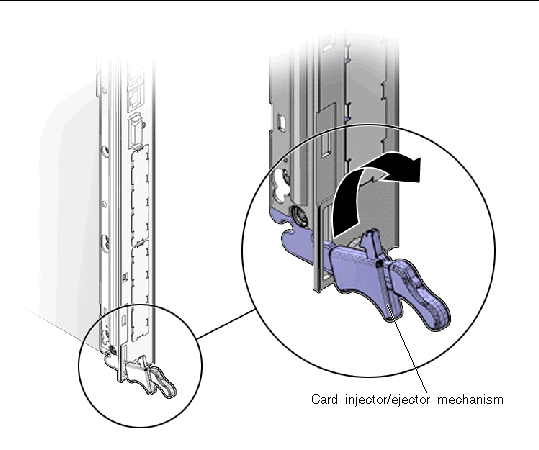
Sun Netra CP3240 Switches
The following sections apply only to the Netra CP3140 switches.
Enhancements
The L2 failover feature is enhanced in the R3U3 release to include link aggregation (LAG), pre-emphasis control, and enhanced output for show track commands.
A port-channel can be used as the tracked link and/or as the port to be forced into the link down state as the result of a track signaling a fault.
The following commands were added or enhanced:
- track # interface 0/## line_protocol min ### tracks that a minimum number of links in a portchannel are up.
- show track <#|all> provides enhanced output.
- show track failover <#|all> provides enhanced output.
- auto-negotiate <master |slave> forces 1000Base-T ports into a different auto-negotiation mode. Because slave ports detect link-down more quickly than master ports, uplink ports can be put into slave mode. Downlink ports can be put into master mode.
A pre-emphasis interface configuration command is now available. Pre-emphasis compensates 10G CX4 interfaces for varying cable lengths. The following new command is available only at interface level:
pre-emphasis level <1-15> ## (Default value is 10)
For more information and examples of configurations, refer to the README file.
For detailed instructions on how to use these commands, refer “Switching Commands” in the Sun Netra CP3240 Switch Software Reference Manual (820-3253).
Fiber Optic RTM
A fiber optic RTM, XCP3240H-RTM-OP-Z, is available for use with the Sun Netra CP3240 switch. For information, see the Sun Netra CP3240 Switch Installation Guide (820- 3251).
Documentation for the Sun Netra CP3240 Switches
The following documentation provides detailed information and instructions for installing, using, and configuring the Netra CP3140 switches.
- Sun Netra CP3240 Switch Installation Guide (820-3251)
- Sun Netra CP3240 Switch User’s Guide (820-3252)
- Sun Netra CP3240 Switch Software Reference Manual (820-3253)
All of these documents are available online at:
http://docs.sun.com/app/docs/prod/cp3240.switch?l=en#hic
Replacing Sun Netra CP3140 Switches With Sun Netra CP3240 Switches
This section describes the procedure for hot swapping the Netra CP3140 switches into a Sun Netra CT 900 chassis containing Netra CP3140 switches.

|
Caution - The Sun Netra CP3240 switches require higher-speed fans than the Netra CP3140 switches. If you are upgrading an older (1GbE chassis) Netra CT 900 server, you must upgrade the fan trays to provide adequate cooling. For more information, refer to the Sun Netra CT 900 Server Upgrade Guide(820-3255)
|
 To Replace a Sun Netra CP3140 Switch To Replace a Sun Netra CP3140 Switch
|
1. On the active ShMM, verify that the chassis firmware/FRU images are up to date.
a. Check the version of the ShMM firmware:
b. Check the midplane FRU:
# clia fruinfo 20 1 | grep "FRU Programmer"
|
c. Check the fantray FRU:
Fan Tray 1:
# clia fruinfo 20 3 -v | grep "FRU Programmer"
Fan Tray 2:
# clia fruinfo 20 4 -v | grep "FRU Programmer"
Fan Tray 3:
# clia fruinfo 20 5 -v | grep "FRU Programmer"
|
2. Perform a backup of the Netra CP3140 switch’s default configuration.
The majority of the commands are mappable from the Netra CP3140 switch to the, Netra CP3140 switch; however, there might be some that are not. (For Fabric ports, the Netra CP3140 switch has 24 whereas the Netra CP3140 switch has 20.) You might need to copy-and-paste the existing configuration from the Netra CP3140 switch into the Netra CP3140 switch.
3. Remove the Netra CP3140 switch and RTM.
Slot 8 is chosen first if the top ShMM is active.
| Note - Depending on the current ShMM deactivation settings, the blue LED might not turn solid when unlatching the release lever as described in the following procedure. For additional information on gracefully shutting down a node board, please refer the “Manual Graceful Shutdown of Node Boards” section of the Sun Netra CT 900 Server Administration and Reference Manual (819-1177).
|
a. Unlatch the release lever, then wait for the blue hotswap LED to turn solid.
b. Remove the Netra CP3140 switch from the front.
c. Remove the Netra CP3140 switch RTM from the rear.
4. Insert the new RTM for the Netra CP3140 switch in the rear.
5. Insert the Netra CP3140 switch in the front.
6. Wait for the switch to boot up.
When the green OK LED is on, the new switch is up.
7. Verify that the Netra CP3140 switch is functioning properly, and that connectivity is not interrupted
8. Verify that the switch is detected on the ShMM, as shown in the following example.
CODE EXAMPLE 5 Example for Verifying New Switch Detection on ShMM
# clia board 8
Pigeon Point Shelf Manager Command Line Interpreter
Physical Slot # 8
84: Entity: (0xa0, 0x60) Maximum FRU device ID: 0x04
PICMG Version 2.2
Hot Swap State: M4 (Active), Previous: M3 (Activation In Process), Last State Change Cause: Normal State Change (0x0)
84: FRU # 0
Entity: (0xa0, 0x60)
Hot Swap State: M4 (Active), Previous: M3 (Activation In Process), Last State Change Cause: Normal State Change (0x0)
Device ID String: "CP3240H-BEX-Z"
84: FRU # 1
Entity: (0xc0, 0x60)
Hot Swap State: M4 (Active), Previous: M3 (Activation In Process), Last State Change Cause: Normal State Change (0x0)
Device ID String: "XCP3240H-RTM-CUZ"
|
9. Verify the switch software version on the switch console, as shown in the following example.
CODE EXAMPLE 6 Example for Verifying Switch Software Version
(CP3240H-BEX-Z Base) # show hardware
Switch: 1
System Description........................... CP3240H-BEX-Z Base
Machine Type................................ Broadcom FIREBOLT 56504 Development System - 24 FE, 4 TENGIG
Machine Model................................ BCM-56504
Serial Number................................ 1544DTI-0732330000
FRU Number...................................
Part Number.................................. BCM956504
Maintenance Level............................ A
Manufacturer................................. 0xbc00
Burned In MAC Address........................ 00:20:13:F1:07:ED
Software Version............................. 1.1.4.0
Operating System............................. Linux 2.4.20_mvl31
Network Processing Device................... BCM56504 REV 1
Additional Packages......................... FASTPATH QOS
FASTPATH Multicast
FASTPATH IPv6
|
10. Verify the port status and connection speed negotiation on the switch console for both Base and Fabric, as shown in the following example.
CODE EXAMPLE 7 Example for Verifying Port Status and Connection Speed
(CP3240H-BEX-Z Base) # show port all
Admin Physical Physical Link Link LACP Actor
Intf Type Mode Mode Status Status Trap Mode Timeout
------ ------ ------- ---------- ---------- ------ ------- ------
0/1 Enable Auto 100 Full U-Up Enable Enable short
0/2 Enable Auto 1000 Full U-Up Enable Enable short
0/3 Enable Auto D-Down Enable Enable short
0/4 Enable Auto D-Down Enable Enable short
0/5 Enable Auto D-Down Enable Enable short
0/6 Enable Auto D-Down Enable Enable short
0/7 Enable Auto D-Down Enable Enable short
0/8 Enable Auto D-Down Enable Enable short
0/9 Enable Auto 1000 Full U-Up Enable Enable short
0/10 Enable Auto 1000 Full U-Up Enable Enable short
0/11 Enable Auto D-Down Enable Enable short
0/12 Enable Auto D-Down Enable Enable short
0/13 Enable Auto D-Down Enable Enable short
0/14 Enable Auto D-Down Enable Enable short
0/15 Enable Auto D-Down Enable Enable short
0/16 Enable Auto D-Down Enable Enable short
0/17 Enable Auto Down Enable Enable short
0/18 Enable Auto Down Enable Enable short
--More-- or (q)uit
Admin Physical Physical Link Link LACP Actor
Intf Type Mode Mode Status Status Trap Mode Timeout
------ ------ ------- ---------- ---------- ------ ------- ------
0/19 Enable Auto Down Enable Enable short
0/20 Enable Auto Down Enable Enable short
0/21 Enable Auto 1000 Full Up Enable Enable short
0/22 Enable Auto Down Enable Enable short
0/23 Enable Auto Down Enable Enable short
0/24 Enable Auto Down Enable Enable short
0/25 Enable Auto 10G Full Up Enable Enable short
0/26 Enable Auto Down Enable Enable short
0/27 Enable Auto Down Enable Enable short
|
11. Verify that links 1 and 17 (cross-connect) are up for both ShMMs on Base switch console.
12. Verify that link status from node blade is consistent with the value from the switch side, as shown in the following examples.
CODE EXAMPLE 8 Example Link Status for Sun Netra CP3010 Board (Solaris 10 OS)
# uname -a
SunOS nsn97-23 5.10 Generic_118833-33 sun4u sparc SUNW,Netra-CP3010
# ifconfig bge0
bge0: flags=1000843<UP,BROADCAST,RUNNING,MULTICAST,IPv4> mtu 1500 index 2
inet 10.7.97.23 netmask ffffff00 broadcast 10.7.97.255
ether 0:3:ba:dc:d0:89
# kstat bge:0 | grep speed
ifspeed 1000000000
bus_speed fast
link_speed 1000
|
CODE EXAMPLE 9 Example Link Status for Sun Netra CP3020 Board (MV Linux OS)
root@nsn97-8:~# uname -a
Linux nsn97-8 2.6.10_mvlcge401-pc_target-x86_amd64 #1 SMP Tue Nov 14 14:11:35 PST 2006 x86_64 GNU/Linux
root@nsn97-8:~# ifconfig eth2
eth2 Link encap:Ethernet HWaddr 00:03:BA:F1:D4:AA
inet addr:10.7.97.75 Bcast:10.7.97.255 Mask:255.255.255.0
inet6 addr: fe80::203:baff:fef1:d4aa/64 Scope:Link
UP BROADCAST NOTRAILERS RUNNING MULTICAST MTU:1500 Metric:1
RX packets:34865 errors:0 dropped:0 overruns:0 frame:0
TX packets:10813 errors:0 dropped:0 overruns:0 carrier:0
collisions:0 txqueuelen:1000
RX bytes:2469356 (2.3 MiB) TX bytes:833164 (813.6 KiB)
Interrupt:32
root@nsn97-8:~# ethtool eth2
Settings for eth2:
Supported ports: [ MII ]
Supported link modes: 10baseT/Half 10baseT/Full
100baseT/Half 100baseT/Full
1000baseT/Half 1000baseT/Full
Supports auto-negotiation: Yes
Advertised link modes: 10baseT/Half 10baseT/Full
100baseT/Half 100baseT/Full
1000baseT/Half 1000baseT/Full
Advertised auto-negotiation: Yes
Speed: 1000Mb/s
Duplex: Full
Port: Twisted Pair
PHYAD: 1
Transceiver: internal
Auto-negotiation: on
Supports Wake-on: g
Wake-on: d
Current message level: 0x000000ff (255)
Link detected: yes
|
13. Repeat the steps for the other switch and RTM.
Configuring NetConsole VLAN55 Support
The following script is provided to automate the configuration procedure for NetConsole VLAN55 support.
1. Copy and paste the following text into a file.
CODE EXAMPLE 10 Script for Configuring NetConsole VLAN55 Support
vlan database
vlan 55
vlan name 55 Netconsole-vlan
exit
configure
!
interface 0/1
vlan acceptframe all
vlan participation include 55
vlan tagging 55
vlan ingressfilter
exit
interface 0/2
vlan ingressfilter
exit
interface 0/3
vlan acceptframe all
vlan participation include 55
vlan tagging 55
vlan ingressfilter
exit
interface 0/4
vlan acceptframe all
vlan participation include 55
vlan tagging 55
vlan ingressfilter
exit
interface 0/5
vlan acceptframe all
vlan participation include 55
vlan tagging 55
vlan ingressfilter
exit
interface 0/6
vlan acceptframe all
vlan participation include 55
vlan tagging 55
vlan ingressfilter
exit
interface 0/7
vlan acceptframe all
vlan participation include 55
vlan tagging 55
vlan ingressfilter
exit
interface 0/8
vlan acceptframe all
vlan participation include 55
vlan tagging 55
vlan ingressfilter
exit
interface 0/9
vlan acceptframe all
vlan participation include 55
vlan tagging 55
vlan ingressfilter
exit
interface 0/10
vlan acceptframe all
vlan participation include 55
vlan tagging 55
vlan ingressfilter
exit
interface 0/11
vlan acceptframe all
vlan participation include 55
vlan tagging 55
vlan ingressfilter
exit
interface 0/12
vlan acceptframe all
vlan participation include 55
vlan tagging 55
vlan ingressfilter
exit
interface 0/13
vlan acceptframe all
vlan participation include 55
vlan tagging 55
vlan ingressfilter
exit
interface 0/14
vlan acceptframe all
vlan participation include 55
vlan tagging 55
vlan ingressfilter
exit
interface 0/15
vlan acceptframe all
vlan participation include 55
vlan tagging 55
vlan ingressfilter
exit
interface 0/16
vlan acceptframe all
vlan participation include 55
vlan tagging 55
vlan ingressfilter
exit
interface 0/17
vlan acceptframe all
vlan participation include 55
vlan tagging 55
vlan ingressfilter
exit
interface 0/18
vlan ingressfilter
exit
interface 0/19
vlan ingressfilter
exit
interface 0/20
vlan ingressfilter
exit
interface 0/21
vlan ingressfilter
exit
interface 0/22
vlan ingressfilter
exit
interface 0/23
vlan ingressfilter
exit
interface 0/24
vlan ingressfilter
exit
interface 0/25
vlan ingressfilter
exit
interface 0/26
vlan ingressfilter
exit
interface 0/27
vlan ingressfilter
exit
exit
|
2. Save the script file containing the Sun NetConsole configuration.
Example: CP3240-Base-SUN-Netconsole.scr
3. Place the script file on the TFTP server.
4. Login to the switch, and enter into user privilege mode (enable).
5. Configure the network parameters of the switch.
This configuration is required for connectivity between the switch and the TFTP server.
a. Check the current configuration:
(CP3240H-BEX-Z Base) # show network
IP Address..................................... 0.0.0.0
Subnet Mask.................................... 0.0.0.0
Default Gateway................................ 0.0.0.0
Burned In MAC Address.......................... 00:20:13:F1:07:ED
Locally Administered MAC Address............... 00:00:00:00:00:00
MAC Address Type............................... Burned In
Network Configuration Protocol Current......... None
Management VLAN ID............................. 1
|
b. Set the in-band network interface by using the network parms <ip-address> <netmask> <gateway-ip-address> command., as in the following example
(CP3240H-BEX-Z Base) # network parms 10.7.97.90 255.255.255.0 10.7.97.254
|
c. Confirm the configuration by using the show network command.
(CP3240H-BEX-Z Base) # show network
IP Address..................................... 10.7.97.90
Subnet Mask.................................... 255.255.255.0
Default Gateway................................ 10.7.97.254
Burned In MAC Address.......................... 00:20:13:F1:07:ED
Locally Administered MAC Address............... 00:00:00:00:00:00
MAC Address Type............................... Burned In
Network Configuration Protocol Current......... None
Management VLAN ID............................. 1
|
d. Check the configuration by pinging the TFTP server IP address from the switch.
(CP3240H-BEX-Z Base) # ping 10.7.97.142
|
6. Copy the configuration from TFTP server.
(CP3240H-BEX-Z Base)# copy tftp://<ipaddress>/><filepath>/<fileName> nvram:script <scriptName>
|
For example:
(CP3240H-BEX-Z Base) # copy tftp://10.7.97.142/CP3240-Base-SUN-Netconsole.scr nvram:script CP3240-Base-SUN-Netconsole.scr
Mode........................................... TFTP
Set TFTP Server IP............................. 10.7.97.142
TFTP Path...................................... ./
TFTP Filename.................................. CP3240-Base-SUN-Netconsole.scr
Data Type...................................... Config Script
Destination Filename........................... CP3240-Base-SUN-Netconsole.scr
Management access will be blocked for the duration of the transfer
Are you sure you want to start? (y/n) y
Validating configuration script...
. . .
Configuration script validated.
File transfer operation completed successfully.
|
7. If you want, verify that the script exists by using the script list command, as in the following example.
(CP3240H-BEX-Z Base) # script list
Configuration Script Name Size(Bytes)
-------------------------------- -----------
CP3240-Base-SUN-Netconsole.scr 2446
kc.scr 1058
2 configuration script(s) found.
2044 Kbytes free.
|
8. Apply the configuration script, using the script apply <scriptName> command, as shown in the following example.
CODE EXAMPLE 11 Applying the NetConsole Script
P3240H-BEX-Z Base) # script apply CP3240-Base-SUN-Netconsole.scr
Are you sure you want to apply the configuration script? (y/n)y
Would you like to save any configuration changes now? (y/n) n
Configuration Not Saved!
. . .
Configuration script ’CP3240-Base-SUN-Netconsole.scr’ applied.
|
9. At the switch prompt, use the show vlan <VLAN ID> command to verify that VLAN 55 is properly configured.
VLAN 55 should include ports 1, and 3 to 17.
(CP3240H-BEX-Z Base) # show vlan 55
VLAN ID: 55
VLAN Name: Netconsole-vlan
VLAN Type: Static
Interface Current Configured Tagging
---------- -------- ----------- --------
0/1 Include Include Tagged
0/2 Exclude Autodetect Untagged
0/3 Include Include Tagged
0/4 Include Include Tagged
0/5 Include Include Tagged
0/6 Include Include Tagged
0/7 Include Include Tagged
0/8 Include Include Tagged
0/9 Include Include Tagged
0/10 Include Include Tagged
0/11 Include Include Tagged
0/12 Include Include Tagged
0/13 Include Include Tagged
0/14 Include Include Tagged
0/15 Include Include Tagged
0/16 Include Include Tagged
0/17 Include Include Tagged
0/18 Exclude Autodetect Untagged
--More-- or (q)uit
|
10. Save the running config into startup-config by using the copy system:running-config nvram:starup-config command as shown in the following example.
(CP3240H-BEX-Z Base) # copy system:running-config nvram:startup-config
This operation may take a few minutes.
Management interfaces will not be available during this time.
Are you sure you want to save? (y/n) y
#
Configuration Saved!
|
AMC Sites on the Sun Netra CP3240 Switch
The following table lists available AMC sites on the CP3240 and how they map to the IPMB-L address.
TABLE 3 AMC Sites on the Sun Netra CP3240 Switch
|
Physical Site
|
AMC Slot ID
|
IPMB-L Address
|
|
1 (top)
|
5
|
0x7A
|
|
2 (middle)
|
6
|
0x7C
|
|
3 (bottom)
|
7
|
0x7E
|
For more information, refer to the AMC documentation.
| Sun Netra CP3x40 Switch Product Notes
|
820-3260-14
|
    |
Copyright © 2009 Sun Microsystems, Inc. All rights reserved.
 CP3140 and Sun Netra CP3240 switches. This document includes instructions for upgrading from earlier releases.
CP3140 and Sun Netra CP3240 switches. This document includes instructions for upgrading from earlier releases.

 Login to ShMM and run the following command:
Login to ShMM and run the following command: