Configuring the Notification Tab
This section provides instructions for configuring the Notification tab, which is available as part of the task template configuration process. For instructions on how to start the configuration process see Configuring the Task Templates.
All of the Task Templates support sending email notifications to administrators and users when Identity Manager invokes a process (usually after the process has completed). You can use the Notification tab to configure these notifications.
Note –
Identity Manager uses email templates to deliver information and requests for action to administrators, approvers, and users. For more information about Identity Manager email templates, see the section titled Customizing Email Templates in this guide.
Figure 9–5 shows the Notification page for the Create User Template.
Figure 9–5 Notification Tab: Create User Template
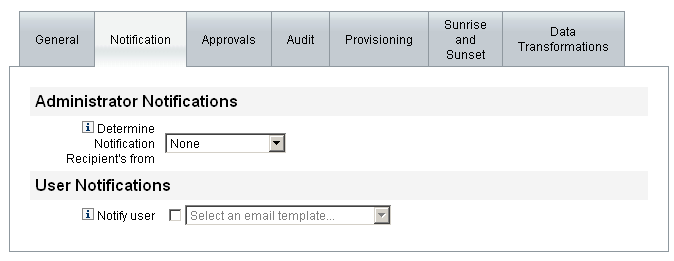
Configuring User Notifications
When specifying users to be notified, you must also specify the name of an email template to be used to generate the email used for notification.
To notify the user being created, updated, or deleted enable the Notify user checkbox, as shown in Figure 9–6, and then select an email template from the list.
Figure 9–6 Specifying an Email Template

Configuring Administrator Notifications
To specify how Identity Manager determines administrator notification recipients, select an option from the Determine Notification Recipients from menu.
The available options are:
-
None (default). No administrators will be notified.
-
Attribute. Select to derive notification recipients’ account IDs from a specified attribute in the user view. For more information see Specifying Administrator Notification Recipients by Attribute.
-
Rule. Select to derive notification recipients’ account IDs by evaluating a specified rule. For more information see Specifying Administrator Notification Recipients by Rule.
-
Query. Select to derive notification recipients’ account IDs by formulating a query to a particular resource. For more information see Specifying Administrator Notification Recipients by Query.
-
Administrator List. Select to choose notification recipients’ explicitly from a list. For more information see Specifying Administrator Notification Recipients by Attribute.
Specifying Administrator Notification Recipients by Attribute
Note –
The attribute must resolve to a string that represents a single account ID or to a list in which the elements are account IDs.
 To Derive Notification Recipients’ Account IDs
From a Specified Attribute
To Derive Notification Recipients’ Account IDs
From a Specified Attribute
-
Select Attribute from the Determine Notification Recipients from menu and new options display, as shown in the following figure.
Figure 9–7 Administrator Notifications: Attribute
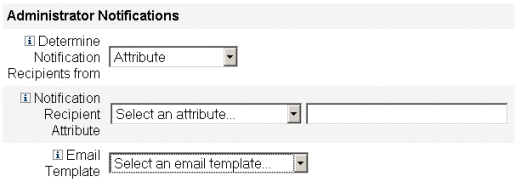
These options include:
-
Notification Recipient Attribute. Provides a list of attributes (currently defined for the view associated with the task configured by this template) used to determine recipient account IDs.
-
Email Template. Provides a list of email templates.
-
-
Select an attribute from the Notification Recipient Attribute menu.
The attribute name displays in the text field adjacent to the menu.
-
Select a template from the Email Template menu to specify a format for the administrators’ notification email.
Specifying Administrator Notification Recipients by Rule
Note –
When evaluated, the rule must return a string that represents a single account ID or to a list in which the elements are account IDs.
 To Derive Notification Recipients’ Account IDs
From a Specified Rule
To Derive Notification Recipients’ Account IDs
From a Specified Rule
-
Select Rule from the Determine Notification Recipients from menu and the following new options display in the Notification form.
Figure 9–8 Administrator Notifications: Rule
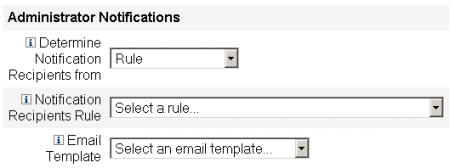
-
Notification Recipient Rule. Provides a list of rules (currently defined for your system) that, when evaluated, returns the recipients’ account IDs.
-
Email Template. Provides a list of email templates.
-
-
Select a rule from the Notification Recipient Rule menu.
-
Select a template from the Email Template menu to specify a format for the administrators’ notification email.
Specifying Administrator Notification Recipients by Query
Note –
Only LDAP and Active Directory resource queries are supported at this time.
 To Derive Notification Recipients’ Account IDs
by Querying a Specified Resource
To Derive Notification Recipients’ Account IDs
by Querying a Specified Resource
-
Select Query from the Determine Notification Recipients from menu and new options display in the Notification form, as shown in Figure 9–9.
Figure 9–9 Administrator Notifications: Query
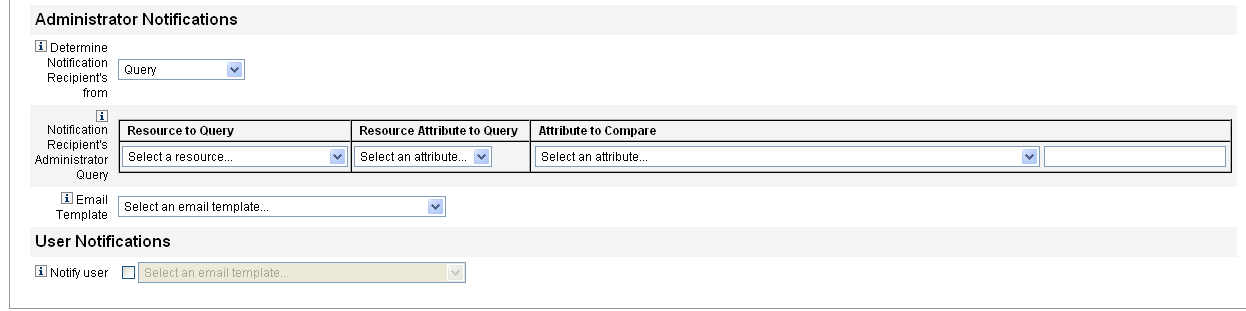
The Notification Recipient Administrator Query table consists of the following menus, which you can use to construct a query:
-
Resource to Query. Provides a list of resources currently defined for your system.
-
Resource Attribute to Query. Provides a list of resource attributes currently defined for your system.
-
Attribute to Compare. Provides a list of attributes currently defined for your system.
-
Email Template. Provides a list of email templates.
-
-
Select a resource, a resource attribute, and an attribute to compare from these menus to construct the query.
-
Select a template from the Email Template menu to specify a format for the administrators’ notification email.
 To Specify Administrator Notification Recipients From
the Administrator List
To Specify Administrator Notification Recipients From
the Administrator List
-
Select Administrator List from the Determine Notification Recipients from menu and new options display in the Notification form, as shown in the following figure.
Figure 9–10 Administrator Notifications: Administrators List
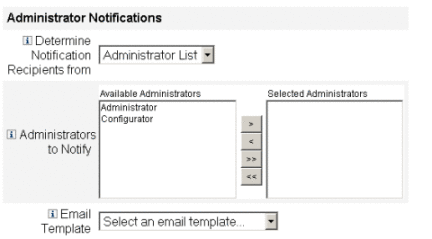
These options include:
-
Administrators to Notify. Provides a selection tool with a list of available administrators.
-
Email Template. Provides a list of email templates.
-
-
Select one or more administrators in the Available Administrators list and move them to the Selected Administrators list.
-
Select a template from the Email Template menu to specify a format for the administrators’ notification email.
- © 2010, Oracle Corporation and/or its affiliates
