 To Map Process Types
To Map Process Types
-
In the Administrator interface, select Server Tasks from the menu, and then select Configure Tasks.
Figure 9–1 illustrates the Configure Tasks page.
Figure 9–1 Initial Configure Tasks Page

The Configure Tasks page contains a table with the following columns:
-
Name. Provides links to the Create User, Delete User, and Update User Templates.
-
Action. Contains one of the following buttons:
-
Enable. Displays if you have not enabled a template yet.
-
Edit Mapping. Displays after you enable a template.
The procedure for enabling and editing process mappings is the same.
-
-
Process Mapping. Lists the process type mapped for each template.
-
Description. Provides a short description of each template.
-
-
Click Enable to open the Edit Process Mappings page for a template.
For example, the following page (Figure 9–2) displays for the Create User Template.
Figure 9–2 Edit Process Mappings Page
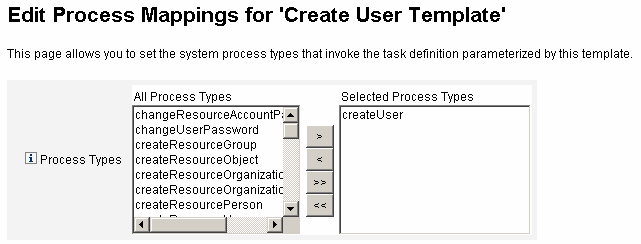
Note –The default process type (in this case, createUser) automatically displays in the Selected Process Types list. If necessary, you can select a different process type from the menu.
-
Generally, you do not map more than one process type for each template.
-
If you remove the process type from the Selected Process Types list and do not select a replacement, a Required Process Mappings section displays instructing you to select a new task mapping.
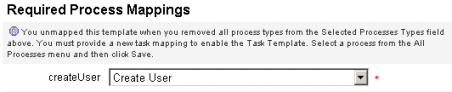
-
-
Click Save to map the selected process type and return to the Configure Tasks page.
Note –When the Configure Tasks page re-displays, an Edit Mapping button replaces the Enable button and the process name is listed in the Process Mapping column.
Figure 9–3 Updated Configure Tasks Table
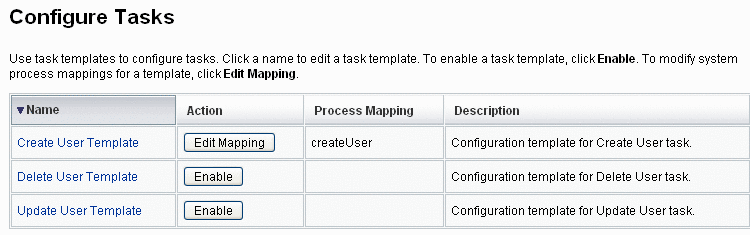
-
Repeat the mapping process for each of the remaining templates.
Verifying Your Mappings
-
You can verify the mappings by selecting Configure -> Form and Process Mappings. When the Configure Form and Process Mappings page appears, scroll down to the Process Mappings table and verify that the following Process Types are mapped to the Process Name Mapped To entries shown in the table.
Process Type
Process Name Mapped To
createUser
Create User Template
deleteUser
Delete User Template
updateUser
Update User Template
If the templates were enabled successfully, Process Name Mapped To entries should all include the word Template.
-
You can also map these process types directly from the Form and Process Mapping page if you type Template into the Process Name Mapped To column as shown in the table.
- © 2010, Oracle Corporation and/or its affiliates
