| Oracle® Waveset 8.1.1 Connector Reference Release 8.1.1 E25959-06 |
|
|
PDF · Mobi · ePub |
| Oracle® Waveset 8.1.1 Connector Reference Release 8.1.1 E25959-06 |
|
|
PDF · Mobi · ePub |
This chapter includes the following information about the Domino connector for Oracle Waveset:
The Domino connector for Oracle Waveset supports provisioning to IBM Domino servers. The Domino connector supersedes the Domino resource adapter and previous versions of the Domino connector. For migration information, see Migrating to the Domino Connector.
The Domino connector is implemented using the Identity Connector Framework (ICF). The ICF provides a container that separates the connector bundle from the application. The ICF also provides common features that developers would otherwise need to implement on their own, such as connection pooling, buffering, time outs, and filtering. For more information about the ICF, see Chapter 1, "Identity Connectors Overview".
This section provides the following additional information about the Domino connector:
The Domino connector requires the distributed deployment architecture, as shown in the following figure.
Figure 4-1 Domino Connector Deployment Architecture
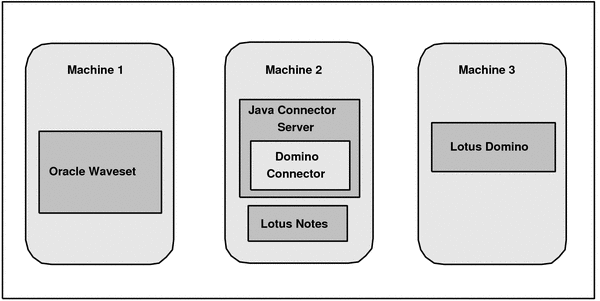
Machine 1 has Oracle Waveset deployed.
Note. Deploying the Domino connector on the Oracle Waveset machine is not certified. You must deploy the Domino connector in the Java Connector Server (Machine 2 in the figure).
Machine 2 has the Domino connector deployed. This machine must meet the following requirements:
The Java Connector Server is deployed on this machine. The Domino connector is deployed in the Java Connector Server.
The Java Connector Server is part of the Identity Connector Framework (ICF). The Domino connector requires ICF version 1.0 or later.
The Lotus Notes client (32-bit version) must be installed on the same machine where the Domino connector is deployed. Also:
The Notes.jar file (included with Lotus Notes) must be available to the Domino connector.
The PATH variable must specify the directory where nnotes.dll resides.
Machine 2 must be running Windows Server 2003, Windows Server 2008, or a desktop machine (including Windows 7, Windows Vista, and Windows XP).
Both the Windows 32-bit and 64-bit platforms are supported. However, the Domino connector uses the 32-bit Domino C API and therefore is supported only with the 32-bit version of Lotus Notes.
You must install the Lotus Notes client on the Windows machine where the Domino connector is running.
Machine 3 has the Lotus Domino target deployed.
Machine 3 can be running Windows Server 2003 or Windows Server 2008, 32-bit and 64-bit versions, as well as both the 32-bit and 64-bit versions of Lotus Domino.
The Domino connector for Oracle Waveset supports these provisioning operations:
Authentication
Create
Delete
Get
Schema
Before and After actions. Supported types are:
Lotus Script (ActionType is lotusscript)
cmd shell (ActionType is cmd)
For more information see, Executing Before and After Actions.
Search
Sync
Test
Update
Validate
Group CRUD. Domino resource adapter group forms can be reused.
The Domino connector for Oracle Waveset supports the configuration parameters shown in the following table.
Table 4-1 Domino Connector Configuration Parameters
| Name | Type | Required | Description |
|---|---|---|---|
|
|
String |
Yes |
Fully-qualified path to the Administrator ID file. Default: |
|
|
String |
Yes |
Name of the host where the administration server is running. |
|
|
String |
Yes |
Administrator account name, such as |
|
|
GuardedString |
Yes |
Password of the administrator. |
|
|
String |
Yes |
Fully-qualified path to the Certifier ID file. Default: |
|
|
GuardedString |
Yes |
Password for the specified Certifier ID file. |
|
|
Boolean |
No |
Indicates if an ID File should be created for this account. Default: |
|
|
Boolean |
No |
Indicates whether to set up mail when a user is created. If checked ( Default: |
|
|
Integer |
No |
Default password expiry time, in days. Default: 720 |
|
|
Integer |
No |
Type of ID file: 0 for flat or 1 for hierarchical. Default: 1 |
|
|
Boolean |
No |
Check ( Default: |
|
|
Integer |
Yes |
Values can be: 0 = Preserve mail file. 1 = Delete just mail file specified in person record. 2 = Delete mail file specified in person record and all replicas. |
|
|
String |
No |
Default mail server to use when creating users. Use the abbreviated format. For example: |
|
|
Integer |
No |
Indicates the default mail system when creating users: 0 = Notes 1 = CCMAIL 2 = VIMMail 99 = None |
|
|
Integer |
No |
Defines the password strength required for subsequent changes to the password by the user. A password assigned in the methods listed above is not initially checked against the strength. Domino measures a password's strength and security according to the level assigned on its password quality scale. Default: 6 The scale ranges from Weak to Strong or from 0 (lowest - no password required) to 16 (highest). |
|
|
String |
Yes |
Full path to the Lotus Notes initialization file, including the file name. Default: |
|
|
String |
Yes |
Location where the client is installed and where the Default: |
|
|
String |
No |
Name of the Domino explicit policy to be assigned to the user. When set, this value could modify or override other user attribute values. Refer to the Domino documentation for more information. |
|
|
String |
No |
Fully qualified path to the certification log residing on the server machine. Default: |
|
|
String |
Yes |
Name of the Domino server to use when registering new Domino accounts. |
|
|
Integer |
No |
Cleanup setting for files belonging to roaming Domino accounts. Values can be: 0 = Never 1 = Periodically in days 2 = At shutdown 3 = Prompt |
|
|
Integer |
No |
If the value of |
|
|
String |
No |
List of servers that will contain replicas of roaming files. |
|
|
String |
No |
Server destination for roaming files belonging to a Domino account. |
|
|
Boolean |
No |
Check ( Default: |
|
|
Boolean |
No |
Check ( |
|
|
Boolean |
No |
Check ( Default: |
|
|
String |
Yes |
Filename of the Names Database. Default: |
|
|
Boolean |
No |
Set to True to synchronize the user's Internet password. The Internet password is in the user's Person document in the Domino Directory. If the user changes the password for the Notes client ID, the Internet password automatically (but not immediately) changes to match it. Default: False |
|
|
Boolean |
No |
If set to True, the ID Vault's password reset feature is used when changing the user's password. Default: False |
The Domino connector manages the following native Domino objects.
Table 4-2 Native Domino Objects
| Resource Object | Supported Features | Attributes Managed |
|---|---|---|
|
Group |
create, delete, list, rename, saveas, update |
ConflictAction, Group_Main, AvailableForDirSync, DeleteNTUserAccount, DocumentAccess, Form, GroupName, GroupTitle, GroupType, InternetAddress, ListCategory, ListDescription, ListName, ListOwner, LocalAdmin, MailDomain, MailVerify, Owner, Type, Members, MemberPeople, MemberGroups |
The Domino connector for Oracle Waveset has the following requirements:
The Domino connector uses the 32-bit Domino C API and can run on Microsoft Windows 32-bit and 64-bit platforms. However, the Domino connector runs with the 32-bit Lotus Notes and Lotus Domino only.
The Lotus Notes client must be installed on the Windows machine where the Domino connector runs.
The Notes.jar file (included with Lotus Notes) must be available to the Domino connector.
The PATH variable must specify the directory where nnotes.dll resides.
Oracle Waveset with the patch shown in Certified Components for the Domino Connector must be installed.
This section provides information about supported connections and privilege requirements:
Supported Connections
If you are using the Java Connector Server, you can set the connectorserver.usessl property to true to configure the Java Connector Server to use SSL. For more information, see Deploying the Java Connector Server.
Required Administrative Privileges
To connect to the Domino resource using the Domino connector, you must specify the Administrator Account name and Admin Password configuration parameters. The Administrator password is also required to provision a user.
The Domino connector for Oracle Waveset is certified with the following components:
Table 4-3 Certified Components for the Domino Connector
| Component | Requirement |
|---|---|
|
Oracle Waveset |
Oracle Waveset 8.1.1 Patch 4 or later |
|
Identity Connector Framework (ICF) |
ICF 1.0 or later |
|
Target Systems |
IBM Lotus Domino 8.0 and 8.5 |
|
Operating Systems |
|
Currently, there is no automatic upgrade from an older version of the Domino connector to a newer version. You can edit the Resource and change the Domino connector version, but this option works only if there are no changes in the connector configuration properties (shown as Resource Parameters in the Oracle Waveset Resource wizard).
In the current release, some Domino configuration properties were removed, and others were added in the Domino connector version 2.0.1. These properties must be updated manually.
The following connector configuration properties were removed: Host and Port
The following connector configuration properties were added:
Immediate Delete - Set to True if you want the users to be deleted immediately, otherwise, Administration Process will be used to perform the deletion.
Create Mail File In Background - Set to True if you want the User's mail file to be created in the background.
Mail Owner Access - Set to one of the following values: 0 = Manager, 1 = DESIGNER, 2 = EDITOR
Mail Template Name - The name of the template for the design of the mail file. If this property remains an empty string, a standard template is used.
Disable Deny Group - Deny Group name to which is user set when disabled.
Delete Deny Group - The name of an existing group of type 'Deny List Only' to which the name of the deleted user is added. An empty string means do not add the user name to any group.
Format UID - Set to True if the UID will be formatted like <GUID=$UniversalId>; otherwise, only UniversalId value is used as the UID. Set to 'true' for Oracle Waveset.
Sync Internet Password - Set to True to synchronize user's Internet password. The Internet password is in the user's Person document in the Domino directory. If the user changes the password for the Notes client ID, the Internet password automatically (but not immediately) changes to match it.
Use ID Vault - If set to True, the ID Vault's password reset feature is used when changing the user's password.
You must update the connector Resource configuration XML manually. There are several methods to update the XML, such as using the Oracle Waveset debug interface or using the export/import feature. This section describes how to update the Resource XML.
To upgrade the Domino connector by updating the Resource XML, follow these steps:
Search for the string bundleVersion, which should be part of a tag such as:
<ConnectorRef bundleName='org.identityconnectors.domino' bundleVersion='1.0.11' connectorName='org.identityconnectors.domino.DominoConnector'>
Replace the version value ('1.0.11' in this case) with the connector version to which you are upgrading.
Find a tag ResourceAttribute with the element name equal to 'hostNameOrIpAddr'. For example:
<ResourceAttribute name='hostNameOrIpAddr' displayName='CONN__
{ZDEwMTE=}:hostNameOrIpAddr_DISPLAY' description='CONN__
{ZDEwMTE=}:hostNameOrIpAddr_HELP' facets='provision'
value='host.example.com' required='true'
nativeName='hostNameOrIpAddr'></ResourceAttribute>
Delete the whole tag from the previous step.
Find a tag ResourceAttribute with the element name equal to 'hostPortNumber'. For example:
<ResourceAttribute name='hostPortNumber' displayName='CONN__
{ZDEwMTE=}:hostPortNumber_DISPLAY' type='int' description='CONN__
{ZDEwMTE=}:hostPortNumber_HELP' facets='provision' value='63148'
required='true' nativeName='hostPortNumber'></ResourceAttribute>
Delete the whole tag from the previous step.
Add the following tags as a nested tag of the ResourceAttributes tag:
<ResourceAttribute name='immediateDelete'
displayName='${CON__KEY}:immediateDelete_DISPLAY'
type='boolean'
description='${CON__KEY}:immediateDelete_HELP' facets='provision'
value='false' nativeName='immediateDelete'>
</ResourceAttribute>
<ResourceAttribute name='createMailDBInBackground'
displayName='${CON__KEY}:createMailDBInBackground_DISPLAY' type='boolean'
description='${CON__KEY}:createMailDBInBackground_HELP' facets='provision'
value='false' nativeName='createMailDBInBackground'>
</ResourceAttribute>
<ResourceAttribute name='mailOwnerAccess'
displayName='${CON__KEY}:mailOwnerAccess_DISPLAY' type='int'
description='${CON__KEY}:mailOwnerAccess_HELP' facets='provision'
nativeName='mailOwnerAccess'>
</ResourceAttribute>
<ResourceAttribute name='mailTemplateName'
displayName='${CON__KEY}:mailTemplateName_DISPLAY'
description='${CON__KEY}:mailTemplateName_HELP' facets='provision'
nativeName='mailTemplateName'>
</ResourceAttribute>
<ResourceAttribute name='disableDenyGroup'
displayName='${CON__KEY}:disableDenyGroup_DISPLAY'
description='${CON__KEY}:disableDenyGroup_HELP' facets='provision'
nativeName='disableDenyGroup'>
</ResourceAttribute>
<ResourceAttribute name='deleteDenyGroup'
displayName='${CON__KEY}:deleteDenyGroup_DISPLAY'
description='${CON__KEY}:deleteDenyGroup_HELP' facets='provision'
nativeName='deleteDenyGroup'>
</ResourceAttribute>
<ResourceAttribute name='formatUid'
displayName='${CON__KEY}:formatUid_DISPLAY' type='boolean'
description='${CON__KEY}:formatUid_HELP' facets='provision' value='true'
nativeName='formatUid'>
</ResourceAttribute>
<ResourceAttribute name='syncInetPswd'
displayName='${CON__KEY}:syncInetPswd_DISPLAY' type='boolean'
description='${CON__KEY}:syncInetPswd_HELP' facets='provision'
value='false'
nativeName='syncInetPswd'>
</ResourceAttribute>
<ResourceAttribute name='useIDVault'
displayName='${CON__KEY}:useIDVault_DISPLAY' type='boolean'
description='${CON__KEY}:useIDVault_HELP' facets='provision' value='false'
nativeName='useIDVault'>
</ResourceAttribute>
Replace the ${CON__KEY} with the connector key of the actual resource. You can find this value in the other ResourceAttribute tags. For example: CONN__{ZDEwMTE=}
Manually import the following files into Oracle Waveset:
sample/connectors/domino-idmglue/integration.xml
sample/connectors/domino-idmglue/migration.xml
sample/connectors/domino-idmglue/postProcess.xml
After updating the resource, restart Oracle Waveset to reload the resource bundle from the connector (or wait until the resource bundle cache is invalidated).
To migrate a Domino resource adapter to the Domino connector for Oracle Waveset, follow these steps:
Make sure that Oracle Waveset with the patch shown in Certified Components for the Domino Connector is installed.
Log in to the Oracle Waveset Administrator interface.
Select the Resources tab and then the Migrate Adapters tab.
Follow the Migration Wizard and provide values for the following new configuration options:
Administration Server: Name of the host where the Administration Server is running.
Admin Account Name: Administrator account name. For example: Administrator/ACM
Notes Installation Folder: Location where the Lotus Notes client is installed (where nnotes.dll resides). For example: C:\Lotus\Notes\
Notes ini File: Full path to the Lotus Notes initialization file, including the file name.
Note:
During the migration from the Domino resource adapter to the Domino connector, the following options are removed: Host - gateway host, TCP Port - gateway port, connectionLimit, maxThreads, blockCount, Object Class, updateAddrBook, setInternetPass, createDesktopClient, addShortName, User Provides Password On Change, removeDenyGroupsDuringDelete, and adminDatabase.
Deploying the Domino connector for Oracle Waveset involves these tasks:
In a production environment, it is recommended that you deploy the Domino connector for Oracle Waveset into the Java Connector Server.
Before You Begin. The Java Connector Server requires JDK or JRE 1.5 or later to run. Make sure that the JDK or JRE is installed on the machine where you are installing the Java Connector Server and that your JAVA_HOME or JRE_HOME environment variable points to this installation.
This section describes:
To install and configure the Java Connector Server, follow these steps:
Create a new directory on the machine where you want to install the Java Connector Server. In this section, CONNECTOR_SERVER_HOME represents this directory.
Unzip the Java Connector Server package in your new directory from Step 1. The Java Connector Server package is available with the Identity Connector Framework (ICF).
In the ConnectorServer.properties file, set the following properties, as required by your deployment. The ConnectorServer.properties file is located in the conf directory.
| Property | Description |
|---|---|
|
|
Port on which the Java Connector Server listens for requests. The default is 8759. |
|
|
Directory where the connector bundles are deployed. The default is |
|
|
Directory in which to place dependent libraries. The default is |
|
|
If set to If you specify
|
|
|
Bind address. To set this property, uncomment it in the file (if necessary). The bind address can be useful if there are more NICs installed on the machine. |
|
|
Java Connector Server key. |
Set the properties in the ConnectorServer.properties file, as follows:
To set connectorserver.key, run the Java Connector Server with the /setKey option.
For more information, see Running the Java Connector Server on Windows Systems or Running the Java Connector Server on Solaris and Linux Systems.
For all other properties, edit the ConnectorServer.properties file manually.
The conf directory also contains the logging.properties file, which you can edit if required by your deployment.
To run the Java Connector Server on Windows systems, use the ConnectorServer.bat script as follows:
Make sure that you have set the properties required by your deployment in the ConnectorServer.properties file, as described in Installing and Configuring the Java Connector Server.
Change to the CONNECTOR_SERVER_HOME\bin directory and find the ConnectorServer.bat script.
The ConnectorServer.bat script supports the following options:
| Option | Description |
|---|---|
/install [serviceName] ["-J java option"] |
Installs the Connector Server as a Windows service. Optionally, you can specify a service name and Java options. If you do not specify a service name, the default name is |
/run ["-J java option"]
|
Runs the Connector Server from the console. Optionally, you can specify Java options. For example, to run the Connector Server with SSL:
ConnectorServer.bat /run
"-J-Djavax.net.ssl.keyStore=mykeystore.jks"
"-J-Djavax.net.ssl.keyStorePassword=password"
|
/setkey [key]
|
Sets the Connector Server key. The |
/uninstall [serviceName]
|
Uninstalls the Connector Server. If you do not specify a service name, the script uninstalls the |
If you need to stop the Java Connector Server, stop the respective Windows service.
To run the Java Connector Server on Solaris and Linux systems, use the connectorserver.sh script, as follows:
Make sure that you have set the properties required by your deployment in the ConnectorServer.properties file, as described in Installing and Configuring the Java Connector Server.
Change to the CONNECTOR_SERVER_HOME/bin directory.
Use the chmod command to set the permissions to make the connectorserver.sh script executable.
Run the connectorserver.sh script. The script supports the following options:
| Option | Description |
|---|---|
|
|
Runs the Java Connector Server in the console. Optionally, you can specify one or more Java options. For example, to run the Java Connector Server with SSL:
./connectorserver.sh /run
-J-Djavax.net.ssl.keyStore=mykeystore.jks
-J-Djavax.net.ssl.keyStorePassword=password
|
|
|
Runs the Java Connector Server in the background. Optionally, you can specify one or more Java options. |
/stop |
Stops the Java Connector Server, waiting up to 5 seconds for the process to end. |
/stop n
|
Stops the Java Connector Server, waiting up to |
/stop -force |
Stops the Java Connector Server. Waits up to 5 seconds and then uses the |
/stop n -force
|
Stops the Java Connector Server. Waits up to |
/setKey key
|
Sets the Java Connector Server key. The |
To deploy the Domino connector for Oracle Waveset into the Java Connector Server, follow these steps:
Make sure you have installed Oracle Waveset with the patch shown in Certified Components for the Domino Connector.
Stop the Java Connector Server.
Copy the Domino connector bundle into the Java Connector Server CONNECTOR_SERVER_HOME\bundles directory.
Copy the Notes.jar file from the Lotus Notes installation directory to the CONNECTOR_SERVER_HOME\lib directory.
Ensure that the PATH variable specifies the directory where nnotes.dll resides.
Start the Java Connector Server.
To create a Domino connector resource, follow these steps:
Log in to the Oracle Waveset Administrator interface.
Add the Java Connector Server to Oracle Waveset by selecting Configure, Connector Servers, and then New.
Create the Domino connector resource by following the Create Domino Connector Resource wizard.
Note. To provision a user, you must first provide the Administrator password.
Specify values for the configuration parameters as described in Domino Connector Configuration Parameters.
For additional information about creating resources, see "Understanding and Managing Waveset Resources" in the Oracle Waveset 8.1.1 Business Administrator's Guide in the following library:
This section provides the following information about the object classes and attributes supported by the Domino connector for Oracle Waveset:
The Domino connector for Oracle Waveset supports __ACCOUNT__, People (denotes the same object class), and the attributes shown in the following table.
Table 4-4 ACCOUNT Object Class Attributes
| Resource User Attribute | Type | Required | Description |
|---|---|---|---|
|
|
GuardedString |
No |
Current password. Not creatable, not readable, and not returned by default. |
|
|
Boolean |
No |
Enables ( |
|
|
String |
Yes |
Name |
|
|
GuardedString |
No |
Password. Not readable and not returned by default. |
|
|
String |
No |
Organizational unit for the user in the alternate language. Can be multi-valued. |
|
|
String |
No |
User's full name in the user's native language |
|
|
String |
No |
Language associated with the alternate full name. |
|
|
String |
No |
Name of an assistant. |
|
|
String |
No |
Domain name for the calendar. |
|
|
String |
No |
User's cell phone number. |
|
|
String |
No |
Path to the certifier ID file. Not readable and not returned by default. |
|
|
String |
No |
Path of certifier's organization hierarchy, such as /US1 (overrides value on resource). |
|
|
Integer |
No |
Indicates whether to check the user's password: 0 = No check. 1 = Check. 2 = Disable user. |
|
|
String |
No |
Name or names of the employee's children. |
|
|
String |
No |
City of the user's home address. |
|
|
String |
No |
Comment about the user. |
|
|
String |
No |
User's company name. |
|
|
String |
No |
Country of the user's home address. |
|
|
GuardedString |
No |
Password for the certifier ID file (overrides value on resource). Not readable and not returned by default. |
|
|
Integer |
No |
Number of days for new certificates to be issued (create, recertify operations). Not readable and not returned by default. |
|
|
String |
No |
List of users that are to be denied access to the resource. Not returned by default |
|
|
String |
No |
The department name or number of the user. |
|
|
String |
No |
User's displayed name. |
|
|
String |
No |
Unique employee ID for the user. |
|
|
String |
Yes |
User's first name. |
|
|
String |
No |
User's full name. Not creatable and not updatable. Can be multi-valued. |
|
|
String |
No |
List of groups. Can be multi-valued. |
|
|
String |
No |
User's home FAX phone number |
|
|
GuardedString |
No |
Password to be used when accessing a Notes server from a web browser or other HTTP client. Not readable and not returned by default. |
|
|
String |
No |
Fully qualified path to the ID file. Required for a create operation but not used afterwards. Not updatable, not readable, and not returned by default. |
|
|
String |
No |
User's internet address. |
|
|
String |
No |
User's job title. |
|
|
Long |
No |
Last date and time the user was modified. Not creatable and not updatable. |
|
|
String |
Yes |
User's last name. |
|
|
String |
No |
Office location or mail stop |
|
|
String |
No |
User's e-mail address. |
|
|
String |
No |
Domain name of user's mail server |
|
|
String |
No |
Name of the mail file. For example: |
|
|
Integer |
No |
Specifies the maximum size of the user's mail database. If you specify a value less than 1000, then the maximum size is in megabytes (MB). If the value is 1000 or greater, then the maximum size is expressed in bytes. Values between 1001 and 1023 are rounded up to 1024 bytes. The proxy administrator must be listed as an Administrator in the Server document to set this attribute. |
|
|
Integer |
No |
Specifies the size of a user's mail database at which point a warning about the size of the database is generated. If you specify a value less than 1000, then the threshold is in megabytes (MB). If the value is 1000 or greater, then the threshold is expressed in bytes. Values between 1001 and 1023 are rounded up to 1024 bytes. The proxy administrator must be listed as an Administrator in the Server document to set this attribute. |
|
|
String |
No |
User's mail server name. |
|
|
String |
No |
Name of mail template. Valid only during create. |
|
|
String |
No |
User's manager. |
|
|
String |
No |
User's middle initial with a trailing period. |
|
|
String |
No |
User's network account name. |
|
|
String |
No |
User's Notes ID. Not creatable and not updatable. |
|
|
String |
No |
City of the user's work address. |
|
|
String |
No |
Country of the user's work address. |
|
|
String |
No |
FAX number of the user's work address. |
|
|
String |
No |
Office number of the user's work address. |
|
|
String |
No |
Phone number of the user's work address. |
|
|
String |
No |
State or province of the user's work address. |
|
|
String |
No |
Street address of the user's work address. |
|
|
String |
No |
Postal code of the user's work address. |
|
|
String |
No |
User's organizational unit. |
|
|
Integer |
No |
Number of days after which the user must supply a new password. |
|
|
Integer |
No |
Number of days after the password has expired before the user is locked out. |
|
|
String |
No |
User's home telephone number. |
|
|
No |
User's home telephone number in six digits. |
|
|
|
String |
No |
Name of the Domino explicit policy to be assigned to the user. When set, this policy can modify or override other user attribute values. Applies only to Domino 7.0 and later. |
|
|
String |
No |
Profile assigned to the user. This value overrides any profile specified as a resource parameter. Applies only to Domino 7.0 and later. |
|
|
Boolean |
No |
Indicates whether to recertify a user. Not readable and not returnable by default. |
|
|
Integer |
No |
If |
|
|
Integer |
No |
Specifies when Domino cleans up the user's roaming files. Values can be: 0 = Never. 1 = Periodically. 2 = When the Domino server shuts down. 3 = Prompt the user. |
|
|
String |
No |
When set to 1, specifies that the user is a roaming user. |
|
|
String |
No |
List of servers where the user's roaming files are to be replicated. |
|
|
String |
No |
Server where the user's roaming files are to be located. |
|
|
String |
No |
Directory that will contain the user's roaming files. |
|
|
String |
No |
Hierarchical name of the user's same time server. |
|
|
String |
No |
Short user name commonly used by a foreign mail system. |
|
|
String |
No |
Name of the user's spouse. |
|
|
No |
State or province in the user's home address. |
|
|
|
String |
No |
Address of the user's home address. |
|
|
String |
No |
User's generational qualifier |
|
|
String |
No |
User's title |
|
|
String |
No |
User's web site. |
|
|
String |
No |
User's x400 address. |
|
|
String |
No |
Postal code of the user's home address. |
The Domino connector for Oracle Waveset supports __GROUP__, Groups, Group (denotes the same object class) and the attributes shown in the following table.
Table 4-5 GROUP Object Class Attributes
| Name | Type | Required | Not Creatable | Not Updatable |
|---|---|---|---|---|
|
|
String |
Yes |
- |
- |
|
|
String |
No |
- |
- |
|
|
String |
No |
Yes |
Yes |
|
|
String |
No |
- |
- |
|
|
String |
No |
- |
- |
|
|
String |
No |
- |
- |
|
|
Long |
No |
Yes |
Yes |
|
|
String |
No |
- |
- |
|
|
String |
No |
- |
- |
|
|
String |
No |
- |
- |
|
|
String |
No |
- |
- |
|
|
String |
No |
Yes |
Yes |
Post processing (postProcess.xml) changes the attribute mapping shown in the following table.
Table 4-6 Attribute Mapping Changes
| Oracle Waveset Attribute Name | Oracle Waveset Attribute Type | Domino Connector Attribute Name | Domino Connector Attribute Type |
|---|---|---|---|
|
|
String |
|
String |
|
|
String |
|
String |
|
|
String |
|
String |
|
|
String |
|
String |
|
|
String |
|
String |
|
|
String |
|
String |
|
|
String |
|
Long |
|
|
String |
|
Integer |
The Domino connector for Oracle Waveset includes these sample forms:
DominoActiveSyncForm.xml
Dominogroupcreate.xml
Dominogroupupdate.xml
For information about customizing a form to meet your specific requirements, see "Customizing Forms" in the Oracle Waveset 8.1.1 Deployment Reference in the following library:
The Domino connector includes the new DominoConnector-Integration configuration object to allow you to control how before and after actions are executed. For the layout of this configuration object, see Example 4-1.
To edit the DominoConnector-Integration configuration object, access the Oracle Waveset Debug Page, as described in "Editing Waveset Configuration Objects" in the Oracle Waveset 8.1.1 Business Administrator's Guide in the following library:
http://docs.oracle.com/cd/E19225-01/index.html
The Domino connector supports the Lotus Script and cmd shell types of actions. If an action does not have an associated script language specified, the Domino connector uses cmd as the default action:
<Attribute name='defaultActionType' value='cmd'/>
The cmd default value ensures the same behavior as the superseded Domino resource adapter. However, if required by your deployment, you can edit the DominoConnector-Integration configuration object to change this default value.
If you do not specify whether an action should run on a resource or connector, the Domino connector uses the following mapping:
<Attribute name='actionExecModes'>
<Map>
<MapEntry key='lotusscript' value='resource'/>
<MapEntry key='cmd' value='connector'/>
</Map>
</Attribute>
Caution:
Do not change this mapping; otherwise, before and after actions will not work properly.
Example 4-1 DominoConnector-Integration Configuration Object
<Waveset>
<Configuration name="DominoConnector-Integration">
<Extension>
<List>
<Object>
<Attribute name='version'>
<List>
<Object>
<Attribute name='versionSegment' value='major' />
<Attribute name='operator' value='eq' />
<Attribute name='operand' value='1' />
</Object>
<Object>
<Attribute name='versionSegment' value='minor' />
<Attribute name='operator' value='eq' />
<Attribute name='operand' value='0' />
</Object>
</List>
</Attribute>
<Attribute name='content'>
<Object>
<Attribute name='actionExecModes'>
<Map>
<MapEntry key='lotusscript' value='resource'/>
<MapEntry key='cmd' value='connector'/>
</Map>
</Attribute>
<Attribute name='defaultActionType' value='cmd'/>
</Object>
</Attribute>
</Object>
</List>
</Extension>
</Configuration>
</Waveset>
Use the Oracle Waveset debug pages to set trace options on the following class:
org.identityconnectors.framework.impl.api.LoggingProxy
To set the logging options for the Java Connector Server, edit the properties in the CONNECTOR_SERVER_HOME\conf\logging.properties file.
Bug 12640400: Migration From Domino Adapter Requires Manual Steps
Bug 12531662: Changing Password Using ID Vault is Not Supported
If you migrate a Domino adapter in Oracle Waveset to the Domino connector, some account attribute mappings are not consistent. After the migration is finished, the "password" attribute is left from the original Domino Adapter.
Workaround. You must remove the "password" attribute mapping manually, as follows:
In Oracle Waveset, go to the "Account Attributes "mapping configuration of the migrated resource and find the "password" attribute.
Select the "password" attribute by checking its checkbox.
Click the "Remove Selected Attribute(s)" button.
If the Use ID Vault configuration parameter is set to true and you try to change a password, the Domino connector throws an exception with a message stating that the operation is not supported.
Workaround. None.