| Oracle® Waveset 8.1.1 Connector Reference Release 8.1.1 E25959-06 |
|
|
PDF · Mobi · ePub |
| Oracle® Waveset 8.1.1 Connector Reference Release 8.1.1 E25959-06 |
|
|
PDF · Mobi · ePub |
This chapter includes the following information about the Siebel connector for Oracle Waveset:
Oracle Waveset communicates with the Siebel target system through the Siebel connector using the Siebel target APIs. The Siebel Business Applications environment consists of entities such as Siebel Enterprise Server, Siebel Gateway Name Server, Siebel Database Server, and Siebel File System. For more information, see the Siebel Applications documentation:
http://www.oracle.com/technetwork/indexes/documentation/index.html
The Siebel connector is implemented using the Identity Connector Framework (ICF). The ICF provides a container that separates the connector bundle from the application. The ICF also provides common features that developers would otherwise need to implement on their own, such as connection pooling, buffering, time outs, and filtering. For more information about the ICF, see Chapter 1, "Identity Connectors Overview".
The Siebel connector supersedes the Siebel resource adapter. To migrate a Siebel resource adapter deployment, see Migrating a Siebel Resource Adapter.
The following figure shows the Siebel connector architecture.
Figure 10-1 Siebel Connector Architecture
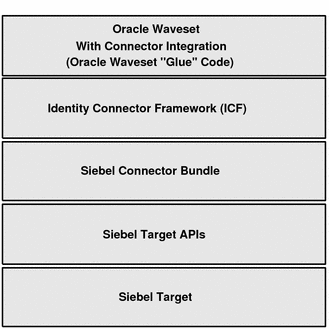
The Siebel connector architecture includes these components:
Oracle Waveset includes the connector integration files. These files are XML files that provide the configuration information necessary to transform data from a resource to Oracle Waveset. Integration files are sometimes called the connector "glue" code.
The Identity Connector Framework (ICF) provides a container that separates the connector bundle from the application. The ICF also provides common features that developers would otherwise need to implement on their own, such as connection pooling, buffering, time outs, and filtering.
The Siebel connector bundle uses the Siebel target APIs to access the Siebel target system.
The Siebel connector supports the following features:
Create account
Update account
Delete account
Full reconciliation
By default, the Siebel connector supports the following Siebel object:
| Resource Object | Features Supported | Attributes Managed |
|---|---|---|
|
Account (__ACCOUNT__ object class) |
|
Login Name, First Name, Last Name, Middle Name, Work Phone Extension, EMail Addr, Alias, Employee Type Code, Time Zone, Preferred Communications, Job Title, Home Phone #, Personal Title, Phone #, Fax #, Responsibility, Position |
The Siebel connector supports the following configuration parameters.
Table 10-1 Siebel Connector Configuration Parameters
| Parameter | Description |
|---|---|
|
Enterprise Server |
Name of the Enterprise server. An Enterprise is a logical collection of Siebel servers that access a single database server and file system. Sample value: siebel |
|
Gateway Server |
Name of the Gateway server. A Gateway server is a Windows service or UNIX daemon process that stores component definitions and assignments, operational parameters, and connectivity information. Sample value: SBA_SIEBEL |
|
Gateway Server Port |
Listening port number for the Siebel Connection Broker (alias SCBroker). Sample value : 2321 |
|
Language |
Language in which the text on the UI is displayed. Specify any one of the following values:
|
|
Object Manager |
Name of the object manager. Specify any one of the following values:
|
|
Password |
Password of the target system user account that you want to use for connector operations. Sample value: sadmin |
|
Siebel Server |
Name of the target system server. Sample value: SBA_SIEBEL |
|
User Name |
User ID of the target system user account that you want to use for connector operations. Sample value: SADMIN |
|
Encryption |
Type of encryption for secure communication. If encryption is required, then specify RSA. Otherwise, specify None. Note: The value of this parameter is case-sensitive. Default value: None |
|
Siebel Version |
Version of the target system supported by this connector. Sample value: 8.1.1 |
|
SSO Flag |
Enter Yes to specify that the target system is configured to use an SSO solution for authentication. Otherwise, enter No. Default value: No |
|
Employee Business Object |
Business Object of Employee userType. Default value: Employee |
|
Employee Business Component |
Business Component of Employee |
|
User Business Object |
Business Object of the User |
|
User Business Component |
Business Component of the User |
|
Trusted Token |
Enter the trusted token value that you specify while configuring the target system to communicate with the SSO system. If you have not configured SSO authentication, then enter No. |
|
Key Field Name |
Enter the search attribute in the Siebel Business Component that must be treated as the unique identifier for an account. The format of this parameter is as follows:
Default value: |
The Siebel connector for Oracle Waveset has the following requirements:
Oracle Waveset with the patch shown in Certified Components for the Siebel Connector must be installed.
If you are installing the Siebel connector in Oracle Waveset, the following Siebel JAR files are required in the $WSHOME/WEB-INF/lib directory of the Oracle Waveset web application:
Siebel 7.8 through 8.1.1: Siebel.jar and SiebelJI_enu.jar
Siebel 7.5 through 7.7: SiebelJI_Common.jar, SiebelJI_enu.jar, and SiebelJI.jar
The Siebel JAR files are available in the SIEBEL_INSTALLATION_DIRECTORY/siebsrvr/CLASSES directory.
Note. To prevent potential conflicts, do not copy JAR files for multiple versions of Siebel into the $WSHOME/WEB-INF/lib directory.
If you are installing the Siebel connector in the Java Connector Server, the Siebel JAR files are required in the CONNECTOR_SERVER_HOME/lib directory.
This section provides the following security information for the Siebel connector:
Supported Connections
Oracle Waveset can use HTTP or RSA encryption to communicate with the Siebel connector. For more information, see the Siebel Applications documentation:
http://www.oracle.com/technetwork/indexes/documentation/index.html
Required Administrative Privileges
The administrator user name and password configured for the Siebel connector must be assigned sufficient privileges within Siebel to create new records and to update existing records for the specified business component.
The Siebel connector is certified with the following components:
If you currently have the Siebel resource adapter installed, this section describes how to migrate to the Siebel connector.
To migrate a Siebel resource adapter, follow these steps:
Make sure you have installed Oracle Waveset with the patch shown in Certified Components for the Siebel Connector.
Log in to the Oracle Waveset Administrator interface.
Select the Resources tab and then the Migrate Adapters tab.
Follow the Migration Wizard and select the Siebel Resource adapter and corresponding Siebel connector.
You can deploy the Siebel connector either locally in Oracle Waveset or remotely in the Java Connector Server, as described in the following sections:
To install the Siebel connector in Oracle Waveset, follow these steps:
Make sure you have installed Oracle Waveset with the patch shown in Certified Components for the Siebel Connector.
Stop the Oracle Waveset web application.
Copy the following Siebel connector JAR files into the $WSHOME/WEB-INF/lib directory of the Oracle Waveset web application:
Siebel 7.8 through 8.1.1: Siebel.jar and SiebelJI_enu.jar
Siebel 7.5 through 7.7: SiebelJI_Common.jar, SiebelJI_enu.jar, and SiebelJI.jar
The Siebel JAR files are available in the SIEBEL_INSTALLATION_DIRECTORY/siebsrvr/CLASSES directory.
Note. To prevent potential conflicts, do not copy JAR files for multiple versions of Siebel into the $WSHOME/WEB-INF/lib directory.
Start the Oracle Waveset web application.
Log in as an Oracle Waveset Administrator.
Select the appropriate version of the Siebel connector and create the Siebel connector resource by following the Create Siebel Connector Resource wizard.
Because you are installing the Siebel connector in Oracle Waveset, specify the value for the Java Connector Server as Local.
For the values for the Siebel connector attributes, see Siebel Connector Account Attributes.
Siebel Connector Deployment Architecture With the Java Connector Server
Installing the Siebel Connector in the Java Connector Server
If you install the Siebel connector in the Java Connector Server, the following figure shows the distributed deployment architecture.
Figure 10-2 Siebel Connector Deployment Architecture With the Java Connector Server
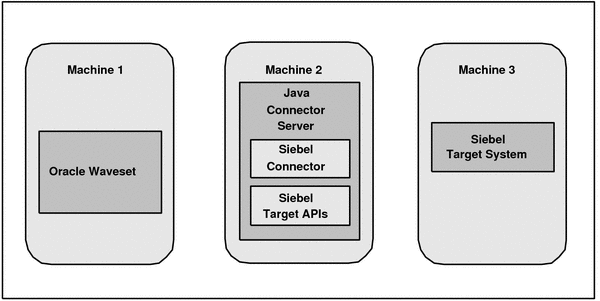
Machine 1 has Oracle Waveset deployed.
Machine 2 has the Siebel connector and the Siebel Target APIs (JAR files) installed in the Java Connector Server. The Java Connector Server is part of the Identity Connector Framework (ICF).
Machine 3 has the Siebel target system deployed.
To install and configure the Java Connector Server, follow these steps:
Create a new directory on the machine where you want to install the Java Connector Server. In this section, CONNECTOR_SERVER_HOME represents this directory.
Unzip the Java Connector Server package in your new directory from Step 1. The Java Connector Server package is available with the Identity Connector Framework (ICF).
In the ConnectorServer.properties file, set the following properties, as required by your deployment. The ConnectorServer.properties file is located in the conf directory.
| Property | Description |
|---|---|
|
|
Port on which the Java Connector Server listens for requests. The default is 8759. |
|
|
Directory where the connector bundles are deployed. The default is |
|
|
Directory in which to place dependent libraries. The default is |
|
|
If set to If you specify
|
|
|
Bind address. To set this property, uncomment it in the file (if necessary). The bind address can be useful if there are more NICs installed on the machine. |
|
|
Java Connector Server key. |
Set the properties in the ConnectorServer.properties file, as follows:
To set connectorserver.key, run the Java Connector Server with the option.
For all other properties, edit the ConnectorServer.properties file manually.
The conf directory also contains the logging.properties file, which you can edit if required by your deployment.
To run the Java Connector Server on Windows systems, follow these steps:
Make sure that you have set the properties required by your deployment in the ConnectorServer.properties file.
Change to the CONNECTOR_SERVER_HOME\bin directory and find the ConnectorServer.bat script.
The ConnectorServer.bat script supports the following options:
| Option | Description |
|---|---|
/install [serviceName] ["-J java option"] |
Installs the Connector Server as a Windows service. Optionally, you can specify a service name and Java options. If you do not specify a service name, the default name is |
/run ["-J java option"]
|
Runs the Connector Server from the console. Optionally, you can specify Java options. For example, to run the Connector Server with SSL:
ConnectorServer.bat /run
"-J-Djavax.net.ssl.keyStore=mykeystore.jks"
"-J-Djavax.net.ssl.keyStorePassword=password"
|
/setkey [key]
|
Sets the Connector Server key. The |
/uninstall [serviceName]
|
Uninstalls the Connector Server. If you do not specify a service name, the script uninstalls the |
If you need to stop the Java Connector Server, stop the respective Windows service.
To run the Java Connector Server on UNIX and Linux systems, use the connectorserver.sh script, as follows:
Make sure that you have set the properties required by your deployment in the ConnectorServer.properties file.
Change to the CONNECTOR_SERVER_HOME/bin directory.
Use the chmod command to set the permissions to make the connectorserver.sh script executable.
Run the connectorserver.sh script. The script supports the following options:
| Option | Description |
|---|---|
|
|
Runs the Java Connector Server in the console. Optionally, you can specify one or more Java options. For example, to run the Java Connector Server with SSL:
./connectorserver.sh /run
-J-Djavax.net.ssl.keyStore=mykeystore.jks
-J-Djavax.net.ssl.keyStorePassword=password
|
|
|
Runs the Java Connector Server in the background. Optionally, you can specify one or more Java options. |
/stop |
Stops the Java Connector Server, waiting up to 5 seconds for the process to end. |
/stop n
|
Stops the Java Connector Server, waiting up to |
/stop -force |
Stops the Java Connector Server. Waits up to 5 seconds and then uses the |
/stop n -force
|
Stops the Java Connector Server. Waits up to |
/setKey key
|
Sets the Java Connector Server key. The |
After you have installed the Java Connector Server, follow these steps to install the Siebel connector in the Java Connector Server:
Make sure you have installed Oracle Waveset with the patch shown in Certified Components for the Siebel Connector.
Stop the Java Connector Server.
Copy the org.identityconnectors.siebel-version.jar file from the CONNECTOR_INSTALL_DIR/WEB-INF/bundles directory to the CONNECTOR_SERVER_HOME/bundles directory.
Depending on the target system you are using, copy the following Siebel JAR files into the CONNECTOR_SERVER_HOME/lib directory:
For Siebel 7.8 through 8.1.1: Siebel.jar and SiebelJI_enu.jar
For Siebel 7.5 through 7.7: SiebelJI.jar, SiebelJI_Common.jar, and SiebelJI_enu.jar
The Siebel JAR files are available in the SIEBEL_INSTALLATION_DIRECTORY/siebsrvr/CLASSES directory.
Start the Java Connector Server.
To create a Siebel connector resource, follow these steps:
Make sure you have installed Oracle Waveset with the patch shown in Certified Components for the Siebel Connector.
Log in to the Oracle Waveset Administrator interface.
Create the Siebel connector resource by following the Create Siebel Connector Resource wizard.
Specify the appropriate version of the Siebel connector.
If you are installing the Siebel connector in the Java Connector Server, choose the desired Java Connector Server. However, if you are installing the Siebel connector in Oracle Waveset, specify the value for the Java Connector Server as Local.
Specify values for the configuration parameters, as described in Siebel Connector Configuration Parameters.
For additional information about creating resources, see "Understanding and Managing Waveset Resources" in the Oracle Waveset 8.1.1 Business Administrator's Guide in the following library:
The default schema map assumes that the Employee business object and Employee business component are configured. You might have to add, remove, or change attributes to manage your Siebel environment, especially if you have configured the connector to use a business object or business component other than the default.
In the schema map, primary field values are handling by using a separate field that ends with true. For example, the Employee;Position;Name;true field sets the primary position for an employee. In the schema map, secondary field values are handling by using a separate field that ends with false. For example, the Employee;Position;Name;false filed sets the secondary position for an employee.
Table 10-3 Siebel Connector Account Attributes
| Identity System User Attribute | Resource User Attribute | Description |
|---|---|---|
|
|
|
User's login name |
|
|
|
User's first name |
|
|
|
User's last name |
|
|
|
User's middle name |
|
|
|
User's work phone number extension |
|
|
|
User's email address |
|
|
|
User's alias |
|
|
|
User's employee code |
|
|
|
User's time zone name and translation |
|
|
|
User's preferred method of communication |
|
|
|
User's job title |
|
|
|
User's home phone number |
|
|
|
User's personal title |
|
|
|
User's phone number |
|
|
|
User's FAX number |
|
|
|
User's type. Value should be either |
|
|
|
Multi-value attribute that contains a list of responsibilities you want to assign to the employee. You must manage this attribute in the user form with the drop down box. All assigned responsibilities must exist in Siebel. To assign a Primary Responsibility, add the |
|
|
|
Multi-value attribute that contains a list of responsibilities you want to assign to the employee. You must manage this attribute in the user form with a multi-select box. The |
|
|
|
Multi-value attribute that contains a list of positions you want to assign to the employee. You must manage this attribute in the user form with the drop down box. All assigned positions must exist in Siebel. To assign a Primary Position, add the |
|
|
|
Multi-value attribute that contains a list of positions you want to assign to the employee. You must manage this attribute in the user form with a multi-select box. The |
Note:
A Resource User Attribute prefix with common; means that this attribute is used in both the User Business Object and Employee Business Object. So, it is common for both.
A Resource User Attribute prefix with Employee; means that this attribute is specific to the Employee Business Object.
A Resource User Attribute prefix with User; means that this attribute is specific to the User Business Object.
The following sample form is provided with the Siebel connector:
| Form | File |
|---|---|
|
Siebel Connector User Form |
|
After you install the Siebel connector and import the Siebel Connector User Form, edit the Tabbed User Form, in order for values to be populated in the Position and Responsibility fields when a new user is created.
For example, to support the Siebel Connector user form, modify the Tabbed User Form, as follows:
Go to Oracle Waveset debug page:
http://host_name:port/idm/debug
Select User Form from the drop-down box, which is adjacent to List Objects, and then click on List Objects.
Search for the Tabbed User Form and then click Edit.
Make the following changes in the Tabbed User Form:
Add the SiebelConnectorUserForm inside the <Include> tag, as follows:
<Include> ... <ObjectRef type='UserForm' name='SiebelConnectorUserForm'/> </Include>
Add the following <FormRef...> element before the <FormRef name='MissingFields'/> tag:
<FormRef name='SiebelConnectorUserForm'/>
For more information, see "Customizing Forms" in Chapter 2, Waveset Forms, in the Oracle Waveset 8.1.1 Deployment Reference (http://download.oracle.com/docs/cd/E19225-01/821-0378/bvaex/index.html).
By default, the Siebel connector uses the User and Employee Siebel business component of the User and Employee Siebel business object for account provisioning.
You can use the Siebel Tools Client to inspect your business component and to verify which attributes are available for provisioning. The default schema map has some common attributes that are useful for the default Users and Employee business component.
You might have to add, remove, or change attributes to manage your Siebel environment, especially if you have configured the connector to use a business object or business component other than the default.
The following steps are a basic guide to discovering which attributes Oracle Waveset can provision to your Siebel environment using the Siebel Tools client.
To identify attributes for provisioning to a Siebel environment, follow these steps:
Open the Siebel Tools Object Explorer.
Click the Business Component icon.
Scroll down or create a query to select the desired business component.
Select Fields within the Object Explorer.
A list of fields available to the business component is displayed.
The field Name column values shown in the Object Explorer are typically used for the right-hand side (or the Resource User Attribute), within the schema map of your configured Siebel resource.
In general, you can manage any of these fields to some degree. For more information, see Siebel Connector Account Attributes.
To configure the Siebel connector for multiple versions of the Siebel target system, follow these steps:
Install the Java Connector Server, as described in Installing and Configuring the Java Connector Server.
Note: If the third-party JAR files (this is, the Siebel JAR files) for each target system version are different, install a Java Connector Server for each target system you are using.
Deploy the Siebel connector in the Java Connector Server, as follows:
Copy the org.identityconnectors.siebel-version.jar file from the connector_install_dir/bundles directory to the CONNECTOR_SERVER_HOME/bundles directory.
Depending on the target system you are using, copy the following Siebel JAR files into the CONNECTOR_SERVER_HOME/lib directory:
For Siebel 7.8 through 8.1.1: Siebel.jar and SiebelJI_enu.jar
For Siebel 7.5 through 7.7: SiebelJI.jar, SiebelJI_Common.jar, and SiebelJI_enu.jar
The Siebel JAR files are available in the SIEBEL_INSTALLATION_DIRECTORY/siebsrvr/CLASSES directory.
Start the Java Connector Server.
Create a new Resource instance for each additional version of the target system.
Use the Oracle Waveset debug pages to set trace options on the following connector class:
org.identityconnectors.siebel
This class returns the available error messages from the Siebel resource.
For more information, see Debugging and Troubleshooting.