Chapter 13 Building RESTful Web Services with JAX-RS and Jersey
PUThis chapter describes the REST architecture, RESTful web services, and Sun's reference implementation for JAX-RS (JavaTM API for RESTful Web Services, JSR-311), which is referred to as Jersey.
What are RESTful Web Services?
RESTful web services are services that are built to work best on the web. Representational State Transfer (REST) is an architectural style that specifies constraints, such as the uniform interface, that if applied to a web service induce desirable properties, such as performance, scalability, and modifiability, that enable services to work best on the Web. In the REST architectural style, data and functionality are considered resources, and these resources are accessed using Uniform Resource Identifiers (URIs), typically links on the web. The resources are acted upon by using a set of simple, well-defined operations. The REST architectural style constrains an architecture to a client-server architecture, and is designed to use a stateless communication protocol, typically HTTP. In the REST architecture style, clients and servers exchange representations of resources using a standardized interface and protocol. These principles encourages RESTful applications to be simple, lightweight, and have high performance.
A paper that expands on the basic principles of REST technology can be found at http://www2008.org/papers/pdf/p805-pautassoA.pdf.
-
Resource identification through URI. A RESTful Web service exposes a set of resources which identify the targets of the interaction with its clients. Resources are identified by URIs, which provide a global addressing space for resource and service discovery. This topic is discussed in The @Path Annotation and URI Path Templates.
-
Uniform interface. Resources are manipulated using a fixed set of four create, read, update, delete operations: PUT, GET, POST, and DELETE. PUT creates a new resource, which can be then deleted using DELETE. GET retrieves the current state of a resource in some representation. POST transfers a new state onto a resource. This topic is discussed in Responding to HTTP Resources.
-
Self-descriptive messages. Resources are decoupled from their representation so that their content can be accessed in a variety of formats (such as HTML, XML, plain text, PDF, JPEG, JSON, and others). Metadata about the resource is available and used, for example, to control caching, detect transmission errors, negotiate the appropriate representation format, and perform authentication or access control. This topic is discussed in Responding to HTTP Resources and Using Entity Providers to Map HTTP Response and Request Entity Bodies.
-
Stateful interactions through hyperlinks. Every interaction with a resource is stateless; that is, request messages are self-contained. Stateful interactions are based on the concept of explicit state transfer. Several techniques exist to exchange state, such as URI rewriting, cookies, and hidden form fields. State can be embedded in response messages to point to valid future states of the interaction. This topic is discussed somewhat in Using Entity Providers to Map HTTP Response and Request Entity Bodies, is discussed somewhat in the section Building URIs in the JAX-RS Overview document, and may be discussed in more detail in a forthcoming advanced version of this tutorial.
Where Does Jersey Fit In?
Jersey is Sun's production quality reference implementation for JSR 311: JAX-RS: The Java API for RESTful Web Services. Jersey implements support for the annotations defined in JSR-311, making it easy for developers to build RESTful web services with Java and the Java JVM. Jersey also adds additional features not specified by the JSR.
The latest version of the JAX-RS API's can be viewed at https://jsr311.dev.java.net/nonav/javadoc/index.html
If you are developing with Enterprise Server v3, you can install the Jersey samples and documentation using the Update Tool. Instructions for using the Update Tool can be found in the section Java EE 6 Tutorial Component.
Creating a RESTful Root Resource Class
Root resource classes are POJOs (Plain Old Java Objects) that are either annotated with@Path or have at least one method annotated with @Path or a request method designator such as @GET, @PUT, @POST, or @DELETE. Resource methods are methods of a resource class annotated with a request method designator. This section describes how to use Jersey to annotate Java objects to create RESTful web services.
Developing RESTful Web Services with JAX-RS and Jersey
The JAX-RS API for developing RESTful web services is a Java programming language API designed to make it easy to develop applications that use the REST architecture.
The JAX-RS API uses Java programming language annotations to simplify the development of RESTful web services. Developers decorate Java programming language class files with HTTP-specific annotations to define resources and the actions that can be performed on those resources. Jersey annotations are runtime annotations, therefore, runtime reflection will generate the helper classes and artifacts for the resource, and then the collection of classes and artifacts will be built into a web application archive (WAR). The resources are exposed to clients by deploying the WAR to a Java EE or web server.
Here is a listing of some of the Java programming annotations that are defined by JAX-RS, with a brief description of how each is used. Further information on the JAX-RS API's can be viewed at https://jsr311.dev.java.net/nonav/javadoc/index.html.
Table 13–1 Summary of Jersey Annotations|
Annotation |
Description |
|---|---|
|
@Path |
The @Path annotation's value is a relative URI path indicating where the Java class will be hosted, for example, /helloworld. You can also embed variables in the URIs to make a URI path template. For example, you could ask for the name of a user, and pass it to the application as a variable in the URI, like this, /helloworld/{username}. |
|
@GET |
The @GET annotation is a request method designator and corresponds to the similarly named HTTP method. The Java method annotated with this request method designator will process HTTP GET requests. The behavior of a resource is determined by the HTTP method to which the resource is responding. |
|
@POST |
The @POST annotation is a request method designator and corresponds to the similarly named HTTP method. The Java method annotated with this request method designator will process HTTP POST requests. The behavior of a resource is determined by the HTTP method to which the resource is responding. |
|
@PUT |
The @PUT annotation is a request method designator and corresponds to the similarly named HTTP method. The Java method annotated with this request method designator will process HTTP PUT requests. The behavior of a resource is determined by the HTTP method to which the resource is responding. |
|
@DELETE |
The @DELETE annotation is a request method designator and corresponds to the similarly named HTTP method. The Java method annotated with this request method designator will process HTTP DELETE requests. The behavior of a resource is determined by the HTTP method to which the resource is responding. |
|
@HEAD |
The @HEAD annotation is a request method designator and corresponds to the similarly named HTTP method. The Java method annotated with this request method designator will process HTTP HEAD requests. The behavior of a resource is determined by the HTTP method to which the resource is responding. |
|
@PathParam |
The @PathParam annotation is a type of parameter that you can extract for use in your resource class. URI path parameters are extracted from the request URI, and the parameter names correspond to the URI path template variable names specified in the @Path class-level annotation. |
|
@QueryParam |
The @QueryParam annotation is a type of parameter that you can extract for use in your resource class. Query parameters are extracted from the request URI query parameters. |
|
@Consumes |
The @Consumes annotation is used to specify the MIME media types of representations a resource can consume that were sent by the client. |
|
@Produces |
The @Produces annotation is used to specify the MIME media types of representations a resource can produce and send back to the client, for example, "text/plain". |
|
@Provider |
The @Provider annotation is used for anything that is of interest to the JAX-RS runtime, such as MessageBodyReader and MessageBodyWriter. For HTTP requests, the MessageBodyReader is used to map an HTTP request entity body to method parameters. On the response side, a return value is mapped to an HTTP response entity body using a MessageBodyWriter. If the application needs to supply additional metadata, such as HTTP headers or a different status code, a method can return a Response that wraps the entity, and which can be built using Response.ResponseBuilder. |
Overview of a Jersey-Annotated Application
The following code sample is a very simple example of a root resource class using JAX-RS annotations. The sample shown here is from the samples that ship with Jersey, and which can be found in the following directory of that installation: jersey/samples/helloworld/src/main/java/com/sun/jersey/samples/helloworld/resources/HelloWorldResource.java.
package com.sun.jersey.samples.helloworld.resources;
import javax.ws.rs.GET;
import javax.ws.rs.Produces;
import javax.ws.rs.Path;
// The Java class will be hosted at the URI path "/helloworld"
@Path("/helloworld")
public class HelloWorldResource {
// The Java method will process HTTP GET requests
@GET
// The Java method will produce content identified by the MIME Media
// type "text/plain"
@Produces("text/plain")
public String getClichedMessage() {
// Return some cliched textual content
return "Hello World";
}
}
The following sections describe the annotations used in this example.
-
The @Path annotation's value is a relative URI path. In the example above, the Java class will be hosted at the URI path /helloworld. This is an extremely simple use of the @Path annotation. What makes JAX-RS so useful is that you can embed variables in the URIs. URI path templates are URIs with variables embedded within the URI syntax.
-
The @GET annotation is a request method designator, along with @POST, @PUT, @DELETE, and @HEAD, that is defined by JAX-RS, and which correspond to the similarly named HTTP methods. In the example above, the annotated Java method will process HTTP GET requests. The behavior of a resource is determined by the HTTP method to which the resource is responding.
-
The @Produces annotation is used to specify the MIME media types of representations a resource can produce and send back to the client. In this example, the Java method will produce representations identified by the MIME media type "text/plain".
-
The @Consumes annotation is used to specify the MIME media types of representations a resource can consume that were sent by the client. The above example could be modified to set the cliched message as shown in this code example.
@POST @Consumes("text/plain") public void postClichedMessage(String message) { // Store the message }
The @Path Annotation and URI Path Templates
The @Path annotation identifies the URI path template to which the resource responds, and is specified at the class level of a resource. The @Path annotation's value is a partial URI path template relative to the base URI of the server on which the resource is deployed, the context root of the WAR, and the URL pattern to which the Jersey helper servlet responds.
URI path templates are URIs with variables embedded within the URI syntax. These variables are substituted at runtime in order for a resource to respond to a request based on the substituted URI. Variables are denoted by curly braces. For example, look at the following @Path annotation:
@Path("/users/{username}")
In this type of example, a user will be prompted to enter their name, and then a Jersey web service configured to respond to requests to this URI path template will respond. For example, if the user entered their user name as Galileo, the web service will respond to the following URL:
http://example.com/users/Galileo
To obtain the value of the username variable, the @PathParamannotation may be used on the method parameter of a request method, as shown in the following code example.
@Path("/users/{username}")
public class UserResource {
@GET
@Produces("text/xml")
public String getUser(@PathParam("username") String userName) {
...
}
}
If it is required that a user name must only consist of lower and upper case numeric characters, it is possible to declare a particular regular expression that will override the default regular expression, "[^/]+?". The following example shows how this could be used with the @Path annotation.
@Path("users/{username: [a-zA-Z][a-zA-Z_0-9]}")
In this type of example the username variable will only match user names that begin with one upper or lower case letter and zero or more alpha numeric characters and the underscore character. If a user name does not match that template, then a 404 (Not Found) response will occur.
An @Path value may or may not begin with a forward slash (/), it makes no difference. Likewise, by default, an @Path value may or may not end in a forward lash (/), it makes no difference, and thus request URLs that end or do not end with a forward slash will both be matched. However, Jersey has a redirection mechanism, which, if enabled, automatically performs redirection to a request URL ending in a / if a request URL does not end in a / and the matching @Path does end in a /.
More on URI Path Template Variables
A URI path template has one or more variables, with each variable name surrounded by curly braces, { to begin the variable name and } to end it. In the example above, username is the variable name. At runtime, a resource configured to respond to the above URI path template will attempt to process the URI data that corresponds to the location of {username} in the URI as the variable data for username.
For example, if you want to deploy a resource that responds to the URI path template http://example.com/myContextRoot/jerseybeans/{name1}/{name2}/, you must deploy the WAR to a Java EE server that responds to requests to the http://example.com/myContextRoot URI, and then decorate your resource with the following @Path annotation:
@Path("/{name1}/{name2}/")
public class SomeResource {
...
}
In this example, the URL pattern for the Jersey helper servlet, specified in web.xml, is the default:
<servlet-mapping> <servlet-name>My Jersey Bean Resource</servlet-name> <url-pattern>/jerseybeans/*</url-pattern> </servlet-mapping>
A variable name can be used more than once in the URI path template.
If a character in the value of a variable would conflict with the reserved characters of a URI, the conflicting character should be substituted with percent encoding. For example, spaces in the value of a variable should be substituted with %20.
Be careful when defining URI path templates that the resulting URI after substitution is valid.
The following table lists some examples of URI path template variables and how the URIs are resolved after substitution. The following variable names and values are used in the examples:
-
name1:jay
-
name2: gatsby
-
name3:
-
location: Main%20Street
-
question: why
Note –
The value of the name3 variable is an empty string.
Table 13–2 Examples of URI path templates
|
URI Path Template |
URI After Substitution |
|---|---|
|
http://example.com/{name1}/{name2}/ |
http://example.com/jay/gatsby/ |
|
http://example.com/{question}/ {question}/{question}/ |
http://example.com/why/why/why/ |
|
http://example.com/maps/{location} |
http://example.com/maps/Main%20Street |
|
http://example.com/{name3}/home/ |
http://example.com//home/ |
Responding to HTTP Resources
The behavior of a resource is determined by the HTTP methods (typically, GET, POST, PUT, DELETE) to which the resource is responding.
The Request Method Designator Annotations
A request method designatorannotations are runtime annotations, defined by JAX-RS, and which correspond to the similarly named HTTP methods. Within a resource class file, HTTP methods are mapped to Java programming language methods using the request method designator annotations. The behavior of a resource is determined by which of the HTTP methods the resource is responding to. Jersey defines a set of request method designators for the common HTTP methods: @GET, @POST, @PUT, @DELETE, @HEAD, but you can create your own custom request method designators. Creating custom request method designators is outside the scope of this document.
The following example is an extract from the storage service sample that shows the use of the PUTmethod to create or update a storage container.
@PUT
public Response putContainer() {
System.out.println("PUT CONTAINER " + container);
URI uri = uriInfo.getAbsolutePath();
Container c = new Container(container, uri.toString());
Response r;
if (!MemoryStore.MS.hasContainer(c)) {
r = Response.created(uri).build();
} else {
r = Response.noContent().build();
}
MemoryStore.MS.createContainer(c);
return r;
}
By default the JAX-RS runtime will automatically support the methods HEAD and OPTIONS if not explicitly implemented. For HEAD, the runtime will invoke the implemented GET method (if present) and ignore the response entity (if set). For OPTIONS, the Allow response header will be set to the set of HTTP methods support by the resource. In addition Jersey will return a WADL document describing the resource.
Methods decorated with request method designators must return void, a Java programming language type, or a javax.ws.rs.core.Response object. Multiple parameters may be extracted from the URI using the PathParam or QueryParam annotations as described in Extracting Request Parameters. Conversion between Java types and an entity body is the responsibility of an entity provider, such as MessageBodyReader or MessageBodyWriter. Methods that need to provide additional metadata with a response should return an instance of Response. The ResponseBuilder class provides a convenient way to create a Response instance using a builder pattern. The HTTP PUT and POST methods expect an HTTP request body, so you should use a MessageBodyReader for methods that respond to PUT and POST requests.
As PUT and POST can post be used to create or update, here is a bit more information on when you'd use each:
-
PUT has defined/specified semantics. POST can mean anything, so when using POSTit is up to the application to define the semantics.
-
When using PUT for creation, the client declares the URI for the newly created resource.
PUT has very clear semantics for creating and updating. The representation the client sends must be the same representation that is received using a GET, given the same media type. It does not specify partial update, a mistake people often make. A common application pattern is to use POST to create a resource and return a 201 response with a location header whose value is the URI to the newly-created resource. Thus in this pattern, the web service declares the URI for the newly-created resource.
Using Entity Providers to Map HTTP Response and Request Entity Bodies
Entity providers supply mapping services between representations and their associated Java types. There are two types of entity providers: MessageBodyReader and MessageBodyWriter. For HTTP requests, the MessageBodyReader is used to map an HTTP request entity body to method parameters. On the response side, a return value is mapped to an HTTP response entity body using a MessageBodyWriter. If the application needs to supply additional metadata, such as HTTP headers or a different status code, a method can return a Response that wraps the entity, and which can be built using Response.ResponseBuilder.
The following list contains the standard types that are supported automatically for entities. You only need to write an entity provider if you are not choosing one of the following, standard types.
-
byte[] — All media types (*/*)
-
java.lang.String — All text media types (text/*)
-
java.io.InputStream — All media types (*/*)
-
java.io.Reader — All media types (*/*)
-
java.io.File — All media types (*/*)
-
javax.activation.DataSource — All media types (*/*)
-
javax.xml.transform.Source — XML types (text/xml, application/xml, and application/*+xml)
-
javax.xml.bind.JAXBElement and application-supplied JAXB classes XML media types (text/xml, application/xml, and application/*+xml)
-
MultivaluedMap<String, String> — Form content (application/x-www-form-urlencoded)
-
StreamingOutput — All media types (*/*), MessageBodyWriter only
The following example shows how to use MessageBodyReader with the @Consumes and @Provider annotations:
@Consumes("application/x-www-form-urlencoded")
@Provider
public class FormReader implements MessageBodyReader<NameValuePair> {
The following example shows how to use MessageBodyWriter with the @Produces and @Provider annotations:
@Produces("text/html")
@Provider
public class FormWriter implements MessageBodyWriter<Hashtable<String, String>> {
The following example shows how to use ResponseBuilder:
@GET
public Response getItem() {
System.out.println("GET ITEM " + container + " " + item);
Item i = MemoryStore.MS.getItem(container, item);
if (i == null)
throw new NotFoundException("Item not found");
Date lastModified = i.getLastModified().getTime();
EntityTag et = new EntityTag(i.getDigest());
ResponseBuilder rb = request.evaluatePreconditions(lastModified, et);
if (rb != null)
return rb.build();
byte[] b = MemoryStore.MS.getItemData(container, item);
return Response.ok(b, i.getMimeType()).
lastModified(lastModified).tag(et).build();
}
Using @Consumes and @Produces to Customize Requests and Responses
The information sent to a resource and then passed back to the client is specified as a MIME media type in the headers of an HTTP request or response. You can specify which MIME media types of representations a resource can respond to or produce by using the javax.ws.rs.Consumes and javax.ws.rs.Produces annotations.
By default, a resource class can respond to and produce all MIME media types of representations specified in the HTTP request and response headers.
The @Produces Annotation
The @Produces annotation is used to specify the MIME media types or representations a resource can produce and send back to the client. If @Produces is applied at the class level, all the methods in a resource can produce the specified MIME types by default. If it is applied at the method level, it overrides any @Produces annotations applied at the class level.
If no methods in a resource are able to produce the MIME type in a client request, the Jersey runtime sends back an HTTP “406 Not Acceptable” error.
The value of @Produces is an array of String of MIME types. For example:
@Produces({"image/jpeg,image/png"})
The following example shows how to apply @Produces at both the class and method levels:
@Path("/myResource")
@Produces("text/plain")
public class SomeResource {
@GET
public String doGetAsPlainText() {
...
}
@GET
@Produces("text/html")
public String doGetAsHtml() {
...
}
}
The doGetAsPlainText method defaults to the MIME media type of the @Produces annotation at the class level. The doGetAsHtml method's @Produces annotation overrides the class-level @Produces setting, and specifies that the method can produce HTML rather than plain text.
If a resource class is capable of producing more that one MIME media type, the resource method chosen will correspond to the most acceptable media type as declared by the client. More specifically, the Accept header of the HTTP request declared what is most acceptable. For example if the Accept header is Accept: text/plain, the doGetAsPlainText method will be invoked. Alternatively if the Accept header is Accept: text/plain;q=0.9, text/html, which declares that the client can accept media types of text/plain and text/html, but prefers the latter, then the doGetAsHtml method will be invoked.
More than one media type may be declared in the same @Produces declaration. The following code example shows how this is done.
@Produces({"application/xml", "application/json"})
public String doGetAsXmlOrJson() {
...
}
The doGetAsXmlOrJson method will get invoked if either of the media types application/xml and application/json are acceptable. If both are equally acceptable, then the former will be chosen because it occurs first. The examples above refer explicitly to MIME media types for clarity. It is possible to refer to constant values, which may reduce typographical errors. For more information, see the constant field values of MediaType.
The @Consumes Annotation
The @Consumes annotation is used to specify which MIME media types of representations a resource can accept, or consume, from the client. If @Consumes is applied at the class level, all the response methods accept the specified MIME types by default. If @Consumes is applied at the method level, it overrides any @Consumes annotations applied at the class level.
If a resource is unable to consume the MIME type of a client request, the Jersey runtime sends back an HTTP “415 Unsupported Media Type” error.
The value of @Consumes is an array of String of acceptable MIME types. For example:
@Consumes({"text/plain,text/html"})
The following example shows how to apply @Consumes at both the class and method levels:
@Path("/myResource")
@Consumes("multipart/related")
public class SomeResource {
@POST
public String doPost(MimeMultipart mimeMultipartData) {
...
}
@POST
@Consumes("application/x-www-form-urlencoded")
public String doPost2(FormURLEncodedProperties formData) {
...
}
}
The doPost method defaults to the MIME media type of the @Consumes annotation at the class level. The doPost2 method overrides the class level @Consumes annotation to specify that it can accept URL-encoded form data.
If no resource methods can respond to the requested MIME type, an HTTP 415 error (Unsupported Media Type) is returned to the client.
The HelloWorld example discussed previously in this section can be modified to set the cliched message using @Consumes, as shown in the following code example.
@POST
@Consumes("text/plain")
public void postClichedMessage(String message) {
// Store the message
}
In this example, the Java method will consume representations identified by the MIME media type text/plain. Notice that the resource method returns void. This means no representation is returned and response with a status code of HTTP 204 (No Content) will be returned.
Extracting Request Parameters
Parameters of a resource method may be annotated with parameter-based annotations to extract information from a request. A previous example presented the use of the @PathParam parameter to extract a path parameter from the path component of the request URL that matched the path declared in @Path. There are six types of parameters you can extract for use in your resource class: query parameters, URI path parameters, form parameters, cookie parameters, header parameters, and matrix parameters.
Query parameters are extracted from the request URI query parameters, and are specified by using the javax.ws.rs.QueryParam annotation in the method parameter arguments. The following example (from the sparklines sample application) demonstrates using @QueryParam to extract query parameters from the Query component of the request URL.
@Path("smooth")
@GET
public Response smooth(
@DefaultValue("2") @QueryParam("step") int step,
@DefaultValue("true") @QueryParam("min-m") boolean hasMin,
@DefaultValue("true") @QueryParam("max-m") boolean hasMax,
@DefaultValue("true") @QueryParam("last-m") boolean hasLast,
@DefaultValue("blue") @QueryParam("min-color") ColorParam minColor,
@DefaultValue("green") @QueryParam("max-color") ColorParam maxColor,
@DefaultValue("red") @QueryParam("last-color") ColorParam lastColor
) { ... }
If a query parameter "step" exists in the query component of the request URI, then the "step" value will be extracted and parsed as a 32–bit signed integer and assigned to the step method parameter. If "step" does not exist, then a default value of 2, as declared in the @DefaultValue annotation, will be assigned to the step method parameter. If the "step" value cannot be parsed as a 32–bit signed integer, then an HTTP 400 (Client Error) response is returned.
User-defined Java types such as ColorParam may be used. The following code example shows how to implement this.
public class ColorParam extends Color {
public ColorParam(String s) {
super(getRGB(s));
}
private static int getRGB(String s) {
if (s.charAt(0) == '#') {
try {
Color c = Color.decode("0x" + s.substring(1));
return c.getRGB();
} catch (NumberFormatException e) {
throw new WebApplicationException(400);
}
} else {
try {
Field f = Color.class.getField(s);
return ((Color)f.get(null)).getRGB();
} catch (Exception e) {
throw new WebApplicationException(400);
}
}
}
}
@QueryParam and @PathParam can only be used on the following Java types:
-
All primitive types except char
-
All wrapper classes of primitive types except Character
-
Have a constructor that accepts a single String argument
-
Any class with the static method named valueOf(String) that accepts a single String argument
-
Any class with a constructor that takes a single String as a parameter
-
List<T>, Set<T>, or SortedSet<T>, where T matches the already listed criteria. Sometimes parameters may contain more than one value for the same name. If this is the case, these types may be used to obtain all values
If @DefaultValue is not used in conjunction with @QueryParam, and the query parameter is not present in the request, then value will be an empty collection for List, Set, or SortedSet; null for other object types; and the Java-defined default for primitive types.
URI path parameters are extracted from the request URI, and the parameter names correspond to the URI path template variable names specified in the @Path class-level annotation. URI parameters are specified using the javax.ws.rs.PathParam annotation in the method parameter arguments. The following example shows how to use @Path variables and the @PathParam annotation in a method:
@Path("/{userName}")
public class MyResourceBean {
...
@GET
public String printUserName(@PathParam("userName") String userId) {
...
}
}
In the above snippet, the URI path template variable name userName is specified as a parameter to the printUserName method. The @PathParam annotation is set to the variable name userName. At runtime, before printUserName is called, the value of userName is extracted from the URI and cast to a String. The resulting String is then available to the method as the userId variable.
If the URI path template variable cannot be cast to the specified type, the Jersey runtime returns an HTTP 400 Bad Request error to the client. If the @PathParam annotation cannot be cast to the specified type, the Jersey runtime returns an HTTP 404 Not Found error to the client.
The @PathParam parameter and the other parameter-based annotations, @MatrixParam, @HeaderParam, @CookieParam, and @FormParam obey the same rules as @QueryParam.
Cookie parameters (indicated by decorating the parameter with javax.ws.rs.CookieParam) extract information from the cookies declared in cookie-related HTTP headers. Header parameters (indicated by decorating the parameter with javax.ws.rs.HeaderParam) extracts information from the HTTP headers. Matrix parameters (indicated by decorating the parameter with javax.ws.rs.MatrixParam) extracts information from URL path segments. These parameters are beyond the scope of this tutorial.
Form parameters (indicated by decorating the parameter with javax.ws.rs.FormParam) extract information from a request representation that is of the MIME media type application/x-www-form-urlencoded and conforms to the encoding specified by HTML forms, as described here. This parameter is very useful for extracting information that is POSTed by HTML forms. The following example extracts the form parameter named "name" from the POSTed form data.
@POST
@Consumes("application/x-www-form-urlencoded")
public void post(@FormParam("name") String name) {
// Store the message
}
If it is necessary to obtain a general map of parameter names to values, use code such as that shown in the following example , for query and path parameters.
@GET
public String get(@Context UriInfo ui) {
MultivaluedMap<String, String> queryParams = ui.getQueryParameters();
MultivaluedMap<String, String> pathParams = ui.getPathParameters();
}
Or code such as the following for header and cookie parameters:
@GET
public String get(@Context HttpHeaders hh) {
MultivaluedMap<String, String> headerParams = ui.getRequestHeaders();
Map<String, Cookie> pathParams = ui.getCookies();
}
In general @Context can be used to obtain contextual Java types related to the request or response.
For form parameters it is possible to do the following:
@POST
@Consumes("application/x-www-form-urlencoded")
public void post(MultivaluedMap<String, String> formParams) {
// Store the message
}
Overview of JAX-RS and Jersey: Further Information
The following documents contain information that you might find useful when creating applications using Jersey and JAX-RS.
-
Overview of JAX-RS 1.0 Features
This document contains some of the information from this tutorial, as well as additional topics such as Representations and Java types, Building Responses, Sub-resources, Building URIs, WebApplicationException and mapping Exceptions to Responses, Conditional GETs and Returning 304 (Not Modified) Responses, Life-cycle of root resource classes, Security, Rules of Injection, Use of @Context, and APIs defined by JAX-RS.
-
Overview of Jersey 1.0 Features
This document contains the following topics: Deployment, Web-Deployment Using Servlet, Embedded-Web-Deployment Using GlassFish, Embedded-Deployment Using Grizzly, Embedded-Web-Deployment Using Grizzly, Client-Side API, Client-Side Filters, Integration with Spring, JSON, JAXB, Module View Controller with JSPs, Resource Class Life-Cycle, Resource Class Instantiation, Web Application Description Language (WADL) Support, Pluggable Templates for Model View Controller, Server-Side Filters URI utilities, Web Application Reloading, Pluggable Injection, Pluggable Life-Cycle, Pluggable HTTP containers, and Pluggable IoC Integration.
Example Applications for JAX-RS and Jersey
This section provides an introduction to creating, deploying, and running your own Jersey applications. This section demonstrates the steps that you would take to create, build, deploy, and test a very simple web application that is annotated with Jersey.
Another way that you could learn more about deploying and running Jersey applications is to review the many sample applications that ship with Jersey. These samples are installed into the as-install/jersey/samples directory when the Jersey Documentation and Samples are installed onto the Enterprise Server using the Update Tool. The process of installing from the Update Tool is described in Java EE 6 Tutorial Component. There is a README.html file for each sample that describes the sample and describes how to deploy and test the sample. These samples also include a Project Object Model file, pom.xml, that is used by Maven to build the project. The sample applications that ship with Jersey require Maven to run. The sample applications included with the tutorial will run using Ant.
Creating a RESTful Web Service
This section discusses two ways that you can create a RESTful web service. If you choose to use NetBeans IDE to create a RESTful web service, the IDE generates a skeleton where you simply need to implement the appropriate methods. If you choose not to use an IDE, try using one of the example applications that ship with Jersey as a template to modify.
 Creating a RESTful Web Service Using NetBeans IDE
Creating a RESTful Web Service Using NetBeans IDE
This section describes, using a very simple example, how to create a Jersey-annotated web application from NetBeans IDE.
-
In NetBeans IDE, create a simple web application. This example creates a very simple “Hello, World” web application.
-
Open NetBeans IDE.
-
Select File->New Project.
-
From Categories, select Java Web. From Projects, select Web Application. Click Next.
Note –For this step, you could also create a RESTful web service in a Maven web project by selecting Maven as the category and Maven Web Project as the project. The remaining steps would be the same.
-
Enter a project name, HelloWorldApplication, click Next.
-
Make sure the Server is Sun GlassFish v3 (or similar wording.)
-
Click Finish. You may be prompted for your server Administrator User Name and Password. If so, enter this information.
-
-
The project will be created. The file index.jsp will display in the Source pane.
-
Right-click the project and select New, then select RESTful Web Services from Patterns.
-
Select Simple Root Resource. Click Next.
-
Enter a Resource Package name, like helloWorld.
-
Enter helloworld in the Path field. Enter HelloWorld in the Class Name field. For MIME Type select text/html.
-
Click Finish.
-
The REST Resources Configuration page displays. Select OK.
A new resource, HelloWorld.java, is added to the project and displays in the Source pane. This file provides a template for creating a RESTful web service.
-
-
In HelloWorld.java, find the getHtml() method. Replace the //TODO comment and the exception with the following text, so that the finished product resembles the following method.
Note –Because the MIME type that is produces is HTML, you can use HTML tags in your return statement.
/** * Retrieves representation of an instance of helloWorld.HelloWorld * @return an instance of java.lang.String */ @GET @Produces("text/html") public String getHtml() { return "<html><body><h1>Hello, World!!</body></h1></html>"; } -
Test the web service. To do this, right-click the project node and click Test RESTful Web Services.
This step will deploy the application and bring up a test client in the browser.
-
When the test client displays, select the helloworld resource in the left pane, and click the Test button in the right pane.
The words Hello, World!! will display in the Response window below.
-
Deploy and Run the application.
-
Set the Run Properties. To do this, right-click the project node, select Properties, and then select the Run category. Set the Relative URL to the location of the RESTful web service relative to the Context Path, which for this example is resources/helloworld.
Tip –You can find the value for the Relative URL in the Test RESTful Web Services browser window. In the top of the right pane, after Resource, is the URL for the RESTful web service being tested. The part following the Context Path (http://localhost:8080/HelloWorldApp) is the Relative URL that needs to be entered here.
If you don't set this property, by default the file index.jsp will display when the application is run. As this file also contains Hello World as its default value, you might not notice that your RESTful web service isn't running, so just be aware of this default and the need to set this property, or update index.jsp to provide a link to the RESTful web service.
-
Right-click the project and select Deploy.
-
Right-click the project and select Run.
A browser window opens and displays the return value of Hello, World!!
-
See Also
For other sample applications that demonstrate deploying and running Jersey applications using NetBeans, read Example: Creating a Simple Hello World Application Using JAX-RS and Jersey and/or look at the tutorials on the NetBeans tutorial site, such as the one titled Getting Started with RESTful Web Services. This tutorial includes a section on creating a CRUD application from a database. Create, read, update and delete (CRUD) are the four basic functions of persistent storage and relational databases.
 Creating a RESTful Web Service From Examples
Creating a RESTful Web Service From Examples
The easiest way to create and run an application without NetBeans IDE is to copy and edit one of the Jersey sample applications. These samples are installed into the as-install/jersey/samples directory when the Jersey Documentation and Samples are installed onto the Enterprise Server using the Update Tool. The process of installing from the Update Tool is described in Java EE 6 Tutorial Component. This task uses the simplest sample application, helloworld-webapp, to demonstrate one way you could go about creating your own application without NetBeans IDE.
Before You Begin
Before you can deploy the Jersey sample applications to GlassFish from the command line, you must have downloaded and installed Maven onto your system. You can install Maven from the Maven website at http://maven.apache.org.
-
Copy the helloworld-webapp application to a new directory named helloworld2. You will find this application in the directory as-install/glassfish/jersey/samples/helloworld-webapp.
-
Do a search for all directories named helloworld-webapp and rename them to helloworld2.
-
Search again for all files containing the text helloworld-webapp and edit these files to replace this text with helloworld2.
-
Using a text editor, open the file jersey/samples/helloworld2/src/main/java/com/sun/jersey/samples/helloworld/resources/HelloWorldResource.java.
-
Modify the text that is returned by the resource to Hello World 2. Save and close the file.
-
Use Maven to compile and deploy the application. For this sample application, it is deployed onto Grizzly. Enter the following command from the command line in the directory jersey/samples/helloworld2 to compile and deploy the application: mvn glassfish:run.
-
Open a web browser, and enter the URL to which the application was deployed, which in this examples is http://localhost:8080/helloworld2/helloworld. Hello World 2 will display in the browser.
See Also
You can learn more about deploying and running Jersey applications by reviewing the many sample applications that ship with Jersey. There is a README.html file for each sample that describes the sample and describes how to deploy and test the sample, and there is a Project Object Model file, pom.xml, that is used by Maven to build the project. Find a project that is similar to one you are hoping to create and use it as a template to get you started.
An example that starts from scratch can be found here.
For questions regarding Jersey sample applications, visit the Jersey Community Wiki page, or send an email to the users mailing list, users@jersey.dev.java.net.
 Creating a RESTful Web Service From Maven Archetype
Creating a RESTful Web Service From Maven Archetype
Although this tutorial does not present instructions on using Maven for creating applications as a general rule, because Project Jersey is built, assembled and installed using Maven, and all of its sample applications are Maven-based, this section provides an example that creates a skeleton Jersey application from a Maven archetype.
Before You Begin
This example requires that Maven be installed and configured to run from the command line on your system. Maven can be downloaded from http://maven.apache.org/.
-
Start the Enterprise Server. For instructions on how to do this, read Starting and Stopping the Enterprise Server.
-
After Maven is installed, run the following from the command line:
mvn archetype:generate -DarchetypeCatalog=http://download.java.net/maven/2
The archetype catalog will download. You will be prompted to select the type of archetype you want to create. As of the publication date of this tutorial, the following choices display in the command window. These options are likely to change, but are provided here to give you an idea of what they might look like.
Choose archetype: 1: http://download.java.net/maven/2/archetype-catalog.xml -> jersey-quickstart-grizzly (Archetype for creating a RESTful web application with Jersey and Grizzly) 2: http://download.java.net/maven/2/archetype-catalog.xml -> jersey-quickstart-webapp (Archetype for creating a Jersey based RESTful web application with WAR packaging) 3: http://download.java.net/maven/2/archetype-catalog.xml -> jersey-quickstart-ejb (Archetype for creating a Jersey based RESTful EJB application with WAR packaging) 4: http://download.java.net/maven/2/archetype-catalog.xml -> jsf2-simple-example-archetype (Simple JSF project with no non-JavaEE dependencies)
-
Select the appropriate option for the type of RESTful web service you would like to create.
With the Grizzly-based archetype (selection 1), you will get a sample Java application, which you can run directly from Java without a need to deploy it to any container. The web application archetype (selection 2) enables you to build a WAR archive, which you could deploy onto any web Servlet container.
-
Define a value for groupId, such as RESTHello.
-
Define a value for artifactId, such as RESTHelloApp. This is the name of the web application as well as the directory in which the application is created.
-
Define value for version: 1.0–SNAPSHOT. You can accept the default by not entering anything.
-
Define value for package: groupId, such as restHello. This is the directory where the main Java files will be located, which is basedir/artifactId/src/main/java/package. If you used the example entries, this directory will be RESTHelloApp/src/main/java/restHello.
-
Confirm properties configuration. Enter Y to confirm or N to cancel.
Maven generates a new project containing a simple Hello World RESTful web service.
-
Build and run your RESTful web service. First, change into the project directory, which is the artifactId, or RESTHelloApp if you used the example text.
-
For the Grizzly-based scenario (selection 1), build and run the web service on the Grizzy container using this command: mvn clean compile exec:java.
-
If you selected the WAR-based scenario (selection 2), build your WAR file using the command mvn clean package. Deploy the WAR file to your favorite Servlet container. To run it using the embedded version of GlassFish V3, use this command: mvn glassfish:run.
-
-
Test the service in your browser.
-
Enter the following URL to run the Grizzly-based application (selection 1): http://localhost:9998/myresource. This is the location where it is published by default. The browser displays the text Got it!
-
Enter the following URL to run the WAR-based scenario (selection 2): http://localhost:8080/artifactId/webresources/myresource. If you used the example entries, enter http://localhost:8080/RESTHelloApp/webresources/myresource. This is the location where it is published by default. The browser displays the text Hi there!
After starting the application using Grizzly, you should see output that looks similar to that in the example output, below:
[INFO] ------------------------------------------------------------------------ [INFO] Building RESTHelloApp [INFO] task-segment: [clean, compile, exec:java] [INFO] ------------------------------------------------------------------------ [INFO] [clean:clean] [INFO] [resources:resources] [INFO] Using default encoding to copy filtered resources. [INFO] [compiler:compile] [INFO] Compiling 2 source files to /export/home/japod/test/jaxrs-tutorial/ RESTHelloApp/target/classes [INFO] Preparing exec:java [INFO] No goals needed for project - skipping [INFO] [exec:java] Starting grizzly... Jersey app started with WADL available at http://localhost:9998/application.wadl Hit enter to stop it...
After starting the application for the WAR-based scenario, you should see output that looks similar to that in the example output, below:
[INFO] Building RESTHelloApp Jersey Webapp [INFO] task-segment: [glassfish:run] [INFO] ------------------------------------------------------------------------ [INFO] Preparing glassfish:run [INFO] [resources:resources] [INFO] Using default encoding to copy filtered resources. [INFO] snapshot org.glassfish:glassfish-parent:10.0-SNAPSHOT: checking for updates from glassfish-maven2-repository.dev.java.net [INFO] [compiler:compile] [INFO] Compiling 1 source file to /export/home/japod/test/jaxrs-tutorial/ RESTHelloApp/target/classes [INFO] [glassfish:run] Dec 8, 2009 1:20:34 AM com.sun.enterprise.v3.server.AppServerStartup run INFO: HK2 initialized in 479 ms Dec 8, 2009 1:20:34 AM com.sun.enterprise.v3.server.AppServerStartup run INFO: com.sun.enterprise.naming.impl.ServicesHookup@1342545 Init done in 486 ms Dec 8, 2009 1:20:34 AM com.sun.enterprise.v3.server.AppServerStartup run INFO: com.sun.enterprise.v3.server.Globals@6de609 Init done in 488 ms Dec 8, 2009 1:20:34 AM com.sun.enterprise.v3.server.AppServerStartup run INFO: com.sun.enterprise.v3.server.SystemTasks@e7e8eb Init done in 493 ms Dec 8, 2009 1:20:34 AM com.sun.enterprise.v3.server.AppServerStartup run INFO: com.sun.enterprise.v3.services.impl.HouseKeeper@1a6518 Init done in 503 ms Dec 8, 2009 1:20:34 AM com.sun.enterprise.v3.server.AppServerStartup run INFO: com.sun.enterprise.v3.services.impl.CmdLineParamProcessor@8390b0 Init done in 506 ms JMXMP connector server URL = service:jmx:jmxmp://localhost:8888 Dec 8, 2009 1:20:35 AM com.sun.enterprise.v3.services.impl.GrizzlyProxy start INFO: Listening on port 8080 Dec 8, 2009 1:20:35 AM com.sun.enterprise.v3.server.AppServerStartup run INFO: com.sun.enterprise.v3.services.impl.GrizzlyService@59cbda startup done in 815 ms Dec 8, 2009 1:20:35 AM com.sun.enterprise.v3.services.impl. ApplicationLoaderService postConstruct INFO: loader service postConstruct started at 1260231635181 Dec 8, 2009 1:20:35 AM com.sun.enterprise.v3.server.AppServerStartup run INFO: Application Loader startup done in 883 ms Dec 8, 2009 1:20:35 AM com.sun.enterprise.v3.server.AppServerStartup run INFO: Glassfish v3 started in 883 ms Dec 8, 2009 1:20:38 AM com.sun.enterprise.web.WebModuleContextConfig authenticatorConfig SEVERE: webModuleContextConfig.missingRealm Dec 8, 2009 1:20:38 AM com.sun.jersey.api.core.PackagesResourceConfig init INFO: Scanning for root resource and provider classes in the packages: restHello Dec 8, 2009 1:20:38 AM com.sun.jersey.api.core.PackagesResourceConfig init INFO: Root resource classes found: class restHello.MyResource Dec 8, 2009 1:20:38 AM com.sun.jersey.api.core.PackagesResourceConfig init INFO: Provider classes found: Dec 8, 2009 1:20:38 AM com.sun.jersey.server.impl.application. WebApplicationImpl initiate INFO: Initiating Jersey application, version 'Jersey: 1.1.4.1 11/24/2009 01:30 AM' Hit ENTER for redeploy
-
Example: Creating a Simple Hello World Application Using JAX-RS and Jersey
This section discusses the simple RESTful web service that is included with the tutorial examples in the directory jaxrs/JAXRSHelloWorld. This example was created by following the steps similar to those described in Creating a RESTful Web Service Using NetBeans IDE.
JAXRSHelloWorld Example: Discussion
With this simple application, a simple root resource for a RESTful web service was selected. This generates a RESTful root resource class with GET and PUT methods. This design is useful for creating examples such as this simple Hello World service.
In this example, the method getHtml() is annotated with @GET and the @Produces("text/html") annotation. This method will process HTTP GET requests and produce content in HTML. To finish this example, you simply need to replace the current contents of this example with a statement that returns Hello World. This example has also replaced the name of the method with the name sayHello. Here is the code for the completed sayHello() method:
@GET
@Produces("text/html")
public String sayHello() {
return "Hello World";
}
 Testing the JAXRSHelloWorld Example
Testing the JAXRSHelloWorld Example
-
Open the project javaeetutorial/jaxrs/JAXRSHelloWorld in NetBeans IDE.
-
Right-click the project node, JAXRSHelloWorld, and select Test RESTful Web Services.
-
Click the helloWorld service in the left pane.
-
The Get(text/html) method is selected by default. Click Test.
-
The response Hello World, displays in the lower pane, as shown in the following figure.
Figure 13–1 Testing JAXRSHelloWorld Web Service
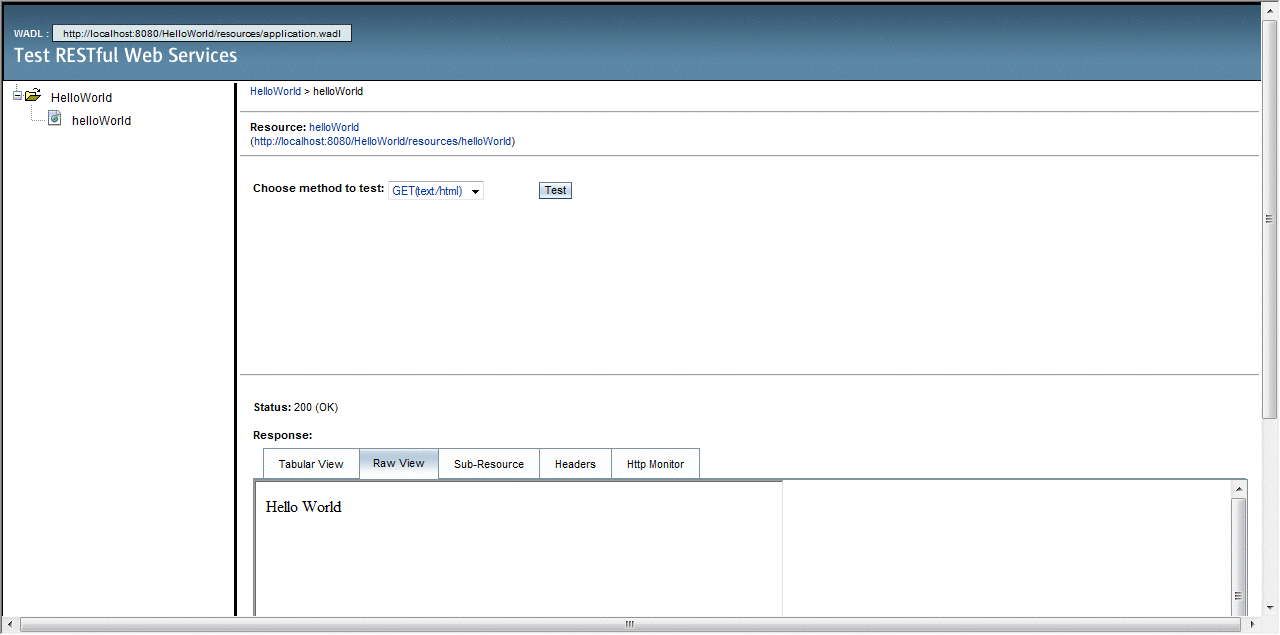
 Deploying and Running the JAXRSHelloWorld Example
Deploying and Running the JAXRSHelloWorld Example
Before You Begin
The application's Run properties must be set to run the RESTful web service. For the provided application, this task has been completed. For future reference, right-click the project node, select Properties, then select Run, and enter the Relative URL. For this example, you would enter /resources/helloWorld.
-
Right-click the project node, JAXRSHelloWorld, and select Deploy.
-
Right-click the project node, JAXRSHelloWorld, and select Run.
-
A browser opens and displays Hello World at the URL http://localhost:8080/HelloWorld/resources/helloWorld.
The browser displays the text “Hello World”.
Example: Adding on to the Simple Hello World RESTful Web Service
This section discusses the simple RESTful web service that is included with the tutorial examples in the directory jaxrs/HelloWorld3. This example was created by following the steps similar to those described in Creating a RESTful Web Service Using NetBeans IDE.
HelloWorld3 Example: Discussion
This example takes the simple Hello World application discussed in the previous section and adds to it. In this example, there are methods for getting a user's name, and then the name is appended to the Hello World greeting. An annotation that wasn't used in the previous example, @QueryParam, is used in this example.
In this example, there is a simple RESTful web service that returns HTML messages. To accomplish this task, you would first create a class that uses Java Architecture for XML Binding (JAXB). This class represents the HTML message in Java (RESTGreeting.java), then creates a RESTful web service that returns an HTML message (HelloGreetingService.java.)
The JAXB class that represents the HTML message gets the message and the name. This file, RESTGreeting.java, is basic Java code that creates a new instance of RESTGreeting and the getter and setter methods for its parameters.
The RESTful web service that returns an HTML message is in the file HelloGreetingService.java. You may notice that method that is annotated with JAX-RS annotations is similar to the one described in the previous example, however, this example adds an @QueryParam annotation to extract query parameters from the Query component of the request URL. The following code example shows the JAX-RS-annotated method:
@GET
@Produces("text/html")
public RESTGreeting getHtml(@QueryParam("name")String name) {
return new RESTGreeting(getGreeting(), name);
}
private String getGreeting(){
return "Hello ";
}
 Testing the HelloWorld3 Example
Testing the HelloWorld3 Example
-
Open the project javaeetutorial/jaxrs/HelloWorld3 in NetBeans IDE.
-
Right-click the project node, HelloWorld3, and select Test RESTful Web Services.
-
Click the helloGreeting service in the left pane.
-
Enter a name in the name text field.
-
The Get(text/html) method is selected by default. Click Test.
-
The response Hello name, displays in the Response pane, under the Raw View tab.
 Deploying and Running the HelloWorld3 Example
Deploying and Running the HelloWorld3 Example
Before You Begin
The application's Run properties must be set to run the RESTful web service. For the provided application, this task has been completed. For future reference, right-click the project node, select Properties, then select Run, and enter the Relative URL. For this example, you would enter /helloGreeting.
-
Right-click the project node, HelloWorld3, and select Deploy.
-
Right-click the project node, HelloWorld3, and select Run.
The Run property does not specify a particular name, so none is shown in the browser window when it displays. The browser window simply shows the message Hello.
-
Append a name to the URL in the web browser, so that the URL looks like this: http://localhost:8080/HelloWorld3/helloGreeting?name=your_name.
-
The message Hello and the name your_name display in the browser.
JAX-RS in the First Cup Example
JAX-RS is used in the Your First Cup of Java example, which you will find at Your First Cup: An Introduction to the Java EE Platform
Real World Examples
A few real-world web applications that use RESTful web services include most blog sites. These are considered RESTful in that most blog sites involve downloading XML files in RSS or Atom format which contain lists of links to other resources. Other web sites and web applications that use REST-like developer interfaces to data include Twitter and Amazon S3 (Simple Storage Service). With Amazon S3, buckets and objects can be created, listed, and retrieved using either a REST-style HTTP interface or a SOAP interface. The examples that ship with Jersey include a storage service example with a RESTful interface. The tutorial at http://netbeans.org/kb/docs/websvc/twitter-swing.html uses the NetBeans IDE to create a simple, graphical, REST-based client that displays Twitter public time line messages and lets you view and update your Twitter status.
Further Information
The information in this tutorial focuses on learning about JAX-RS and Jersey. If you are interested in learning more about RESTful Web Services in general, here are a few links to get you started.
-
The Community Wiki for Project Jersey has loads of information on all things RESTful. You'll find it at http://wikis.sun.com/display/Jersey/Main.
-
Fielding Dissertation: Chapter 5: Representational State Transfer (REST), at http://www.ics.uci.edu/~fielding/pubs/dissertation/rest_arch_style.htm.
-
Representational State Transfer, from Wikipedia, http://en.wikipedia.org/wiki/Representational_State_Transfer.
-
RESTful Web Services, by Leonard Richardson and Sam Ruby. Available from O'Reilly Media at http://oreilly.com/catalog/9780596529260/.
Some of the Jersey team members discuss topics out of the scope of this tutorial on their blogs. A few are listed below:
-
Earthly Powers, by Paul Sandoz, at http://blogs.sun.com/sandoz/category/REST.
-
Marc Hadley's Blog, at http://weblogs.java.net/blog/mhadley/
-
Japod's Blog, by Jakub Podlesak, at http://blogs.sun.com/japod/category/REST.
You can always get the latest technology and information by visiting the Java Developer's Network. The links are listed below:
-
Get the latest on JSR-311, the Java API's for RESTful Web Services (JAX-RS), at https://jsr311.dev.java.net/.
-
Get the latest on Jersey, the open source JAX-RS reference implementation, at https://jersey.dev.java.net/.
- © 2010, Oracle Corporation and/or its affiliates
