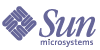
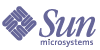
| |
| Sun Java System Application Server Standard and Enterprise Edition 7 2004Q2 Update 2 Installation Guide | |
Chapter 1
Installing Standard and Enterprise Edition SoftwareThis chapter describes how to install the Sun Java System Application Server Standard and Enterprise Editions. You can install interactively or use the silent mode to replicate an installation scenario on multiple machines.
The following topics are addressed:
For any late-breaking updates to these instructions, check the Sun Java System Application Server Release Notes.
For more information about configuring your application server after installation, refer to the Sun Java System Application Server Administration Guide.
The following location contains product downloads and other useful information: http://www.sun.com/software/products/appsrvr/home_appsrvr.html
About the Application Server InstallationThe Sun Java System Application Server product is made up of a number of software components that work together to create the Sun Java System Application Server experience. There are a number of choices you can make for your installation:
- You can install the Standard Edition or the Enterprise Edition of the product.
- You can install from the product CD or from the download site.
- You can install the file-based or the package-based distribution of the product.
- You can install from the command-line interface or the graphical interface.
- You can install interactively or in the silent mode.
This section addresses the following topics:
Requirements and Limitations
For detailed information on platform support and requirements, you can refer the Sun Java System Application Server Standard and Enterprise Edition Release Notes. This section lists certain additional requirements that should be met before installing Sun Java System Application Server. From the following sub-sections, select the platform for which you want to understand the requirements:
General Requirements
- Free space—Your temporary directory must have a minimum of 100 MB free.
On UNIX, you can check your disk space using the df command.
- Available ports—On all platforms, you must have four unused ports available.
- You will assign one for the Admin Server and another for the HTTP server default instance during installation.
- The installation program detects used ports and assign two others for you: Sun Java System Message Queue (by default, 7676), and IIOP (by default, 3700). If either of these default port numbers are in use, the installation program will assign the next available port (for example, 7677 or 7678, and so on).
- Using the uninstallation program—If you need to remove the Sun Java System Application Server from your system, it is important to use the uninstallation program that is installed with the Sun Java System Application Server software. If you attempt to use another method, problems will arise when you try to reinstall the same version, or when you install a new version.
- Granting group write permissions to the deployed directories and files-On UNIX, if one user has deployed applications on the application server instance and if users of the same group are required to make changes to any files on the server instance, explicit permissions need to be given to the other users. For detailed procedure, see the knowledgebase article 77800 on http://sunsolve.sun.com.
- High-Availability Database (HADB)
For Solaris
- Root privileges—For Solaris SPARC and x86 package-based distributions, you must have root privileges on your target machine.
When installing as root, note the following:
- Hardened operating system—This is an operating system stripped of some features for the purpose of enhancing security. Such an operating system usually doesn’t allow GUI-based applications to be run in the environment. The following two libraries are required to install and use Sun Java System Application Server 7 in a hardened operating environment:
- To make your system more secure, protect sensitive directories by executing chmod 700.
- Starting previously-installed servers—If there are previously-installed application servers or web servers on the target machine, you must start them before you begin the Sun Java System Application Server installation process. This allows the installation program to detect ports that are in use and avoid assigning them for other uses.
- High-Availability Database (HADB)
- HADB supports only ext2 file system on Red Hat Linux AS 2.1, not ext3. Both ext2 and ext3 are supported on Red Hat Linux AS 3.0.
- Due to the excessive swapping problem found in Red Hat Linux AS3.0, HADB experiences problems with stability and performance when co-located with Advanced Server 3.0. and is running under load. Therefore, HADB on RH3.0 is not recommended for production environments.
For HP-UX
Before installing Sun Java System Application Server on HP-UX, you may need to update your system’s kernel configuration parameters as explained in this section.
Modifying kernel parameters
Sometimes the command asadmin start-appserv may display the error "abnormal subprocess termination", if the values of nkthread and max_thread_proc are relatively low. So, it is recommended that these values are changed.
To change a value
Ensure that you have root permissions to modify kernel parameters.
- Using the sam command, start the System Administration Manager (SAM) program.
- Double-click the Kernel Configuration icon.
- Double-click the Configurable Parameters icon.
- Double-click the parameter that you want to change and enter the new value in the Formula/Value field.
- After you have made the changes, click OK.
- Repeat these steps for all of the kernel configuration parameters that you want to change.
The following table presents the kernel parameters and the recommended values for each parameter.
Note
1. The parameter msgseg must not be set to a value higher than 32767.
2. The parameter shmmax should be set to 134217728 or 90% of the physical memory (in bytes), whichever is higher. For example, if you have 196 MB of physical memory in your system, set shmmax to 184968806 (196*1024*1024*0.9).
3. To maintain the interdependency among kernel parameters, change parameters in the same sequence in which they appear in the preceding table.
4. For related information, also refer the section HP-UX configuration for Java support at http://www.hp.com/products1/unix/java/infolibrary/prog_guide/configuration.html
- When you are finished setting all of the kernel configuration parameters, from the Action menu bar, select Action and then select Process New Kernel.
The HP-UX operating system automatically restarts after you change the values for the kernel configuration parameters.
Installing Patches
After you have modified the kernel parameters, make sure that the bundled patch required for the HP-UX operating system is installed.
To see which patches are currently installed on your system, enter the following command:
swlist -l fileset -a patch_state *.*,c=patch | grep -v superseded
Apart from the operating system patch, you may also need to install the patches required for Java. These patches are available at the following URL: http://www.hp.com/products1/unix/java/patches/index.html
For Microsoft Windows
- Administrator privileges—You must have administrator privileges to install Sun Java System Application Server on Microsoft Windows.
- SNMP—You must install the SNMP service before you install Sun Java System Application Server or the installation of the SNMP subagent will fail.
- Firewall or anti-virus shutdown—You must stop any firewall or anti-virus software before installing Sun Java System Application Server, since some of this software disables all ports by default. The Sun Java System Application Server installation program must be able to accurately determine which ports are available.
- On a given Microsoft Windows machine, you can only install one Sun Java System Application Server.
- HADB
The network must be configured for User Datagram Protocol (UDP) multicast.
Distributions of the Product
The Sun Java System Application Server offers two types of distributions:
You can install these distributions of the product from the product CD or as a download from the web site. The various downloads available for the Sun Java System Application Server product can be found at http://wwws.sun.com/software/download/app_servers.html
The following table identifies the distribution types for each platform and the Application Server Edition available for each distribution.
Refer to the Sun Java System Application Server 7 Release Notes to identify which platform versions are supported.
Packaging Models and Directory Structure
There are different installation programs for package-based and file-based distributions. Depending on the distribution of the product installed on your system, your Sun Java System Application Server software may be installed under a single root directory path or spread across several root directory paths.
This section addresses the following topics:
Package-Based Installation on Solaris SPARC/x86 and RPM-based on Linux
On Solaris SPARC/x86 package-based, and on Linux RPM-based distributions, the components are installed as packages. By default, the installation locations are spread across three directory roots:
- /opt/SUNWappserver7 contains the static portion of the installation image. All utilities, executables and libraries of the Sun Java System Application Server software reside in this location.
- /etc/opt/SUNWappserver7/config contains installation-wide configuration information such as licenses and the master list of administrative domains configured for this installation.
- /var/opt/SUNWappserver7/domains is the default area under which administrative domains are created.
File-based Installation on Microsoft Windows and Solaris SPARC/x86
On Microsoft Windows (available in file-based distribution only), and on Solaris SPARC/x86 file-based distributions, the components are installed under a single directory path. The default directories are:
In these cases, the /config and /domains directories are positioned under the installation directory root.
Installation Components
In general, you are installing the basic components that provide the functionality of Sun Java System Application Server. You can choose not to install some of the components. Later, if you want to add a component that you initially chose not to install, you can do an incremental installation of that component, provided dependencies are met.
The installation program enforces component dependencies as specified for each component. Once component dependencies are satisfied, component life cycles are independent. A particular component can be installed or uninstalled dynamically through incremental installation without corrupting other components. However, incremental uninstallation is not supported.
The following components are included with Sun Java System Application Server Standard and Enterprise Editions:
For UNIX package-based or RPM-based distributions, and for Microsoft Windows distributions, the Sun Java System Message Queue software is automatically installed with the Application Server software here: install_dir/imq
For UNIX file-based distributions, The Sun Java System Message Queue is distributed across /usr/share/lib, usr/share/lib/imq (lib files) and /usr/bin (binaries).
If you want to install the Application Server Enterprise Edition and an HADB server node on the same system, select both components.
- Sample applications—samples come with the source, schema, Ant build scripts, and EAR files. Any existing data associated with the database-related samples is available in the database. These sample applications are categorized as:
- Technology samples—Introduce various technical aspects of the Java™ 2 Platform, Enterprise Edition (J2EE™) specification as well as the value added features of the Sun Java System Application Server platform.
- Interoperability samples—Provide more detailed views on how these technologies come together on the Sun Java System Application Server platform.
The following additional components are included with the Sun Java System Application Server Enterprise Edition product:
For additional information on this component, refer to the section titled Installing the Load Balancer Plug-in Component in this Installation Guide and the “Configuring Load Balancing” chapter in the Sun Java System Application Server Administration Guide.
Installation Methods
There are three methods of installation:
- Graphical (interactive)—The installation program prompts you using a sequence of graphical screens. This is the default method when you invoke the installation program without options: ./setup.
- Command-line (interactive)—The installation program prompts you using a sequence of command-line prompts and messages. To activate the interactive command-line mode, invoke the installation program using the -console option: ./setup -console. You must have root permission to install using the command-line interface.
- Silent mode—The installation program reads installation parameters from a supplied configuration file. See Installing in Silent Mode for more information on generating the configuration file.
The setup command allows you to specify the method of installation, and allows you to create a configuration file for silent installation.
The setup command syntax: setup [-console [-savestate]] [-savestate] [-silent config_file] [-h || -help]
Table 1-3 describes the setup command options.
Table 1-3 Options for the setup Command
Option
Description
-console
Runs the installation using the command-line method.
-silent config_file
Runs the installation in silent mode. Installation parameters are read from an existing installation configuration file. This option is mutually exclusive with the savestate option.
The installation configuration file path must be explicitly provided; there is no default file path. Refer to Installing in Silent Mode for further specifics on silent mode installation and the installation configuration file.
-savestate
Runs the installation using either the graphical or command-line method and creates an installation configuration file based on this installation. This option is mutually exclusive with the silent option. If you do not specify this option, no installation configuration file will be created.
The file will be called statefile and located in install_dir.
-h || -help
Displays the available command-line arguments for the setup command.
Table 1-4 identifies the command for each installation method.
1 The file called statefile is created in install_dir.
Installing Application Server SoftwareThis section provides instructions for installing the Sun Java System Application Server 7 Standard and Enterprise Edition distributions.
The following installation instructions are provided:
Downloading from the Web Site
This section provides for downloading the Sun Java System Application Server installation files from the web site. If you downloaded the product from the web site, a 60-day license is installed.
Downloading for Solaris SPARC and x86 or Linux
- Select the download from the following Sun Java System Application Server download site and save it in a temporary directory on your Solaris SPARC and x86 or Linux machine.
http://wwws.sun.com/software/download/app_servers.html
- Navigate to the directory where you downloaded the file. For example:
cd /temp_dir/as7download/
- Unzip the .gz file using the gunzip command in this format:
gunzip filename.tar.gz
- Untar the unzipped file using the tar -xvf command in this format:
tar -xvf filename.tar
This process may take a little time. When the files are unpacked, you will see the sun-appserver7 directory, which contains the setup file and the package directory.
To determine whether you have download the file-based, RPM-based (Linux), or package-based distribution, see Packaging Models and Directory Structure.
Proceed to the instructions for installing the selected Application Server edition for your platform.
Downloading for Microsoft Windows
- Select the download from the following Sun Java System Application Server download site and save it in a temporary directory on your Microsoft Windows machine.
http://wwws.sun.com/software/download/app_servers.html
A progress indicator bar tells you when the download has completed.
- Navigate to the directory where you downloaded the installation zip file.
- Unzip the installation zip file by opening the file and extracting its contents to your chosen folder. When the extraction is complete, you will see the sun-appserver7 directory, which contains the setup.exe file, the package directory and other associated files.
Proceed to the instructions for installing the Application Server Standard Edition on Microsoft Windows.
Installing Standard Edition
This section provides instructions for installing the Application Server Standard Edition on the various platforms for the various distributions. The following installations are addressed:
Installing Standard Edition on Solaris SPARC and x86
The following instructions apply to file-based and package-based distribution unless specifically identified. You must have root access to install the package-based distribution. Root access is not required for file-based distribution.
- Run the installation program.
- Follow the installation wizard screens to accept the license agreement, and specify the path to the Application Server installation directory; or accept the default installation directory.
The default installation directory is dependent on the distribution you are installing; see Packaging Models and Directory Structure.
- Select the components you wish to install.
If a component is disabled, it means that the installation program has detected it as already installed on your system.
- Choose to install the Java 2 SDK, or use a preinstalled Java 2 SDK.
- If the correct version of the Java 2 SDK is installed, it is reused or you can enter the path to another correct version.
- If there is no Java 2 SDK installed, you can choose to let the installation program install the Java 2 SDK automatically.
- For package-based distributions, if an incorrect version of the Java 2 SDK is found in the default path, you are prompted to upgrade your current version.
- For file-based distributions, if you choose to install the Java 2 SDK, a private copy is installed in install_dir.
The default Java 2 SDK installation path is:
- For Solaris SPARC and x86 package-based distributions: /usr/j2se
- For Solaris SPARC and x86 file-based distributions: install_dir/jdk
- For package-based distribution, you are prompted to identify your server configuration directory.
The default server configuration directory is: /etc/opt/SUNWappserver7
- For package-based distribution, you are prompted to identify your server domains directory.
The default server domain directory is: /var/opt/SUNWappserver7
- In the Server Configuration Information page (or at the command line), enter the following:
The installation program verifies the available disk space on your machine. If you do not have enough disk space, an error message is displayed. Consult the Sun Java System Application Server 7 Release Notes to identify the minimum disk space required.
The Installation Summary page is displayed indicating the installation status. If the installation is unsuccessful, consult the log files located at:
- Install Log: /var/tmp/Sun_ONE_Application_Server_install.log
- Low-level log
- For file-based Solaris SPARC and x86 root user: /var/sadm/install/logs/Sun_ONE_Application_Server_install.timestamp
- For file-based Solaris SPARC and x86 non-root user: /var/tmp/Sun_ONE_Application_Server_install.timestamp
- For package-based Solaris SPARC and x86: /var/sadm/install/logs/Sun_ONE_Application_Server_install.timestamp
If you downloaded the product from the web site, a 60-day license is installed.
If you installed the product from a CD, a non-expiring Application Server Standard Edition production license is installed.
Installing Standard Edition on Linux
The following instructions apply to RPM-based and package-based distribution unless specifically identified. You must have root privileges to install the package-based distribution. However, root privileges are not required for RPM-based distribution.
- Run the installation program.
- Follow the installation wizard screens to accept the license agreement, and specify the path to the Application Server installation directory; or accept the default installation directory.
The default installation directory is dependent on the distribution you are installing see Packaging Models and Directory Structure.
- Select the components you wish to install.
If a component is disabled, the installation program has detected it as already installed on your system.
- Choose to install the Java 2 SDK, or use a preinstalled Java 2 SDK.
- If the correct version of the Java 2 SDK is installed, it is reused or you can enter the path to another correct version.
- If there is no Java 2 SDK installed, you can choose to let the installation program install the Java 2 SDK package automatically.
- For RPM-based, if an incorrect version of the Java 2 SDK is found in the default path, you are prompted to upgrade your current version.
- For file-based, if you choose to install the Java 2 SDK, a private copy is installed in install_dir.
The default Java 2 SDK installation path:
- For Linux RPM-based distributions: /usr/java
- For Linux file-based distributions: install_dir/jdk
- For RPM-based distribution, you are prompted to identify your server configuration directory.
The default server configuration directory is: /etc/opt/SUNWappserver7
- For RPM-based distribution, you are prompted to identify your server domains directory.
The default server domain directory is: /var/opt/SUNWappserver7
- In the Server Configuration Information page (or at the command line), enter the following:
The installation program verifies the available disk space on your machine. If you do not have enough disk space, an error message is displayed. Consult the Sun Java System Application Server 7 Release Notes to identify the minimum disk space required.
The Installation Summary page is displayed indicating the installation status. If the installation is unsuccessful, consult the log files located at:
If you downloaded the product from the web site, a 60-day license is installed.
If you installed the product from a CD, a non-expiring Application Server Standard Edition production license is installed.
Installing Standard Edition on Microsoft Windows
You must have administrator privileges to install the Application Server software.
- Navigate to the directory where you unpacked the installation files. You will see the setup.exe file.
- Run the installation program.
- Follow the installation wizard screens to accept the license agreement, and specify the path to the Application Server installation directory; or accept the default installation directory.
The default installation directory is: c:\Sun\AppServer7
- Select the components you wish to install.
If a component is disabled, the installation program has detected it as already installed on your system.
- Choose to install the Java 2 SDK, or use a preinstalled Java 2 SDK.
- If the correct version of the Java 2 SDK is installed, it is reused or you can enter the path to another correct version.
- If there is no Java 2 SDK installed, you can choose to let the installation program install the Java 2 SDK package automatically.
- If you choose to install the Java 2 SDK, a private installation is installed at: c:\installdir\jdk
- In the Server Configuration Information page (or at the command line), enter the following:
Note
The installation program automatically detects ports in use and suggests unused ports for the default settings. The default ports are 80 for the HTTP Server, and 4848 for the Admin Server.
The installation program verifies the available disk space on your machine. If you do not have enough disk space, an error message is displayed. Consult the Sun Java System Application Server 7 Release Notes to identify the minimum disk space required.
The Installation Summary page is displayed indicating the installation status. If the installation is unsuccessful, consult the installation log file located at installdir\install.log.
If you downloaded the product from the web site, a 60-day license is installed.
If you installed the product from a CD, a non-expiring Application Server Standard Edition production license is installed.
Installing Enterprise Edition
This section provides instructions for installing the Application Server Enterprise Edition on the various platforms for the various distributions. The following installation is addressed:
Installing Enterprise Edition on Solaris SPARC, x86 and Linux
Unless specifically identified, the following instructions apply to:
You must have root access to install the package-based and RPM-based distributions. Root user is not needed for file-based distribution.
- After you have planned the topology, run the installation program.
- To run the installation program in the graphical mode, at the command prompt type setup.
- To run the installation program in the command-line mode, at the command prompt type setup -console
.
Note
If you are installing the load balancer plug-in, your web server must already be installed. Refer to Installing the Load Balancer Plug-in Component.
- Follow the installation wizard screens to accept the license agreement, and specify the path to the Application Server installation directory; or accept the default installation directory.
The default installation directory is dependent on the distribution you are installing see Packaging Models and Directory Structure.
- For package-based distribution, if you are installing only the HADB Server component, select /opt as the installation directory to install the HADB packages into the default location /opt/SUNWhadb.
- For package-based distribution, select identical installation directories on all systems hosting HADB Server nodes.
When installing the Sun Java System Application Server together with HADB, if you do not want to use the default installation folder, you can create alternate directories, and then create soft links (ln -s) to these directories from the /var/opt and /etc/opt directories.
- Select the components you wish to install.
If a component is disabled, it means that the installation program has detected it as already installed on your system.
If you do not already have your web server installed on the machine where you are installing the load balancer plug-in, you cannot continue to install the load-balancer plug-in.
- Choose to install the Java 2 SDK, or use a preinstalled Java 2 SDK.
- If the correct version of the Java 2 SDK is installed, it is reused or you can enter the path to another correct version.
- If there is no Java 2 SDK installed, you can choose to let the installation program install the Java 2 SDK package automatically.
- For package-based or RPM-based distributions, if an incorrect version of the Java 2 SDK is found in the default path, you are prompted to upgrade your current version.
- For file-based distribution, if you choose to install the Java 2 SDK, a private copy is installed in install_dir.
The default Java 2 SDK installation path is:
- For Solaris SPARC and x86 package-based distribution: /usr/j2se
- For Linux RPM-based distribution: /usr/java
- For Solaris SPARC and x86 file-based distribution: install_dir/jdk
- For package-based and RPM-based distributions, you are prompted to identify your server configuration directory.
The default server configuration directory is: /etc/opt/SUNWappserver7
- For package-based and RPM-based distributions, you are prompted to identify your server domains directory.
The default server domain directory is: /var/opt/SUNWappserver7
- If you selected the load balancer plug-in component, identify your web server.
- In the Server Configuration Information page (or at the command line), enter the following:
The installation program verifies the available disk space on your machine. If you do not have enough disk space, an error message is displayed. Consult the Sun Java System Application Server 7 Release Notes to identify the minimum disk space required.
The Installation Summary page is displayed indicating the installation status. If the installation is unsuccessful, consult the log files located at:
- Install Log: /var/tmp/Sun_ONE_Application_Server_install.log
- Low-level log
- For file-based Solaris SPARC and x86 root user: /var/sadm/install/logs/Sun_ONE_Application_Server_install.timestamp
- For file-based Solaris SPARC and x86 non-root user: /var/tmp/Sun_ONE_Application_Server_install.timestamp
- For package-based Solaris SPARC and x86: /var/sadm/install/logs/Sun_ONE_Application_Server_install.timestamp
- For file-based Linux root and non-root user: /var/tmp/Sun_ONE_Application_Server_install.timestamp
- For RPM-based Linux: /var/tmp/Sun_ONE_Application_Server_install.timestamp
If you downloaded the product from the web site, a 60-day license is installed.
If you installed the product from a CD, a non-expiring Application Server Standard Edition production license is installed.
You are now ready to configure your system for high availability. Proceed to Preparing for HADB Setup.
- After installation, if you selected the Load-balancer plug-in, edit the supplied loadbalancer.xml.example file to include references to actual application server instances. This file is located at: webserver_instance_dir/config/loadbalancer.xml.example
For more information on configuring HTTP load balancing and Failover, consult the Sun Java System Application Server Administration Guide.
- Save the loadbalancer.xml.example file as loadbalancer.xml in the same directory.
Installing Enterprise Edition on Microsoft Windows
You must have administrator privileges to install the Application Server software.
- Navigate to the directory where you unpacked the installation files.
- Run the installation program. by selecting setup.exe.
- Follow the installation wizard screens to accept the license agreement, and specify the path to the Application Server installation directory; or accept the default installation directory.
The default installation directory is: c:\Sun\AppServer7
- Select the components you wish to install.
If a component is disabled, the installation program has detected it as already installed on your system.
Note
If you are installing the load balancer plug-in, your web server must already be installed. Refer to Installing the Load Balancer Plug-in Component.
- Choose to install the bundled Java 2 SDK, or use a pre-installed Java 2 SDK.
- If the correct version of the Java 2 SDK is installed, you can re-use the existing installation. If the versions do not match, enter the path to an installation with the correct version.
- If there is no Java 2 SDK installed, choose to install the bundled Java 2 SDK. The bundled Java 2 SDK is installed at: c:\installdir\jdk.
- In the Server Configuration Information page (or at the command line), enter the following information:
Note
The installation program automatically detects ports in use and suggests unused ports for the default settings. The default ports are 80 for the HTTP Server, and 4848 for the Admin Server.
The installation program verifies the available disk space on your machine. If you do not have enough disk space, an error message is displayed. Consult the Sun Java System Application Server 7 Release Notes to identify the minimum disk space required.
The Installation Summary page is displayed indicating the installation status. If the installation is unsuccessful, consult the installation log file, Sun_Java_system_Application_Server_install.log, located in the Windows temp directory.
If you downloaded the product from the web site, a 60-day license is installed.
If you installed the product from a CD, a non-expiring Application Server Enterprise Edition production license is installed.
Installing the Load Balancer Plug-in ComponentFollow the steps to separately install the load balancer plug-in component:
- Check the system hosting the web server and load balancer plug-in to see if a previously-installed load balancer plug-in or reverse proxy plug-in is present. If it is, remove it using the installation program.
- Verify that the supported web server is installed on the machines where you are going to install the load balancer plug-in.
Note
You must install the web server and the load balancer plug-in using the same access permissions.
Consult the Sun Java System Application Server 7 Release Notes to identify the currently supported Web Server versions.
- Identify your web server and the web server instance path.
- Follow the instructions in the setup program to complete the installation.
Note
for Apache web server, the load balancer plug-in installation program extracts the necessary files to the libexec folder on Apache 1.3, or the modules folder on Apache 2.0.
- The Installation Summary page is displayed indicating the installation status. If the installation is unsuccessful, consult the installation log file located at /var/tmp/Sun_Java_System_application_Server_install.log. In addition, low-level installation log files are created at: /var/sadm/install/logs/Sun_Java_System_Application_Server_install.timestamp.
lb-config-file: The path to loadbalancer.xml. The default location is IIS_www_root\sun-passthrough\loadbalancer.xml.
log-file: The path to the loadbalancer log file. The default location is IIS_www_root\sun-passthrough.log
log-level: The logging level for the loadbalancer plugin. The default is INFO.
- After installation, edit loadbalancer.xml.example file to include references to actual application server instances. This file is located at: webserver_instance_dir/config/loadbalancer.xml.example
On Windows: ISS_www_root\sun-passthrough\oadbalancer.xml.example.
- Save the loadbalancer.xml.example file as loadbalancer.xml in the same directory.
Note
After installing load balancer plug-in on Windows for IIS or Apache, append the path of the Application Server to the Path environment variable.
For more information on configuring HTTP load balancing and Failover, consult the Sun Java System Application Server Administration Guide.
Installing in Silent ModeSilent mode installation runs without any user input checking a configuration file to obtain the installation information. The following topics are discussed:
Creating the Installation Configuration File
The installation configuration file is created when you use the savestate option with the setup command to start a interactive installation. During the interactive installation, your input is collected and stored in the configuration file you specified. This forms the template for silent installation, which you can use later to install the product on one or more machines. If needed, you can modify the installation configuration file.
The following topics are addressed:
Syntax for Creating the Installation Configuration File
The syntax for creating an installation configuration file is as follows:
For graphical method: ./setup -savestate
For command-line method: ./setup -console -savestate
Refer to Installation Methods for more detailed information.
Example Installation Configuration File
An installation configuration file looks similar to the following:
# Wizard Statefile created: Mon Jan 17 16:25:26 PST 2004
# Wizard path: /tmp/sun-appserver7/./appserv.class
# Install Wizard Statefile for Sun Java System Application Server 7.1 Enterprise Edition
#
[STATE_BEGIN Sun Java System Application Server 108a4222b3a6a8ed98832d45238c7e8bb16c67a5]
defaultInstallDirectory = /opt/SUNWappserver7
currentInstallDirectory = /opt/SUNWappserver7SELECTED_COMPONENTS = Java 2 SDK, Standard Edition 1.4.21_02#Application Server#Sun ONE Message Queue 3.5#Sample Applications#Load Balancing Plugin#Uninstall#Startup
USE_BUNDLED_JDK = FALSE
JDK_LOCATION = /usr/j2se
JDK_INSTALLTYPE = PREINSTALLED
INSTALL_DEFAULT_CONFIG_DIR = /etc/opt/SUNWappserver7
INSTALL_CONFIG_DIR = /etc/opt/SUNWappserver7
INSTALL_DEFAULT_VAR_DIR = /var/opt/SUNWappserver7
INSTALL_VAR_DIR = /var/opt/SUNWappserver7
DOMAINS_DIR = /var/opt/SUNWappserver7/domains
WEBSERVER_INSTALL_DEFAULT_DIR = /usr/iplanet/servers
WEBSERVER_INSTALL_DIR = /opt/iplanet/servers/https-tesla.red.iplanet.com
INST_ASADMIN_USERNAME = admin
INST_ASADMIN_PASSWORD = adminadmin
INST_ASADMIN_PORT = 4848
INST_ASWEB_PORT = 81
INSTALL_STATUS = SUCCESS
[STATE_DONE Sun Java System Application Server 108a4222b3a6a8ed98832d45238c7e8bb16c67a5]Modifying the Installation Configuration File
You can modify the installation configuration file by editing the variables and values described in Table 1-5.
Installing in Silent Mode
To install the Sun Java System Application Server software in silent mode:
- Review configuration file and verify that it contains what you want to use for your silent installation.
- Copy your installation configuration file to each machine where you plan to install the Sun Java System Application Server software.
- Copy the Sun Java System Application Server installation files to each machine where you plan to install the Application Server software.
- Navigate to the directory where you copied the installation files and your installation configuration file.
- As superuser, start silent installation at the command line using the following command format: ./setup -silent config_file
The installation program reads the specified config_file, checks for adequate disk space, then installs the product based on the data in config_file.
When the prompt is returned, the silent installation is complete and the installation components are installed on your systems.
- You can start the Application Server software by using the instructions in the Sun Java System Application Server Administration Guide.
When the Admin Console is started, the initial page of the Application Server graphical interface is displayed.
You are now ready to configure your system for high availability. Proceed to Preparing for HADB Setup to begin this process.
Troubleshooting InstallationThis section explains how you can work around issues that you may encounter when installing Application Server.
All Platforms
Application Server does not start if the installation directory contains non-alphanumeric characters.
Application Server startup fails if the installation directory contains characters such as #, spaces, or any other non-alphanumeric characters. In this case, the server log files are not created. The Application Server installation directory can contain only the following characters: alphanumerics, - (dash) or _ (underscore). This also applies to the existing Java 2 SDK directory specified during installation.
Solution
During installation, when you specify the installation directory, ensure that its name contains only alphanumeric, dash, or underscore characters.
Silent installation program does not check user permissions.
Although the interactive installation programs (GUI and command-line) check for appropriate user permissions (UNIX root user), this check is not done during silent installation. As a result, installation may fail because the user will not have sufficient permissions to install packages.
Solution
Make sure that silent installation is being run as the appropriate user.
Silent installation fails if performed as a non-root user.
When the statefile from an installation of Application Server, performed as non-root, is used for silent installation, the installation will fail with the message:
No available components have been selected for installation. Component list is either empty, or contains already installed components.
Solution
UNIX
On Solaris, when installing the Application Server in non-default locations, the package-based installation program does not check disk space in the correct locations.
When installing the Application Server on Solaris (using the package-based installation program) in a non-default location, the installation program does not check for disk space in the specified target directory. Instead, it checks for disk space only in the default directory location (/opt).
Solution
Before installation, verify that you have adequate disk space (85 MB) in /opt directory; even if you do not plan to install in /opt. In addition, make sure you have adequate disk space (85 MB) in the target directory.
On Solaris, an error message is displayed while running installation from a CD.
When a volume is inserted into the CD-ROM drive, Solaris volume management assigns it the next symbolic name. For example, if two CD-ROMs match the default regular expression, they are named cdrom0 and cdrom. Any volume that matches the added regular expression would be named starting with cdrom2. This is documented on vold.conf man page. Every time you install the Application Server from the CD, the CD-ROM mount point appends a number after the label name. The first time the CD is mounted everything goes well. On subsequent mounts, the following error message occurs when the installation program starts:
IOException:java.io.FileNotFoundException: /cdrom/appserver7 (No such file or directory) while loading default flavormap.properties file URL:file:/cdrom/appserver7#4/AppServer7/pkg/jre/lib/flavormap.properties
Solution
The functionality of the installation program is not affected in any way. The following workaround exists for this issue:
- Become the superuser using the command su and the superuser/root password at the command prompt, or log in as root. The command prompt changes to the pound sign (#).
- If the /cdrom directory does not already exist, enter the following command to create it:
# mkdir /cdrom
- Mount the CD-ROM drive.
Note
The vold process manages the CD-ROM device and performs the mounting. The CD-ROM might automatically mount onto the /cdrom/cdrom0 directory.
If you are running File Manager, a separate File Manager window displays the contents of the CD-ROM.
If the directory /cdrom/cdrom0 is empty because the CD-ROM was not mounted, or if File Manager does not open a window displaying the contents of the CD-ROM, verify that the vold daemon is running by entering the following command:
# ps -e | grep vold | grep -v grep
If vold is running, the system displays the process identification number of vold. If the system does not display anything, kill the daemon by typing the following:
# ps -ef | grep vold | grep -v grep
Stop the vold process by entering:
# kill -15 process_ID_number
- Mount the CDROM manually:
# mount -F hsfs -r ro /dev/dsk/cxtyd0sz /cdrom/cdrom0
where, x is the CD-ROM drive controller number, y is the CD-ROM drive SCSI ID number, and z is the slice of the partition on which the CD-ROM is located.
You have now mounted the CD-ROM drive. Refer to Solaris documentation for procedures on installation.
On Solaris, an incremental installation of the Application Server component on the system, with previously installed Administration Client component, may result in an unusable installation.
This issue affects Solaris package-based installation. If you install the Application Server on a system where a standalone Administration Client component has already been installed, and select a different installation directory from the one originally used for Administration Client installation, the resulting Application Server installation will be unusable even though the installation outcome is reported as successful. This is because the Administration Client Solaris packages will be detected as already installed on the system, and will not be installed as part of the Application Server installation. As a result, files critical for product functionality will be missing.
Solution
Uninstall the standalone Administration Client before attempting to install the Application Server on the same Solaris system.
Alternatively, an incremental installation can be attempted; the same installation directory that was used for the Administration Client installation should be used for the subsequent Application Server installation.
Linux
The command asadmin create-domain hangs and fails to create a domain on Red Hat Enterprise Linux AS 3.0.
On Red Hat Enterprise Linux AS 3.0, you must install compat-libstdc++ (standard C++ libraries for backward compatibility) before installing Sun Java System Application Server 7. These libraries are included on the Red Hat Enterprise Linux AS 3.0 product CD set. If this is not done, the asadmin create-domain command hangs and fails to create a domain on Red Hat Enterprise Linux AS 3.0.
Two Message Queue packages are installed on Linux if you are doing a full installation and if a qualified Message Queue is already installed.
Due to a bug in the Linux RPM utility in 4.2.1.xx, the installed Sun ONE Message Queue (identified as imq) RPM is not recognized. Because of this problem, the Application Server installation program will install a second version of the Sun ONE Message Queue RPM. To work around this, either install the 4.2.0.69 version of RPM on your system or uninstall Message Queue before installing the application server.
Typically 4.2.1.xx version of RPM is present in Red Hat Enterprise Linux Advanced Server 3.0 unless the RPM package was upgraded on prior versions of the Linux system.
Microsoft Windows
On Microsoft Windows, unwanted statements are present in installation log file.
The Sun Java System Application Server 7 Standard Edition installation program for Microsoft Windows platforms generates the detailed installation log under the directory defined by the environment variable%TEMP%. The log filename is Sun_Java_System_Application_Server_install.btimestamp. The log file will have statements ‘Continuing Multi CD installation’ embedded in them along with useful information about the installation process.
Solution
These messages in the log file can be safely ignored.
On Microsoft Windows, the services created have the start type set by default to ‘Automatic’ after an upgrade.
Solution