 To Configure the OpenOffice Add-On
To Configure the OpenOffice Add-On
Before You Begin
Make sure the Web Space Server site to which you want to connect is up and running.
-
Start an OpenOffice application, if one is not already running.
-
Open the OpenOffice Add-On configuration window.
The OpenOffice Add-On configuration window can be accessed from either of two ways:
-
From the OpenOffice main menu, choose Tools->Options, and then navigate to the GlassFish Web Space Server node.
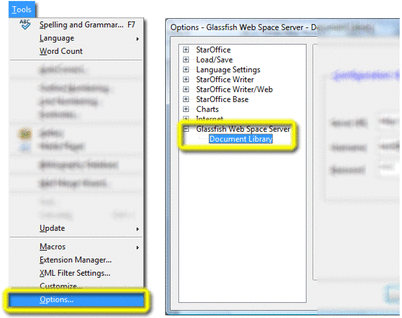
-
From the OpenOffice main menu, choose Tools->Extension Manager, locate the Glassfish-Web-Space-DL-Plugin.oxt entry, and then choose Options.
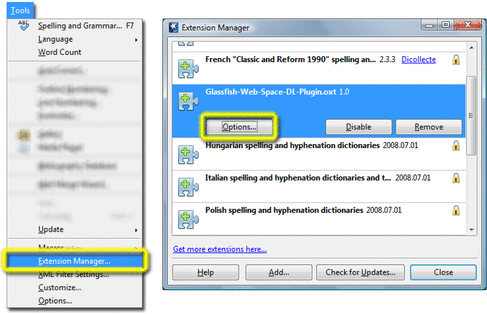
Whichever method you use, the OpenOffice Add-On Configuration window is displayed.
Figure 3–3 OpenOffice Add-On Configuration Window
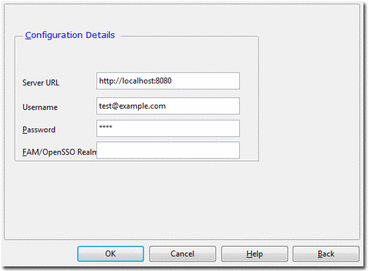
-
-
Specify the URL for the server to which you want to connect, your Web Space Server user name, and password.
Specify only the root URL for the server; that is, do not specify the direct URL to any Document Library to which you may eventually connect.
-
(Optional) If connecting through an OpenSSO server, specify the OpenSSO realm or realm alias used for your account.
You may need to ask your Web Space Server site administrator for the realm name you should use.
- © 2010, Oracle Corporation and/or its affiliates
