Installing the OpenOffice Add-On
After using Update Tool to get the OpenOffice Add-On package, as described in Getting the OpenOffice Add-On, installing the package involves using the OpenOffice Extension Manager.
 To Install the OpenOffice Add-On
To Install the OpenOffice Add-On
Before You Begin
Make sure that the Web Space Server 10.0 site to which you want to connect is running and available. In these instructions, the GlassFish installation directory is referred to as glassfish_dir.
-
Start any OpenOffice application and click Tools->Extension Manager on the OpenOffice main menu to open Extension Manager.
Figure 3–1 OpenOffice Extension Manager With Add Button Highlighted
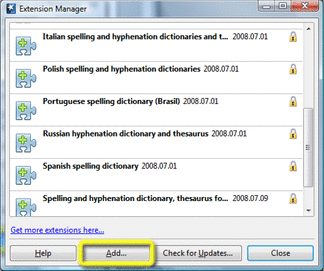
-
Click Add in Extension Manager, navigate to the websynergy/openoffice directory, select the Glassfish-Web-Space-DL-Plugin.oxt Add-On file, and then click Open.
You are returned to the Extension Manager window and the OpenOffice Add-On is installed.
-
Click Close to exit Extension Manager.
-
Exit and restart OpenOffice.
The two OpenOffice Add-On buttons are now displayed on a mew OpenOffice Web Space Document Library toolbar.
Figure 3–2 OpenOffice Add-On Buttons
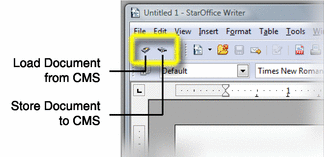
 To Remove the OpenOffice Add-On
To Remove the OpenOffice Add-On
-
Start any OpenOffice application and click Tools->Extension Manager on the OpenOffice main menu to open Extension Manager.
-
Navigate to the Glassfish-Web-Space-DL-Plugin.oxt extension, and then click Remove.
-
When removal is complete, close the Extension Manager window and then exit and restart OpenOffice.
The OpenOffice Add-On, including the OpenOffice Web Space Document Library toolbar, are removed.
- © 2010, Oracle Corporation and/or its affiliates
