Configuring the OpenOffice Add-On
Once a user account and one ore more relevant Communities and Document Libraries have been created in Web Space Server, all configuration settings for the OpenOffice Add-On are made in a single configuration window within OpenOffice.
 To Configure the OpenOffice Add-On
To Configure the OpenOffice Add-On
Before You Begin
Make sure the Web Space Server site to which you want to connect is up and running.
-
Start an OpenOffice application, if one is not already running.
-
Open the OpenOffice Add-On configuration window.
The OpenOffice Add-On configuration window can be accessed from either of two ways:
-
From the OpenOffice main menu, choose Tools->Options, and then navigate to the GlassFish Web Space Server node.
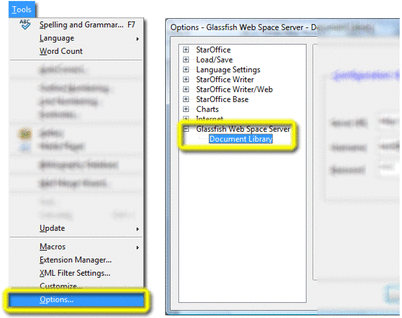
-
From the OpenOffice main menu, choose Tools->Extension Manager, locate the Glassfish-Web-Space-DL-Plugin.oxt entry, and then choose Options.
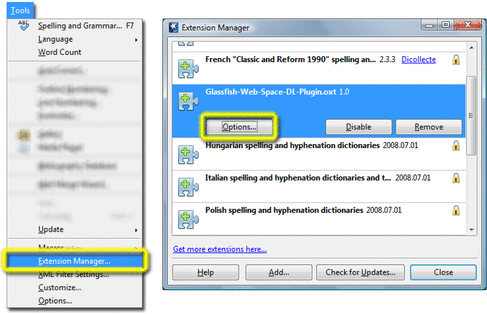
Whichever method you use, the OpenOffice Add-On Configuration window is displayed.
Figure 3–3 OpenOffice Add-On Configuration Window
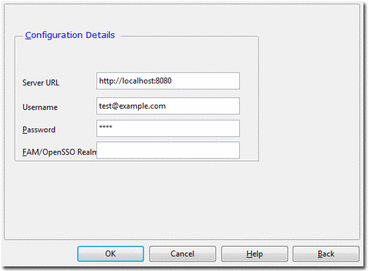
-
-
Specify the URL for the server to which you want to connect, your Web Space Server user name, and password.
Specify only the root URL for the server; that is, do not specify the direct URL to any Document Library to which you may eventually connect.
-
(Optional) If connecting through an OpenSSO server, specify the OpenSSO realm or realm alias used for your account.
You may need to ask your Web Space Server site administrator for the realm name you should use.
 To Configure the OpenOffice Add-On
for an HTTPS Connection
To Configure the OpenOffice Add-On
for an HTTPS Connection
You may need to perform additional configuration steps If the Web Space Server to which you are connecting with the OpenOffice Add-On is accessed by means of an HTTPS URL rather than an HTTP URL. For example, if you access your server with an address like:
https://fooserver:8181 |
instead of:
http://fooserver:8080 |
you may need to perform the steps in this procedure.
Note –
You do not need to perform these steps if the Web Space Server site you want to access does not use an HTTPS address, but instead uses a more common HTTP address.
-
Use your Web browser to import the certificate for the Web Space Server site.
Please refer to your browser documentation for specific instructions. In many cases, it is simply a matter of viewing the server certificate and storing it locally.
-
Create a local keystore.
You can do this by running the following command from a command shell for your operating environment:
$JAVA_HOME/bin/keytool -import -v -alias s1as -file <imported-certificate> \ -keystore <keystorename.jks> -storepass <password>
-
Start OpenOffice and navigate to the Tools->Options->OpenOffice.org->Java configuration pane.
-
Make sure the active JRE is highlighted, and then click Parameters.
-
Enter the following in the Java start parameter field:
-Djavax.net.ssl.trustStore=<complete_path_to_created_keystore>
-
Click Assign and then OK.
-
Restart OpenOffice.
-
Enter the HTTPS URL for your Web Space Server site.
- © 2010, Oracle Corporation and/or its affiliates
