| Skip Navigation Links | |
| Exit Print View | |

|
Sun Fire X4170 M2 and X4270 M2 Servers Installation Guide |
1. Preparing to Install the Sun Fire X4170 M2 and X4270 M2 Servers
Server Installation Task Checklist
Sun Fire X4170 M2 Server Supported Components
Sun Fire X4270 M2 Server Supported Components
2. Installing the Server Into a Rack With Slide-Rails
Server Installation Process Overview
Disassemble Bolt-On Slide-Rails
Disassemble Tool-less Slide-Rails
Installing the Mounting Brackets Onto the Server
Installing the Server Into the Slide-Rail Assemblies
Install Server Into the Slide-Rail Assemblies
Installing the Cable Management Arm on the Sun Fire X4170 M2 Server
Installing the Cable Management Arm on the Sun Fire X4270 M2 Server
Verifying Operation of the Slide-Rails and CMA
Verify Operation of Slide-Rails and CMA
3. Attaching Cables and Power Cords
Attaching Cables to the Server
Connecting Power Cords to the Server
4. Connecting to Oracle ILOM and Applying Main Power to the Server
Log In to Oracle ILOM Using a Serial Connection
Log In to Oracle ILOM Using an Ethernet Connection
Test IPv4 or IPv6 Network Configuration
Applying Main Power to the Server
Apply Main Power to the Server
5. Installing or Configuring an Operating System
Installing an Operating System
Configuring a Preinstalled Operating System
6. Configuring the Preinstalled Solaris 10 Operating System
Configuring Server RAID Drives
Configuring the Preinstalled Oracle Solaris 10 Operating System
Configure Oracle Solaris 10 OS
Oracle Solaris 10 Operating System User Information
Oracle Solaris 10 User Documentation
Using the Oracle Solaris Installation Program
Reinstalling the Oracle Solaris Operating System
Download the Solaris Operating System
7. Configuring the Preinstalled Oracle VM Software
Oracle VM Server Configuration
Oracle VM Manager Configuration
Configuring the Preinstalled Oracle VM Software
Complete one of the following procedures to attach the slide-rail assemblies to the rack:
To attach bolt-on slide-rail assemblies to the rack:
Choose one of the following methods to attach the slide-rails. The method you use varies, depending on the type of rack:
Figure 2-3 Attaching Slide-Rail Assembly to Rack Post
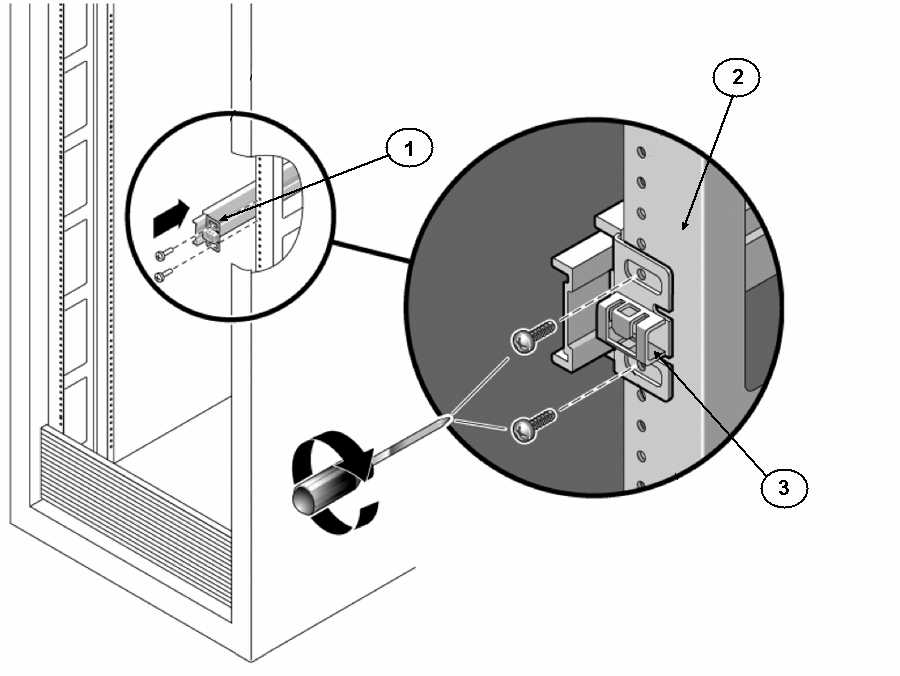
Figure Legend
1 Slide-rail assembly
2 Rack post
3 Slide-rail assembly bracket on outside of rack post
Figure 2-4 Setting the Rail Width
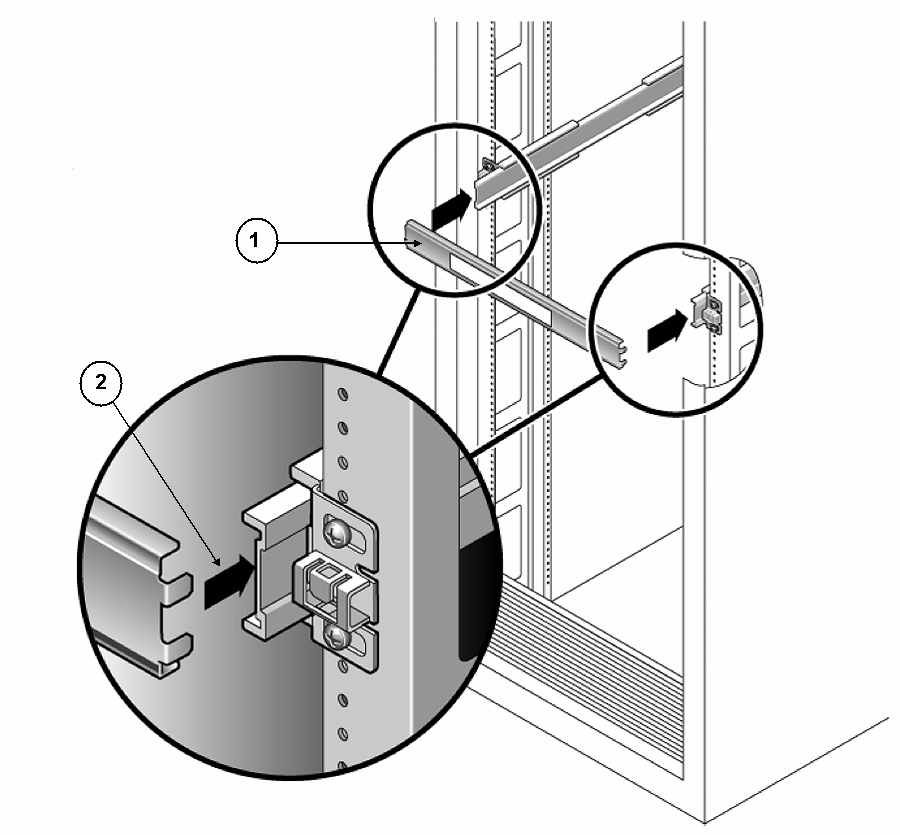
Figure Legend
1 Rail-width spacer
2 Attaching the spacer to the rails
Figure 2-5 Extending the Anti-tip Bar

 | Caution - If your rack does not have an anti-tip bar, the rack could tip over. |