Introduction To Actions
Actions are instructions written that automate desktop tasks such as running applications and opening data files. Actions work much like application macros or programming functions. Each action has a name that is used to run the action.
Once you define an action, it can be used to adapt the desktop user interface so that tasks are easier to do. The desktop provides the ability to attach user interface components such as icons, Front Panel controls, and menu items to actions.
For example, the Desktop_Tools application group in Application Manager contains icons that start various utilities.
Figure 10–1 Action icons in the Desktop_Tools application group
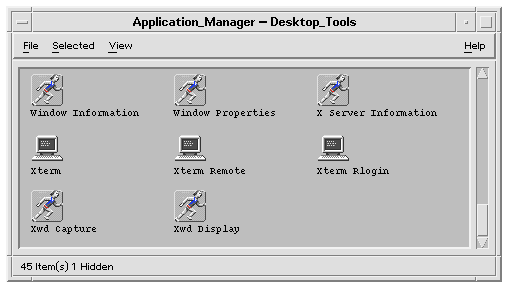
Each of these icons runs an action when double-clicked. For example, here's a portion of the definition of the action that runs when the user double-clicks the icon labeled Xwd Display. The action is defined in the configuration file /usr/dt/appconfig/types/language/xclients.dt:
ACTION Xwud
{
LABEL Xwd Display
TYPE COMMAND
EXEC_STRING /usr/bin/X11/xwud -noclick -in \
%(File)Arg_1"Xwd File To Display:"%
…
}
The command in the action's EXEC_STRING is run when the user double-clicks the icon.
The Front Panel also uses actions. For example, here's a portion of the definition of the control labeled Terminal in the Personal Applications subpanel. The control is defined in the configuration file /usr/dt/appconfig/types/language/dtwm.fp:
CONTROL Term
{
ICON Fpterm
LABEL Terminal
PUSH_ACTION Dtterm
…
}
The PUSH_ACTION field specifies the action to run when the user clicks the control—in this case, an action named Dtterm.
Another common use for actions is in menus. Data files usually have actions in their Selected menu in File Manager. For example, XWD files (files with names ending in.xwd or.wd) have an Open action that displays the screen image by running the Xwud action.
Figure 10–2 Open action for files of data type XWD
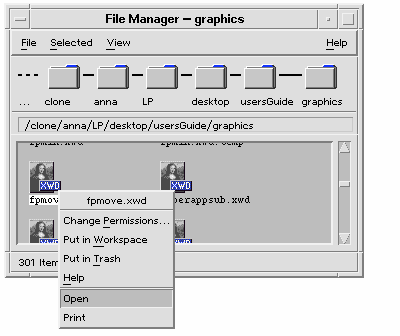
The actions in the Selected menu are specified in the data type definition for XWD files. The definition is located in the configuration file /usr/dt/appconfig/types/language/xclients.dt.
DATA_ATTRIBUTES XWD
{
ACTIONS Open,Print
ICON Dtxwd
…
}
The XWD data type, and its associated Open and Print actions, are explained in How Data Types Connect Data Files to Actions.
How Actions Create Icons for Applications
Consider the Xwd Display icon in the Desktop_Tools application group. Double-clicking this icon runs the X client xwud. However, this icon does not directly represent the actual xwud executable /usr/bin/X11/xwud.
The icon labeled Xwd Display appears in the application group because there is a file in that directory named Xwud (see Figure 10–3). This file represents an underlying action with the same name—Xwud. In the action definition, the action name is the name following the ACTION keyword:
ACTION Xwud
{
LABEL Xwd Display
TYPE COMMAND
WINDOW_TYPE NO_STDIO
EXEC_STRING /usr/bin/X11/xwud -noclick -in \
%(File)Arg_1"Xwd File To Display:"%
DESCRIPTION The Xwd Display (Xwud) XwdDisplay action \
displays an xwd file that was created using the \
Xwd Capture (Xwd) action. It uses \
the xwud command.
}
The file is called an action file because it represents an action. A file is an action file when it is an executable file with the same name as an action. Its icon in Application Manager (or File Manager) is called an action icon, or application icon, because double-clicking it starts an application.
Figure 10–3 Application (action) icon representing an action file
When Application Manager detects an executable file, it looks through the actions database to see if there are any actions whose names match the file name. If a match is found, Application Manager knows that the file is an action file.
The content of the action file is irrelevant; action files usually contain comments describing their desktop function.
Note –
The action file is not the same as the action definition file. The action file is a file with the same name as the action. It is used to create the application icon in File Manager or Application Manager. The action definition file is the file named name.dt containing the definition of the action.
Once the desktop determines that a file is an action file, the underlying action definition is used to define the appearance and behavior of the action file.
-
The EXEC_STRING field specifies the behavior of the application icon. In the case of the Xwd Display icon, the EXEC_STRING specifies that the action icon runs the xwud X client with certain command-line arguments.
-
The LABEL field specifies the label for the application icon.
-
The DESCRIPTION field describes the text displayed when the user requests On Item help.
-
The Xwud application icon uses the default icon image for actions because its action definition does contain an ICON field to specify a different image.
In contrast, the icon labeled Compress File uses a different icon image because its underlying action definition contains an ICON field:
For example:
ACTION Compress { LABEL Compress File ICON Dtcmprs … }
Figure 10–4 Icon image specified by the ICON field in the action definition
The Xwud action is called a command action because its definition contains the command (EXEC_STRING) to be run. The TYPE field in the action definition defines the action type.
Initially, the Xwd Display icon appears in the Desktop_Tools application group. However, you can create additional copies of the action icon in any directory for which you have write permission. As long as the Xwud action definition is part of the database, any executable file you create named Xwud will be an action file representing that action, and its icon in File Manager or Application Manager can be used to run the action.
How Actions Use Data Files as Arguments
An argument of a command is the thing, usually a file, that the command acts upon. Actions can be written to accept file arguments.
For example, the EXEC_STRING of the Xwud action specifies that a file argument is required:
EXEC_STRING /usr/bin/X11/xwud -noclick -in \ %(File)Arg_1"Xwd File To Display:"%
The term Arg stands for the word argument. The syntax Arg_1 means the first argument, and (File) means that the action treats that argument as a file.
The easiest way for the user to provide a file argument is to drop a data file on the application icon. The desktop determines the path of the dropped file and substitutes it into the command line in place of the text between the % symbols (%(File)Arg_1"Xwd File To Display:"%). Thus, the command that gets executed is:
/usr/bin/X11/xwud -noclick -in file_path
When the user double-clicks the application icon, the desktop determines from the EXEC_STRING that a file argument is required, and displays a dialog box prompting the user to enter a file name or path. In the case of the Xwud action, the prompt is:
Xwd File To Display:
The file name or path supplied by the user is used as the file argument.
Additional Uses for Actions
In addition to starting applications, actions are used throughout the desktop to create functionality in:
-
The Front Panel
The definition for a Front Panel control includes fields that specify the action that runs when the user clicks the control or drops a file on it. For more information, see Defining Front Panel Controls.
-
Menus
The syntax for the Window and Workspace menu definitions allows you to specify the action to be run by a menu item. For more information, see Workspace Manager Menus and the dtwmrc(4) man page.
-
Communication between applications
An application can be designed to send and receive information using a special type of action called ToolTalk message (TT_MSG). TT_MSG actions are described in the developer environment documentation for the desktop.
- © 2010, Oracle Corporation and/or its affiliates
