Using Hangul/Hanja Conversion to Enter Hanja
You can enter Hanja by converting Hangul input to Hanja character by character or word by word. You convert the Hangul characters to Hanja in the preedit area in one of two ways.
-
Select the Hanja for your pronunciation from the candidates that appear in a lookup choice window.
-
Select the Hanja for your pronunciation from the candidates that you cycle through in the preedit area.
The procedures in this section explain how to convert Hangul to Hanja character by character. You can use the same methods to convert Hangul to Hanja word by word.
How to Use the Hanja Lookup Mode
-
Type the appropriate sequence of keystrokes to compose a Hangul character in the preedit area for your Hanja pronunciation.
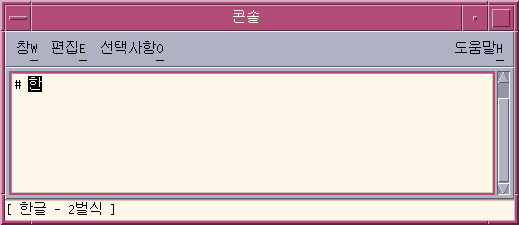
-
Type Control-W to display the lookup window.
Note –If the Hanja candidate is the only one in the dictionary, Control-W could automatically commit the candidate depending on option set in the Input Method Options Auxiliary window. For information on the Options Auxiliary window, see Input Method Options
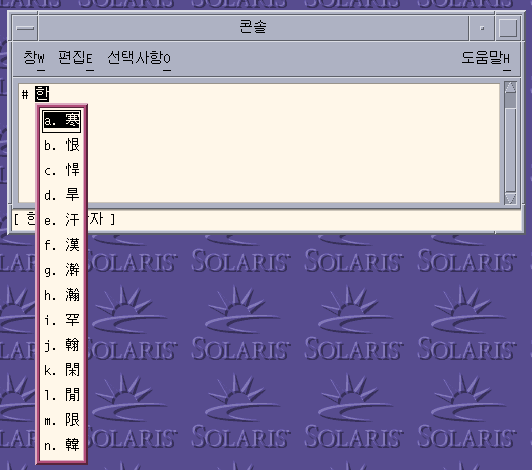
-
Press the following keys to navigate page by page through the lookup choices that are available for the Hanja pronunciation you enter.
Table 4–2 Lookup Choice Navigation KeysKeys
Operation
Control-N
Next Page
Page Up
Next Page
Control-P
Previous Page
Page Down
Previous Page
-
When you find a page with the character you want, click the character or press the Enter key to select it. To move from one character to another on the same page, press the Spacebar.
-
You change the format of a committed string using the keys in the following table.
Table 4–3 Formatting Keys for Committed StringsKeys
Committed Format
Control-Q
Hanja characters
Control-E
Hangul characters (converted Hanja characters)
Control-R
Hanja characters (converted Hangul characters)
Control-W
Format set in the Input Method Option Auxiliary window
How to Convert Hanja to Hangul in Character Step Mode
-
Press Control-spacebar to turn on Hangul input conversion.
-
Type the appropriate sequence of keystrokes to compose a Hangul character in the preedit area for your Hanja pronunciation.
The status area indicates that you are in Hanja conversion mode.
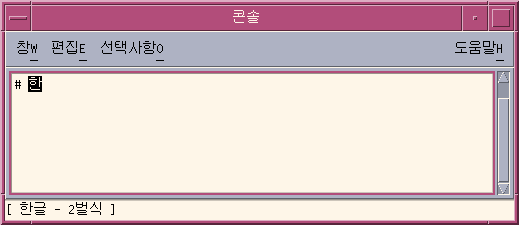
-
Press Control-N to convert the Hangul to Hanja.
You can press Control-N again to see another Hanja choice if one exists. Once you cycle through the available choices, the original Hanja reappears. Control-P converts the Hanja to a previous choice.
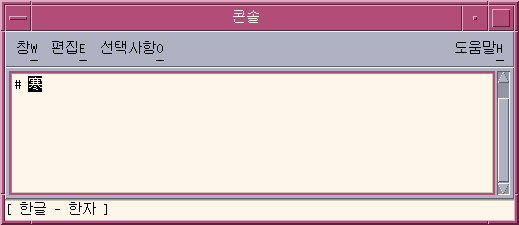
-
Press Control-K or any other nonprinting character except Control-N or Control-P to commit the highlighted Hanja. The preedit area next to the committed Hanja is then open for new Hangul input.
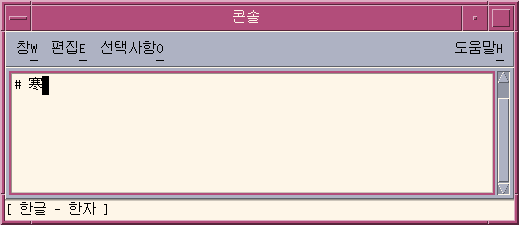
You can type a space, a number or another printable character to commit the nonprinting character along with the Hanja. When the highlighted Hanja and the printable character are committed, the preedit area next to the character is open for new Hangul input.
How to Convert Hanja to Hangul Using Word Conversion Modes
You can convert Hangul to Hanja, word-by-word, in a similar manner converting Hangul to the character by character as described in the previous section. The steps that you use for word by word conversion are the same as those for character conversion, with one exception. You turn on Hangul input conversion after you enter a Hangul word in the preedit area.
-
Type the appropriate sequence of keystrokes to compose a Hangul character in the preedit area for your Hanja pronunciation.
-
Press Control-spacebar to turn on Hangul input conversion.
-
Press Control-N to use step mode or Control-W to use the lookup mode to see the available Hanja choices.
The choices consist of Hanja words as well as Hanja characters for the last syllable of a Hangul word.
The following figure shows the Hanja word choices that are available for the Hangul word in the preedit area.
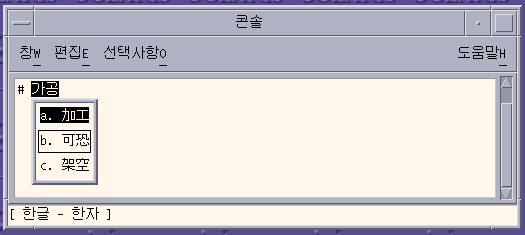
-
Press Control-K or any other nonprinting character except Control-N or Control-P to commit the highlighted Hanja. The preedit area next to the committed Hanja is then open for new Hangul input.
You can type a space, a number, or another printable character to commit the character along with the Hanja. When the highlighted Hanja and the printable character are committed, the preedit area next to the character is open for new Hangul input.
- © 2010, Oracle Corporation and/or its affiliates
